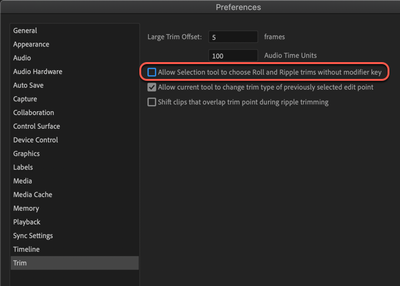Adobe Community
Adobe Community
- Home
- Premiere Pro
- Discussions
- Re: Allow selection tool to choose Roll and Ripple...
- Re: Allow selection tool to choose Roll and Ripple...
Copy link to clipboard
Copied
Under Preferences / Trim, what does the "Allow selection tool to choose Roll and Ripple trims without modifier key" option do?
I couldn't find any documentation on helpx.adobe.com about it:
https://helpx.adobe.com/premiere-pro/user-guide.html/premiere-pro/using/preferences.ug.html
 1 Correct answer
1 Correct answer
It does what is says.
You edit with the Ripple Trim tool or Roll Edit
. It you want the Trim Tool
you need the modifier (ctrl).
Default (unchecked) is the other way around. You need the modifier to get the Ripple Trim Tool and Roll Edit Tool.
Copy link to clipboard
Copied
It does what is says.
You edit with the Ripple Trim tool or Roll Edit
. It you want the Trim Tool
you need the modifier (ctrl).
Default (unchecked) is the other way around. You need the modifier to get the Ripple Trim Tool and Roll Edit Tool.