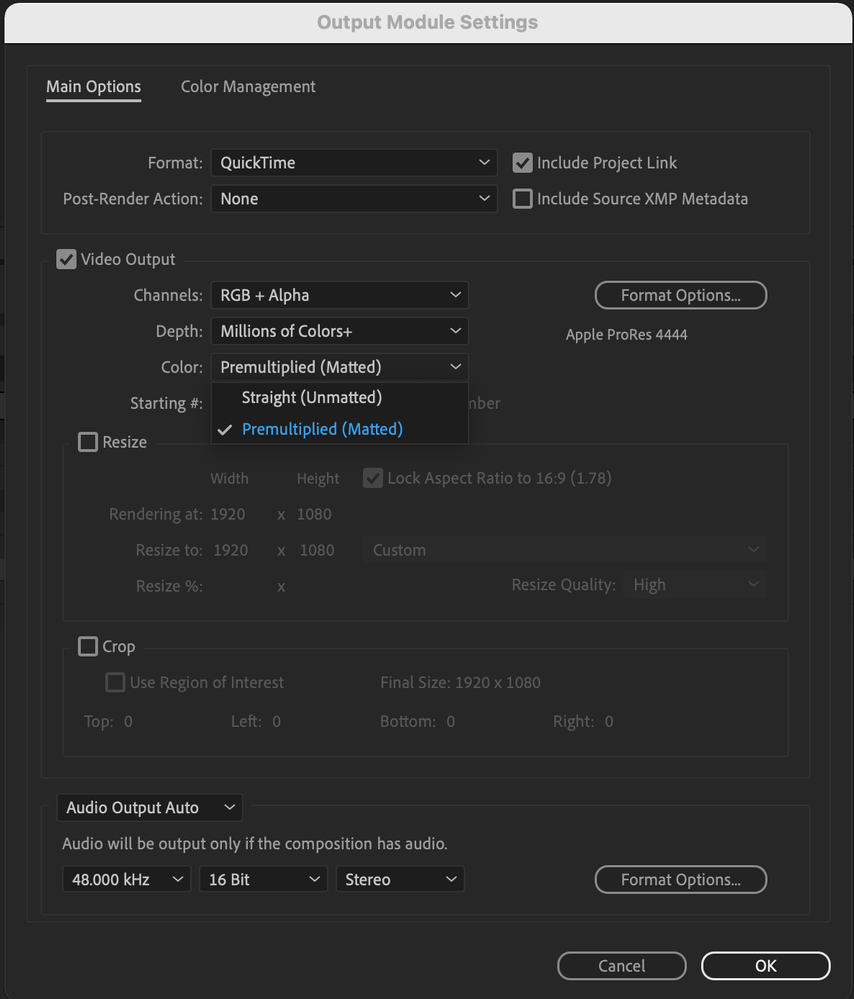Copy link to clipboard
Copied
I'm encountering a very strange issue with my alpha channel videos that is costing me time and drive space. I import these Alpha Channel text graphic MOVs into Premiere, and at first they look flawless (see below). Crisp edges, clean alpha and motion blur. Exactly as they were in After Effects.
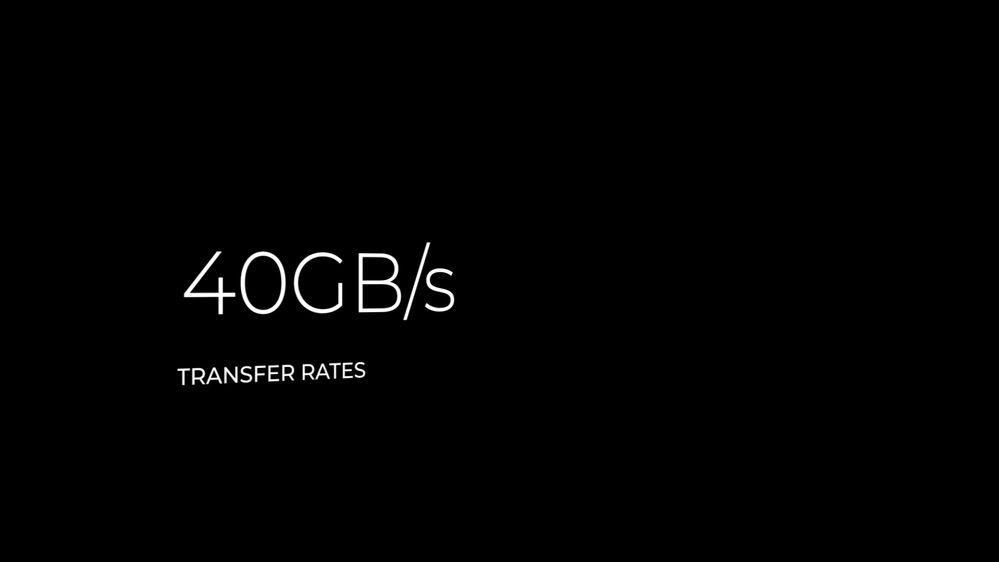

But then, after a short period of time, the videos suddenly look like crap. Semi-transparent blue background replaces the alpha, the edges become jagged, the motion blur becomes a pixely mess (see below)

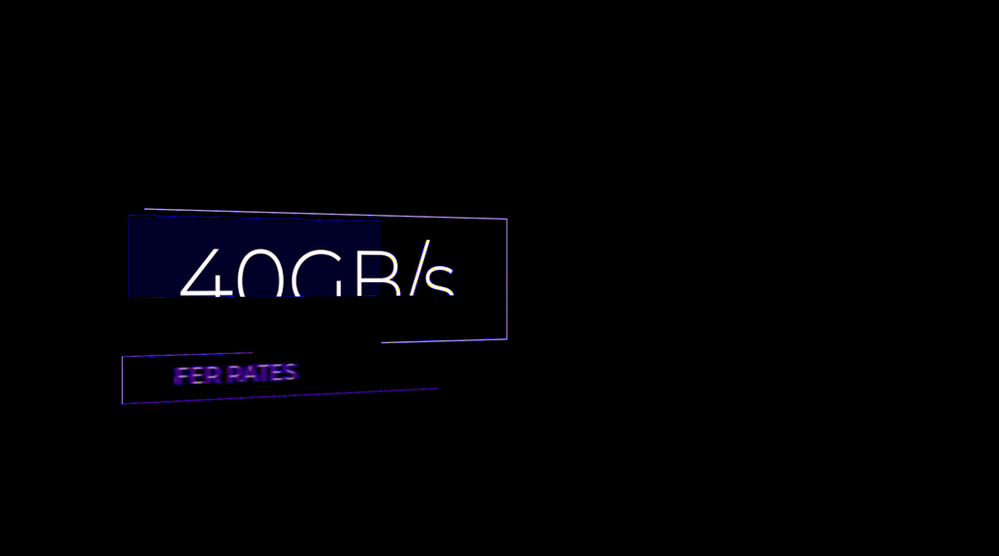
The source file never changed, the graphics just degrade immensely within the program. At first I thought it was just the playback or something related to sequence settings, but this visual degradation is present in the source window and remains in the final export. Making the file offline and relinking doesn't work. The only workaround I've found is making a duplicate of the source file in Finder, Importing that, and doing the Alt-Drag-Replace trick. But this is a ridiculous, time consuming extra step I should not have to do, and eventually the duplicate file undergoes the same degradation.
No matter what, I get this brief window where the alpha video files look pristine and accurate, then they become these ugly bastardizations, and once this transformation happens, it can't be undone. Even if I import the same file into Premiere, it has the fuzzy blue look. The only way to "remind" Premiere what these files are supposed to look like is bringing in a new copy, and even then, Premiere eventually "forgets" again. I can't make duplicates within Finder and manually realign them with the graphics every time I want to get an export out to the client where the text graphics aren't an ugly fuzzy mess.
This glitch happens regardless of whether the Alpha MOVs were exported from After Effects as Lossless with Alpha or Prores 4444 with Alpha.
Program is Premiere Pro CC 2020 V13.1.5 (up to date at time of posting)
Below are my Computer Specs
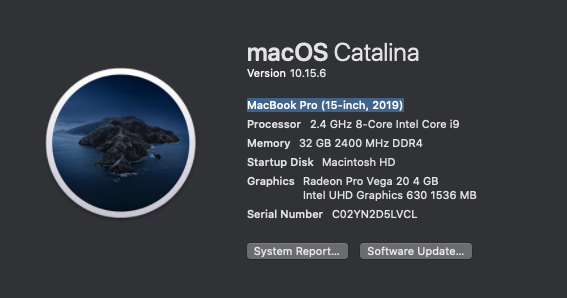
 1 Correct answer
1 Correct answer
Copy link to clipboard
Copied
May need to interprete the alpha channel in the Project window.
Copy link to clipboard
Copied
I did a test render out of AE and put into Premiere Pro. I have very similar specs to you (MBP2020, same OS, latest Adobe CC etc.) but could not replicate your issue yesterday.
Though I think Ann Bens may be on the right track. If the alpha interpretation of a clip is wrong in Premiere Pro I get 'scrunchy' edges on the alpha channel. But the only way I could get this to happen was change the interpret alpha settings for the clip in Premiere Pro to 'Conform Alpha Premultiplication to: Premultiplied Alpha'. Then my clip - with a straight alpha - looks pretty bad. This *might* be what is happening to you.
Perhaps Premiere Pro misinterpreting your alpha clips over time? ... the over time bit is a big problem - if true it might indicate a bug?, don't know.
Copy link to clipboard
Copied
This happened to me with previous versions too.
Clip exported from Ae with straight alpha. Gives me blue edges. After interpreting it to Premultiplied issue is gone.
Copy link to clipboard
Copied
That worked for me! You, madam, are a life saver!
Copy link to clipboard
Copied
Copy link to clipboard
Copied
I'm having a difficult time locating this menu. Could you show us how you found it? Thanks
Copy link to clipboard
Copied
I can't find this setting in my Adobe Premier Pro preferences. Can someone please send the path to get to these settings?
Copy link to clipboard
Copied
I actually found it. Either select the clip in your media bins and go to Clip > Modify > Interpret Footage. Or simply right click on the clip and select Modify > Interpret Footage.
Copy link to clipboard
Copied
Thanks for keeping me in the loop. I can't tell from Ann Bens original screen grab if she's saying to check BOTH boxes (conform and premultiplied) or just the first box? Also, I'm thinking that, when rendering out from After Effects as Apple ProRes 444, RGB + Alpha, Millions of Colors+, we need to be choosing either Straight (Unmatted) or Premultiplied (Matted). I'm still unclear on that part. If anyone can fill in the blanks it'd be greatly appreciated. (see my AE screen grab below if that helps)
Copy link to clipboard
Copied
I this "correct answer" a Premier setting for importing the alpha channel video - or is it a After Effect setting somewhere for rendering? Help!
Copy link to clipboard
Copied
It's a Premiere Pro setting
Copy link to clipboard
Copied
The only solution for me was to open any offending AE PNG in PS and re save as PNG.
I hope it saves someone some time.
Copy link to clipboard
Copied
This did save me time! I tried all the solutions up there, but importing the alpha into AE, then exporting a PNG sequence, then back into PP, did the trick! Thank you!!!!!!