- Home
- Premiere Pro
- Discussions
- Re: Audio meter is showing a dozen channels, but I...
- Re: Audio meter is showing a dozen channels, but I...
Copy link to clipboard
Copied
I have inherited a Premiere project from someone else, and with it an audio meter setting that I don't want. Right now the meter is monitoring a dozen channels, although it's only showing levels for two of them (which appears to be the L and R of the full stereo mix). That's what I want to monitor, but I don't want all of that extra space that the other empty channels are taking up in the meter. On the left is what I'm seeing now, and on the right is what I want to see - how do I get the left meter to look like what is shown here on the right? Thanks in advance for taking a look at this post.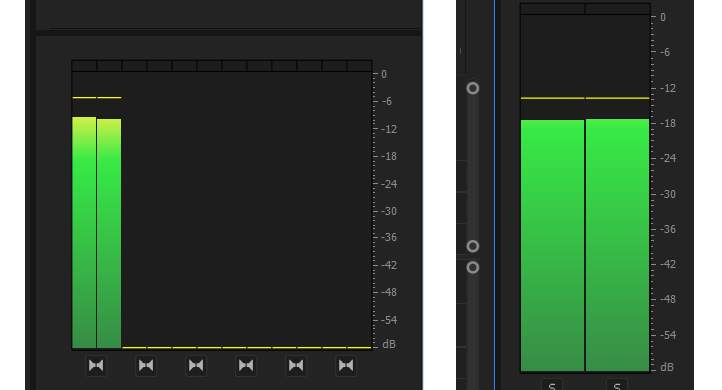
 1 Correct answer
1 Correct answer
You will need to make a new sequence with a stereo master track and copy and paste all the clips from the original sequence. There is not an easy way to change the audio master settings. If you have any audio track automation this may not get copied.
Copy link to clipboard
Copied
You will need to make a new sequence with a stereo master track and copy and paste all the clips from the original sequence. There is not an easy way to change the audio master settings. If you have any audio track automation this may not get copied.
Copy link to clipboard
Copied
Looks like you've got a multichannel sequence. Open the audio track mixer and reduce the multichannel track count to 2 - should give you what you eant
Copy link to clipboard
Copied
Hi Filmmaker78,
Can you please confirm if the issue that you were facing has been resolved or not?
Have you tried the suggestions of Richard or Trevor_Asq?
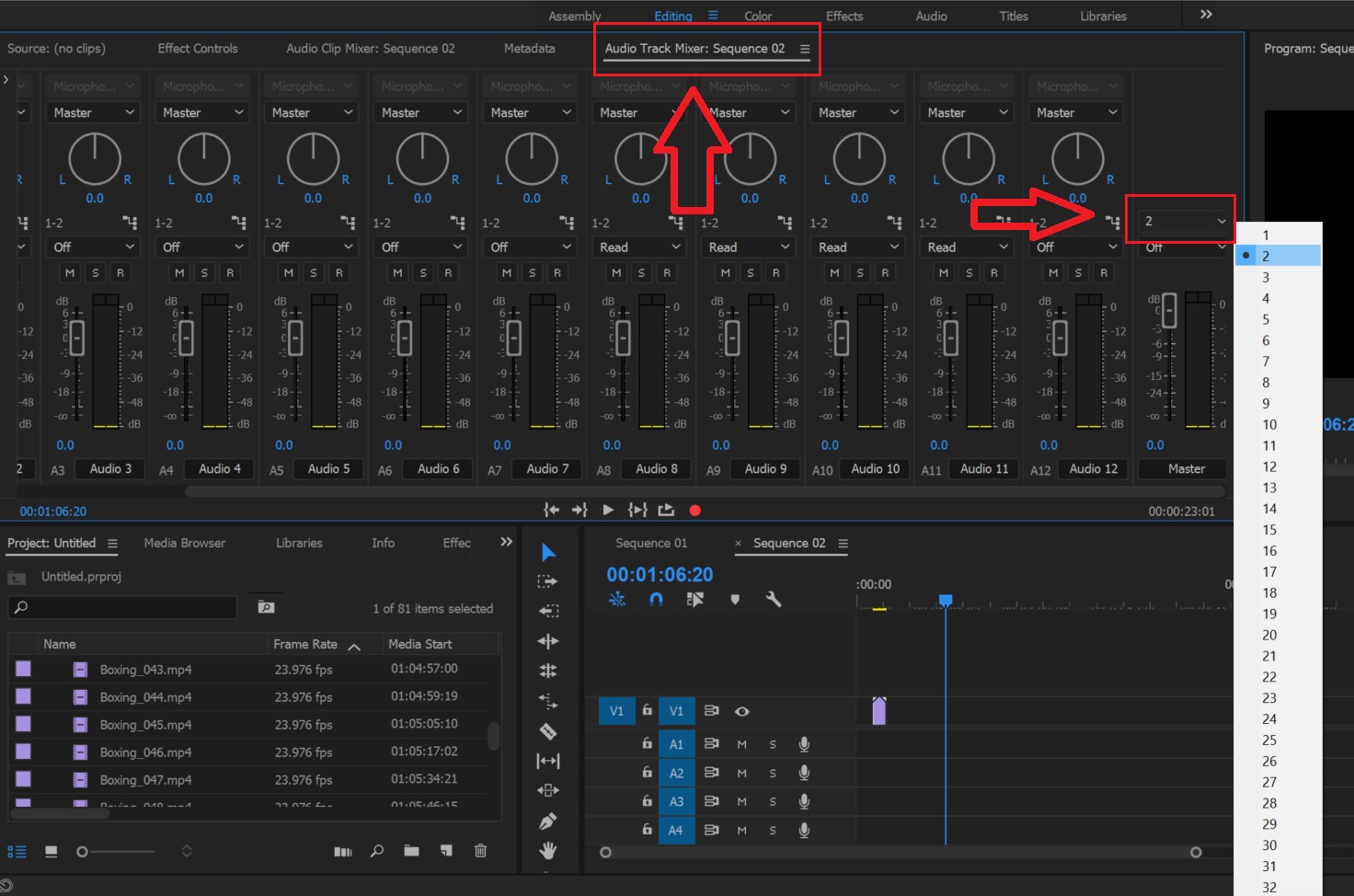
Thanks,
Kulpreet Singh
Copy link to clipboard
Copied
Yes, this appears to have solved the issue. Thanks!
Copy link to clipboard
Copied
Thanks for confirming, Filmmaker78!
-Kulpreet Singh
Copy link to clipboard
Copied
Hi!
Been there too hahaha
There´s an easy solution for that. Just go to your current sequence, right click and go to sequence settings.
Then, go to the audio section and change the number of channels as you like.
And that´s it.
Have a nice day!
