 Adobe Community
Adobe Community
- Home
- Premiere Pro
- Discussions
- Re: Best Quality Exporting From HDV to DVD
- Re: Best Quality Exporting From HDV to DVD
Best Quality Exporting From HDV to DVD
Copy link to clipboard
Copied
I've searched on the web & gotten a few answers, but nothing seems to solve the situation.
What I've tried.
1920x1080p MPEG2, Quality 5, Min, Target, Max All Set To 60. Came out looking like crap when it was put on a dvd. Noisy, over contrasted (could be the tv), over colored (could be the tv).
720x480 MPEG2-DVD, Quality 5, Min, Target, Max All Set To 9. Came out looking worse then my previous attempt.
Anyone have a secret formula for HDV to DVD conversion?
Copy link to clipboard
Copied
It appears that you do not have quotation marks ("") around your fileneme:
FFMpegSource("angiedepers.m2v")
Copy link to clipboard
Copied
@ Dan,
I think I have tried it both ways.
these are my file names:
angiedepers.m2v
thepote.wav
as you can tell I'm not a script familiar guy and I'm not sure if you have the first 2 lines as demonstration or does that actually go in the script.
If it's not too much trouble, with the 2 file names above, can you or someone please tell me how my script should look?
I'm pretty sure I'm doing something wrong ![]()
thank you very much for your help,
-Promter-
Copy link to clipboard
Copied
Please make your script look exactly like this one I posted earler http://forums.adobe.com/message/2110100#2110100 so I can help you troubleshoot!
There is no way you would get the same error message you posted if that is the script you used. You may get a different error, but the one about "I don't know what angiedepers means" will only show up if the filename is not quoted.
Copy link to clipboard
Copied
@Dan,
I put in only the one script that you said and VD goes into "Not Responding"
Here is a screen recording of what I did exactly:
http://www.youtube.com/watch?v=wk9tdWPeQ5A
Copy link to clipboard
Copied
prompter,
Can you load that .avs file in another program like mediaplayer, tmpeg, procoder etc. Same problem there?
Do you have an nvidia display adapter with latest driver? If so, try to disable the directx acceleration in virtual dub.
Copy link to clipboard
Copied
I opened it with Windows Media Player succesfully.
my video card on this laptop is: NVIDIA GeForce 8400M GS
and after letting the Virtual Dub "Not Responding" sit for about 4 minutes it looks like it began to respond and opened the file. But I cannot play it.
I can move the little square on the timeline back and forth but the video display stays on one frame.
Should I be able to play my 23 minute video file in Virtual Dub before saving to lagarith?
and also in Dan's instructions it says in step # 5 to "Save your output to lagarith.avi" but that option is not there in the "Save As" menu nor is it in the "Export" menu.
Copy link to clipboard
Copied
Copy link to clipboard
Copied
Prompter,
I really think this could be an issue of the graphic chip. I own a quadro FX 1700 wich is based on the same chip as your mobile one. This is, what nvidia says:
Quadro FX 1700, 3700 or 4600: There is video flickering, artifacts, and screen
corruption when using VMR9 and GDI rendering simultaneously.[
I saw thes hangs in Vdub or vdubmod and they were gone after I deactivated the directx acceleration in vdub. please try the settings as shown in attached file.
Copy link to clipboard
Copied
FFMpegSource needs to index the file before it opens it… so that's probably the reason you had to wait. I have never seen it take that long, but it is possible. Once it has been indexed (you'll see that it has created a .ffv0cache file) it should open and play faster.
Alternatively, you can try using DirectShowSource … but this is dependent on which DirectShow filter for MPEG2 you have on your system. So:
Video = "filename.m2v"
Audio = "filename.wav"
DirectShowSource(video)
Try { AudioDub(WavSource(audio)) } Catch(err) { last }
hd2sd(OutputColorSpace="YUY2", OutputBFF=true)
Again, this is dependent on your DirectShow codec for MPEG2, so it may work better or worse or not at all, depending.
Copy link to clipboard
Copied
Dan,
I tried your latest update and it works fine. The new deinterlacer (Yadifmod + NNEDI2) produces much better result and is much faster than "Yadifmod + EEDI2" on my machine.
I noticed the borders left and right (WidescreenType=2) went smaller than with your previous update. Which one is more "correct"?
I use AvisynthMT with parameter "SetMTMode(2)" in first line of the script. I know you use avisynthMT, too - did you heard of any problems with avisynthMT and "normal" avisynth-based apps like gordian knot, megui etc.?
Copy link to clipboard
Copied
I tried your latest update and it works fine. The new deinterlacer (Yadifmod + NNEDI2) produces much better result and is much faster than "Yadifmod + EEDI2" on my machine.
I agree. I have occasionally seen footage where EEDI2 has nicer results, but NNEDI is faster and usually better.
I noticed the borders left and right (WidescreenType=2) went smaller than with your previous update. Which one is more "correct"?
The borders should now be 8 pixels on each side. I believe it was 10 in the last version. Neither is more correct, PAR-wise, than the other (assuming the correct width is 702), but 704 is the ATSC and ITU-R broadcast standard – and the same as Pr Pro CS4, so I went with that.
If you want to double-check things, you can add the argument hd2sd(debug=true), which will show you some information about what hd2sd is doing.
Take a look at sX and hborder. sX should be 704 and hborder should be 8.
I use AvisynthMT with parameter "SetMTMode(2)" in first line of the script.
Good plan.
did you heard of any problems with avisynthMT and "normal" avisynth-based apps like gordian knot, megui etc.
No clue on those. I do know that HC Encoder does not multithread well with complex AviSynth scripts; but it is just slow – no degradation of quality. These are all reasons I recommend exporting the Lagarith AVI from VirtualDub instead of feeding the script directly to an encoder. However, if memory serves me, CCE and ProCoder will handle multithreading nicely, but I could be wrong.
Copy link to clipboard
Copied
The borders should now be 8 pixels on each side. I believe it was 10 in the last version. Neither is more correct, PAR-wise, than the other (assuming the correct width is 702), but 704 is the ATSC and ITU-R broadcast standard – and the same as Pr Pro CS4, so I went with that.
I copied frames from a premiere-AME clip and an avisynth-AME (latest version) clip put them into photoshop and checked with the ruler tool:
Avisynth-AME (latest update) 704x576
Premiere-AME (MRQ enabled) 702x576
So Premiere produces 702 not 704. Really not a big thing, but I wondered if my PPro version (4.01) handle that different to yours which probably would be the actual 4.1 version. I cannot update yet because my hardware vendor's working on a driver-update...![]()
Copy link to clipboard
Copied
Premiere-AME (MRQ enabled) 702x576
Huh. Interesting. I thought they were using 704. It has been a while since I checked.
I still think 704 is "better," practically speaking …
- First of all, assuming that all SD output is bound for YUV encoding at some point, it means that the visible edge pixels will not share their chroma information with the the black bars.
- Also, MPEG2 and H.264 (so far as I know) use macroblock quantization in multiples of 8
- Best of all, you can easily crop it back from 720 -> 704 by removing 8 pixels from each side … using widths that are all divisble by 16, which is another thing that codecs love.
Copy link to clipboard
Copied
@Dan,
I really appreciate your help and patience with this issue.
I tried the directshow script that you suggested and I get the following error.
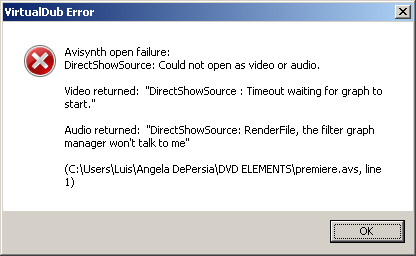
@spreeni,
I removed the checkmark like you suggested and it appears that the video populated right away with the DirectShow script.
But it still does not allow me to scrub the timeline or play the file.
It only shows 1 random frame of the video file. When trying to scrub the timeline, VD goes back to "Not Responding"
Then I went back and put the original script in.
The one that Dan first posted, and it went back to doing the same thing of having to wait about 4 minutes for the file to open.
After it opens it wouldn't do anything though. Should I be able to play the video in VD? or is it just a load and "save as" function?
I'm going to play with it a little and see what I can do.
Any other suggestions would be great.
I'm going to reboot and start the whole process over to see what happens.
Thanks all for your help so far.
-Promter-
Copy link to clipboard
Copied
Should I be able to play the video in VD?
Sometimes you can, sometimes you can't. As the error message you posted earlier indicated, random seeking in the files can be a problem. However, you should be able to play it straight from start to finish without a problem.
or is it just a load and "save as" function?
Just try it out.Use the first script I gave you, Go VirtualDub's Video > Compression menu and choose the Lagarith codec, then set Video > Fast Recompress… then File > Save as .avi… (don't hit play or scrub around on the timeline) Does it work?
As for using DirectShowSource() for MPEG-2, you may want to try the Elecard MPEG2 Decoder. I tried it out once and it seemed to work well for MPEG2-TS … and I-frame elementary less complicated than that. It's only $25 and there a free demo.
Copy link to clipboard
Copied
If I read the origional post correctly, he wants to convert to DVD, not .avi or any other format. If you encode/re-encode to .avi or divx or xvid or mkv etc., you will still need to encode to DVD. avi is NOT DVD or not a DVD container. If you convert to .avi and then to DVD, you only retain the quality of the compressed .avi file.
DVD is a specific format. So to go from HDV to DVD, ConvertX to DVD is the fastest method.
I encode(compress) all kinds of video in all kinds of formats, I store all movies in one of the many flavors of .avi files at 700MB but if you want to burn a DVD that plays on all DVD players then you encode/rencode to DVD.
This is the same as with imaging. Using a RAW image file, then convert to lets say a .jpg and then convert the .jpg to a RAW .dng or .psd file. You only get the quality of the .jpg and at best your new RAW file is no better than the .jpg you used to create the file.
If you compress your HDV to .avi you are guaranteed to lose quality (you cannot avoid it by the very nature of compression) but HDV to DVD usually retains most if not all visible quality from the huge origional file. A BluRay to DVD is much higher quality than BluRay to .avi for the same reason.
Copy link to clipboard
Copied
If you compress your HDV to .avi you are guaranteed to lose quality (you cannot avoid it by the very nature of compression)
Ummm. So what's lossless compression all about then?
There are other good reason to use an intermediary SD AVI file, especially a lossless one:
- HD -> SD conversion requires a lot of CPU usage… so does MPEG2 conversion. By separating these processes, your PC can perform more efficiently – especially when multipass encoding is used (e.g: it does not have to perform the HD -> SD on two passes in a row)
- An intermediary AVI will gives you the freedom to reencode to MPEG2 quickly, should you need to drop the data rate back a little to fit more content on the disk or (god forbid) you chose incorrect or less-than-optimal settings in your MPEG2 encoder by mistake.
- You can use this SD lossless intermediary to encode quickly to other formats aslo, such as DV AVI, QuickTime, etc.
- You have the freedom to use whatever MPEG2 encoder you prefer, such as Squeeze, ProCoder, HC, AME, etc.
So to go from HDV to DVD, ConvertX to DVD is the fastest method.
Is it? Furthermore, how do you get your video from Premiere to ConvertXtoDVD?
Copy link to clipboard
Copied
Lossless is very misleading because nothing is losless except an origional file which is usually about 50GB/hour of video.
They use the term Lossless loosely meaning that the human eye cannot see a noticeable difference between the origional and the compressed file BUT obviously a semi-lossless BluRay file is far better than a highly compressed DVD (or super compressed .avi) for this very reason. Which shoots the term Lossless for any compressed files right out the window. Even .divx or .xvid or .mov/mp4 etc are not lossless, technically.
To convert with ConvertX, you open ConvertX and add the file to the project and set the encoding the way you want and hit the Convert button. Its that simple.
Premiere/Encore is one of the best editing and initial encoding programs but it IS NOT by any means a good conversion program because it was not created for this purpose.
I am making the assumption that the HDV file has been created and the only thing we want to do is convert it to the highest quality DVD file possible.
Copy link to clipboard
Copied
Lossless is very misleading because nothing is losless except an origional file. … Which shoots the term Lossless for any compressed files right out the window
Absolute nonsense.
Codecs like Lagarith are absolutely lossless… meaning that you can recover the original pixel-for-pixel, given that no colorspace conversion has been performed. And, even when a conversion (such as RGB -> YUY2) has been performed, there is no loss other than that caused by the colorspace conversion. And, as colorspace conversions are essentially unavoidable in the HD -> Premiere -> DVD world (no matter what process you use), they are not even really worth considering as "loss".
I assume you are talking about "visually lossless" codecs. Not the same thing at all.
Even .divx or .xvid or .mov/mp4 etc are not lossless, technically.
I would never dream of calling these "lossless formats" … except for certain .mov files, which can be uncompressed.
I am making the assumption that the HDV file has been created and the only thing we want to do is convert it to the highest quality DVD file possible.
That means that you are outputting HDV-compliant MPEG2 TS @ 25 Mbps from Premiere and bringing THAT in ConvertXToDVD ??? Now this is a seriously lossy format! Whether you want to use my workflow or ConvertXtoDVD or ProCoder or whatever… that is a terrible choice for an intermediary file if you have better options.
If all you are doing is capturing from your HDV camera and dropping it (unedited) to DVD, then using the original HDV files is a fine way to go… but don't think for a second that recompressing from Premiere / AME -> "HDV" MPEG2 is anything close to lossless.
but it IS NOT by any means a good conversion program because it was not created for this purpose.
You are preaching to the choir here.
Copy link to clipboard
Copied
We are talking 2 different things here.
The orional post says HDV file to DVD. They are not encoding a project in Premiere since this was already done, otherwise they would not have an HDV file but a project. And they want to convert this finished file to DVD.
This is my understanding of the question.
I have hundreds of video files in all kinds of formats and the procedure is the same to convert them to DVD.
I read the question again as written and it says 'Best Quality Exporting From HDV to DVD'.
I guess the question is encoding the project to DVD not 1 format to another format
Obviously I must have mis-understood the question as written. My mistake.
Copy link to clipboard
Copied
Ahh, yes. I suppose a literal reading of the thread topic might suggest that. However, the operative word to me is "export"… which seems to imply exporting sequences from Premiere.

Copy link to clipboard
Copied
Hello,
Couple of questions on the below:
1) Does this work for converting .MTS files?
2) If so, I download the Encoder presets, but where do I place them? (I didn't see any .epr files in the root of /encoder
On the Premiere CS4 end of things:
- Download these Adobe Media Encoder CS4 presets for 100Mbps MPEG-2 I-frame 4:2:2
- Export your 1440x1080 60i timeline using the corresponding preset from the ones above; this will create a (very large) .m2v file and .wav file
Now some freeware tools to get the conversion done properly:
- Download and install the Lagarith lossless codec
- Download and install VirtualDub
- Download and install AviSynth
- Download and install my hd2sd() conversion package for AviSynth (instructions for installation are in the .zip file)
Create a new blank text document in notepad, like such, and save this file as premiere.avs, and save it to the same folder as your .m2v and .wav file (edit the video and audio parameters to match your filenames). This is your "script" file for AviSynth:
video = "myfile.m2v"
audio = "myfile.wav"
FFMpegSource(video)
(audio == "") ? last : AudioDub(WavSource(audio))
hd2sd(OutputColorSpace="YUY2", OutputBFF=true)
- Run VirtualDub
- Open your premiere.avs file in VirtualDub
- In VirtualDub, go to Video : Compression and select the Lagarith lossless codec
- Also set VirtualDub to use Video : Fast recompress mode
- Save your output to lagarith.avi
- Import lagarith.avi into Encore for transcoding and authoring
Copy link to clipboard
Copied
In export settings choose mpeg2-format, then click on the second icon right from the field 'presets' with witch you can load your favorite preset of Chris' archive. From now on this one will always be listed in the presets-list of mpeg2 format.
And yes, you can convert every stuff PPro is able to handle.
Copy link to clipboard
Copied
1) Does this work for converting .MTS files?
Not really. However, you can use AME to convert your .MTS files to MPEG2 I-frame and process the resulting files, but this is almost a bit silly.The best way to handle individual .MTS files in AviSynth is to use DGIndex but the process is a little more complicated.
What are you trying to do and why? I can probably help you better if I know your intentions.

Copy link to clipboard
Copied
Hi Dan,
I was glad to find your updated workflow for CS4. The link to the presets is not working--is there an alternate location?
Thanks,
Jennifer Zinchuk