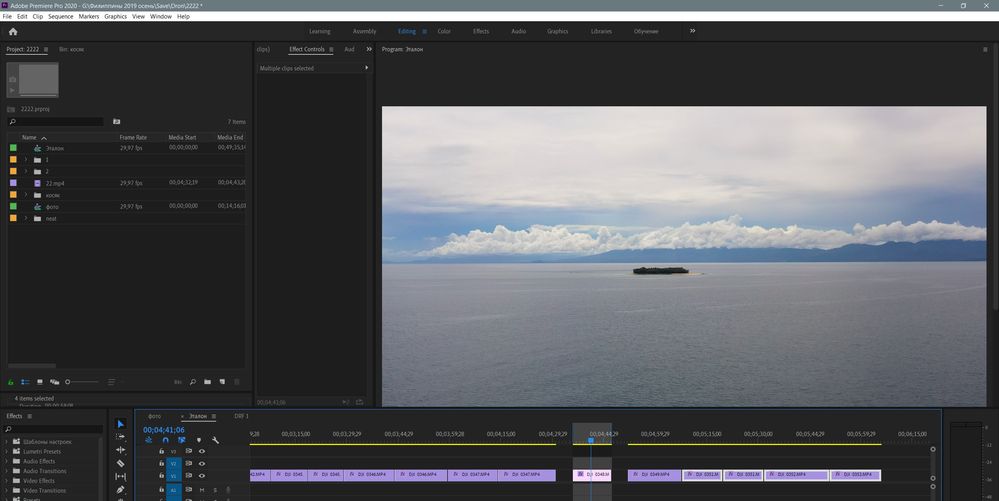- Home
- Premiere Pro
- Discussions
- Re: Black frames or adjacent frame in final render...
- Re: Black frames or adjacent frame in final render...
Black frames or adjacent frame in final render Adobe Premiere Pro 2020
Copy link to clipboard
Copied
Hi. I recently started using Adobe Premiere Pro 2020 and noticed a problem: After rendering through the Premiere Pro and Media Encoder the sequence of video clips in the final video at the beginning there is a black frame or an adjacent clip frame that is adjacent to the final clip.
I tried various ways to fix this:
Preferences > General > Premiere Pro > Uncheck "Import sequences natively".
Preferences > Media > Uncheck "Enable accelerated Intel h.264 decoding
but it didn’t solve the problem
Empirically, I solved the problem. this happens when the clips go tight to each other. As soon as a gap appears between the clips, the render goes without a black frame. Can you fix this problem in the next update?
Copy link to clipboard
Copied
This happens mostly when one doesn't understand the location of the CTI ... current time indicator, or 'playhead'. And uses certain ways to select what to export.
The CTI is always parked "on the next frame". So when you hit say down arrow it takes you to the first frame of the next clip. If you set the in/out points to that ... you will include the first frame of the next clip. To avoid that, hit down-arrow then the left arrow to go back one frame, then set your out point.
Neil
Copy link to clipboard
Copied
What do you mean by the current time indicator? Cursor pointer? I attached a screenshot.
If the cursor, then this is not the problem.
I think the problem is in the mark clip. I mean when I select the area above the clip that I want to export.
Copy link to clipboard
Copied
Try trimming the first and last frame off: then export.
Copy link to clipboard
Copied
I always trim the edges of my videos. Therefore, this is not the problem.
There was no such problem in the 2019 version. I constantly edit in almost the same way.
Copy link to clipboard
Copied
As shown in the screenshot your clips are not trimmed (white triangle on the end).
Copy link to clipboard
Copied
I tried to trim, it doesn’t help. These videos are with a white triangle, these are the clips that were previously exported from the Prime, I downloaded them again to the Prime to select the video with a black frame.
Copy link to clipboard
Copied
Here is a video with an example of my workflow.
Copy link to clipboard
Copied
Have not seen this before.
Have you tried EXPORT instead of the Queue.
Does it occur when turning MPE to software?
Copy link to clipboard
Copied
Yes. Encoding settings software. I tried export instead of queue, the problem is not solved.
Copy link to clipboard
Copied
Can you upload a short clip for testing.
Copy link to clipboard
Copied
I don’t think that the problem is in the original samples. I have more than 1,500 short clips like this and this happens 50 to 50 percent. I don’t understand why this problem arises.
Copy link to clipboard
Copied
As I said before never seen this. Hence the request for a clip.
Copy link to clipboard
Copied
You can try to repeat this problem yourself. Take two different clips and put them on the timeline in the joint
Copy link to clipboard
Copied
Not sure if this anything to do with your issues, but I saw this when I had one video track that was a single clip of a prebuild that included black sections. When I did a speed change on clips that add edits dividing them from black sections and applied optical flow sometimes the first or last frame of the rendered and/or exported clip was black... Ya live and learn...
Copy link to clipboard
Copied
Like Ann, I don't have this happen. And I work hours a day in Premiere. So something is most likely off somewhere in your setup, installation, or working processes.
Trashing preferences fixes a lot of Premiere's odd behaviors when it goes wonky. Which is why it's high on the list of things to just do when anyone gets bolluxed behavior.
Neil
Copy link to clipboard
Copied
This problem appeared as soon as I started using the new version of 2020. If you watched the video, you should understand that this is a bug. Any ideas how to fix this? I cleaned the cache and reset the settings, this does not help.
Copy link to clipboard
Copied
I would like to hear the answer from Adobe engineers.
Copy link to clipboard
Copied
This is primarily a user-to-user forum with Product Support staff over-sight. Occasionally an engineer does come on here, but not often. Anne and I are rather experienced users especially at troubleshooting issues, and help out here ... as do so many others.
Yes, I watched your video. At the first, you have set in/out points, that look to be the length of the clip on the sequence, and exported using "sequence in/out" as the selection to be exported. So I can't tell what you did to make the selection ... and your action to make the selection is crucial.
If your method was to say hit the up-arrow to get to first frame of clip, hit i ... then down-arrow and o to set in/out points ... you would get exactly as your video showed, including the first frame of the next clip.
If you have made the selection by say hitting I at some point, then down-arrow to last clip, or even don't set a specific out point ... it will also give you one frame of black at the end.
Say for the clip dragged off by itself. I bring the cursor/CTI over it, hit the / key on an English keyboard to select clip, then export ... I get only the clip, no black frame/s at the end.
If I just select with a mouse click a clip off by itself, then export with "sequence in/out", it will export the entire sequence including the blank space in-between.
So ... how you select the material to be exported ... and how the Export dialog are set ... matter.
How are you selecting in/out points?
Neil
Copy link to clipboard
Copied
Sorry, I don’t understand English very well. I have hundreds of source videos from the drone, I cut them to the timeline to the length I need and use the ripple delete. I have been using this method for a long time and there have never been problems. This problem appeared only in version 2020.
Copy link to clipboard
Copied
If you want help uploading a clip will help of not then this is end of the line for us.
Alternative Contact Customer Care
Copy link to clipboard
Copied
Why should I upload video samples if I have 800 gigabytes of this video and any clip comes with a neighboring frame, if I put all the clips on the time line in joint with each other. I did an experiment using the version of Adobe Primer 2019 with the same video, I did not see the problem. I am sure that this is a bug of the new version 2020.
Copy link to clipboard
Copied
All? Just one.
Copy link to clipboard
Copied
Sorry make that two.
Copy link to clipboard
Copied
From the video that I posted above, it can be seen that the problem appears if the clips are close to each other without a gap and the problem disappears when I make a gap even in a few frames between them. Can someone try to repeat this with two or three different video samples?
Can someone try to repeat this with two or three different video samples?
-
- 1
- 2
Find more inspiration, events, and resources on the new Adobe Community
Explore Now