- Inicio
- Premiere Pro
- Hilos de conversación
- Re: BUG PPro 13.0.1: Export ignores Lumetri Effect...
- Re: BUG PPro 13.0.1: Export ignores Lumetri Effect...
Copiar vínculo al Portapapeles
Copiado
Just discovered that today's version 13.0.1 has a new bug.
Exporting a project using Media Encoder, completely ignores Lumetri Color Correction.
My timeline is "as shot" without any correction applied.
If I export the same timeline straight from Premiere, the export is fine.
Bravo Adobe!
 1 respuesta correcta
1 respuesta correcta
1. Applying a custom LUT (as in first example) requires the LUT to be also copied in AME's folder. Not only on Premiere's folder.
This is not documented by Adobe and it should be.
Are you using custom/personal LUTs/Looks stored in the program package files for PrPro/Me?
If so ... do not. That only worked for the first major version of Lumetri, and since then has been a troublemaker.
A year ago, they came out with a location to place your LUTs/Looks in, that is referenced by all three apps (Ae, PrPro
...Copiar vínculo al Portapapeles
Copiado
Have to ask: did you update both programs?
Mac or Windows?
Cannot reproduce on Windows
Copiar vínculo al Portapapeles
Copiado
I'm on Windows. Only Premiere was updated. Media Encoder didn't popup any updates.
After playing a little bit, trying to figure out what's happening, it seems that Media Encoder completely ignores Input LUTs.
Creative LUTs also translate wrong when using Media Encoder. No issues when exporting straight from Premiere.
I did check, if Display Color Management is the reason for that, but it is not as it also happens with DCM off.
Could you try it?
Copiar vínculo al Portapapeles
Copiado
There is an update for AME also.
Copiar vínculo al Portapapeles
Copiado
I didn't notice that. I'm on AME 13.0.1. So I guess I'm updated.
Just checked one more time after restarting and dumping my AME settings. Same problem.
Have you actually tried applying a LUT as Input or Creative and check your output?
Copiar vínculo al Portapapeles
Copiado
Yes i put both on a clip.
Is this a project from 2018?
Try making a new project and import this one.
Copiar vínculo al Portapapeles
Copiado
I just did. Same wrong output.
Exporting the same timeline with AME, while having any LUT applied is problematic.
The image is noticeably flatter than original.
This is the same export dialog in Premiere and AME.
PREMIERE PRO 13.0.1
AME 13.0.1
I've also tried new footage on new project with the same results using ALEXA_DefaultLogC2Rec709 LUT.
PREMIERE PRO 13.0.1
AME 13.0.1
Copiar vínculo al Portapapeles
Copiado
I thing I've figured it out.
It's actually a combination of 2 problems.
1. Applying a custom LUT (as in first example) requires the LUT to be also copied in AME's folder. Not only on Premiere's folder.
This is not documented by Adobe and it should be.
2. If you enable DCM on Premiere's preferences, there is a small color inconsistency on AME's preview window (as seen on second example). I did checked however that the exported video has the correct color by importing it back to Premiere.
So for me DCM should be off unless you work on a P3 monitor.

Copiar vínculo al Portapapeles
Copiado
I've always been wary of adding my own LUTs to Premiere's folder after I had issues where I realized Premiere wasn't picking the LUT by its name but rather by its place in alphabetical sequence when reopening a project. Having added my own LUTs, it adjusted the number and position in the alphabetical sequence and projects were opening with the wrong LUTs. So now all custom LUTs reside in a folder in Dropbox and I hit browse every time.
Copiar vínculo al Portapapeles
Copiado
1. Applying a custom LUT (as in first example) requires the LUT to be also copied in AME's folder. Not only on Premiere's folder.
This is not documented by Adobe and it should be.
Are you using custom/personal LUTs/Looks stored in the program package files for PrPro/Me?
If so ... do not. That only worked for the first major version of Lumetri, and since then has been a troublemaker.
A year ago, they came out with a location to place your LUTs/Looks in, that is referenced by all three apps (Ae, PrPro, Me). Follow the following chart, with locations for both Mac & PC. You need to create the 'final' folders for Creative and Technical.
The lists are sorted alphabetically across the internal folders and these folders, and all show up that way in the drop--down list in Lumetri's Basic (Technical folder) and Creative (Creative folder) tabs. Which is useful if like me, you rarely use any of the included ones, but regularly use your own.
Neil
Copiar vínculo al Portapapeles
Copiado
Absolutely,
Create a custom LUT directory in your common folder as Neil mentioned above. This is the supported recommended workflow.
Many other issues will pop up if you're adding LUTs inside the Premiere Pro program folders / package.
Copiar vínculo al Portapapeles
Copiado
Thank you for pointing this out.
I completely forgot that you should copy the LUTs on a common folder.
Before I reinstall the suite I had them in the right place, but somehow when I install everything again, I was misdirected by a bad article when I did a quick google search for the path.
Thanks for the rescue!
Copiar vínculo al Portapapeles
Copiado
I interpreted you workflow wrong the first time but yes I can reproduce with custom luts
first on is Pr, second one AME.
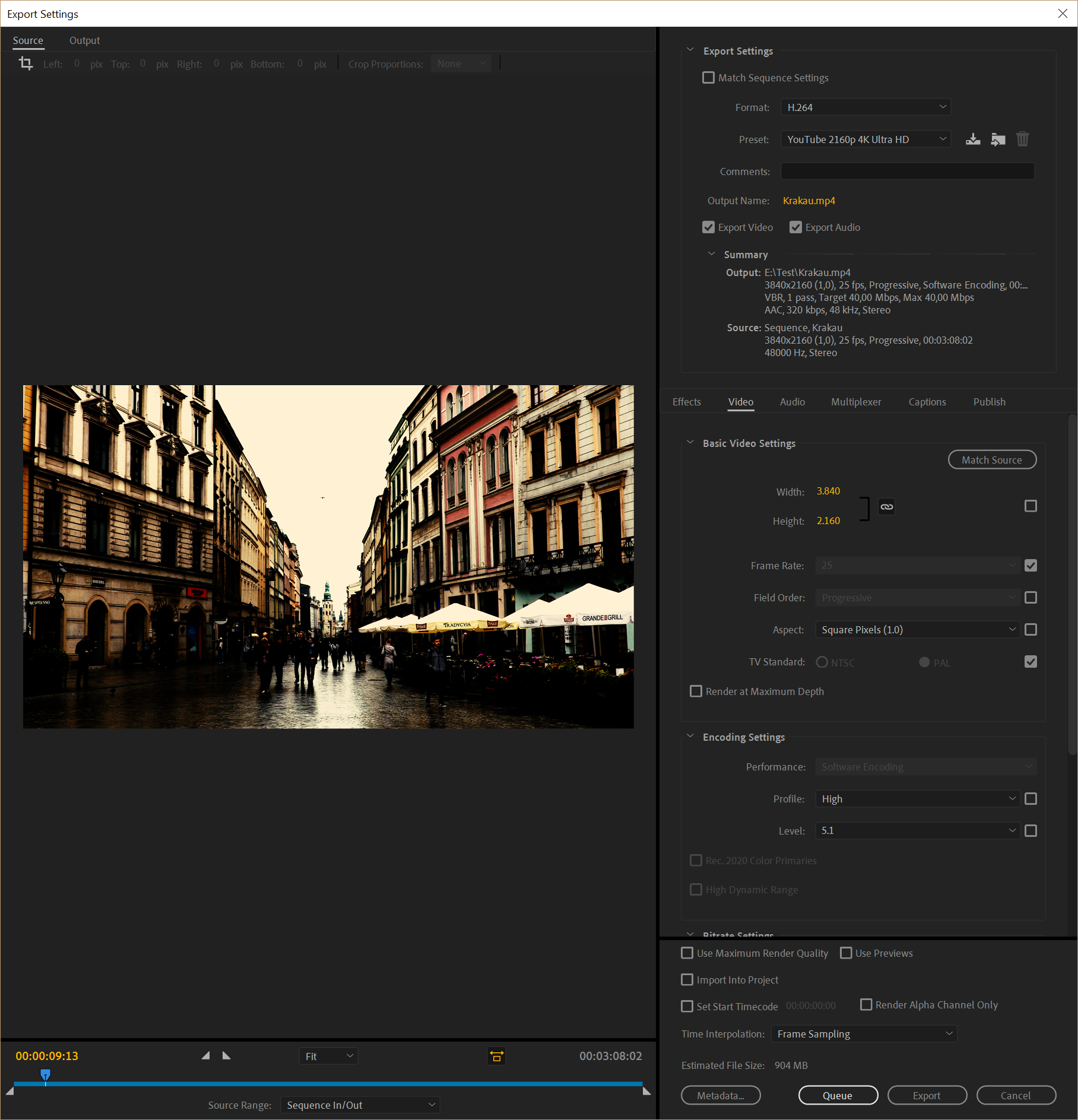
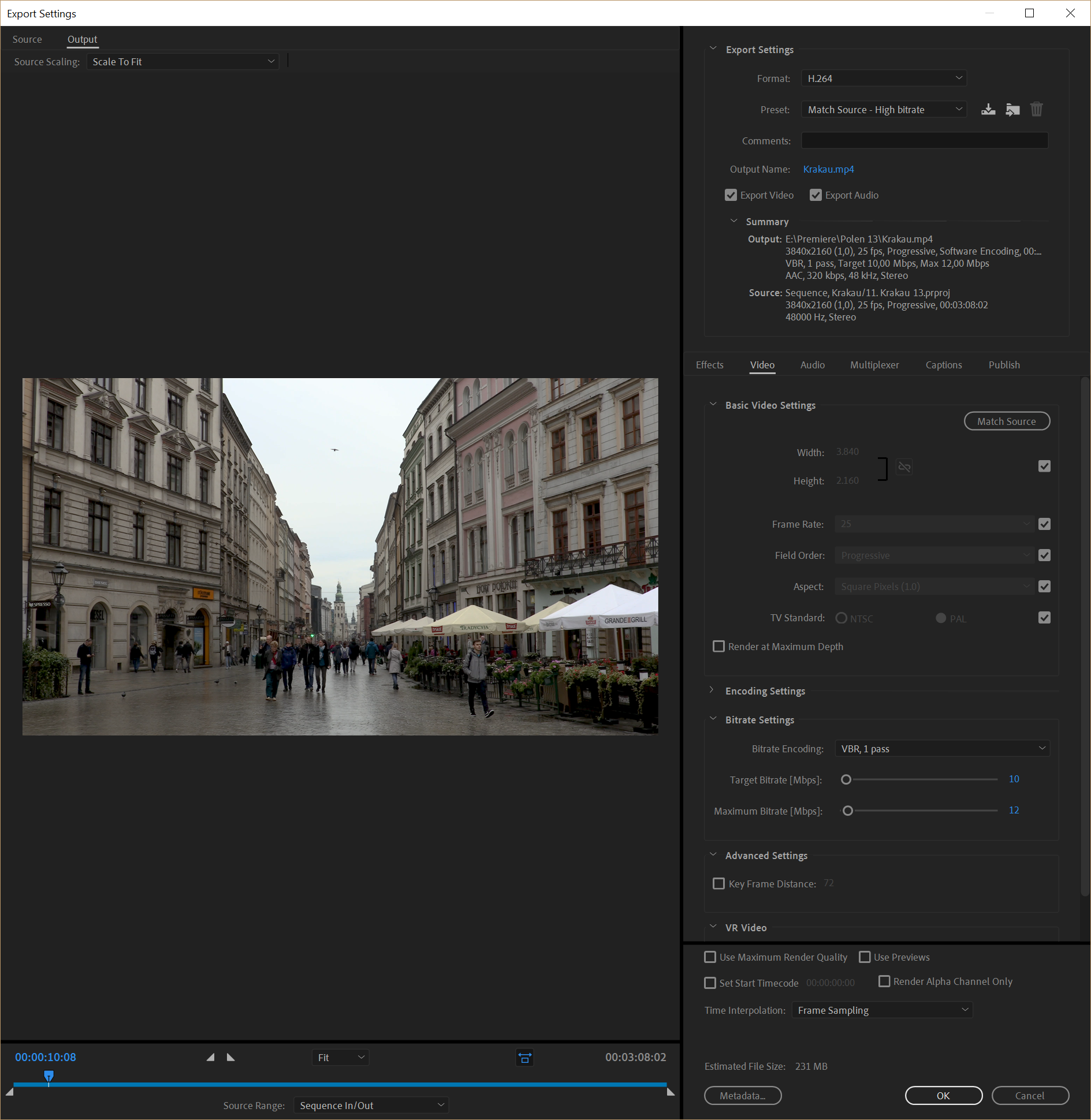
Encuentra más inspiración, eventos y recursos en la nueva comunidad de Adobe
Explorar ahora