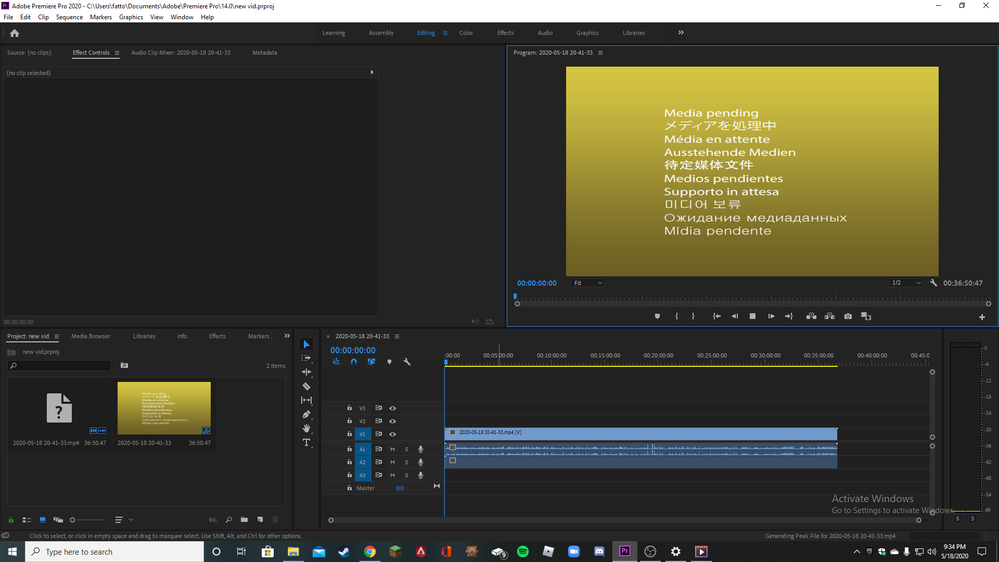- Home
- Premiere Pro
- Discussions
- can't drag video into timeline premiere cc
- can't drag video into timeline premiere cc
Copy link to clipboard
Copied
Been working with PP CC since it came out and have had almost no problems. Now I have a head scratcher. I can't drag a video clip from the project panel to the sequence. The audio comes but the video won't. All I get is the close hand with a line through it when I hover over any of the video tracks. The clips play fine in the source monitor but still cant drag it from source to sequence either. Tried this with clips from several projects and cameras but no go. Started a new project, different name, folder and footage, still have the problem.
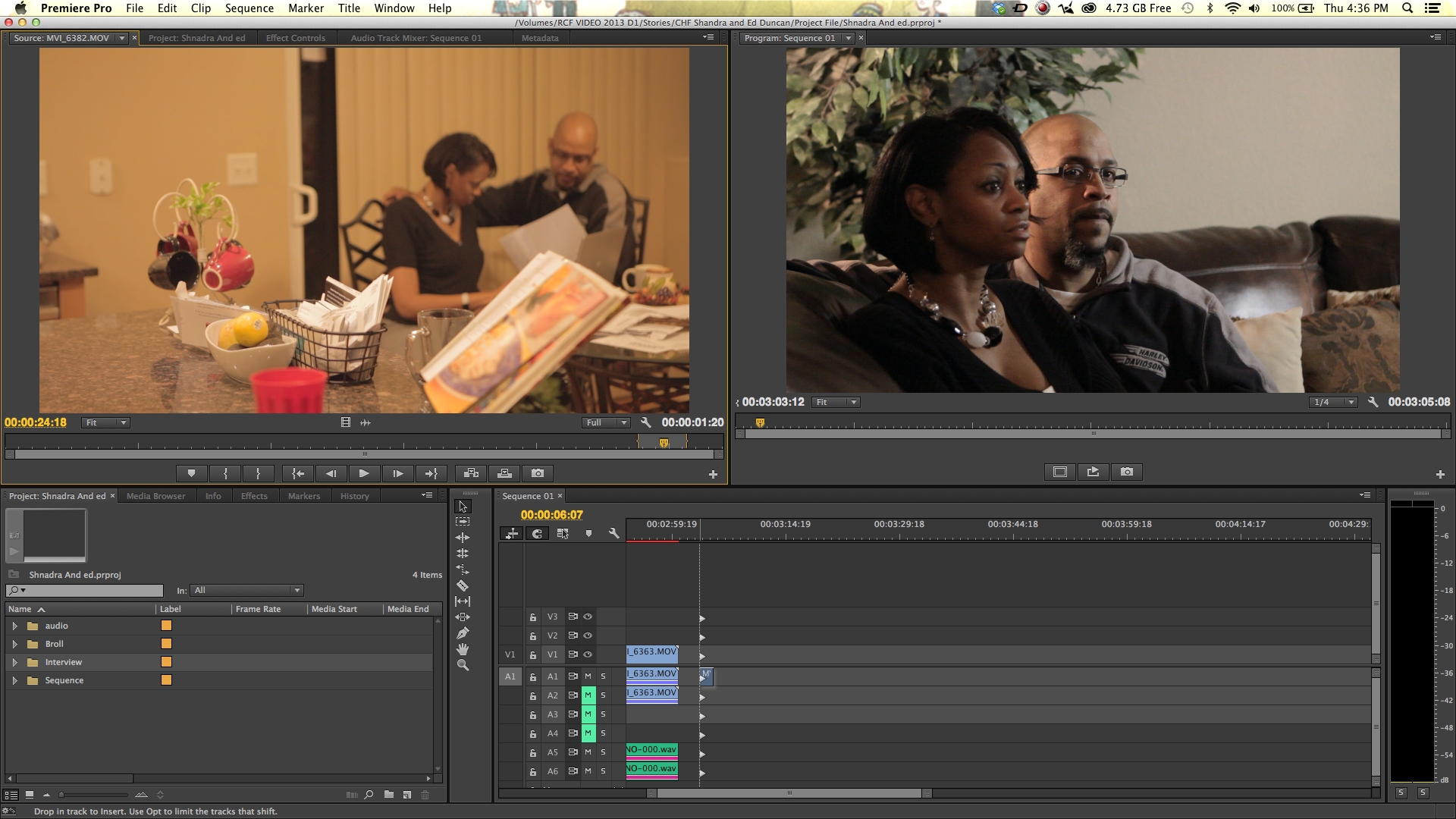
[Text formatting corrected.]
Message was edited by: Jim Simon
 1 Correct answer
1 Correct answer
Hi,
You're here because you can't drag either audio or video to the Timeline. Sorry for the frustration!
SOLUTION: Make sure Source Patching is set up correctly in the Timeline. The video below explains it visually.
Video tutorial
HOW TO:
- SELECT: Select the Clip in the Project panel. Blue Boxes should "light up" in the far left of the timeline. If they don't, go to Step 2.
- PATCH: Click the V1 & A1 "blue boxes" to enable them in the far left of the Timeline. (see the image).
- EDIT: Drag the clip
Copy link to clipboard
Copied
Thanks,
After doing the latest updates with CC 2015 this became an issue. Have been working with PP since 2004 and never had this issue. Dont know why its started after the update.
Thanks for the fix
Clover
Copy link to clipboard
Copied
worked like a charm_thanks
Copy link to clipboard
Copied
Thank you Ann, big help!
Copy link to clipboard
Copied
Thank you! I've been tearing my hair out
Copy link to clipboard
Copied
Thank you so much Ann!
Copy link to clipboard
Copied
That did the trick! Thanks Ann.
Why we need two boxes to highlight?
Copy link to clipboard
Copied
Because an editor might want to place B-roll on V2 or Voice over on A4.
Kevin
Copy link to clipboard
Copied
Thanks for this response. It's the second time this has happened. I have no idea why the v1 box on the left deselects by itself. I know I didn't deselect it.
Copy link to clipboard
Copied
Thanks! Iwas getting desparate trying to transform video to timeline and not been able to do so.
Copy link to clipboard
Copied
I had this same problem and had to built my entire project from scratch, which fixed the problem. Now my older QT movies won't be recognized as media without running them through the media encoder with a different QT codec.
Copy link to clipboard
Copied
Good point. Sometimes you can't click "V1," and that's probably going to indicate a problem with your source footage. Usually transcoding the clip in something like Handbrake (as Media Encoder will also probably have the same issue as Premiere, no working importer) can work to get the project finished.
Kevin
Copy link to clipboard
Copied
hey i am trying to import my 6 gig footage file into premiere and it froze and replied its not respnding multiple times and now it worked but it only shows the media pending and i cant use it plz i need help
Copy link to clipboard
Copied
ok well now this worked but now when i move my play marker it takes a while to travel there or indicate i moved it and i cant press play and also now pp is crashing more often when will the full release of pp 2020 come out cause theres a lot of problems it seems
Copy link to clipboard
Copied
Hi,
You're here because you can't drag either audio or video to the Timeline. Sorry for the frustration!
SOLUTION: Make sure Source Patching is set up correctly in the Timeline. The video below explains it visually.
Video tutorial
HOW TO:
- SELECT: Select the Clip in the Project panel. Blue Boxes should "light up" in the far left of the timeline. If they don't, go to Step 2.
- PATCH: Click the V1 & A1 "blue boxes" to enable them in the far left of the Timeline. (see the image).
- EDIT: Drag the clip to the Timeline (or click a button or use a keyboard shortcut for an Insert or Overwrite edit in the Source Monitor).

Notes:
1. Source patching is where most errors are made when you cannot drag an A/V clip into the timeline.
- If one Source Patcher and the other is not enabled, when you drag your clip in, your edit will only include audio or video.
- If no Source Patchers are selected, when you drag a clip, no clip can be edited to the timeline.
2. Source Patching should be automatic:
- Once a clip is selected in the Project panel.
- Once a clip is double-clicked in the Project panel and loaded into the Source Monitor.
3. If Source Patching is not working automatically when selecting a clip or when loading into the Source Monitor:
- Try clicking the buttons in the timeline manually.
- If a clip is not supported for automatic patching, you may not be able to click either A1 or V1 (or both). In that case, you may need to transcode the file in non-Adobe product, such as, Handbrake.
4. Track Targeting: The other two blue boxes that say V1 and A1 are for track targeting, which come into play after you edit clips into the timeline. Don't let those confuse you. You don't need to be concerned with them when simply dragging clips to the timeline. The ones on the far left are the important ones in solving this problem. The boxes to the right do not come into play until you start editing for things like copy and pasting to another track, etc.
5. Source Patching issues happen most frequently with screen captured video that has variable frame rates, which is a very popular format editors use these days. That is why it is more important than ever to be focused on source patching when editing such footage. The issue doesn't commonly happen with footage coming from camcorders, etc.
This is a very common, yet crucial, bit of info that gets by a lot of editors when they are starting out, so you wouldn't be alone.
Let me know if you have any questions.
Thanks,
Kevin
Copy link to clipboard
Copied
Thank you so much!! Solved immediately ![]()
Copy link to clipboard
Copied
I havea slightly different situation. I have a video and audio track enabled as described above, but still only audio will show up when I drag. I can, however, right click on the clip and choose "new sequence from clip". Once I've done that, I copy the clip in the new sequence, then paste into the first one that would not let me drag and it works fine.
That tells me that I do not need to transcode my footage because premiere created a sequence from it with no issues, and I can then past that clip from one sequence to another, no issues. Sure would be nice to be able to skip that roundabout step and just drag the clip directly where I want it to go...
Copy link to clipboard
Copied
Professor,
What is the camera that this clip came from? If it was a screen captured clip, it probably has variable frame rate. Did you try manually selecting V1 first? If that works, you will not need to do the "New Sequence from Clip" maneuver. If that did not work manually, please let me know.
Thank You,
Kevin
Copy link to clipboard
Copied
Doesn't work again. Is there anything else?
Copy link to clipboard
Copied
Screenshots are enormously helpful, Dan. Hope you got back on track.
Kevin
Copy link to clipboard
Copied
Video by Caroline Sears has been added to the correct answer.
It has already helped 4, 441 folks!
Copy link to clipboard
Copied
Why am I getting the same error in 2021?
Copy link to clipboard
Copied
Thank you! Thank you! New user of Premiere Pro. Ran into this problem and scratched my head for hours...until I found the perfect answer right here. It worked! Amazing!
Copy link to clipboard
Copied
Thank you so much!
Copy link to clipboard
Copied
That was a big help. Thanks!
Copy link to clipboard
Copied
That was a huge help, thanks!