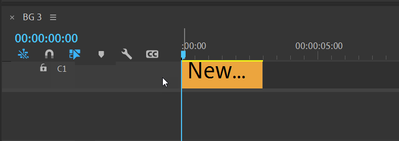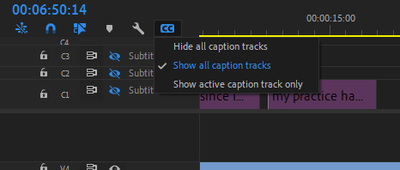Copy link to clipboard
Copied
 1 Correct answer
1 Correct answer
YEEEEEES ! (SOLVED)
Create new caption tracks and use ALT to mouse-scroll on the track that you wish to scale and you will get readable captions thumbnails. Oh this one was turning my head in. I those of you searching found this post quickly to alleviate you from the agony lol. Happy editing 🙂
Copy link to clipboard
Copied
Copy link to clipboard
Copied
@Ann Bens Thank you but it didn't work. this is a bug issue or I don't know what it is! I still see the caption layer half normal size
Copy link to clipboard
Copied
If it were a bug more users would have reported it.
How large is your screen?
Copy link to clipboard
Copied
My screen is 27inch imac/Mojave. Now in toher computers it is working just fine. I tried to hide caption layer and show it again it worked I can see the layer height correctly. But then again couldn't get the result with teh same procedure. Trash was reset using Alt+shift when launching the app, deleted all preferences, etc. So, not sure why. Anyway, thank you.
Copy link to clipboard
Copied
I think it is not your "track height" as much as the text size in the caption segments. But I can't find any way to make the text size in the segment in the timeline anything other than "regular." Very odd.
And yes, the Caption tracks have no adjustments for height or ven the subtitles section.
Stan
Copy link to clipboard
Copied
You can adjust the Caption track height by holding Shift or Option/Alt and scrolling with the mouse wheel. See if one or two clicks on the wheel restores the original size of the Captions track.
Copy link to clipboard
Copied
I think there is an issue with the track height and font size. You can alt+scroll but its not ideal.
Copy link to clipboard
Copied
Learn someting new every day. And yes, Ann, these track height adjustments do affect the font size of the text in the timeline segment box.
Alt-scroll appears to affect a single track. Shift-scroll appears to affect all tracks equally.
If the timeline panel is "short" enough relative to the number of caption tracks, a scroll bar does appear. It overlaps these functions. Not quite sure.
I now assume, as I think you do, Ann, that Carlo accidentally discovered this adjustment!
Stan
Copy link to clipboard
Copied
I know all about adjusting the track height. BUT IT IS NOT ADJUSTING that is the problem. anyway I found a solution to the problem as I mentioned earlier, so it's fine. But not counter intuitive. take care ya all
Copy link to clipboard
Copied
Try to click show all track then adjust.
Copy link to clipboard
Copied
Thanks, I've been looking a lot this command! It stayed on my neck that small subtitle track!
Copy link to clipboard
Copied
I found this:
Add more caption tarck,(e.g. 4 tracks), You will get more space for tracks
Resize caption tracks alt+scroll in header area
Delete the caption tracks, just leaving one.
It could be easier if you hit ` (grave) key to enlarge selected panel (in this case timeline panel). Hit again to resize to a normal
Copy link to clipboard
Copied
YEEEEEES ! (SOLVED)
Create new caption tracks and use ALT to mouse-scroll on the track that you wish to scale and you will get readable captions thumbnails. Oh this one was turning my head in. I those of you searching found this post quickly to alleviate you from the agony lol. Happy editing 🙂
Copy link to clipboard
Copied
Thank you all very much for finding a workaround.
This is obviously a mistake in UI programming and it should be addressed by Adobe.
First: the subtitle tracks should have an area that's fully adjustable in height.
Second: no one needs crazy keyboard/mouse combos to resize single tracks: you've already got a working method in your video/audio tracks, just use that one.
I don't have time to submit a bug report yet, but I'll get to it eventually. Right now editing in somewhat frustrating.
Copy link to clipboard
Copied
Moderators - consider moving this post to "Bugs".
(In spite of the fact that it is 3 years old, it seems highly likely no one from Adobe has given it any attention.)
R.
Copy link to clipboard
Copied
And it seems like the crazy keypad-mouse combination works only when you have your coursor pointed over the name of the caption track - in my case, C1.
Copy link to clipboard
Copied
> keypad-mouse combination works only when you have your coursor pointed over the name of the caption track - in my case, C1.
I actually works if you hover over any part of the caption track header area:
> consider moving this post to "Bugs".
Sorry; I missed this when you posted it. There are 2 other major threads on caption track height adjustment, all posted under Ideas (with only zero and 3 upvotes):
The absence of a bug report is probably due to the fact that most users are focused on getting more than 25% of the timeline area, which is by design and therefore an Idea. Or they have not found the various controls for adjusting caption track heights and/or getting the full track(s) to show once adjusted.
With the controls, I can get easily readable, initial text of 6-8 tracks with the total timeline expanded to two thirds of the height of a 4K monitor. Five tracks in my more typical, 40% timeline area. And six tracks there are still readable. There are definitely workflows where users would like more room.
The bug-like issue here is that a) the caption track area cannot be adjusted within the 25% by dragging the caption track boundary and b) the boundary does not adjust to changes in the caption tracks themselves (but neither do the video and audio areas).
I have posts in the second thread giving my summary of the various commands and strategies. The first is fairly comprehensive and still accurate:
The second updates the usefulness of adding the keyboard shortcut for Show Active Caption Track, and using it to expand the track area:
The helpx page that should have all this info has only a screenshot and the caption "Click the CC icon to see options to hide or show all caption tracks, or to show just the active caption track."
https://helpx.adobe.com/premiere-pro/using/working-with-captions.html
Stan
Copy link to clipboard
Copied
I might found out another solution. For this, I have a keyboard shortcut assigned to "Maximize window":
- Do the mouse scroll thing, the track will get wider but you'll be unable to see it full scale in the timeline.
- Maximize the timeline window. The track widens up!
- Un-maximize the window using the same shortcut.
- You will have to do this everytime you modify the track height. It will update when Maximize.
- Adobe should really make this easier.
Copy link to clipboard
Copied
Thanks for sharing that. Do you get the same result if you click the CC icon in the track header, pick, Hide all caption tracks, then Show all caption tracks?
Stan
Copy link to clipboard
Copied
Hi!
The answer would be no.
If I add more than one track, I have to do the operation described above to get the desired track height.
Even if I have a super wide space with two huge CC tracks in it, if now I want them smaller, I have to downsize using the scroll, then Maximize, so they take up less screen space.
Hiding/showing tracks preserve the last seen track height.
Copy link to clipboard
Copied
Please, don't reply this is an old post and it's been solved already. It was a bug 4 years ago.
Get ready! An upgraded Adobe Community experience is coming in January.
Learn more