- Home
- Premiere Pro
- Discussions
- Re: Color Management Still Not 100% Accurate on Wi...
- Re: Color Management Still Not 100% Accurate on Wi...
Color Management Still Not 100% Accurate on Wide Gamut Monitor
Copy link to clipboard
Copied
Hi All,
I was very excited to hear about Color Management being added to Adobe Premiere Pro CC 2019. I can confirm that color and/or gamma shifts are improved when "Enable Display Color Management" is checked under Premiere Pro CC > Preferences > General. There is still, however, a slight variation between what is seen in the Premiere Pro Program Monitor and what is exported by Adobe Premiere Pro CC 2019 or Adobe Media Encoder CC 2019. To the naked eye, the exports from Premiere Pro and Media Encoder seem slightly washed out when played back on Quicktime, YouTube on the Safari Web browser, or on the YouTube app on the iPhone XS Max. VLC Media Player over-saturates and shifts the colors even more. I am running the latest version of Premiere Pro Version 13.0 (Build 225) on a 27-inch Late 2015 iMac with a 5K Retina display. My processor is a 4GHz Intel Core i7, my Memory is 24GB DDR3, and my Graphics Card is an AMD Radeon R9 M395X. Does anybody have any insight into what could be causing these color/gamma shifts, despite the new Color Management feature in Adobe Premiere Pro CC 2019 now supposed to make what we see in the Premiere Pro Program Monitor 100% accurate to what will be exported? I have included the variances below (please look closely) on a Premiere Pro-generated Bars and Tone graphic for reference. Thank you in advance for your help!
A Screenshot of the Program Monitor within Premiere Pro CC 2019:
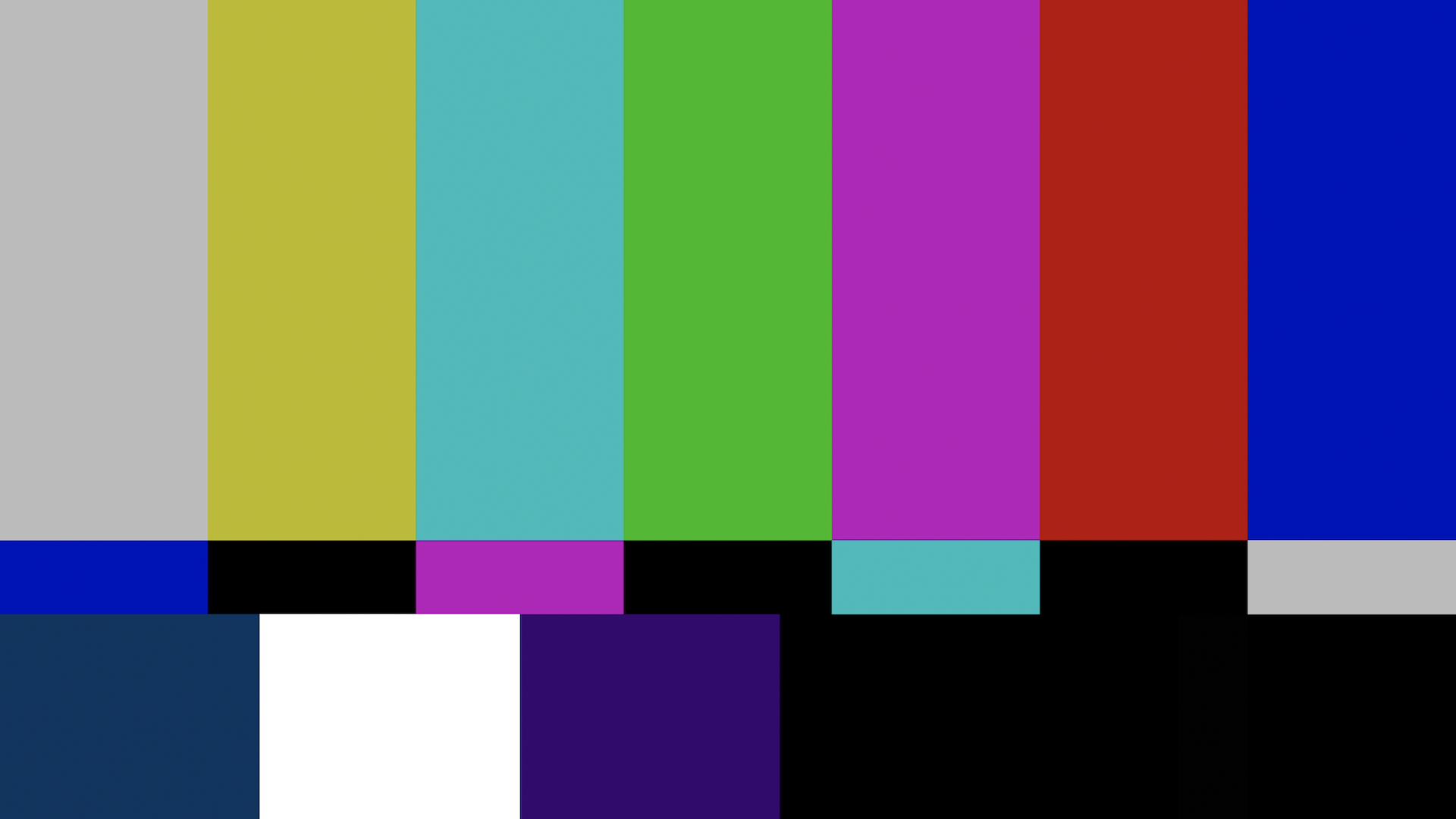
An Exported Frame from the Premiere Pro CC 2019 Project:
Please notice:
1) The slight hue difference in the bottom left cyan color.
2) The slight hue difference in the bottom middle purple color.
3) The lighter shade of black in the bottom right.
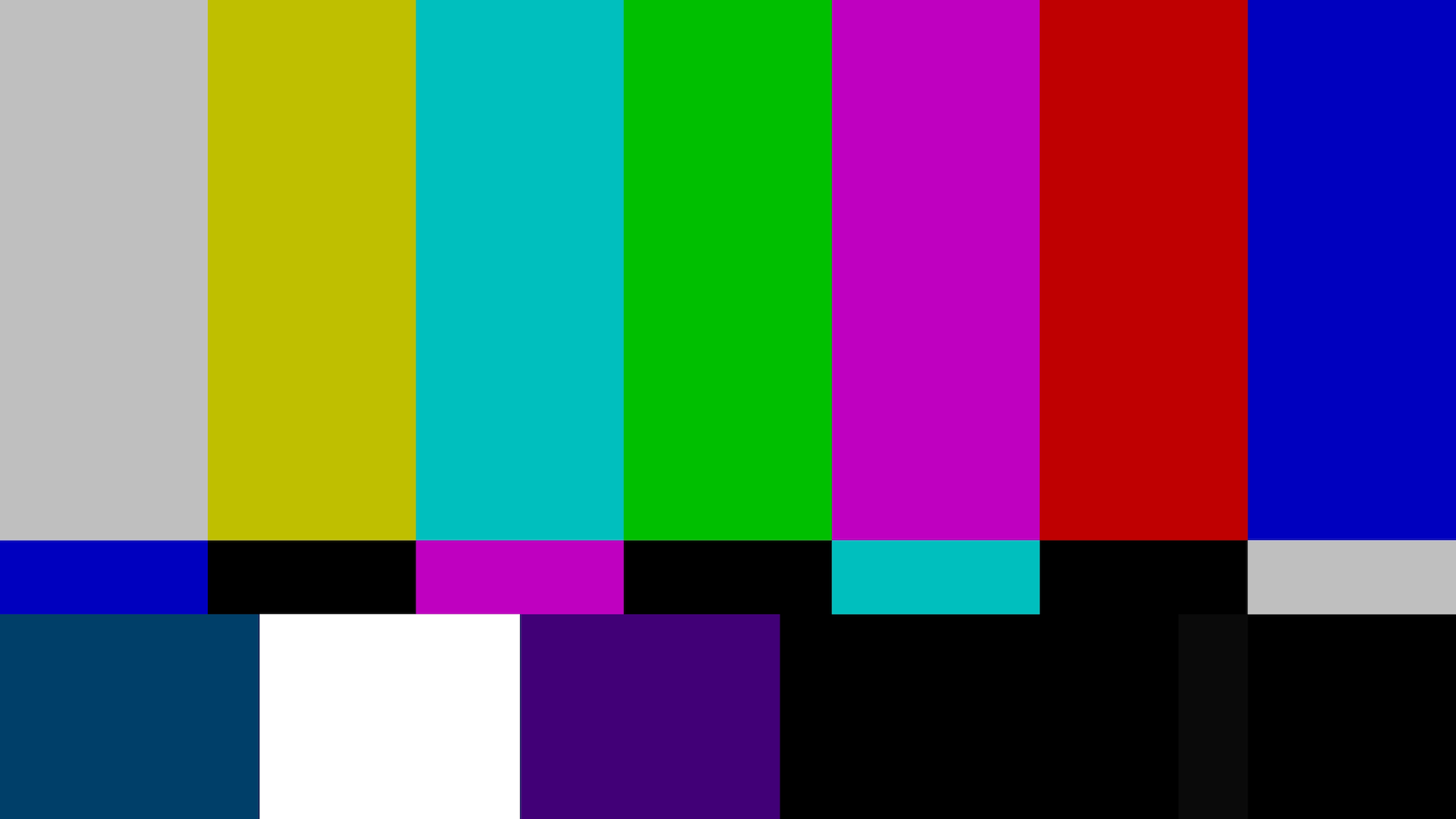
A Screenshot of the Exported Clip, Playing Back in Quicktime:
Please notice:
1) The slight hue difference in the bottom left cyan color.
2) The slight hue difference in the bottom middle purple color.
3) The lighter shade of black in the bottom right.
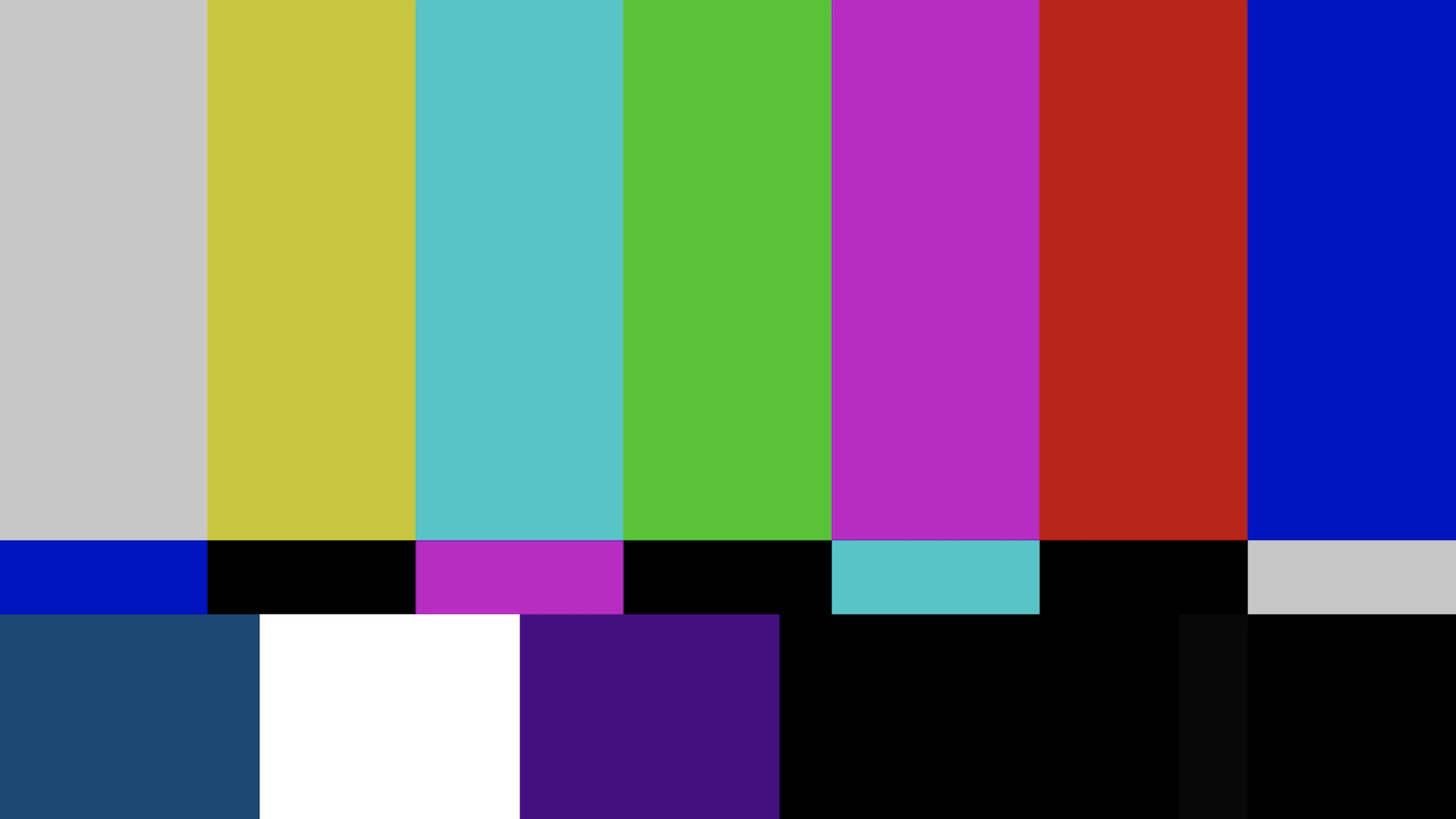
A Screenshot of the Exported Clip, Uploaded to YouTube, Playing Back on the Safari Web Browser:
Please notice:
1) The slight hue difference in the bottom left cyan color.
2) The slight hue difference in the bottom middle purple color.
3) The lighter shade of black in the bottom right.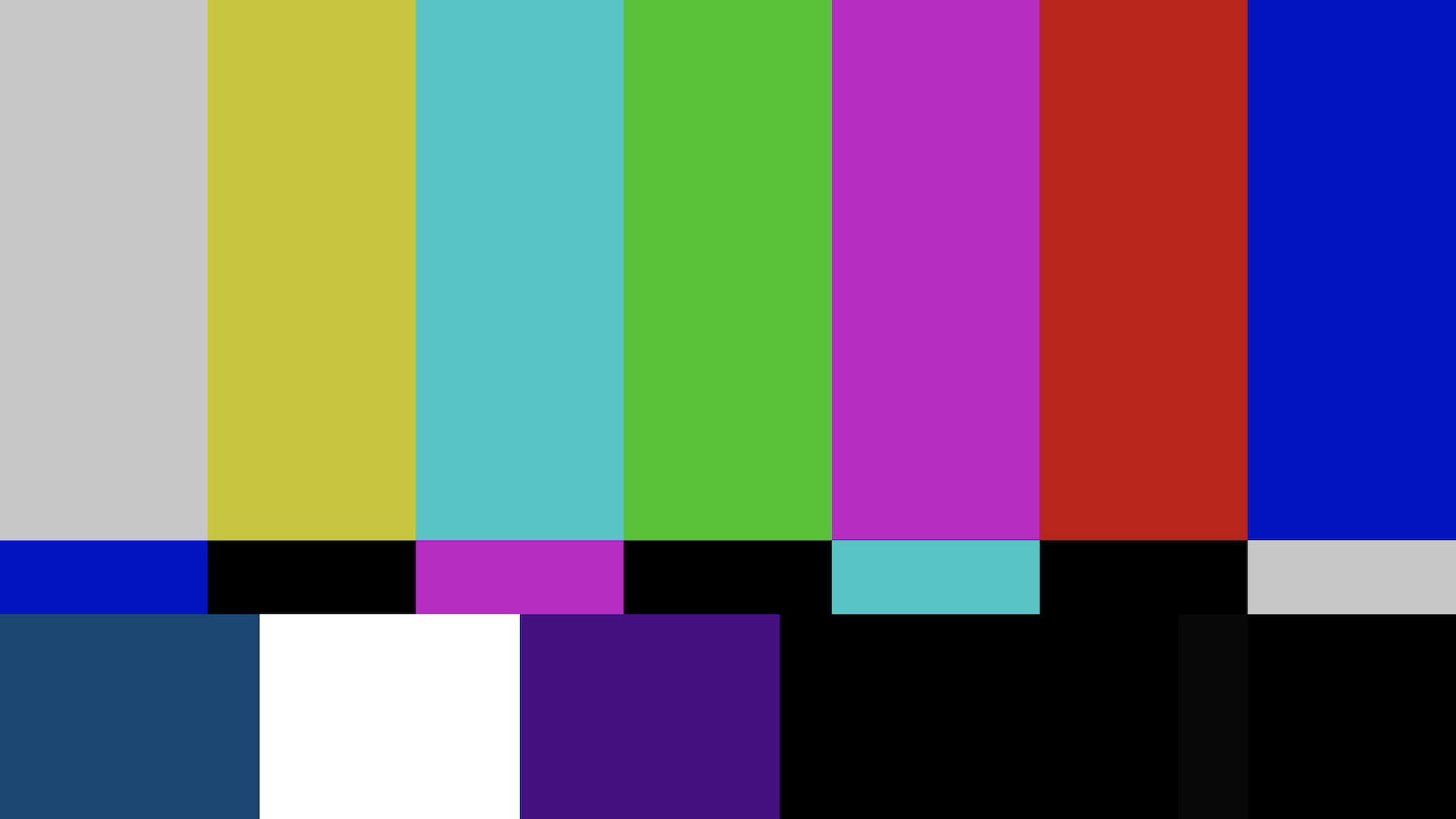
I understand the the differences here are very subtle and are rather hard to see in a Bars & Tone graphic on this website. These differences become much more noticeable with one's specific footage, however, and bringing these above graphics into Photoshop with the blending set to "Difference" shows the definite variance I speak of.
Thank you in advance for your time and assistance as we try to make Color Management seamless within Adobe Premiere Pro CC 2019.
Copy link to clipboard
Copied
Even highlighting the above graphics with your mouse cursor will show the differences I speak of - most noticeably with that black bar shift to grey in the bottom right-hand corner of the graphic.
Copy link to clipboard
Copied
You are comparing your output on 3 completely color ignorant apps. Try VLC or Potplayer and Firefox browser.
Neil
Copy link to clipboard
Copied
Hi R Neil,
Thanks for the prompt reply. Playing back the exported video in either VLC or Firefox makes no difference. There is the same variation present in Firefox playback. Interestingly enough, the colors are even more skewed in VLC playback. For reference, please see the screenshots of the exported video playing back in both below:
A Screenshot of the Exported Clip, Uploaded to YouTube, Playing Back on the Firefox Web Browser:
Again, please notice:
1) The slight hue difference in the bottom left cyan color.
2) The slight hue difference in the bottom middle purple color.
3) The lighter shade of black in the bottom right.
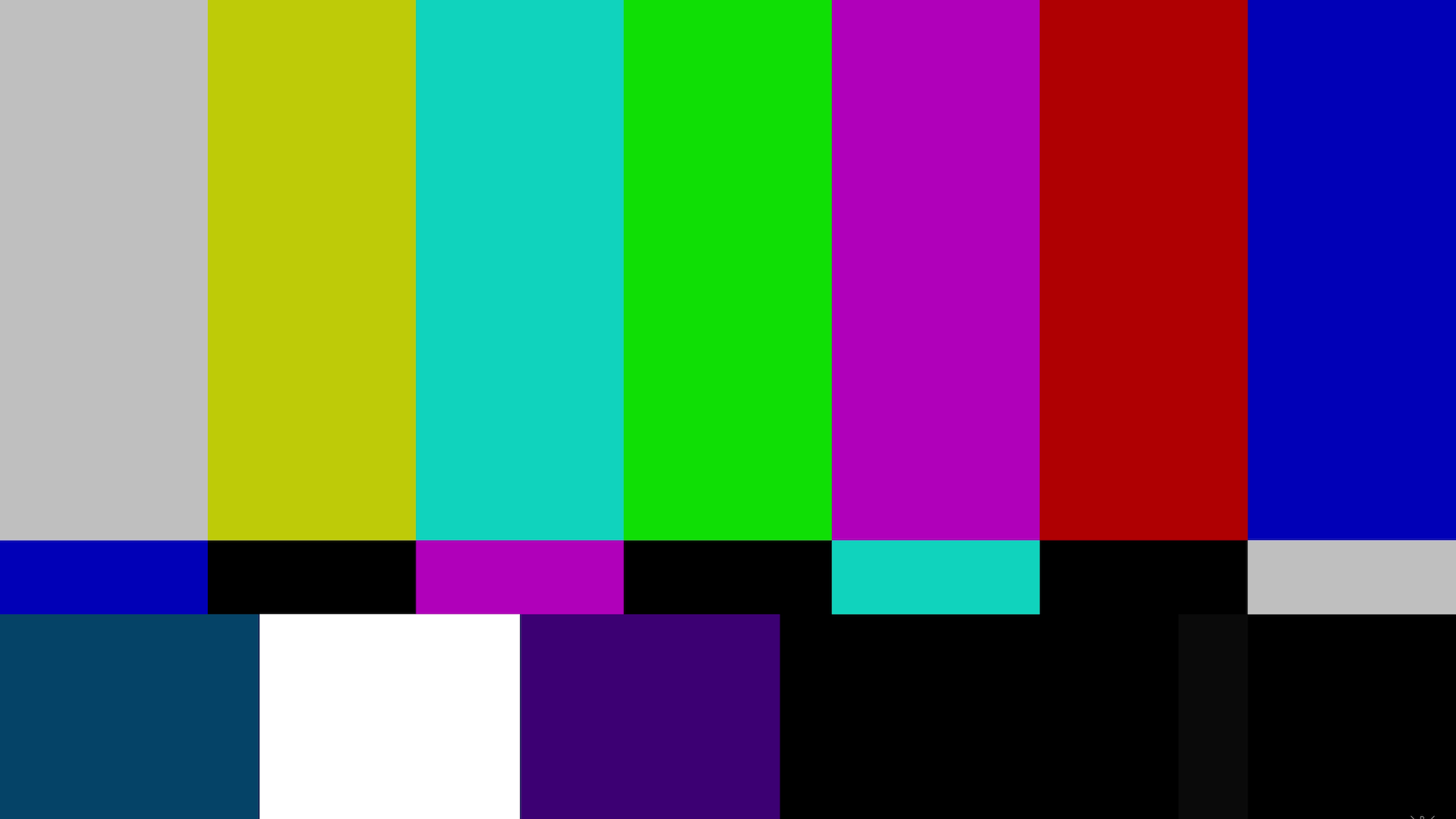
A Screenshot of the Exported Clip, Playing Back in VLC:
Please notice:
1) The drastically different colors in nearly every part of the Bars & Tone graphic.
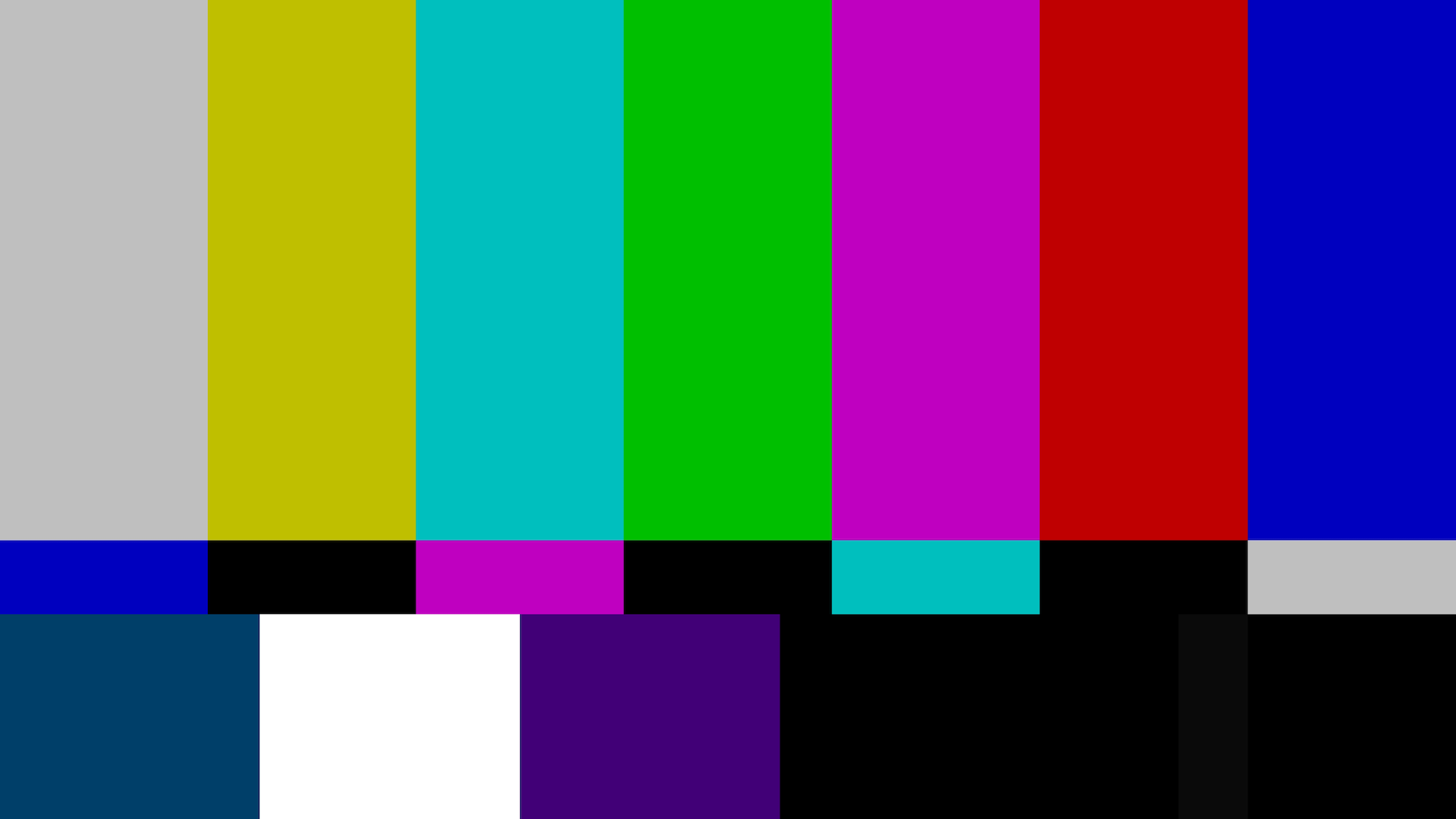
All input is greatly appreciated!
Copy link to clipboard
Copied
A colorist I know of wrote an article something about you can't fix Gramma's green tv.
Colorists work with high end pro b-cast monitors and often have $3,000 in calibration gear to setup the external LUT-fed boxes from BlackMagic, Kona, or AJA that feed those monitors.
They also have a large client monitor also expensive and heavily calibrated. Most try to setup their suite so the client can't see the colorist's "confidence" monitor.
Because even with that gear and having a pro calibrator come every six months there is no way to have any two screens identical.
Bane of colorists: clients glancing over see the colorist's monitor and say "make my monitor look like that ..."
So ... you have a colorist's suite, heavily calibrated so nothing ever fails QC when delivering to the b-cast house. It's great, gets broadcast.
And no one on the planet will ever see exactly what you saw on your machine whether in PrPro, Resolve, Vegas, Avid ... whatever. Because every screen is different, most do not fully and properly display even the color space they're set for.
And viewing conditions matter: bright office or living room in daylight or at night or darkened theater ... all will seem different. Period.
The colorist's article noted he'd graded a major commercial for network b-cast. It went out. He went to visit gramma in Wisconsin. Saw his beautiful commercial on her TV... and as everything else on her TV, it was shades of green.
She thought it looked beautiful because it looked like all other pro media on her "device".
IF your monitor is set for video standards for sRGB AND properly calibrated and your OS allows proper settings AND all apps use proper color management on your machine viewing things across apps will be close. Never perfect.
Trying pro Rec709 media on a wide- gamut monitor without external LUT controlled boxes across apps with/without internal color management ... it ain't gonna be exactly the same.
Not even possible, which at first is a shock. But out in The Wild you have no control. Do the best you can to setup and calibrate your rig for pro standard and ... work then let it go.
Neil
Copy link to clipboard
Copied
What DCM does is it reads the ICC profile of your display and converts the Rec709 color space in Premiere to display correctly on your display. It only affects what you see on the display and has absolutely no effect on exported colors. Except that, of course, you need to be able to see accurate colors to make artistic judgments about color. If you view the exported file in a properly color managed app, the colors will match PPro. Quicktime player and most web browsers are NOT following the correct specifications for the Rec709 video standard and will display colors slightly off. We do not have a solution to that problem at this time, because the problem is not with PPro. I recommend using VLC player to view your files outside of PPro.
Copy link to clipboard
Copied
Neil - Thank you very much for that understandable breakdown. I can agree with much of what you say, but it sounds like you're suggesting a variation such as this is normal. This isn't so much about the exported files looking different on different monitors - my tests above show that what I'm seeing within Premiere Pro is different from the exported file when the exported file is viewed in nearly every other app/browser I have on my machine - including VLC. That, to me, suggests that color management still isn't 100% accurate within Premiere Pro. I can accept a slight variation if that's what Adobe says will happen, but it's not what is being said. Adobe is advertising that we will see "perfect" colors within Premiere Pro. From the Adobe website: "Premiere Pro reads the ICC profile selected in your operating system and does a conversion to display colors perfectly on the monitor." The color management is drastically better than it was without color management, yes, and I'm very happy for this, but I'm still witnessing rather substantial contrast shifts on exported files. Based on what Adobe is saying, this shouldn't be occurring. I greatly appreciate what you've shared, but these contrast shifts and slight color shifts make the color management, at least for my workflow, far from "perfect."
Francisco - Thank you, also, for your helpful breakdown of what DCM does. I'm aware of how the DCM process works, and your input solidified this for me, but I am still not seeing the same colors within Premiere Pro as I am in every other app/browser on my machine. You are suggesting to use VLC player to view my files outside of Premiere Pro but, as you can see from the screenshot above, VLC is skewing my colors and contrast more than any other app/browser. All of this aside, however, and what concerns me the most and how I am still convinced that there is something wrong with the new Display Color Management within Premiere Pro or the Premiere Pro export process, is that exporting footage from Premiere Pro and then re-importing that footage into Adobe After Effects shows the difference I speak of. Placing the Premiere Pro Program Monitor side-by-side with the exported footage re-imported into After Effects shows the color and contrast shift I am talking about. If Premiere Pro and Adobe After Effects are using the same DCM process, shouldn't the Program Monitor and After Effects window be showing the footage with the exact same coloring and contrast? After Effects displaying the variation suggests that either Premiere Pro is not perfectly displaying colors with its DCM or that the file is being changed on export. What could be the explanation for this?
Thanks again for the help from the both of you and I look forward to resolving this issue!
Copy link to clipboard
Copied
When you compare Pr with AE, make sure to enable color management in AE. It is Off by default in which case there is no DCM happening in AE, and image will look different. If you use digital color meter, are the values correct in the program monitor?
Copy link to clipboard
Copied
Hi VladP,
Thanks for the reply. I can confirm that color management is turned ON in Adobe After Effects with the right profile. Using Digital Color Meter, I can confirm the following:
- The RGB values of Bars & Tone graphics are different in the Premiere Pro Program Monitor than they are in the Premiere Pro/Adobe Media Encoder export when viewing that export in either a third party video player or in Adobe After Effects (after re-importing, of course).
- The Premiere Pro Program Monitor RGB values of a linked After Effects composition using the same Bars & Tone graphic within Premiere Pro are different from the RGB values of that linked After Effects composition when displayed in Adobe After Effects.
I hope this makes sense. Thanks for this idea. The difference in RGB values here very clearly demonstrate the color/contrast shifts. This almost certainly confirms that Display Color Management within Adobe Premiere Pro is still experiencing variances from what is actually being exported.
Copy link to clipboard
Copied
I DMed you. Let's look at your set-up offline. I get a match between Pr and AE.
Copy link to clipboard
Copied
Hi BMACadelic,
Let us know if you find a solution once you finish working with VladP, an engineer with Adobe Digital Video and Audio. It would be helpful for other users and you would be doing them a great service.
Thank You,
Kevin
Copy link to clipboard
Copied
goo goo ga ga … the never ending circle of chaos.
Shoot a scene for movie. First up, choose WB ( or film color Kelvin), put KODAK color swatches and tonal scale on grip stand with a light that matches kelvin, and shoot the stupid thing. This is your base so the post house knows your base. They MATCH the white balance, etc. Everything ELSE shot after that, is the DP's choice, re: filters, color gels, lighting choices as per kelvin, to get the MOOD they want for that scene. Now you got the BASE. Your particular feelings and interaction with DP AFTER that ( during post and notes and yappin about matching skin tones, etc. ) is also BASIC stuff.
Nobody gives a HOOT about what monitor or TV or projector you are USING to view stuff. They are ALL DIFFERENT.
The ONLY thing that matters is that it was SHOT correctly, and the editing house INTREPETED it correctly re: DP choice.
How is this DONE, in the pro world ???? Now, that is a good question and many people who DON'T WORK IN PRO WORLD will have TONS of advice and opinions. But that has NOTHING to do with the reality of shooting and calibrating and talking about matching stuff for PRO WORK !
You may be hoodwinked into thinking you can edit stuff as you make a movie, before the thing is even SHOT, according to experts in the forum, but TRUST ME, that is kid stuff and NOT REAL ! Match color and so on. This subject is so incredibly complicated that EVERYONE has struggled with it for thousands of years.
You know what your screenshots look like to ME, ON MY LAPTOP ??? THE EXACT SAME SCREENSHOTS !
![]()
Copy link to clipboard
Copied
rodneyb56060189 I don't know what you were trying to say or prove in that response, but it quite literally completely ignored the issue at hand. The issue brought up in this thread has nothing to do with how I shot my footage and everything to do with how it's rendering within my Program Monitor on Premiere Pro and looking different in every other app upon exporting. I'm not surprised that the screenshots look exactly the same to you on your laptop because you clearly didn't take the time to take a close look at them and see the contrast and color shifts this thread is talking about. Instead you talk about the actual filming process - a completely different subject matter. Unless you have something to offer in regard to fixing the issue at hand with DCM within Premiere Pro, I'd recommend re-reading this thread and getting a better understanding of what we're discussing. Thanks for your reply.
Copy link to clipboard
Copied
I'm sorry you feel that and didn't mean to spend less time than necessary to explain things to you.
a) to edit and deal with color (white balance, little black areas on bottom of scale and CMYKRGB, etc.) you have to have a BASE to calibrate from. In the pro world that is GOT from the shooting crew. The DP shoots stuff ( this is very normal ) to show what the color is for the particular REEL.
It has been my experience that editing is a process that is an EXTENSION of shooting using cameras. I hope that makes sense.
With log stuff and linear stuff and all sorts of stuff the ADOBE deals with, and monitors with different ICC profiles, calibration profiles or emulations, etc. this can get complicated.
But it starts with shooting. It ENDS with editing. I hope we can agree on that ??
I have no patience to go beyond this simple explanation or try to FIX you stupid problem with seeing different things on different platforms or browsers or monitors. Good luck !
Copy link to clipboard
Copied
Again, it's very clear you're missing this point of the issue at hand here. This has nothing to do with how the footage was shot or how it is edited. It is how the exported footage looks different from what is seen within the Program Monitor within Premiere Pro despite Display Color Management supposed to prevent this problem. No worries, however - there is no need to have any more of your attempted explanations to fix my "stupid" problem because it's clear you don't even have a basic understanding of the problem being discussed in the first place. Thanks for trying.
Copy link to clipboard
Copied
In hindsight, I'd like to add a comment.
First of all, this issue has been around for a long time and NOBODY has totally solved it, because there simply isn't a bunch of standards that matches all monitor, computer programs, ICC profiles, etc. ( not for print and not for digital film or nothing ).
People have to struggle with it and deal with it based on their personal clients and delivery and so on. So it is and has been the wild west after the demise of the old world of cinema.
So I admire that you are trying your best to understand it and master it.
Instead of using bars and tone use something you shot (kodak stuff ) and match that. The swatches and tonal scale are extremely accurate. As are the usual back focus cine lens posters to tune up pro lenses, etc.
Use THAT stuff, load into your editor, try to match it by HOLDING UP REAL PRINTED MATERIAL ( tonal scale, swatches, etc.) next to you monitor, and check your scopes...
Then at least ( even with cheap monitors ) your adobe program should be showing you ( via rec709 sorta ) the real export we all hope for.
![]()
good luck
Copy link to clipboard
Copied
Thanks for that added input. I used Bars & Tone as it's a universal way of showing the variances I was talking about. Bringing the graphics into Photoshop would and using "Difference" blending would show the variances quite clearly. What you are stating is accurate but, again, this issue has nothing to do with "matching" anything. It is how the exported footage looks different from what is seen within the Program Monitor within Premiere Pro despite Display Color Management supposed to prevent this problem. This is a technical issue and not a matching, grading, or filming issue. I shouldn't have to match anything as DCM is the issue at hand here - DCM should be taking care of these color/contrast variances and it is not perfectly doing so. I hope this clears things up for you and anyone else who may be reading this thread.
Copy link to clipboard
Copied
oh. OK. I get it now. sorry it took so long. I thought that you might want to figure out which one of the many NON MATCHING things were sorta CORRECT. I mean, which one you can trust more ...
I get it now.
I tried to find the stuff on internet I have in my closet with camera stuff (color and gray scales, etc ) and got this but it's not nearly as cool as the pro stuff … just kinda basic
https://www.kodak.com/us/es/motion/Products/Lab_And_Post_Production/Gray_Card/default.htm
I would use something like that instead of relying on generated bars and tone from some stupid computer program where you don't even know if what it is generating is accurate.
It's a subject that has always confounded me for a gazillion years, so I hope you find some feeling of accuracy in DCM stuff. It would make sleeping at night easier to have such certainty.
![]()
Copy link to clipboard
Copied
BMACadelic Lets break this down a little more scientifically shall we? You are claiming that PPro and AE are handling colors differently.
- Open System Preferences/Displays/Color - check what your display is set to - set it to whatever the topmost setting is, above the line (iMac?). This is the default for the display and will rule out weird ICC profiles causing issues.
- Do you have a second monitor hooked up? If so, do all the following testing on only the built-in display - rule out differences between the monitors
- Launch Premiere Pro 2019
- Enable GPU acceleration in File/Project Settings/General - Metal/OpenCL - your choice
- Turn on Display color management in Preferences/General
- Create HD bars and tone and place them into a new timeline
- Open the Digital Color Meter app found in Applications/Utilities - make sure it is set to "display native values"
- Use the Digital Color Meter app to measure the RGB values of each of the seven large color bars across the top - write down the RGB values for each
- Export a file of a few seconds of the bars and tone and bring the that exported file back into PPro - codec doesn't matter
- Measure the exported file with the Digital Color Meter - measurements should be identical to before
- Launch After Effects 2019
- Enable GPU acceleration in Project Settings/Video Rendering . . .
- Set your working space to Rec.709 Gamma 2.4 in Project Settings/Color - you can leave everything else at the default
- Enable Display Color Management in AE by making sure your Comp Viewer is in focus (click on it) then choose View/Use Display Color Management
- Import the file you previously exported from PPro
- Measure each of the large bars with the Digital Color Meter - measurements should be identical to before
Ok - that is the most basic of tests to show that PPro and AE are both managing colors the same. QuickTime Player and Web browsers showing colors differently is not a problem with PPro or AE and therefore not a problem that we can fix.
Copy link to clipboard
Copied
My Win10 rig is running to a Dell ultrasharp 1920x1080 sRGB monitor as "confidence" monitor calibrated to 100 bits, Rec709 gamma 2.4 via puck/software.
AfterEffects is set as per the recommendation by Francis, which has been standard for some time.
Bars & Tone is identical in both apps.
QT is different, VLC and Potplayer are very close to PrPro (visually identical). My YouTube uploads via Firefox are pretty close
I realize for many YouTube is problematic due to their double reencoding stuff.
Neil
Copy link to clipboard
Copied
how the doodles is premiere going to match AE if you set AE for gamma 2.4 and premiere is hardcoded to 2.2?
Copy link to clipboard
Copied
Premiere is at 2.4. As Francis is well aware ... he's one of the color engineers.
Neil
Copy link to clipboard
Copied
that is an erroneous conclusion. if that were the case, then
any screenshot from firefox(which is partially color managed at 2.2), placed into premiere, wouldn't match premiere.
take a screenshot of my premiere color bar export and import it into premiere from firefox.
https://www.youtube.com/watch?v=eaPkmeNxNJA&feature=youtu.be
and use instant eye dropper to compare the RGB codes.
As a matter of fact, if you took a screenshot from the web, placed it into AE with color management. interpret it as sRGB
and had project settings to 2.4, it would get lighter(like its supposed to). Now export that from Ae and import into Premiere.
Since Premiere doesn't color manage, it should default to the supposed 2.4, right?!. It doesn't...
also,
AE is inconclusive because you can interpret the image to be anything to match.
for example, interpret as srgb and projecting settings srgb will give same settings
as interpreting 2.4 and project settings 2.4 because there is no translation to be done.
Also, when color management is on, the default behavior is for RGB pixel values to be converted to the color space of your
computer monitor. You don't actually need that feature to color manage in AE, as project settings already enables that.
So this is a faux pau as its converting to your native wideRGB monitor. If your monitor is calibrated perfectly, you will even notice a slight shift in color as the P3 icc won't be exactly like your spyer calibrated P3 icc when you hit SHIFT+num / back and forth.
As a matter of fact, you actually want to leave Display color management off, because Premiere doesn't
understand display color management of your monitor's icc profile embedded in the OS. (You can of course, make a calibrating lut for premiere)
As dynamic link and mercury transmit are also Rec. 709 gamma 2.2. you'd be saying they are also wrong in their translation.
All evidence points to the contrary.
Copy link to clipboard
Copied
Hi Chris,
Thanks for your response. Whereas I am quite understanding of most technical aspects of Premiere Pro, I must admit that I am slightly thrown off by your post. I'm not discrediting what you are saying, but I don't follow. It sounds like you are saying Premiere Pro doesn't color manage. I'm sure you know that in Adobe Premiere Pro CC 2019 (Version 13), it does? The simplest way to describe this issue that I am facing is that the black levels within the Premiere Pro CC 2019 Program Monitor are still different than from what is being exported - opening that exported file is opened in any other app (including After Effects and Photoshop) confirms this. Colors do seem to match, but black levels/contrast does not. If the explanation of why this is happening is too technical for me to understand, finding a way to fix this so that what is exported from Premiere Pro 2019 is exactly what I'm seeing in the Premiere Pro 2019 Program Monitor would be my first priority. Thanks again for taking the time to respond!
Copy link to clipboard
Copied
there is a new box called enable display color management. "This should allow Premiere to properly jive with the display profile in your computer’s settings." key word here is "should" But it simply takes the hardcoded rec. 709 2.2 color engine and dumps it into some faux conversion. the actual engine is still 2.2 and still doesn't know what you're importing in. it's similar to firefox's partial color management support. It's still in beta. Do some tests and see if changing your OS color profile changes Premiere's window. It would be interesting to see what results you get!
Find more inspiration, events, and resources on the new Adobe Community
Explore Now