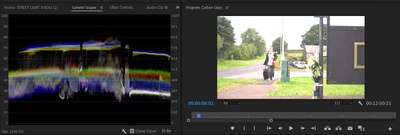- Home
- Premiere Pro
- Discussions
- Re: Colour Management is Greyed out in Interpret F...
- Re: Colour Management is Greyed out in Interpret F...
Colour Management is Greyed out in Interpret Footage
Copy link to clipboard
Copied
Hi,
I've been having a major problem with Premiere when moving the final edit of my film to another computer. All of the footage is oversaturated now and it is because they have all been interpreted in the wrong colour space by my computer, I hope this makes sense.
I want to change the footage to Rec 709 but the Colour Management Section under the Interpret Footage tab is greyed out for most of the video files, not all of them though. I have heard that removing the clip from the timeline would do it but even this doesn't work.
I hope the problem I have described makes sense, its a very niche and specific issue.
Copy link to clipboard
Copied
Hi Jarlath23206630574w,
Sorry to hear about this. Let us know the exact version of Premiere Pro that you are using & the specifications of the media files (format/codec, frame rate & frame size) that needs to be color-managed.
Thanks,
Sumeet
Copy link to clipboard
Copied
Having the same issue. Seems to mostly be affecting my 444 .mxf and DNxHR .mov files, whether from the camera or from After Effects. As a sidebar, AE is correctly handling the files and allowing me to apply color management.
Just updated to PPro 22.2.0 (Build 128) and having the same problems. It should be noted that these files were unafected in November 2021 when I started work on this project, whichever version I was on then. (I almost always update to the most recent versions before starting a new project.)
Here's a copy/paste from two of the affected file types I've got:
These are the file properties from the source files:
\A003C002_210419KF.mxf
Type: SonyRAW Format
File Size: 11.73 GB
Image Size: 4096 x 2160
Frame Rate: 24.00
Total Duration: 00:01:46:00
Pixel Aspect Ratio: 1.0
Alpha: None
Creation Date: 2021/04/19, 23:12:50 UTC
SonyRAW File Importer plug-in version: 22.2.0
Decoder mode: CPU (Using: Internal SonyRaw device)
Source Video Format: F55 SQ
Acquisition Metadata:
White Balance: 3200
Auto White Balance Mode: Preset
Exposure Index: 500
ISO Sensitivity: 500
Raw Black Code Value: Not found in file. Using: 512
Raw White Code Value: Not found in file. Using: 5472
Camera Attributes: "MPC-3610 0012279 Version5.00"
These are the file specs from the rendered VFX shots returned from AE2022 using the built-in renderer and DNxHR encoder:
\CR_BARGE_02a_V01.mov
Type: QuickTime Movie
File Size: 1.65 GB
Image Size: 4096 x 2160
Frame Rate: 24.00
Total Duration: 00:00:09:12
Pixel Aspect Ratio: 1.0 (1.0)
Alpha: None
QuickTime Details:
Movie contains 1 video track(s), 0 audio track(s), 0 closed caption track(s), and 1 timecode track(s).
Video:
There are 228 frames with a duration of 1/24th.
Video track 1:
Duration is 0:00:09:12
Average frame rate is 24.00 fps
Video track 1 contains 1 type(s) of video data:
Video data block #1:
Frame Size = 4096 x 2160
Compressor = DNxHR RGB 444 12-bit
Quality = Most (5.00)
Timecode:
Timecode track 1 contains 1 type(s) of data:
Timecode data block #1:
Start Time = 16:13:10:01
Reel name =
Hopefully that info helps. In the mean time, I'll experiment with re-encoding them as some other format. So far, 422 ProRes files seem fine, so I'll see if 16 bit 444 ProRes HQX files will work in place of the 444 12 bit DNxHR files I originally encoded.
Copy link to clipboard
Copied
Quick update, the files are also affected in PPro 15.0.0 (Build 41), so perhaps there is something else going on, such as a Windows update that messed things up...
Copy link to clipboard
Copied
Okay, facepalm, for at least one of my file types. Sony. Freakin. Raw. Forgot that those have their own color management settings hidden away in the Effects panel.
As for the other file type (the return render from After Effects), I went with what I'd hoped was as close as possible to the "Sony RAW" .mxf files I had for the originals, which is a DNxHR RGB 12 Bit w/o Alpha in a .mov container. Just looking at those settings now combined with past experience, I'm starting to think it is the RGB part of the program that might be throwing things off. I've used RGB instead of YUV a few times for high quality archive files, but I do seem to recall Premiere not always playing nice with them. I can get MediaInfo set up to start sending more detailed info.
When I re-encoded a sample file to ProRes 444 HQX, I was able to access the Color Management in the Interpret Footage settings. However, instead of having the list I expected (I need to interpret the files as S-Gamut3.Cine/S-Log3), there is a much shorter list that only shows the more general Rec based color spaces including 601,709, 2020, and 2021, including HLG & PQ variants as available. So, new question... is that normal? I could have SWORN when I started this project that there was a MUCH longer list there that included various Sony color spaces as well.
Copy link to clipboard
Copied
Yea, stick with the YUV variants, not the full RGB 12-bit DNx.
The Sony S-log3.cine is available if Premiere sees the files as a Sony file, so if they've been transcoded that wouldn't be available. Very confusing at the moment.
Neil
Copy link to clipboard
Copied
Noted. I bounce back and forth so much between Premiere and AE that I think I take certain functionalities for granted.
As I mentioned, when I first started conforming this project for AE in November, I remember seeing S-log3 etc. on the list of color management options... But perhaps that wasn't actually in Premiere, but was actually in AE. My thought was, since the non-VFX shots in the edit were all SRAW and seemed to look the most "right" interpreted as S-Gamut3.Cine/S-Log3, I would work in Rec709 in AE and render back to that "native" color space to make life easier for the colorist, with all shots having the same color process. But if you can't manually tell Premiere to interpret the colors that way, that's clearly not going to work.
In any case, it was plenty easy to take my RGB DNxHR renders back into AE and interpret as S-Gamut3.Cine/S-Log3 with the project set as Rec709, and just re-render as ProRes HQ 16 bit as Rec709. That got them to where they needed to visually be for reconform and delivery.
Copy link to clipboard
Copied
Thank you! That hidden colour management setting in the effects panel just saved me after 3 hours of searching for a solution to washed out RAW clips.
Copy link to clipboard
Copied
Omg this literally just saved me after an hour of having no idea why my color management was grayed out. Now my follow up question is how can I apply that effects update to all clips without having to go one by one in the bin structures.. womp..
Copy link to clipboard
Copied
Thanks for getting back to me Sumeet. I'm afraid I'm not very skilled with Premiere, or even experienced with editing at all, so I'm not too familiar with the formats and info that you need. What I can say is that I am using the most up to date version of premiere and all of the clips with the colour management disabled are in the MXF format, and have linked audio that has been used in other projects. An adobe technican discovered this but was unable to convert them to the right colour space.
Copy link to clipboard
Copied
What we need are the file types, and what created them ... if a camera, which one. So that they're mxf is useful partly ... but what created them?
Also, we regulars here use the free utility, MediaInfo a lot. You can download and install it. After the icon for it appears on your desktop, you can simply drag/drop a video file onto that app's icon. MediaInfo will open ... from among the viewing options, select the Tree view, and make a screen grab of the top couple sections.
Drag/drop that screengrab onto your text reply area.
Neil
Copy link to clipboard
Copied
Copy link to clipboard
Copied
What camera created this file? Sony?
Raizen 7, 40Gb Ram, RTX 3060, Win 11 -- All of Software in the world are just tools. Buy it if it works for you 🙂
Copy link to clipboard
Copied
I'm really not sure where to find that info, it was filmed almost 6 months ago with rented equipment and I'm not sure what it was. Will the file properties say that somewhere?
Copy link to clipboard
Copied
I'm having a pain in the neck issue where Premiere Pro (using 23.3.0 since later 23 versions crash out during splash screen and 24 versions don't work on my CPU) decides to gray out Interpret Footage color management for TIFFS even though it allows it for PNGs. I don't understand why it forces TIFFS to only be allowed to be REC709? If the engine can color manage PNGs or other things it can use the exact same management engine on TIFFs and other formats so why forcibly lock out some formats? All the tab needs to do is not gray out the option and it should already work fine with no extra coding needed of any sort. Color management is color management and it makes no sense to lock out the user from just telling the program what the proper colors should be and not allow some format like TIFF (or whatever else) to not be color-managed.
What if my TIFFs need to be in some wide gamut format like ProPhotoRGB or REC2020 2.4 or something? Having to write out PNGs which is much, much slower and it really adds up when you have tens of thousands of frames. Or in some cases certain sources don't allow PNG output (like Photoshop ImageProcessor scripter) and only TIFFs so then you need to take all the TIFFs and convert to PNGs.
Copy link to clipboard
Copied
Video simply doesn't use a lot of stills color spaces. You mention specifically ProPhoto ... that one isn't used for any 'normal' video editing work. And hence, isn't an option.
This is not stills work. And the other thing, is there are formats used in compositing or illustrating apps that also are not normally used in editing work.
I work for/with/teach pro colorists, I'm in discussions with them on the typical issues they face daily. A fairly recurrent theme is they got a plate from Fx in a format they're struggling with, or need to request a different format.
Yea, this stuff doesn't always flow app to app.
Copy link to clipboard
Copied
LIke Sumeet says, we need to know the files, and what camera created them also. Which can make a huge difference.
Neil
Copy link to clipboard
Copied
Will the video file say anywhere the name of the camera that filmed it?
Copy link to clipboard
Copied
Going back and looking through the MediaInfo stuff ... that is probably from a Sony. And is probably the reason for the trouble you're having. Some "flavors" of Sony files in Rec.709 Premiere recognizes as Rec.709, and turns off the CM options. But it still mis-displays the media on a sequence.
Worst of both worlds. ain't that special?
A screen grab of both the image in the Program monitor with the Vectorscope YUV showing would be very helpful to get an idea of how to help you.
Neil
Copy link to clipboard
Copied
Where can I find the vectorscope YUV? Sorry these are all new phrases to me.
Copy link to clipboard
Copied
In the Lumetri scopes panel. When doing any color work, one should always have the scopes visisble. Computer monitors are not a (normally) precision tool, and the human eyeball is a marvelous relative judge but horrid at absolute things.
So blacks, whites, saturation levels are best set with a good look at the scopes.
Vectorscope shows overall saturation levels by hue ... the outer circle is the Hue color wheel, essentially. Dead center is no color ... white/gray/black. The farther out the signal shows, the more saturated it is.
Neil
Copy link to clipboard
Copied
Is this the kind of screenshot you wanted?
Copy link to clipboard
Copied
I should also add, I don't think premiere actually does recognise the footage as rec 709 as you suggested. It says in the properties of one of the affected clips that the colour space is Sony S-Log, and seems to display it as such. It says that colour override is off but that's only because it won't allow me to use the colour management option as I said before.
Copy link to clipboard
Copied
Well ... that's the Waveform scope in RGB mode, but yea, between the scope, the image, and the new properties shot, I can see what's going on.
Understand ... all HDR is log-encoded, and expected to be in the Rec.2100 sort of color space. Some log-encoded media is actually intended to be SDR, and worked with in the Rec.709 "normal" view. And some log-encoded media doesn't have a 'native' color space, and can be worked in any.
Premiere is seeing some of the Sony & Panny log-encoded media as HLG (an HDR form) and displaying it as such. But not allowing the user any option in the color management settings. And this Sony S-log3.cine type of media is the most difficult one for Premiere to get right at the current time.
You can pull that back within viewable bounds with the Color workspace, the Lumetri panel. Typically that works ok, but for some, at export it ignores the Lumetri work.
So test bringing this back with the controls of Lumetri, lowering the Whites, adjusting contrast and saturation. And then export, to see if that works.
If not, I can give some further assistance.
Neil
Copy link to clipboard
Copied
I'll attempt to work on the lumetri panel like you said, it's just a hassle since I assume it would mean that I would need to adjust each clip one by one. I'll get back tomorrow with how it went.
Thank you very much for your help Neil, you've come a lot closer to figuring this out than most people I've asked.
-
- 1
- 2