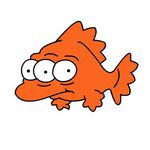- Home
- Premiere Pro
- Discussions
- Re: Consolidate duplicates does not work
- Re: Consolidate duplicates does not work
Consolidate duplicates does not work
Copy link to clipboard
Copied
I have big project with some dupes in it. So when I try to use "Edit > Consolidate Duplicates" it does nothing.
So I ended up cleaning all project to three clips that are linked to exact same raw footage, no proxies attached and I nothing else in project panel, just those three clips:
Still "Consolidate Duplicates" does nothing. Maybe I should look for some other places where Premiere thinks that those are different clips? Any ideas?
Copy link to clipboard
Copied
Hi there,
We're sorry about the poor experience. Let us know the version of Premiere Pro that you are using. Is this happening specifically with braw clips or is it also happening with other formats? Also, please try resetting app preferences to isolate any preference corruption issue that might be causing the app to misbehave.
Thanks,
Sumeet
Copy link to clipboard
Copied
Hi,
my premiere version is 15.4.1
I don't know about other types of files, just had a case with blackmagic files.
Resetting preferences did nothing.
I can send you prproj for examination if you wish.
Tair
Copy link to clipboard
Copied
I find the same premiere behavior in versions 15-22.
Sometimes, if those clips are in root bin of project, command works.
But if the clips are in different bins or imported from another project - theres no reaction at all.
No matter what kind of clip - .braw, .mp4, .r3d, .mov, .wave or pix sequence.
I find it very disapointing and i`ve got the only question - why that command still in menu?
May be it would be reasonable just to remove it and do not mystify users?
Copy link to clipboard
Copied
I can get this with RED r3d files on import at times. The file will show up three times. I have to manually delete the additional "clips". A bit of a pita ...
Neil
Copy link to clipboard
Copied
Yes, I wish we had preferences for the behaviour of "consolidate duplicates", as for relinking.
I don't know if it's a help to you, but this is my checklist for getting CD to work. At least it may help others that browses for this question:
-Make absolutly sure the clip names are identical with the file names on disk. I use Proxy->Reconnect Full Resolution Media to be sure, reconnecting to the same original media. Observe: Premiere interprets the old path as the new proxy.
-Detatch all proxies, even if you don't think you got them, premiere sometimes believe you do...
-Interpret footage must be identical (wish they could add a warning for this, with override possibility)
-Audio mapping must be identical (wish they could add a warning for this, with override possibility)
-Check with one file first and observe where files gets deleted. I used to believe that it deleted the instance high in the hierarchy, as premiere would presume an instance deeper in the hierarchy was more organized. But it doesn't seem to always be the case. I suspect it prioritizes to keep instances linked to sequences, or if there are logged metadata, for instance. This is where it woul've been very valuable to have som options in the interface.
Copy link to clipboard
Copied
Last point got wrong: not "where files gets deleted" but "where instances gets deleted"
Copy link to clipboard
Copied
wow, that's great checklist, I'l try it next time, thanx!
Copy link to clipboard
Copied
I'm commenting just to reaffirm how awesome this checklist is. It just solved my issues in seconds.
As you mention - would be great if it simply told us the issue that prevents consolidation, and had an overide option. But that would be too easy!
Copy link to clipboard
Copied
This is a very weird discovery I just came across... At least it works on my Premiere version which is 22.3.1, and maybe it's helpful for you:
I have two exact duplicates, and no matter if they're in root bin of project, or if I select both of them before clicking Consolidate Duplicates, it won't work... BUT if I right click and check "Modify -> Audio channels", and accept, on both clips, without applying any changes to the clips; and then click CD (while these two clips are selected), they will automatically consolidate. Weird, but it works! It's like a way of reminding Premiere "hey... can't you see these are the SAME file?"
Copy link to clipboard
Copied
This may be tedious if you have alot of footage but..
You can consolidate duplicates one by one if you replace your duplicate clip with the same file. Then you can hit "consolidate duplicates" again and it just works.
Copy link to clipboard
Copied
I'm having the same issue. Instead of actually working I'm going from one problem to another, wasting my time. It just feels like Adobe don't truly care about the product and users. Maybe I should've chosen Final Cut instead.
Wouldn't be surprised if people are still having this problem in 2 years from now. (*cough* adobe...).
UPDATE: the workaround I found for now is to close and reopen the project again and again, click consolidate duplicates again, until all are removed. Sometimes media offline > relinking media also works. THIS FEATURE IS TOTALLY BROKEN AND UNEXPECTED.
Copy link to clipboard
Copied
I second this. Consolidate Duplicates does seem to still be broken. Closing and re-opening the project does not work as a work around on my end. Help!
Copy link to clipboard
Copied
The feature is broken, adobe should fix it, but I'm not hopeful anytime soon, if at all.
But anyway for now, are your dups being linked to the same source files exactly? Try opening a new project and just bring different files multiple times and test it, to understand if the problem is with your first files or not
Copy link to clipboard
Copied
Agreed. It has never worked for me. Come on Adobe. It be nice if they'd at least tell us ..I'm sure they are aware by now.
Copy link to clipboard
Copied
Coming up to 2 years and I am reading this because I am having this problem
Copy link to clipboard
Copied
Getting up to 5 years of this issue being brought to Adobe's attention and neither their developers or employees have any solutions. Well done team!
Copy link to clipboard
Copied
An explanation by a staffer on the pro user's Facebook page was thus: what is normally the causing issue with this, is because of the way the files were "imported" into Premiere. It's kind of a simple explanation, after you understand how Premiere operates.
So I'll get to the explantion after I give a practical explanation on how Premiere actually works. Which clearly isn't how most users think about it.
For a starting point, we need to understand that Premiere's entire function is operating by internal metadata. That's what project files, sequences, everything inside Premiere are ... metadata files that are used to construct what we see as the project. It's all built off of computer data/text files of the media added to the project and the choices made then by the user.
So that's how it works under the hood. Metadata in multiple metadata files. All that sort of text based information, then used to create what we see on screen. Now we've got that down, on to the explanation for consolidation issues.
Premiere's "import" process is simply creating internal metadata references to the file on disk. It doesn't have anything to do with the physical files themselves. Nothing is changed whatever of that original file. This is just setting metadata on the file in Premiere, so it can reference that internally for sequences effects & all that.
When you can't consolidate, again, it is not a problem of 'seeing' the original file. It is all about having multiple, separate metadata instances, within Premiere's systems, for importing that file, each with its own separate data ID within the project. In other words, the same file was imported mulitple times, differently.
Hence mulitple, different metadata ID references to the same physical file.
Each of those internal metadata IDs can be used to successfully 'see' the original file, so ... each is functional and "correct" in operation. And Premiere doesn't therefore see anything that needs correction.
Ok ... that's the underlying thing happening. Whatever, right?
And fine and cool and how dandy the world is and all.
Just ... wouldn't it be nice if they would design a system to handle when there are multiple instances of meta on a file? Pretty please?
As the explanation is fine, interesting, and all that. We users would just like a fully coordinated system that seemed to function correctly for our needs.
Copy link to clipboard
Copied
As someone that's been around since ver.2, knowing how Premiere does stuff was a necessity. Understanding that Premiere was a hot rod constantly in danger of the engine exploding was the other thing. Keeping it running on PC's with who-knows-what-hardware was harder than effectively using it. Still is sometimes.
Anyway, seems like a simple bit of code added to the app could hunt down media files with the same names and data sizes and then give the end user the option of choosing the clips to consolidate...that would do the trick.
Basically, the work around that's been outlined here but built into Premiere as a function of the app itself.
Those pragmatic solutions fly under the radar though and aren't as sexy as AI "whatever" features so they don't really get developer attention.
Which is weird, but also not. Adobe is a public traded biz with shareholder expectations. I don't know how a shareholder biz can nurture tools that demand the subtle finese creatives like to have.
Thus, the disengagment of catering to us fickle bunch and making something, regardless of flaws, that gets people to sign up for subscriptions, stick around, and chase the carrot.
To wit: their cancelation fees. That's not a company looking to retain users but a company looking to exploit a market.
All that said, these guys are printing money these days with their subscription based model, and could actually wrap up their market by putting a bigger team on the issues, stamping out bugs, and making Premiere a truly solid, reliable, and professional worthy app. But that would push the ledger toward the red, wouldn't it? Can't have that.
These subtle fixes are just not in the cards for this kind of corporation, I think.
Copy link to clipboard
Copied
This is so dumb but I found a very cumbersome workaround.
The Audio Channels and Interpret Footage of the assets has to be the same for each clip. To check this r-click on each file, go to Modify > Audio Channels... and Modify > Interpret Footage...
Make sure you click OK on both the Audio Channel and Interpret Footage windows, do not click CANCEL. Even if you never changed the Audio Channels or Interpret Footage settings you might have to do this to get the files to consolidate. Run Consolidate Duplicates again and it should get rid of one of the files.
This happened to me when I imported an old project into a newer version, many of the files would not consolidate despite having the same settings. Adobe, please fix this.
Copy link to clipboard
Copied
Hello ALL!
I believe I've found the solution!!
It's a workaround but it has worked from my testing, let me know if it works for you.
Take your project and export out an XML of the entire project.
The open up a new project and import the XML
For some reason it brings all the timelines in but only ONE instance of the media!!
Hope this worked for everyone else!
Copy link to clipboard
Copied
What a cool hack!
Copy link to clipboard
Copied
Fascinating. Whatever made you think of this as a possible solution?
Copy link to clipboard
Copied
I would expect simply that this worked as a practical matter for *now*.
I like to see practical useful things, personally. Not as a substitute for fixing issues but simply to get stuff done now.
Neil
Copy link to clipboard
Copied
I'm just commenting to confirm that I tested this and it worked!
-
- 1
- 2
Find more inspiration, events, and resources on the new Adobe Community
Explore Now