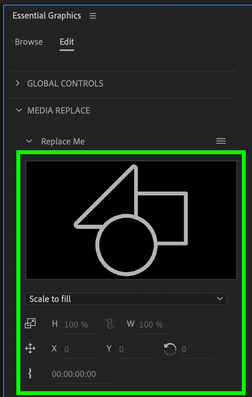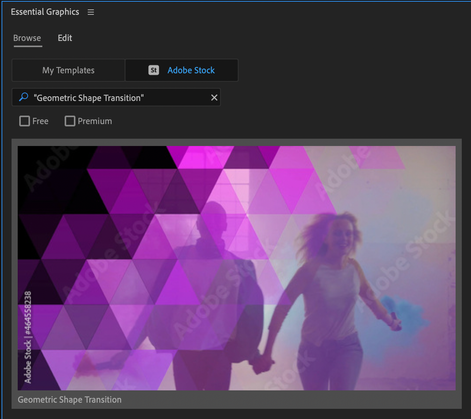- Startseite
- Premiere Pro
- Diskussionen
- Delete "Replace Media" in Essential Graphics Trans...
- Delete "Replace Media" in Essential Graphics Trans...
Link in Zwischenablage kopieren
Kopiert
I'm brand new to using Premiere Pro. I am trying to utilise the free Adobe Stock transition files in my media project. I have downloaded and installed the mogrt. template file and the file is now available in my Essential Graphics tab. Many of the transitions contain a stock watermark image of a triangle, circle, and square overlapping whereby I have the option to "replace media". I don't want an image in the transition. The Adobe sample video of the transition does not contain an image, so why does mine? I am operating the latest version of Premiere Pro on OS Ventura. How can I delete the media so that only the transition remains?
 1 richtige Antwort
1 richtige Antwort
@laurencekrulik
No. Mogrts are not actually able to behave like transitions between two track items like regular Video Transitions do. They are their own sort of media, so they need to sit on a track above your cut point if you want them to look like transitions at all.
Link in Zwischenablage kopieren
Kopiert
In the EGP panel, the Edit tab. Each item of the mogrt has it's own layer. Replace it with your media.
Neil
Link in Zwischenablage kopieren
Kopiert
R. Neil...CAT is new to Adobe Preimiere-not an expert...mind explaining what you meant for a beginner? Those transitions with watermarks can drag & drop to the sequence over the footage. How does one replace the essesntial graphic footage with the editors footage that's in the sequence?
Link in Zwischenablage kopieren
Kopiert
Adobe's apps tend to use layers to apply multiple steps to any asset/clip/whatever.
For clips on a timeline, you go to the Effects Control Panel and you can see all effects applied to that clip. That's where you set the controls for many effects.
For graphics, the Essential Graphics Panel or EGP is the control panel. When you have a graphic or mogrt on a timeline, use the EGP to change things within that graphic.
At the top of the EGP are two tabs ... left is Browse, which is probably how CAT acquired the graphic. Next to it is Edit. Click the Edit tab.
Now at the top, you see a layer stack of all elements making that graphic. As with any other effects process in PrPro, you select, move, and/or change the parameters for the items in the layer stack.
For more detailed instructions, go to their online help, as they do have video tutorials showing the basic steps of this workflow.
Neil
Link in Zwischenablage kopieren
Kopiert
Thanks for your responses to my question. I think I have figured out how to utilise the feature. Thanks for your time.
Link in Zwischenablage kopieren
Kopiert
Neil's descritpion is good. This image shows the UI you are looking for, although in you case there will be two (or more) drop zones instead of jsut the one like you see here. I just added the green outline for emphasis.
Link in Zwischenablage kopieren
Kopiert
This thread still doesnt help...
Link in Zwischenablage kopieren
Kopiert
Kate, what precisely is the problem you're having?
We can't help unless you tell us exactly what you're trying to do, and how ... and where it ain't working as you expect.
Neil
Link in Zwischenablage kopieren
Kopiert
I just want to use the transition. I dont want to put videos into the "media 1" and "media 2". I already have the videos I want to transition on my sequence timeline. if that makes sense?
Thanks
Link in Zwischenablage kopieren
Kopiert
I just want to delete the "media 1" and "media 2" photo/video of the square, circle and tirangle.
Link in Zwischenablage kopieren
Kopiert
I am a beginner as well. The above advice was of no use. Bit what I found out is by clicking first on the Essential Graphics tab, click "Edit" under the words "Essential Graphics". Click the 3 little horizontal lines to the right of the words "Media Replacement " then click on "Replace from Explorer" the select the title image or whatever image you want to transition. Your image will show up under the "Media Replacement" tab. Drag your image transition on to the timeline. This should work.
Link in Zwischenablage kopieren
Kopiert
That is an accurate description of how to use the Media Replacement part of an Ae mogrt. You could also import the media into the project first and then drag and drop it onto the Media Replacement boxes in the EGP.
Link in Zwischenablage kopieren
Kopiert
Media Replacement mogrts are designed so that the end user can drop in their own media and have the rest of the mogrt work with it. To use the mogrt the way it was intended to be used, you should drop media into the media replacement boxes in the EGP. If you really want to use the mogrt without media, try making a still image with no pixels (like, just a transparent layer saved as a png) and drop that into the Media Replacement boxes. That should work, but it might not look that great since the mogrt was made to have visible media in those places.
Link in Zwischenablage kopieren
Kopiert
I tried that, went into photoshop and made a completely empty image with no bg, and it came up black, obviously didnt want that
Link in Zwischenablage kopieren
Kopiert
Okay but now what if we want to remove the Media Replacement entirely? Like if we don't want to have that tab period, or how can we make it so that any media underneath it can show instead of "Media Replacement"?
Link in Zwischenablage kopieren
Kopiert
I think I can articulate the problem a touch stronger, especially since I'm having the same issue.
Inside of whatever MOGRT CAT5CE9 is using, a watermark is present. The edit controls offer no help as they simply insert a file, with its own effects inside of the clip, without removing said watermark. I have a screenshot below.
I have no clue how to get rid of it. AND, it wasn't visible in the preview when I aquired the MOGRT.
Link in Zwischenablage kopieren
Kopiert
For that, I would contact the vendor you got the mogrt from. Either that, or open that mogrt file in Ae, where you have complete control.
Neil
Link in Zwischenablage kopieren
Kopiert
Hi, with respect, I think you've misunderstood the question, I have the same issue with exactly the same MOGRT.
It's an Adobe transition from browsing the Essential Graphics. In the preview you can see geometric shaoes move across the screen from one clip to reveal the second clip. Great! But when you download it and put it over your two clips it asks you to "REPLACE MEDIA" and has that placeholder image in between the *in and out transition.
The issue is that we don't want any other media in between the transition, just go from clip 1 to clip 2. (just like the preview) So maybe the question is; how do we *remove* the "Replace Media"?
Link in Zwischenablage kopieren
Kopiert
Just to add, teh particular transition is called C0288 Geometric Shape Transition
Link in Zwischenablage kopieren
Kopiert
There's no way I would or could recognize a mogrt by name. Or guess where it came from.
Anyone posting here for assistance needs to give the *full* details that apply. Don't make assumptions that myself and the other volunteers here are omniscient.
This last post, combined with those above, give at least a bit of information to start guessing better.
Link in Zwischenablage kopieren
Kopiert
Yes, you're absolutely right, but I also know it's hard to describe an issue as a total beginner like OP!
Anyway, I've managed to open the transition in Ae but I'm not proficient in that.
It's really strange as in the preview there is ne extra layer of media, so I would have assumed it would be easy to remove that "option" to add a 3rd piece of media in there.
Link in Zwischenablage kopieren
Kopiert
In Ae, you can look at the entire structure of a mogrt, something you can't do in Premiere. So ... you can sort out what's happening, even change the controls setup if you want.
Link in Zwischenablage kopieren
Kopiert
@Adam J D This is your mogrt, correct?
This is a free stock mogrt which was contributed to stock by Wavebreak Media.
You can also find the mogrt on https://stock.adobe.com/ and searching for "Geometric Shape Transition" where many more of its details will be revealed to you.
Link in Zwischenablage kopieren
Kopiert
@jstrawn That's the one! I still can't find any details on how to remove the need to add a third media in the middle of the transition. Which is odd as the examples in the thumbnail don't have any extra media between the transition.
Link in Zwischenablage kopieren
Kopiert
I don't believe this question was actually answered. I'm having the same issue: I want to use Adobe Stock transitions in my timeline. However, they don't act like typical transitions (like "cross-disolve"). From the Essential Graphics panel, if you add the transition to the timelime, the only options seems to be to replace images/videos "from finder" (in the Essential Graphics panel). I simply want to use the transition in the timeline with my existing clips like a normal transition. Is this possible?
-
- 1
- 2
Weitere Inspirationen, Events und Ressourcen finden Sie in der neuen Adobe Community
Jetzt ansehen