 Adobe Community
Adobe Community
- Home
- Premiere Pro
- Discussions
- Dip to white/Dip to black export issues
- Dip to white/Dip to black export issues
Copy link to clipboard
Copied
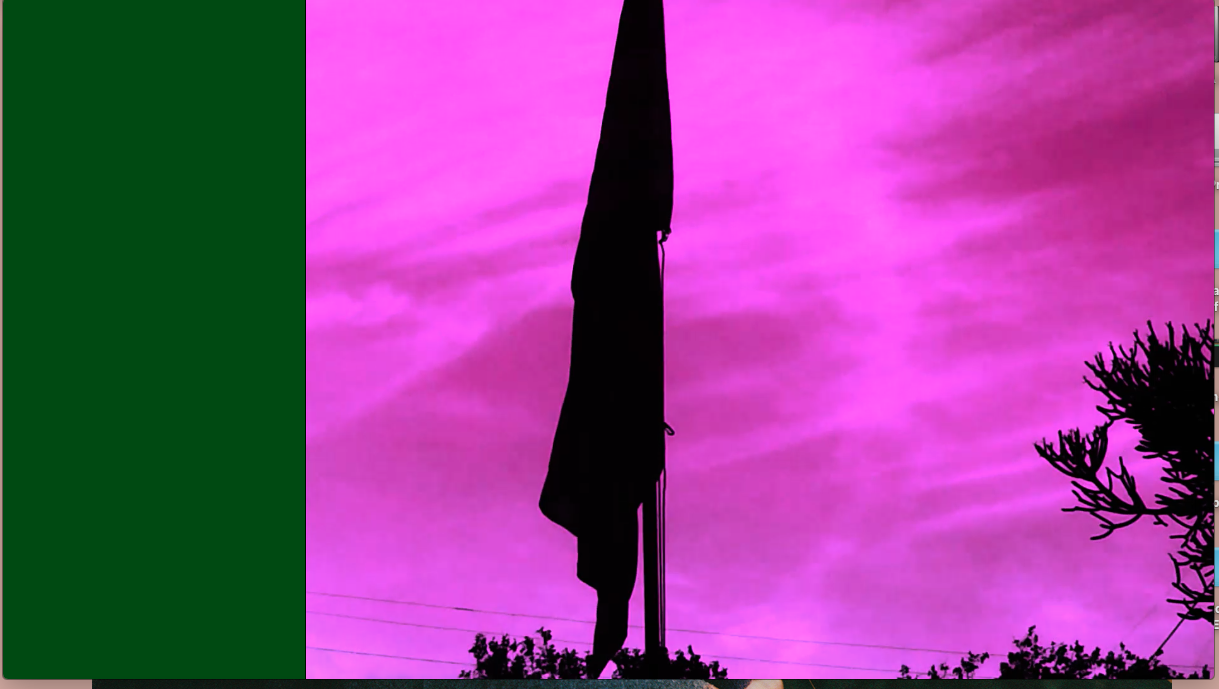
Hey there,
Every time I export with Media Encoder or inside Premiere Pro this glitch occurs wherever there is a dip to white or dip to black transistion on the timeline.
Anybody else having this issue? I looks fine in the timeline and I have also tried "render in & out". I have not found a solution yet. Help!
Thanks in advance!
-Bryan
 1 Correct answer
1 Correct answer
FYI, the Dip to Black/White issue with Renderer: Software Only and Maximum Bit Depth should readdressed in the 12.1.2 update that was just posted.
More information on fixed issues and new functionality:
Copy link to clipboard
Copied
I presume you've enough 'handles' on the clip for the transition to work on? "Handles" being frames that are cut from the clip as shown on the sequence.
Neil
Copy link to clipboard
Copied
Why does dip to white or dip to black need handles?
Does the transition part at the end of clip A use frames from clip B?
Copy link to clipboard
Copied
Transitions nearly always need 'handles' to set themselves correctly.
And have you tried MTD's suggestion?
Neil
Copy link to clipboard
Copied
Neil, I'm not the OP... ![]() .
.
I just wondered, and except for "this is how it works" I see no sense in needing handles here.
Copy link to clipboard
Copied
As a test, go to File > Project Settings > General and set the Renderer to Software Only, then do a test export.
MtD
Copy link to clipboard
Copied
Resently I was having troubles with dip to black and dip to white, I solved it with putting a black background image under my video track.
Problem you are having also may be caused of the project background settings, check which kind of background have you set . for dip to black and dip to black, it should be set on black background
Copy link to clipboard
Copied
The screen capture of the glitched video looks oddly familiar to someone else's problem EXPORT VIDEO GLITCHES IN LATEST PREMIERE PRO 2018 - who was exporting out using the Maximum Depth and Maximum Render Quality settings.
Are you exporting your video with those boxes marked? If so perhaps try an export without selecting those settings in your export settings.
Copy link to clipboard
Copied
Yeah, I was having exactly the same problem when exporting sections with a dip to white transition. Unchecked 'Render at Maximum Depth' and 'Use Maximum Render Quality' and it worked fine.
Seriously Adobe, what is this absolutely bonkers release? So insanely buggy.
Copy link to clipboard
Copied
I don't know why you'd have those two boxes checked to begin with. If you've a GPU, "Max Depth" isn't of any possible use, and can at times cause glitches. "Max Render" is only of potential use with a lot of resizing with diagonals, essentially.
Just back from NAB, and what I talked with folks there mirrored the things here ... yea, there's a few bugs in this issue ... the PNG/alpha one's a lulu, for sure ... but having been on here for several years, the number of different issues is a lot smaller this time, and also ... the number of forum posts didn't pop nearly as high as in the past on a release.
This thread isn't a bug at all. Just learning how to work in the app as it is. For me, as most folks, the Dip's are working as expected. There's some things that can trigger problems to avoid, though. As noted here.
Neil
Copy link to clipboard
Copied
Hello Fellow Creatives,
Finally had some time to run some export tests in regards to this Dip to White/black issues. I ended up unchecking "Render at Maximum Depth" and "Use Maximum Render Quality". I exported using Media Encoder and everything worked perfectly. Thank you so much for all your input! AMAZING!
-Bryan
Copy link to clipboard
Copied
Lately I've had occasions where there is all sorts of weirdery occurring when I render such as glitches and flash frames which COULD be seen to fit the description given. Also some edit points are out. What I discovered is that, for some unknown reason, my timeline is at 50fps but my preview files are 60fps. If I set preview files to 50fps, recreate the previews, tidy up my timeline edit points to the correct points, my render is faultless.
I can't see any way in preferences to force a new sequence to match preview fps to timeline fps at point of creation. The good news is, I recognise the problem straight away and I know how to fix it.
I'd do a screen grab to illustrate but Premiere is doing today's update right now.
Copy link to clipboard
Copied
If PrPro creates a sequence to match media, it should also match the Preview format used to the frame-size/rate. So ... that shouldn't happen by itself.
Is it doing this in different sequences in different projects?
Neil
Copy link to clipboard
Copied
R Neil, you'd think so and it normally does. Often it's greyed out and preselected ad mpeg. The preview res matches. However, when I've selected pro-res 720 50 as the proxy format I'm sure it then allows a preview format selection too. It ISN'T greyed out at that time. This is when it's selected the wrong fps a few times. I can't prove that at this moment as I've archived all my proxy based projects on a drive I don't have to hand but I'm pretty sure that's how it occurs.
Copy link to clipboard
Copied
Fascinating, what happens at times in this app. Huh.
Neil
Copy link to clipboard
Copied
FYI, the issue with Renderer: Software Only and Maximum Bit Depth is being investigated. Possible workarounds are to uncheck Maximum Bit Depth if using Renderer: Software Only (as you have already discovered) or set Renderer: to CUDA or OPENCL or Metal (Mac).
Copy link to clipboard
Copied
FYI, the Dip to Black/White issue with Renderer: Software Only and Maximum Bit Depth should readdressed in the 12.1.2 update that was just posted.
More information on fixed issues and new functionality:
Copy link to clipboard
Copied
So globally no one could use dip-to-white and dip-to-black transitions for 4 months using that version of PR.
Copy link to clipboard
Copied
Ive tried it all and I'm still having this problem. Whenever I use dip to black and export my video the whole exported video has green lines going through it. Adobe get your sht straight. Old Premiere worked just fine SMH.
Copy link to clipboard
Copied
uncheck "Render at Maximum Depth" and "Use Maximum Render Quality". Try to export inside premiere as opposed to exporting with Media Encoder and see if that works.
Copy link to clipboard
Copied
Have you tried this with the 13.0 version just released? This is a full version upgrade, not an update of the PrPro 12.x (2018) version.
And I always recommend keeping your older versions installed when upgrading. There is an Advanced option and click that. When you see the "remove previous versions " line, uncheck. Then install.
Create new projects in new versions then use the media browser to navigate to the previous version project and IMPORT the assets of the old project.
Neil