- Home
- Premiere Pro
- Discussions
- Re: Error retrieving frame **** at time **
- Re: Error retrieving frame **** at time **
Copy link to clipboard
Copied
I am trying to footage taken at a recent event that I shot with one camera, I imported it into premiere pro cc 2019 and then exported it only to get this error message every few seconds.
"Error retrieving frame **** at time **:**:**:** from the file"
The footage was shot on a C300 at 24 fps, in full HD, the sequence is 24 fps 1920x1080 which is a match./
it's only when I try to export it out that I start getting the error.
Please help.
Thanks
H&M
included is a screen capture (hope it helps)
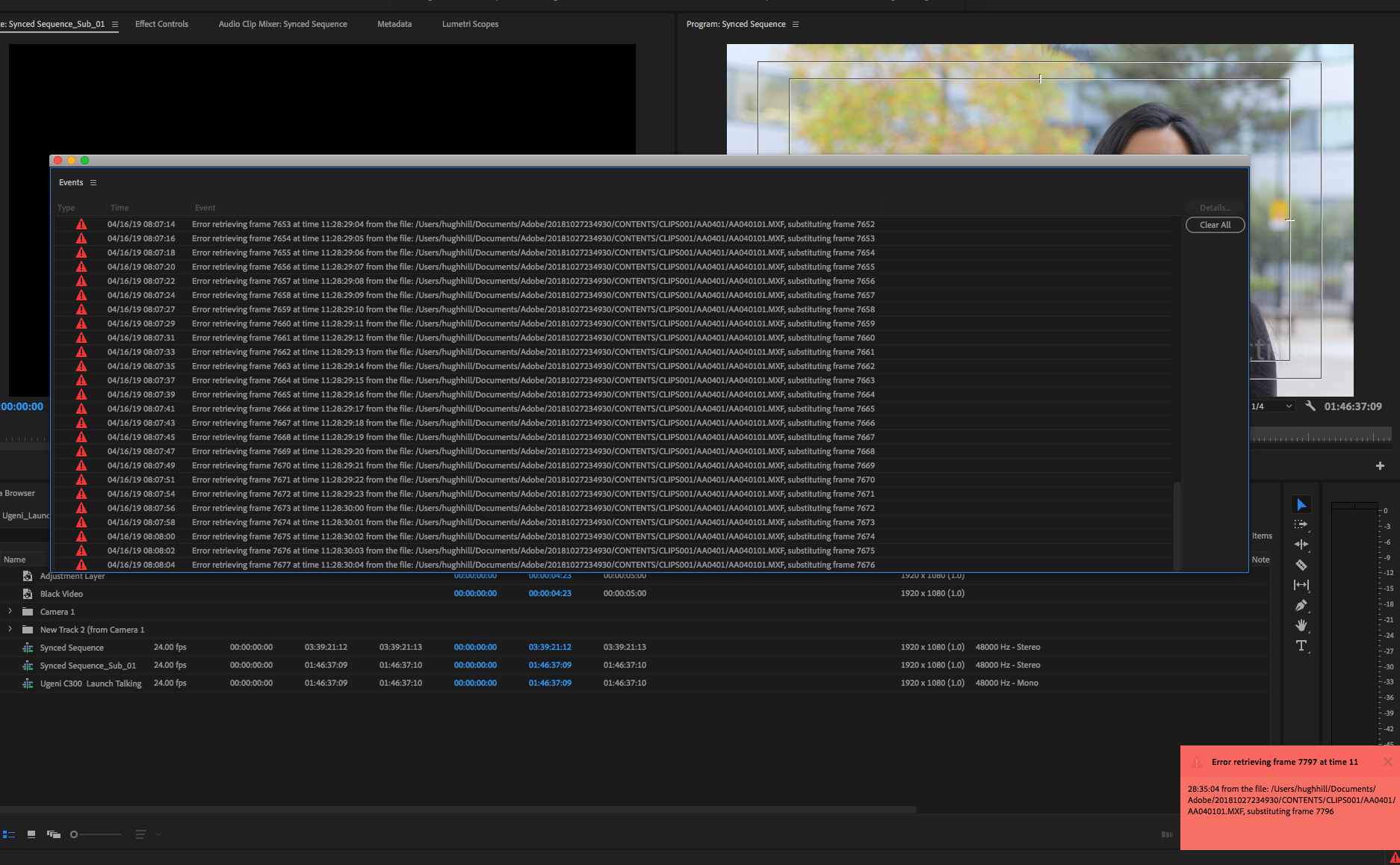
 2 Correct answers
2 Correct answers
Moderator Note: There are two potential answers to an "Error Retrieving Frame" error.
- Issue 1: Error Retrieving Frame **** at time **. (Usually occurs with .mxf files)
- Answer: "Move the footage to a dedicated, internal Media drive."
- Issue 2: Error Retrieving Frame (Usually occurs with underpowered computer systems and H.264 variable frame rate files).
- Answer: Do one of the following
- Choose Project Settings > General and select "Software Only."
- Create a proxy for the file.
- Transcode th
- Answer: Do one of the following
Here's an updated article with some troubleshooting steps to try if you are experiencing the error: https://videowithjens.com/premiere-pro-error-retrieving-frame/
If you prefer watching a video, I've made that too:
 1 Pinned Reply
1 Pinned Reply
Hello Community,
Try deleting any video preview files (render files). That has also helped some editors.
Thanks,
Kevin
Copy link to clipboard
Copied
Hello,
I have the same Issue, Already tried averthgn that they Said but Still having some issues with the Sofware
Honestly this is ridiculus and waiting my money already. Please advise and I HOPE YOU GUYS CAN FIX ALL THE ISSUES WITH THE sofware
Copy link to clipboard
Copied
I'm having the same issues and am currently pulling my hair out over it! I'm turning bald!
I am not really looking for a fix solution from you all, I want Adobe to actually fix the problem in the software. It is not my job to find creative solutions around the problem. This effects my actual life! This is my actual job!
Copy link to clipboard
Copied
I have this issue with .mxf files from sony cameras every now and then. The last time the only reliable solution was to rencode the .mxfs as prores or another format. I agree it's extremely frustrating an adobe needs to fix it.
Copy link to clipboard
Copied
At this point, it's pretty clear to me that Premiere Pro is abandonware.
Over the years, it's accumulated so many workflow-breaking bugs, failed to keep up with standard industry features, has in fact REMOVED features, and lacks so many elementary tools (like the ability to *reorder tracks*), that it's not simply not advisable to use this software for video editing.
I've been receiving this bug on random projects since 2019, escalating to the level that the software is now totally unusable. This bug applies to .MP4 files, with playback set to software only. I can't scrub through the timeline for more than a few seconds successfully without an extremely long list of errors popping up. All the standard solutions such as clearing caches, transferring to other drives, resetting preferences, restarting etc fail to solve the problem, and tech support have nowhere to go if their engineers aren't fixing problems.
I've been using Premiere Pro mostly for the After Effects interop, but now I'm forced by sheer absence of functionality to move to Resolve, where I have stability, but lose the flexibility of working directly with AE. What a shame.
Oh but don't worry guys, they just added the revolutionary feature of 'Text Gradients' only 15 years after Vegas did!
Copy link to clipboard
Copied
I'm having this issue as well while using the latest version of Premiere (22.0.0) for the first time. Never had this issue before. Totally unusable.
Copy link to clipboard
Copied
Me too - just updated to newest Premiere and now everything has the error. Did you figure it out?
Copy link to clipboard
Copied
V22.2 in 2022 STILL getting this error. Unbelievable an issue like this can exist for so long considering how much money Adobe charge for their software. Davinci Resolve opens, plays, edits and renders the footage without fault.... and it's free. I'm so damn close to cancelling my subscription.
Copy link to clipboard
Copied
explain what the problem was or tried to repair it. I ended up selling my
Canon C300 because it wouldn't work with premiere without these errors.
That is a professional cinematic camera.
This does not show professionalism, through their silence and lack of
support and silence it highlights comtemptible ignorance.
Copy link to clipboard
Copied
Hello hmdigiart, hey @bdscott74,
I added this post to a related bug. I hope it helps.
Thanks,
Kevin
Copy link to clipboard
Copied
Transition in a multi-cam edit was my culprit: I was confused when this happened to me because the output didn't seem to be effected. When I looked at the timing of the substitution, I saw that it was around the time when I put a transition between an .mts file and .mxf file. I just exported a short video of 3 minutes, and everything seems fine. So far, I'm considering this an annoyance. However, if it starts to mess with visible frames, I will probably try the proxy process that @excited_Genie16B8 recommended. I don't want to go there, but will if I have to.
Copy link to clipboard
Copied
Macbook Pro M1 here, 16GB, updated OS (12.3.1), updated Premiere (22.3.1) and the issue is still here.
Here's my flow:
- I worked with proxies to cut, add effects etc. for a 5min video clip - external SSD drive connected
- once done, I connected external HD + SD (over 2TB of 4K), opened the file and replaced proxies with "proper" 4K files
Premiere started flooding me with error messages. I tried to move back - and re-create proxies, so they would be used only for export, but I can't even do proxies anymore as it keeps showing alerts.
I'm stuck, can't find a workaround since M1 doesn't even give the option to change settings to "Software only", switching folder idea doesn't work either. Any help guys?
Copy link to clipboard
Copied
I'm having this issue. Literally nothing that worked for others has worked for me. And it's not an MXF file, it's an MOV, a 10bit 4k MOV from the GH5. I've tried different proxy codecs, moved the file around from external drive to internal back to external, I've tried with and without GPU rendering, restarted my computer, updated everything, deleted the cache files in Premiere. I'm not using any FX or filters, no other file types on the lineline, just the clip. Once media encoder hits the 1:46:08 mark, it fails. Every single time. The source file is fine, no corruption to the image at any point in the file. Nothing odd happens at that point in the file. It plays back fine. I have NO IDEA why it keeps failing to create a proxy.
Copy link to clipboard
Copied
clip into media encoder directly and converting it to Prores? (Not using
the built in proxy rendering). This is what I've had to do when working
with problem mxf files.
Copy link to clipboard
Copied
Hey Media,
I'd considered that, but thought there'd still be a high chance of failure since it would still be compressing it to prores and would have to go through the same error spot, even though it's not exactly the same codec.
I just fixed it in a different way. What I've done is opened it in quicktime, go to one frame before the 1:46:08 mark, split the clip and saved out the first part. I then moved to a few frames after the error, split there and saved the 2nd part. Now I've loaded both clips in Premiere, dropped them in the timeline exactly where they occurred in the original clip and created proxies for them. And that worked. Unfortunately I'll loose a few frames but since this is an hour long clip that will be in a documentary containing segments from hundreds of other long clips, I can get by without a few frames.
So yeah there must have been some real error at that point in the clip, but I didn't see it. Oh well. Good to know there's a way to split up a video file and be able to save it in its original format.
Copy link to clipboard
Copied
Same problem here with Macbook Pro M1, 8GB, OS 12.3.1, Premiere version 22.4.0.
Using MTS files and I've got around 100 videos that I need to put together.
All source videos are on an external SSD drive.
Seems that there's issue with all of them, Premiere changes the first frame of every clip into a black frame. I've done the same process with previous versions of Premiere, but never had any problems. Any ideas?
Copy link to clipboard
Copied
Similar issue with 4K iPhone footage. Was told it might be because of H265 codec and variable frame rate that Apple uses. Was able to convert the footage to H264 using Handbrake which solved my problems.
Copy link to clipboard
Copied
Nothing changed, sadly. This error keeps happening. I've recently updated to a shiny new MacBook Pro M1, 32GB Ram running with OS 12.5.1 and updated to PP 22.5 and this keeps happening with .mxf files. I always keep my footage on external SSD (LaCie Rugged, I have two of them) and nothing else on them. Btw, Silicon doesn't allow you to change to software-only playback render, so the only viable solution I found atm is transcoding or doing proxies, but it really eats your time away. It's ridiculous because most of my work is straight 1080p HD footage. It's often large files (mostly TV broadcast stuff), but on such a beast of a machine it should be such a hurdle. I am very frustrated.
Copy link to clipboard
Copied
Here's an updated article with some troubleshooting steps to try if you are experiencing the error: https://videowithjens.com/premiere-pro-error-retrieving-frame/
If you prefer watching a video, I've made that too:
Copy link to clipboard
Copied
Folks, clearing the cache with the software reboot solved for me! Now I can use the correct renderer, not have to transcode, use my proxies for quickly editing my .mxf files, and render quickly and efficiently.
Copy link to clipboard
Copied
I was so grateful to have had the files on my memory cards. I tried several things suggested here, and avoided some of the options that I feared wouldn't work. Given the time it would take to process, I didn't want to try them. Notably, turing off the GPU. I tried relocating the files and using the Locate option. I tried deleting my cache. I restarted the computer. The software was set to auto update, and so it was up to date. Nothing was working. I finally decided to try to reimport the footage from my SD card, and then replaced the old file with the new file, and it worked!!! Now, I can sleep a good 4.5 hours and get up for the day job!
Copy link to clipboard
Copied
Hello Community,
Try deleting any video preview files (render files). That has also helped some editors.
Thanks,
Kevin
Copy link to clipboard
Copied
Doesn't work!! How has Adobe never fixed this issue!?? Pathetic!
Copy link to clipboard
Copied
So this same thing was happening to me too and I tried everything...restarting everything, deleting my media cache, used software encoding instead of the gpu, render and replace the clips that seemed like were causing the issue, exporting the project from a new sequence and even new project, triple checking my timeline settings and experimenting with different variations according to the footage, changing my export settings, using different hard drives, testing all the footage individually in case it was a corrupted file(s), transcoding all the footage upon import, downloading older versions of premier, even did a factory wipe of my laptop. And sometimes something would work for that one time, but then back to the error retrieving frame message on the next project. No amount of YT videos could help me and I even did adobe support screenshare 5 or 6 times and they never found a solution for me either.
But I started outsourcing to the few friends I have that have been editing longer than me and one of them finally figured it out - it was a bad connection from my laptop to my external hard drive (a lacie) that was causing the issue because of the cord. I was using a usb-usbc cable with the adaptor, and that would work for mellow stuff like imports and editing, but when something more heavy-duty came around like rendering and especially exporting, the connection wouldn't be strong enough and the hard drive would either eject itself or do some weird halfway eject and the result was the "error retrieving frame" in my workflow. Now I just use the direct usbc-to-usbc cable and got rid of the adaptor and everything works great - got the error once, switched the cable to the other port, and it worked. This explains why I was getting mixed, unpredictable results during all my tests which was the most frustrating thing. My friend told me that this issue is pretty finicky and she even has one hard drive that only works with the adaptor cable (but usually you have to use the usbc-usbc one). Kind of like a phone charger that only works in certain ways. This issue was kicking my ass and sabatoging my ability to export videos for almost 3 painful months before this was discovered and now I have zero issues. Hope this helps!
Copy link to clipboard
Copied
All of this is nonsense. I have a simple mpeg file that is a capture from an old HD video camera tape. At random times, I get the "error retrieving frame". It's not an "mxf" or anytthing weird. Clearing the error list doesn't work because that just ... clears the error list. There's no proxies. The file is on the SSD on my desktop. Not an external drive. I drag it to the timeline, scrub, and boom, red errors. Now, I can try to cut the file apart around the error frames, but why do I have to? Why, five years later, can Premier not recover?
Copy link to clipboard
Copied
The simple solution is never to use MPEG. It's outdated and problematic. Just transcode it before you start to a format that NLE's prefer. I'm on Mac so I use ProRes 422 HQ 10 bit (most MPEG formats are only 8 bit so you could get away with that) in a mov container. If you're on a PC use DnxHD. I've had problems on multiple NLE's with some older DV formats - the people who created the codecs were often very "liberal" with the way they deployed them. MXF formats should work - I'm not sure what the issue is with that but once again, transcoding works.


