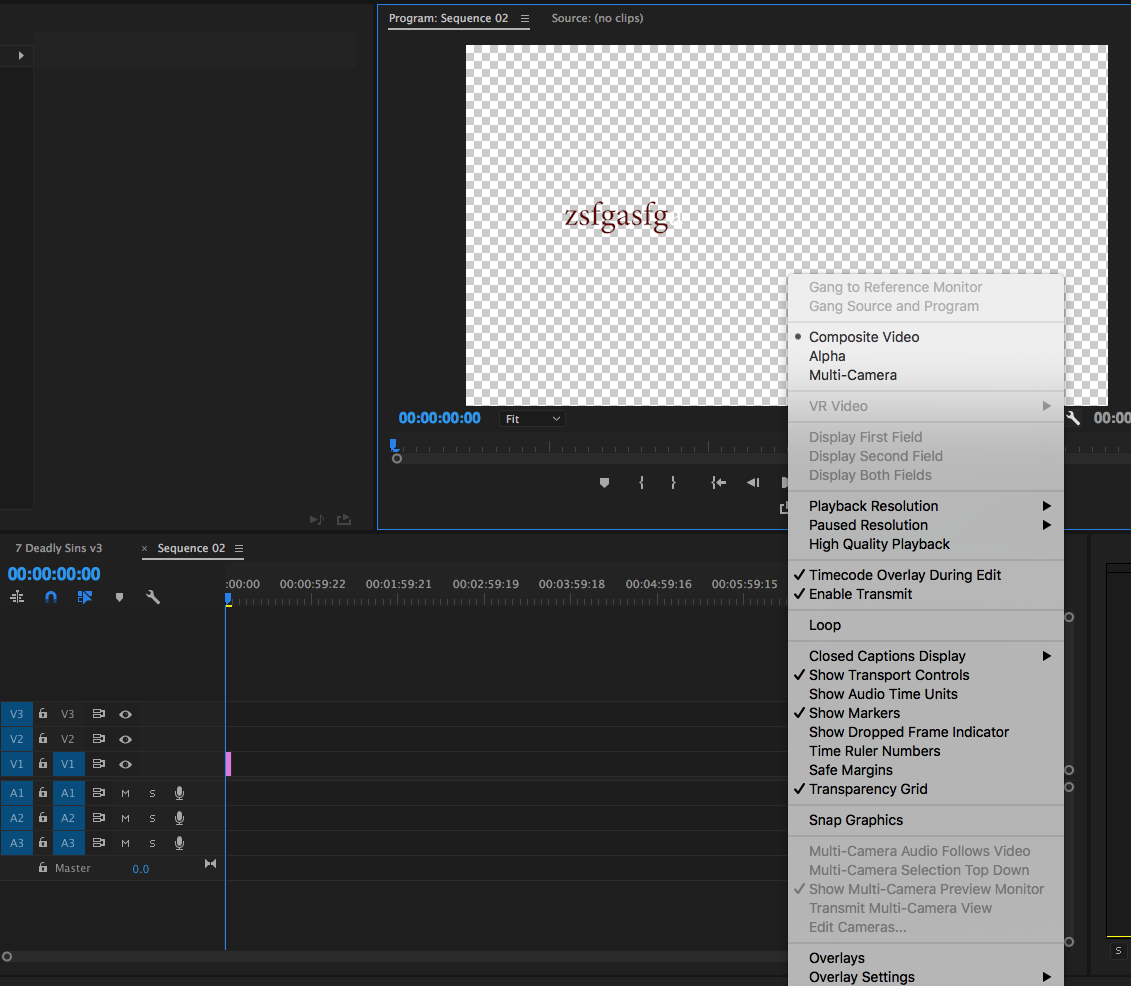Adobe Community
Adobe Community
- Home
- Premiere Pro
- Discussions
- Re: Export a Clip for Use in Other Projects
- Re: Export a Clip for Use in Other Projects
Copy link to clipboard
Copied
I have a project that has a specific clip in it. The clip is a .png of a Twitter handle that has effects like blur in/out and positioning applied. I'd like to export this clip individually in order to easily import it to future videos without having to re-add the image to the bin, reapply the effect, re-position, etc. ever single time. Ideally I could just drop the clip onto the time line and it will function the same, in the same place, each time.
Is this possible?
Thanks a ton in advance!
 1 Correct answer
1 Correct answer
My preference for this would be to export a Cineform file. They're very high quality and edit very nicely.
You'll find presets under QuickTime. YUV 10 bit should suffice.
Copy link to clipboard
Copied
My preference for this would be to export a Cineform file. They're very high quality and edit very nicely.
You'll find presets under QuickTime. YUV 10 bit should suffice.
Copy link to clipboard
Copied
You could also create a separate project with only the one clip and import that sequence into future projects.
Copy link to clipboard
Copied
You can render out that clip with all your effects and motion as a lossless clip with alpha channel (transparency). Then it can be used from there on out as a simple clip that goes on a track above any video.
Here's another thread with lots of info to help you out.
Question about changing background of compositions in AE? (more details inside)
Thx
Steve
Copy link to clipboard
Copied
Is this only possible in AE? I'm specifically referring to a clip in Premiere as that's all I'm working with currently.
Thanks for the help!
Copy link to clipboard
Copied
It will work with Premiere. Just have that clip as the only thing in the sequence and export it
Copy link to clipboard
Copied
You can see what will be transparent on you r output by turning on "transparency grid" under the tool wrench icon at the bottom of the program monitor. see attached.
Steve