- Home
- Premiere Pro
- Discussions
- Re: Export Issue - Maximum Render Quality/Depth
- Re: Export Issue - Maximum Render Quality/Depth
Export Issue - Maximum Render Quality/Depth
Copy link to clipboard
Copied
When I export to mp4 in h.264 or .mov in various flavors of Apple Pro Res I can no longer use the "Render to maximum quality" or "Render to maximum depth" check boxes. If I do the result is an export with a couple stops of added brightness. The attached images show the frame exported without those 2 buttons selected and with them selected. The one with blown out highlights is WITH them selected. Any ideas? This is way beyond the typical Premiere/Quicktime gamma shift.


Copy link to clipboard
Copied
Why are you checking those to begin with?
If you have a GPU, Max Bit Depth is irrelevant anyway as you're already getting that performance if applicable to your media. And, yea, having that box checked can cause issues at times.
Max Render Q is something you really only need if you are doing significant resizing and are having trouble with, say, jaggies on diagonals in an export. And yes, that can both slow down exports and in some cases induce artifacts or errors.
In the vast majority of cases these two options are neither necessary nor useful but they can slow your exports at best.
Neil
Copy link to clipboard
Copied
Thanks for the response.
So in a practical sense I would check these boxes for exporting 3.2k Alexa ProRes 4444 to Davinci Resolve or sending to other colorists. Would an export of that quality not require "Maximum Quality?" Is the term itself misleading in this context?
Thanks
Copy link to clipboard
Copied
Those names are rather uninformative. If you are having troubles with jaggies when say exporting to 1080 from that 3.2k media, then Max Render Q might assist with those jaggies.
The only time to use Max Depth is if you do not have a dedicated GPU and you are say having troubles with banding.
Neil
Copy link to clipboard
Copied
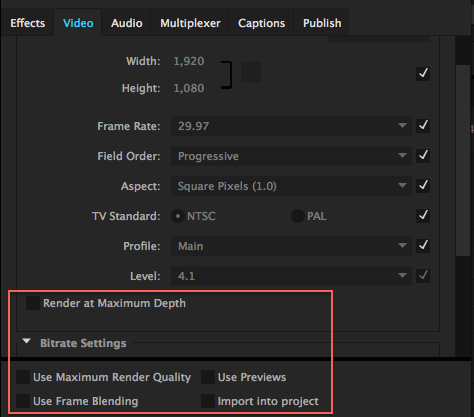
Hi Erica. "Render at maximum Depth" and "Use Maximum Render Quality" can be a tad confusing. I mean why would there be a button to make your output look better. Shouldn't our render setting simply give us the best quality anyway?
Now if we look at AE you will see the following option on render:
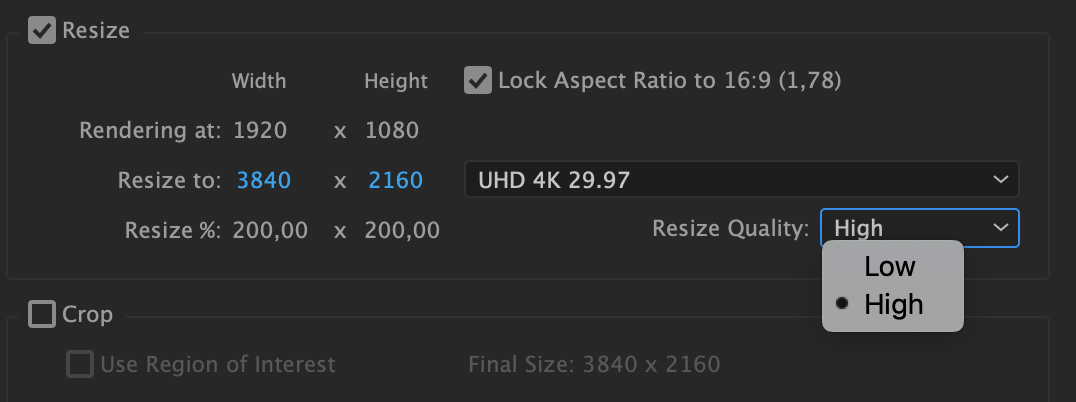
This is very similar to PP's 2 options of depth and quality but role into one, I found that by enabling max render depth and quality increases the render time if exporting to a similar sized codec as native file. It will however help tremendously when you are for example upsizing or downsizing i.e you are changing the output format from say a 2K file to a 1080P output. I trust this calcifies a little.
Mo
Copy link to clipboard
Copied
Once again apologies for the grammatical errors,
Copy link to clipboard
Copied
Thanks for the input!
I am regularly cutting 4k, UHD, 3.2k or 2k footage and scaling it down on 1080p timelines and then exporting for 1080p delivery. So you're saying in these downsizing scenarios checking these boxes can help. Correct? This is the majority of my work. Higher res footage, 1080p timeline, 1080p delivery.
This still doesn't explain my crazy gamma shift. That's the most baffling part to me.
Copy link to clipboard
Copied
"I am regularly cutting 4k, UHD, 3.2k or 2k footage and scaling it down on 1080p timelines and then exporting for 1080p delivery"
So from what I am reading you are creating as an example a 1080p Sequence then adding the 2K and rescaling to fit the 1080 frame? Before we continue, is this correct?
We will address your gammas shift shortly.
Would you also please explain if you are using the Lumetri Panels to color? Are u doing any sort of color correction in PP?
Copy link to clipboard
Copied
That is correct. A variety of resolutions HIGHER than 1080 getting scaled to 1080 sequences and exported at 1080.
I do occasionally use the Lumetri panels to grade footage in PP. Usually a combination of Lumetri on adjustment layers and on individual clips. The example frames I posted in this thread had Lumetri effects applied to them.
Copy link to clipboard
Copied
That workflow is fine but can slow you down if your hardware is not up to par. Proxies would make playback significantly faster but you seem to be managing,
The extreme shift in gamma values is pretty weird. Could be a combination of many things:
1. Lumetri correction on CC2019 is acting up on render
2. Your output format is different to the native codec of original files and is somehow affecting the gamma (although this would be very rare)
3. CC2019 has an issue when enabling the render max quality and depth settings
Are you rendering using software or hardware?
I personally feel if you are happy with the final output without enabling max quality and depth unticked it should be fine.
If you for some reason need a little higher quality bump up the Target and Maximum Bitrate sliders but please note these have considerable impact on the file size.
So lets do a process of elimination on a small sequence as a test.
1. Render and enable Render at Max Depth and leave Max Quality unticked.
2. Render and enable Render at Max Quality and leave Max Depth unticked.
The gamma shift will be appear one of the 2.
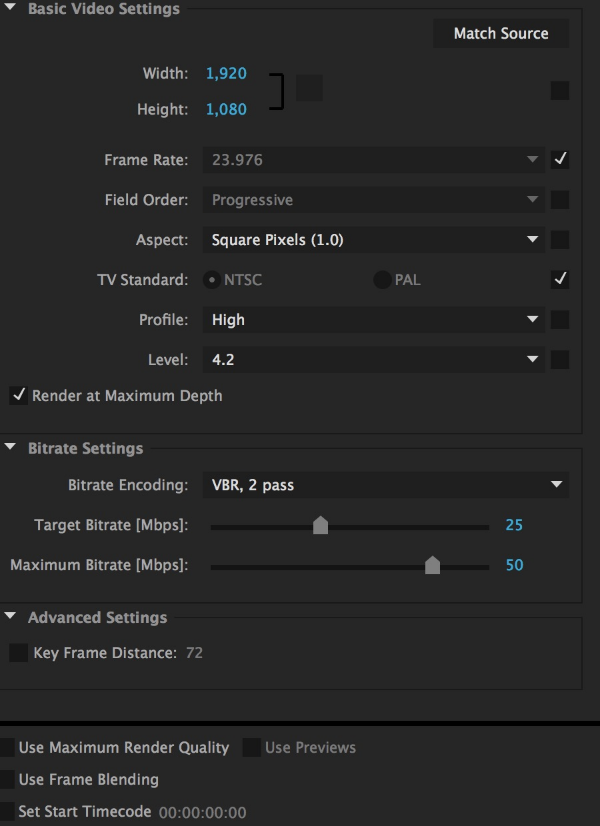
Trust this helps a little, Let me know.
Mo
Copy link to clipboard
Copied
Ok now we're on to something. The gamma shift DID appear when "max depth" was checked but not on "max quality." I had done this test previously to posting here but not with VBR 2 pass. Only CBR or VBR 1 pass. I saw the gamma shift on both attempts.
Would the fact that both tests you just had me try were using "software encoding" and not hardware?
Thanks again for spending the time on this.
Copy link to clipboard
Copied
CBR is Constant Bit Rate, VBR is Variable Bit Rate. In a CBR MPEG stream the encoder uses the same amount of bits for every second of video. So if you set it to CBR with a bit rate of 5Mb/s all of the video will be encoded using 5 megabits per second. A 2 pass is always better (although longer render time) as the 1st pass is analyzing your project and the 2nd pass actually executes the compression. Better results using 2 pass.
During a VBR encoding process the bitrate of the media file will dynamically increase or decrease depending on the media files bitrate needs. VBR takes longer to encode but produces the most favorable results as the quality of the media file is superior. VBR is most commonly used for http delivery if video content (http progressive)
When it comes to selecting VBR vs. CBR, It is almost always recommended that you use VBR encoding for your media files as it provides higher quality files. We would suggest that you do not use CBR unless you have a specific need for playback on a device that only supports CBR.
So you should try the following workflow:
1. Use VBR 2 Pass (remember longer render times)
2. Diable Max Depth
3. Enable Max Quality
4. In my experience if you have all your drivers updated and use hardware acceleration having both ticked shouldn't change gamma. I use this for all my projects and never ran into gamma or any issues, But this is was on CC2018, CC2019 might have changes a few things,
Trust this helps you and gets you back on track
Mo
Copy link to clipboard
Copied
Max bit depth only works really when you have software only encoding ... as if you have a GPU involved, it is doing any bit-depth calculations needed. "Max Depth" changes the CPU-only encoding process. Sometimes it helps when doing heavy color work or using say 10/12bit media a lot. Sometimes ... it hurts.
If exporting without it fixes things and doesn't cause any issues, yes ... leave it off.
As you are doing a lot of resizing in the exports, Max Render Q may help especially in say skies or flat walls with light fall-offs, where you might get banding.
Neil
Copy link to clipboard
Copied
R Neil HaugenFully agreed and well said Neil
Copy link to clipboard
Copied
Some good puzzle-shooting & help here, Mo ... thanks!
Neil
Copy link to clipboard
Copied
Yes. Thank you for the help and your time. I'll start working with VBR 2 pass more. I guess I"ve just always been afraid of sending a ProRes 4444 file to Resolve that isn't the true 4444 because the "maximum quality" button wasn't checked. Ha!
Copy link to clipboard
Copied
As long as you have a GPU that PrPro works with the max render depth option is useless, and max quality doesn't have anything to do with bit depth.
Even 2-pass is often a waste of time on most modern computers. What that may help with is getting a bit more compression mostly.
Neil
Copy link to clipboard
Copied
As long as you are more comfortable with your workflow its all good. Why are you using 444 and not 422HQ? Any particular reason for that choice?
Copy link to clipboard
Copied
Hi Erica!
There are a couple of different solutions that came up in this thread. Would you mind marking the one that helped you as "correct" so that future users who have this problem will know what to do? It would be a huge help!
Thanks,
Caroline
Copy link to clipboard
Copied
R Neil Haugen Thanks of the kind words Neil. We do our best to assist those who need us
Copy link to clipboard
Copied
Just ran into this issue today and read this thread. I had the understanding that if something was shot 10/12 bit and you wanted to maintain the bit depth on export you would want to check (turn on) max bit depth to maintain the bit depth. But in this tread you are saying it irrelvant?
Copy link to clipboard
Copied
Often, yes ... if you're exporting to a native 10/12 bit format. I've seen a couple situations where it surprised someone though ... so, as always before delivering to the nice clients what pays our bills, test ... a short bit, and see what it does.
Then you have certainty.
Neil
Copy link to clipboard
Copied
Another shortcoming of the cryptic formulation in Premiere and Media Encoder. People jump in with sometimes cocky or puzzling answers. Whereas the original culprit lies in the erratic "Render at Maximum Depth", which is still lacking a proper explanation anywhere in the official documentaion. Please correct me if I'm wrong.
Copy link to clipboard
Copied
Very true, no proper explanation in the Help.
The Ultimate Guide to Premiere Pro's Render Quality Settings Jarle
Copy link to clipboard
Copied
People wanting a deep dive: Here's the definitive breakdown and analysis of the issue: https://blog.frame.io/2021/06/07/premiere-pro-max-render-quality-max-bit-depth/#What_does_Adobe_say
This confusion has been going on for too long!
I'd like to tag adobe on this, but how?
-
- 1
- 2
Get ready! An upgraded Adobe Community experience is coming in January.
Learn more

