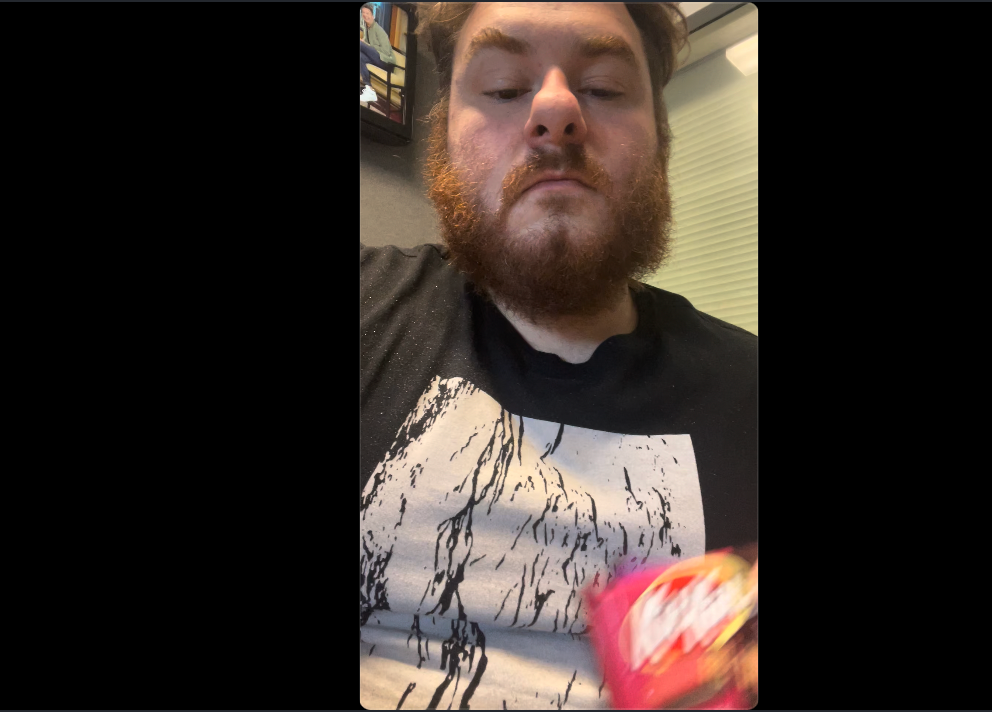Adobe Community
Adobe Community
- Home
- Premiere Pro
- Discussions
- Re: Exporting iPhone Footage From Adobe Premiere P...
- Re: Exporting iPhone Footage From Adobe Premiere P...
Copy link to clipboard
Copied
I'm having a problem exporting footage from Adobe Premiere Pro... every export turns ordinary footage from my iPhone into a filtered awful mess. Attached a before and after picture... is this a setting problem? This has now happened three times and is making me second-guess my subscription.
 1 Correct answer
1 Correct answer
Basic Color Management 101, really ... your iPhone clips are shot as HLG, an HDR format. You're using them on a Rec.709 SDR timeline.
Select the clips in the bins, right-click, Modify/Interpret Footage, select the Override option at the bottom in the Color Management section, set it to Rec.709.
And maybe tell your iPhone to shoot SDR/Rec.709 for now. Very few screens/browsers & etc are really working well with HDR yet.
Neil
FAQ:PremierePro 2022 Color Management for Log/RAW Media
Copy link to clipboard
Copied
Have a look here:
Understanding Color Spaces, HDR, and what that might mean to you
https://www.youtube.com/watch?v=odwptnEhxJs
Copy link to clipboard
Copied
Basic Color Management 101, really ... your iPhone clips are shot as HLG, an HDR format. You're using them on a Rec.709 SDR timeline.
Select the clips in the bins, right-click, Modify/Interpret Footage, select the Override option at the bottom in the Color Management section, set it to Rec.709.
And maybe tell your iPhone to shoot SDR/Rec.709 for now. Very few screens/browsers & etc are really working well with HDR yet.
Neil
FAQ:PremierePro 2022 Color Management for Log/RAW Media
Copy link to clipboard
Copied
thank you so much! saved me a lot of time!
Copy link to clipboard
Copied
In Premiere 2024 all the CM stuff can be found in the Lumetri panel Edit tab. It's handier by far.
And set Project setting for auto log detection on, Sequence auto-tonemapping on, and that probably takes care of your iPhone clips without further steps.