Copy link to clipboard
Copied
How can I extract all frames from a AVCHD clip to JPEG?
 1 Correct answer
1 Correct answer
Export all frames in JPEG: works without any problem.
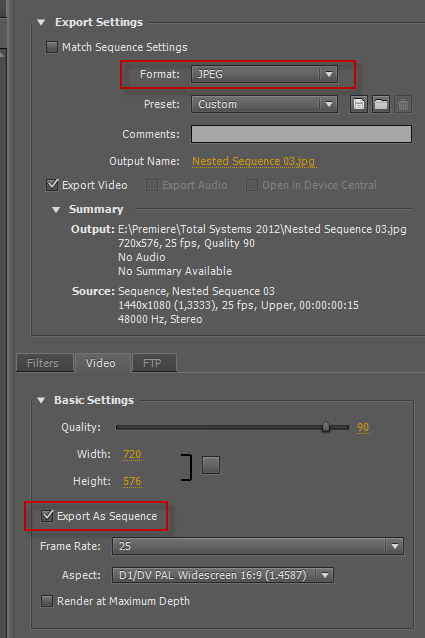
Copy link to clipboard
Copied
You are gonna LOVE this: Manually.![]()
Let's just hope your time-line is a bit shorter than say 1 million frames.
Copy link to clipboard
Copied
Are you sure?
I heard there are people doing that in order to preciselly control the detail, using than Photoshop for doing so.
Copy link to clipboard
Copied
Yeah.
You could try to export sequential stills, using BMP or TIFF, but not JPEG. I wish you luck with controlling detail in PS with several thousands of still frames or a multitude of that.
Copy link to clipboard
Copied
We can use a script for the massive load of work, no problem ![]()
So, how do you do that [Export of sequencial stills]? I believe you are talking about an automatic way to export them all at once, right?
I even tried upon [Export media] and then JPEG but it only takes one. Quite ridiculous!

Copy link to clipboard
Copied
Windows bitmap or TIFF as a sequence.
JPEG is just too compressed to allow export as a sequence. Quite logical if you ask me.
Copy link to clipboard
Copied

Copy link to clipboard
Copied
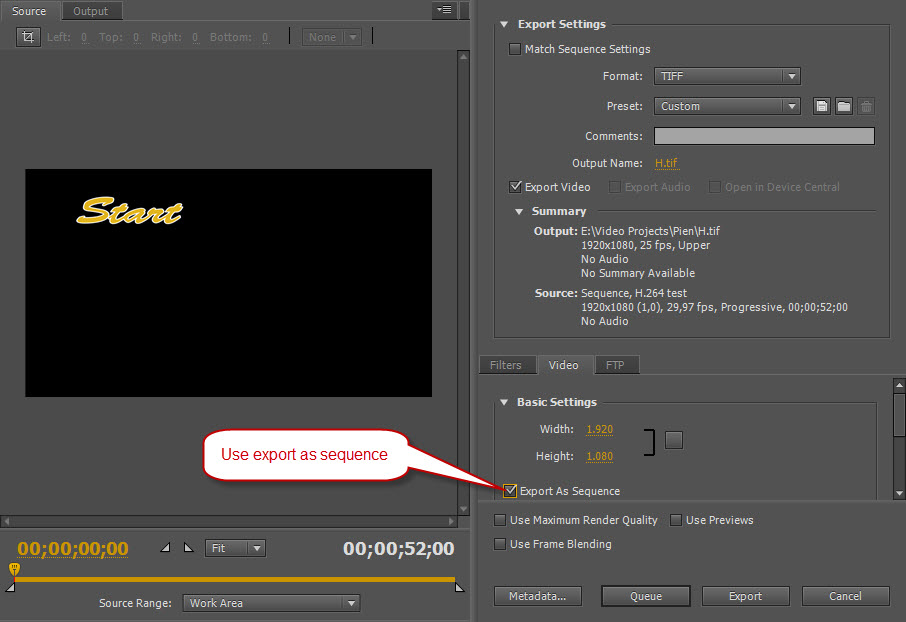
Copy link to clipboard
Copied
Export all frames in JPEG: works without any problem.
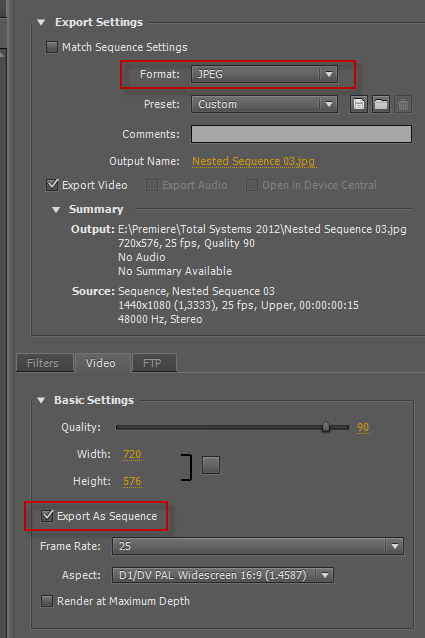
Copy link to clipboard
Copied
Thank you. Its just a matter of time now ![]()
I am going to edit all the frames in Adobe Lightroom to fix Noise reduction and Lens correction and than import them again into Premiere.
Would there be another way that you can think of?
Copy link to clipboard
Copied
Try it in After Effects with your original source footage .
Copy link to clipboard
Copied
PS Extended will accept video clips in the .mov format and then you can apply any PS filters all at once.
I just did this to a 1920x1080 HD clip that was converted from IMAX, used the lens distortion settings to
reduce the fish-eye look.
Jeff Pulera
Safe Harbor Computers
Copy link to clipboard
Copied
The jpeg format allows a wide range of compression, all the way to lossless. In fact, many camera raw formats are based on lossless jpeg. It is disinformation to make such an inaccurate statement.
Copy link to clipboard
Copied
hii all
How can I control the amount of images I gonna export
For example I have a video of 1 minute I get 1000 frames who need 1000 frames come on
i need only 32 frames for example
how can i control on it ???
Copy link to clipboard
Copied
In and Out points will determine which parts get exported.
Copy link to clipboard
Copied
hi jim
tnx for relpy
but i need to extract all video not only part of it
i want to extract all video just by only 32 frames for example, not 1000 frames...
Copy link to clipboard
Copied
Put the in point at the first frame you want and the end point at the last frame you want.
Copy link to clipboard
Copied
Are you saying you want to export one frame for every second of material.
Copy link to clipboard
Copied
Yes that is what I would like to do, or say every 5 seconds of video export 1 frame.
Copy link to clipboard
Copied
i want to extract all video just by only 32 frames
That doesn't make sense to me. Either you want every frame (all video) or you don't (32 frames).
Which is it?
Copy link to clipboard
Copied
tnx all
i explain i need to upload to my site 360
so i extract frames from video but the plugin aloud me to upload only 32 frames for every video
in james allen dot com u can see example of 360
from my side if i have 0:35 second video i need to divide it to 32 frames only
so how can i control on it?
Copy link to clipboard
Copied
I have a video of a PowerPoint presentation that had 40 slide. If I export sequential frames, it will give me thousands of images but only 40 unique images and rest all will be duplicates. Is there a way to get only those 40 unique frames?
Copy link to clipboard
Copied
One by one I am afraid.
You can use the export frame option in the source or program monitor.
Copy link to clipboard
Copied
There is an Easy way:
1) Open Photoshop
2) Goto: File > Import > Videoframes to Layers
3) After Import in PS goto: File > Export > Layers to Files
4) Choose your Filetype and Prefix
🙂 et voila!