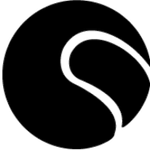- Home
- Premiere Pro
- Discussions
- [Fixed] Captions burning into video even when not ...
- [Fixed] Captions burning into video even when not ...
Copy link to clipboard
Copied
When I export a video ( h.264 ) I am selecting to create a sidecar file ( SRT ) on the captions tab , when I export, it does create the SRT file, but it also burns the closed captions into the video. When I select NONE for Caption Export options when exporting, it is still burning the closed captions into the MP4 file.
This is happening on all 23 sequences inside my project file. The only way I can get the captions to not burn in, is to turn off the eyeball on the Subtitle track. Which then requires me to re-render the entire timeline.
This is using Premiere v15.4.1 build 6 . Any thoughts ?
 4 Correct answers
4 Correct answers
Had time to start a new small project , using some of the same footage and audio. Captions are exporting as they are supposed to.
The only thing I can think of is I use a master project with all my folders, sequences, etc already created so I have a common start point, something in the project must be "off". I am going to create a new master project "template" and go forth with that.
Hi again, I updated to Premiere v22.4 and it seems to have resolved. Thanks for your assistance.
Hello Folks,
Any permanent solution to this issue? I just ran into this issue on Pr 24.3 (Build 59) as of May 16, 2024. Using MacStudio 2023 macOS Ventura 13.5. I even tried deleting cache to no avail. The only workaround I figured out is to turn off caption track, export the video; then turn on the caption track and export as a SRT file from the captions panel. Not very helpful if I have longer videos. Any other guidance to solve this issue once and for all would be most appreciated.
WIth the new Premiere 25.4 update, this problem has been resolved.
 1 Pinned Reply
1 Pinned Reply
Hi Community,
This bug has been marked as fixed in Premiere Pro 22.1 and later. If this fix is still not working for you, please let us know.
Thanks,
Kevin
Copy link to clipboard
Copied
Hi MetaWrap - just staying updated to the latest version fixed it for me.
Also, here are Adobe's best practices for updates - it may be helpful for you:
https://helpx.adobe.com/premiere-pro/using/best-practices-for-updating-premiere-pro.html
Good luck! As a diehard adobe user since CS2, I've come to understand that the cycle of bugs and updates are just part of the ongoing learning experience - when encountering an issue - first step is to just exit and reopen - and if that doesn't fix it - check for an update.
Copy link to clipboard
Copied
Thanks. This was with the latest version. I started with Premiere 1.0 and have been using my old outright purchased version of CS6 up until now.
There seem to be a *lot* of bugs in this latest edition. 50% of my workflow time was spent finding workarounds for the various issues I ran into. Not very impressed so far.
I'm hoping this one will be fixed, but it is by far not the worst.
Copy link to clipboard
Copied
I miss cs6 - especially being able to use encore. You're so fortunate to have your very own copy of it. Those were the days when you learned it, it usually worked the way you expected, and if it didn't, you just restarted and it reset and all was good again.
I was lamenting with colleagues the very same thing, how much time is spent learning new workflows, counteracting bugs - and we noticed that oftentimes when a new feature is rolled out - the new way is prioritized, so the old way that you're used to doesn't work anymore - you think it's just a bug, restart, doesn't fix it - beat your head against the keyboard, and then you have that moment of realization that it must have changed, you go down the tutorial rabbit hole, and find out in order to do something the old way that you did so much you can do in your sleep now needs you to reprogram a keyboard shortcut or some other workaround... or you have to learn the new way.... but there are so many new ways that pop up that you spend more time learning than actually creating.
Rant over. I don't have a solution, but if an official Adobe person sees this - please figure out a way to make updates less intrusive to long-time user workflows.
Copy link to clipboard
Copied
Such as?
Copy link to clipboard
Copied
Heya Ghuff! How's about.... let's see.... two things come to mind. Considering Adobe says they release about 6 updates of premiere per year -
1. Cut down the amount of update releases - spend more time in between releases to catch bugs before they release it to the public.
2. When there are substantial changes that will cause workflow disruptions, utilize that dialogue box that pops up to "see what's new" to have a video tutorial that shows the old way/ways people used to do it - and the new improved way that they have developed.
In truth, a lot of times the "new" way is better - it's just when you know the old way so well, and then it suddenly doesn't work, and you have to go find tutorials on youtube (with varying degrees of accuracy), it's a bit frustrating. Especially on deadline.
@ghuff did you have any ideas?
Copy link to clipboard
Copied
Given that making a bug-free release on multiple platforms and systems is an impossible task, I would prefer they don't cut down the amount of updates.
When you say "substantial changes that cause workflow disruptions", I don't know what you mean by that. What is your best example of this?
I haven't had to find a tutorial on YouTube to find the "new" way of doing things in a Premiere update, even when it's been substantially changed, such as the Export tab (which is trying to be more Resolve-like), I was able to easily figure it out because it's basically the same, just arranged slightly differently and as a tab now, so I really don't know what else you could be referring to that caused you such trouble.
Copy link to clipboard
Copied
To keep up with the new features/changes, you simply only have to follow one or two of the Adobe Premiere Avengelists on YouTube to see how to use the new features. They are always pretty accurate.
And of course, there is always : https://helpx.adobe.com/premiere-pro/tutorials.html
Another thing is to change your settings so it doesnt auto update when working on a deadline. I never update software in the middle of a project.
Copy link to clipboard
Copied
I am having this same issue, no matter what i do the captins always appear. If i click off the eye icon they disappear so as of now, the only option is to export a side car separately.
Copy link to clipboard
Copied
Trying different things i discovered that if i start a project from scratch and export it it behaves as expected, CC only export when the burn captions option is selected, otherwise they remain not visible. However, when i bring an AE comp thgough dynamic link the problem resurfaces and the project is tainted and no matter what i di, the captions will always show unless the eye icon is clicked off. If anyone has found a fix for this i'd love to hear it.
Copy link to clipboard
Copied
Thanks for reporting the relevance of the AE dynamic link. I reported 8/20/24 that I could not replicate the AE problem, but I sure can now. I did not report there, but for that test, I was using PR release 24.5.0.
I tested now in Release 25.1.0 (PR, AME, and AE) and Beta 25.3.0 (PR Build 27, AME Build 26, and AE Build 23). Win 10.
I created a simple sequence: single 30 second clip, cut at about 10 seconds; created transcript and subtitle format caption track. I selected the 10 second section and "replace with AE composition." I added a simple AE animation, saved, and returned to PR. I exported as mp4 with captions set to Sidecar/srt, and in the PR export preview I can see that the captions will still burn-in. I completed the export directly from PR and queued to AME, and both produce a sidecar AND burned in captions. I confirmed this by importing to PR. In AME, preferences are set to import natively.
A workaround is to Render and Replace the AE composition in PR. I could not test this in the Beta because I was getting a media offline error for the composition in PR.
Stan
Copy link to clipboard
Copied
YEah, i tried that but besides being super cumbersome with timelines containing several "live" AE comps, in my case, once the problem starts, the project is tainted and ALL exports continue including the captions burned in, even if render the AE comps and bring hem to Premiere as MOV files. The only way it works is starting a frech project from scratch, importing MOV files, adding captions adn exporting from there. Everythign was woking great before March 10-11 if the date may be relevant to an update. I don't recall when i may have done the last one...
Copy link to clipboard
Copied
This might explain my issue. I've been unable to reproduce it in simple projects. But in most of my projects I use MOGRTs (which in turn invoke AE). Maybe THATS where the issue arises. Thanks!
Copy link to clipboard
Copied
See this post:
I tested the stock Travel Title mogrt at time zero, and did not get subtitles burned in when setting sidecar. It does not use any AE elements, and I don't know if it was created in AE.
@jamieclarke Do you have any more information about the mogrt bug? What version of PR etc?
Stan
Copy link to clipboard
Copied
Thanks for the link, unfortunately the issue i am having seems to be directly related to AE which is the workflow i have been relying on for the past many years. As soon as i bring a live AE comp to Premiere, the captions will not behave as captions any longer, but as permanently enabled subtitles.
Copy link to clipboard
Copied
> unfortunately the issue i am having seems to be directly related to AE which is the workflow i have been relying on for the past many years. As soon as i bring a live AE comp to Premiere, the captions will not behave as captions any longer, but as permanently enabled subtitles.
That link was for CLwill related to mogrts.
The AE issue I'm addressing is the effect of an AE comp in a VIDEO track on subtitles/captions in a CAPTION track. If that is what you are saying, I agree completely.
Stan
Copy link to clipboard
Copied
Thanks that does sound like the bug I'm seeing. I wonder if this is all related?
Copy link to clipboard
Copied
I've never had this issue until I accidentally upgrade MAC OS to Ventura. I can't say for sure that's the reason why this is happening, but now, I disable captions before rendering.
Copy link to clipboard
Copied
Been pulling my hair out on the same problem for a half an hour... Found out my issue.
Make sure your player (in my case VLC Media Player) has subtitles turned off. It was reading the sidecar file.
Copy link to clipboard
Copied
I just started having this same problem in 23.3 in a project that was fine before.
Copy link to clipboard
Copied
This just happened to me in the middle of a project. I'd previously exported two video files from this project before PP started ignoring my export preset caption settings.
macOS Ventura 13.3.1(a)
Adobe Premiere Pro 24.0.3 (Build 2)
Macbook Pro 16-inch, 2019
2.4 GHz 8-Core Intel Core i9
64GB 2667 MHz DDR4
AMD Radeon Pro 5600M 8GB
Intel UHD Graphics 630 1536MB
For now, I will hide the captions track and export the video files and captions independently.
*This is not a VLC issue, as others have referenced.
Copy link to clipboard
Copied
OP here - so crazy this issue is still popping up. Thanks for adding this workaround. Happy creating!
Copy link to clipboard
Copied
That's what I do. I block the CC line and export it as a video only. CC SRT file works great when I upload it independently. But this situation is annoying.
Copy link to clipboard
Copied
I started having this same problem today, and I found a solution. Important, the problem was not with adobe premiere. Another user posted that the problem was with the vlc media player. So I turned off subtitles with the vlc media player, and the problem with captions went away.
Mod note: Please do not past in all capital letters. It is considered "shouting." We adjusted the text for you. I hope that's OK.
Copy link to clipboard
Copied
VLC will display CC if they exist in the same folder of the video. It fooled me at one time, but the issue was editing a video from a previous version of premiere and or from a different platform (MacOS).
Copy link to clipboard
Copied
Hi @johnpix,
Thanks for the comment. Another user says that this issue is fixed in 22.4. That isn't the case? Let me know what's going on. A bug is closed on this matter, but I'd love to get your feedback for the team. It's possible for bugs to arise even after they are fixed, so let the team know. I'm happy to advocate for another fix.
Thanks,
Kevin
Find more inspiration, events, and resources on the new Adobe Community
Explore Now