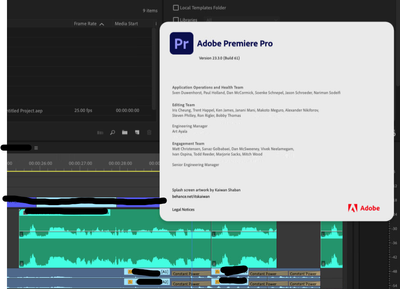- Home
- Premiere Pro
- Discussions
- Video clips from the timeline are different from t...
- Video clips from the timeline are different from t...
FIXED issue: Text-Based Editing - clips reset to first frame after relink in 23.4
Copy link to clipboard
Copied
This issue has been fixed in 23.5 which is now available. Please update to get the fix.
We are aware of an issue in Premiere Pro version 23.4: when transcribed clips in a timeline are taken offline and relinked, clips shift and reset to the first frame. Effects, transitions, and speed changes can also be removed or impacted. Our engineers understand the problem well, and we are testing fixes internally right now. We have put a fix into Public Beta and will get the fix into an official release ASAP. I will update this post with more details as soon as I learn them.
If you are experiencing this problem:
If you get the media relinking dialog in 23.4 and you have previously used transcription, close and do not save the project. Make a backup of your project file just to be safe.
Workaround #1 – Restore media
- Put the media back in its original location so no relinking is required.
* There are many cases where this is not possible; try one of the following:
Workaround #2 – Beta
- Download Premiere Pro beta version 23.6.0 build 02 or later
- Open in beta, reconnect the media, and ensure the sequence looks correct.
- You may choose to just work in Beta –or– save and open in 23.4
Workaround #3 – XML
- Export XML (File > Export > Final Cut Pro XML) from the original system that has properly connected media.
- Import the XML into a new project on the new system and reconnect the media
* Please take note – not all aspects of the sequence will be reproduced by the XML
Workaround #4 – revert to Premiere Pro 23.3
- Open Creative Cloud Desktop app
- Click on All Apps
- Find Premiere Pro
- From the three dots on the right, choose “Other versions”
- Choose 23.3
 1 Pinned Reply
1 Pinned Reply
Hello,
This issue is fixed in Premiere Pro v23.5, which will be available the week of June 17.
Regards,
Fergus
Copy link to clipboard
Copied
I'm using 23.3, and I'm seeing this issue. 23.3 does not solve this.
See attached screen shot 23.3.0 - Audio waveforms are identical for each audio edit.
Copy link to clipboard
Copied
@michaelm11605974 did you ever open this project in 23.4? If you open in 23.4 and save, the damage is done and you can't fix it by going back to 23.3.
Copy link to clipboard
Copied
Hi,
I have not updated to 23.4 but unsure if the remote editor has done that who passed on the project. Premiere did not ask me to update the project file when I opened it.
Either way I think you need to clarify your post and is appears to suggest opening in 23.3 fixes the issues, which it does not.
If as your saying 23.4 does the damage then only new projects creators make going back to 23.3 will be unaffected as long as they dont update to 23.4
Copy link to clipboard
Copied
Michael,
My understanding of @Francis-Crossman's post is that once a project is relinked in 23.4 and saved, "the damage is done and you can't fix it by going back to 23.3."
I understood the workaround to be AVOIDING the relinking and not saving.
23.4 is the same project file version as 23.3, so you won't get a prompt to update the file.
I would consider going back to the remote editor to see if they have a backup copy of the file before they did any relinking in 23.4. One user's workaround was to hook up the original disks to avoid relinking. (He was moving the project to an external disk.)
Stan
Copy link to clipboard
Copied
BETTER WORKAROUND: Put the media back where it was before it needed relinked, and then open from your auto saves. Everything goes back to normal.
Copy link to clipboard
Copied
Fair point @Josiah29145786p5qg , putting the media back in the original location is ideal, but there are plenty of situations where this is not possible.
Copy link to clipboard
Copied
This issue has been fixed in Beta as of version 23.6.0 build 02.
Copy link to clipboard
Copied
This is a massive problem that has put me in an impossible bind.
Copy link to clipboard
Copied
Is that update vailable now?
Copy link to clipboard
Copied
@Clay5FC4 Yes, the update to public beta is available to download now.
Copy link to clipboard
Copied
With WFH and remote editing being more common, relinking media is ESSENTIAL for these worfklows. Luckily I had a manual backup save file that only set me back an hour or two but I still had to revert to an old version for that file to become useful. I recommend reverting to 23.2 because 23.3 was giving me issues, still showed incorrect edit points.
This is a massive issue that Adobe needs to get in front of. I can't believe the amount of problems I've been having with Premiere over the last few years compared to the CS days (I blame the switch to subscription from lifetime ownership, but I digress). I love the new transcribe feature but please stop rolling up incomplete updates. It's terribly annoying.
Copy link to clipboard
Copied
Hopefully you have something in the auto-save folder? Duplicate it before you open it!
Copy link to clipboard
Copied
The issue may be fixed in the beta version, but anything that was created using 23.4 is doomed to this bug. I have tried every work around I can think of. This is truly a workflow, time eating, pain in the a$$ bug. Please fix your program. If I did not have to use Premiere Pro for my clients, I would 100% be swapping right now. This is unbelieveable.
Copy link to clipboard
Copied
@Daeshan5E55 I feel your pain, I really do, and I apologize for this unacceptable bug. I was an editor like you before coming to Adobe, and these kinds of bugs are truly infuriating. I assure you the team is fixing this as quickly as possible. The official build with this release will be out soon. Until then, I hope the workaround with beta will get you unblocked. DM me if you need special assistance.
Copy link to clipboard
Copied
I don't know if this is related to my issue.. I am using 23.4.0. I have a 50+ minute video 1080p. I was editing last at 11:04pm last night. I saved it and went to bed. Coming home from work today (I am the only one in this house so nobody touches my computer). I only needed to add something to the ending, but then I thought I'd also add a little graphic in between my video where we went for lunch. That's when I notice the clips of us at lunch were duplicated.. two different clips.. It was quite the hassle to try and fix it, so I went back to my auto saves and found the latest one which was 11:04pm the previous day. All looked fine. I finished the video how I wanted and rendered it. Since I only have 10Mbps upload speed, it took me 1.5 hours to upload to YouTube. While YouTube was working on the HD version I decided to watch the SD version when I noticed one of my text boxes completely disappeared! Now I have to render/upload all over again.
Copy link to clipboard
Copied
This just happened to me in 23.6 build 8. I resolved by opening an auto-save in vanilla Premiere, saved it there, then reopened in Beta. @Francis-Crossman
Copy link to clipboard
Copied
I reverted to 23.3 and then pulled an autosave from 5/22 without transcribed captions. Everything was in order and ready to go. As long as you don't use the caption tool, everything works fine, and I can access the project normally. I will save XML files before exporting, just in case.
Copy link to clipboard
Copied
This is really a crippling bug. Luckily autosaves can work to save it, but nothing is more demoralizing then opening up a project to see all your clips reset with no apparent fix. I'm thankful it is fixed (installing the beta now), but how do things like this get through QC especially when using a hot new feature as prominent as text editing? Premiere can be so frustrating.
Copy link to clipboard
Copied
You guys really need to roll this out fast, it's wreaking havoc in our post team
Copy link to clipboard
Copied
Quando termino de editar um vídeo e mudo o projeto de de pasta com todos os links, tudo certinho, porém quado vou abrir o projeto denovo todos os cortes que eu fiz no vídeo, ele volta para o começo do vídeo, ficando todo errado o vídeo, alguém pode me ajudar com isso?
Copy link to clipboard
Copied
Can't install betas since I'm working with a corporate account + corporate laptop with restricted access. Official release fixing this bug is urgent and necessary.
Copy link to clipboard
Copied
Hi guys! If there's anyone out there who experienced what I'm experiencing right now, I really need your help. When I decided to move my video project from my MacBook Pro laptop to my external hard drive with all of its media (my A Roll, B Roll, etc.) and then open the project again, the clips that I cut and pasted to the timeline was in a different part of the original clip(s). For example, I have an interview clip (my A Roll - duration 15mins), and I cut the 2:30 to 3:10 clip and pasted it into the timeline. I saved it and moved the project to my external hard drive, and when I opened it again, the clip was now from 0:00 to 0:48. Interestingly, the cut clips were the same length as the one I cut before saving it.
Has anyone had any idea to revert my project to the right part of the clip? Is this an issue with the new version of the premiere pro?
Copy link to clipboard
Copied
There's a now known issue in PP 23.4, which has caused something similar. I looked for the main thread but couldn't find it, here's a link to something similar. Have a look around, and there should be discussion about it.
Copy link to clipboard
Copied
There are 4 workarounds.
See here:
Find more inspiration, events, and resources on the new Adobe Community
Explore Now