- Home
- Premiere Pro
- Discussions
- Re: Footage appears darker after imported into Pre...
- Re: Footage appears darker after imported into Pre...
Copy link to clipboard
Copied
Pictured below are two screenshots of the exact same clip. On the left is how the footage looks straight out of camera. On the right is the clip imported into and then exported out of Premiere Pro (with no effects applied). Why does the right one look so much darker?
Footage was shot on Canon EOS R in 1080P (All-I) format
This is Premiere version 13.0.3 on Mac OS Mojave.
Interestingly, in the little preview in the project window, it looks like normal colors, but after I drag it into the timeline, it gets darker.

 1 Correct answer
1 Correct answer
NGerman benjaminstooke dominiques39593537
A document has been compiled with all the information on this issue! Check it out here:
"Why does my footage look darker in Premiere?" Color Q&A
Some of the screenshots and data provided by this thread has made it into the doc! Hope it's helpful.
-Caroline
Copy link to clipboard
Copied
Can you post a screen shot of your sequence settings?
Also, try toggling (on if off, off if on) the preference setting for display color management and see if that changes anything Preferences > General . Enable display color management:
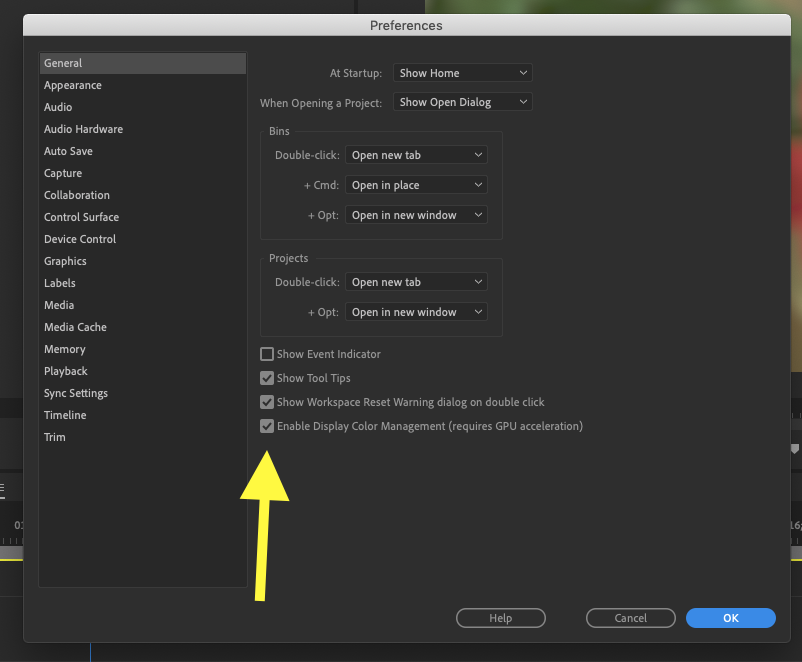
MtD
Copy link to clipboard
Copied
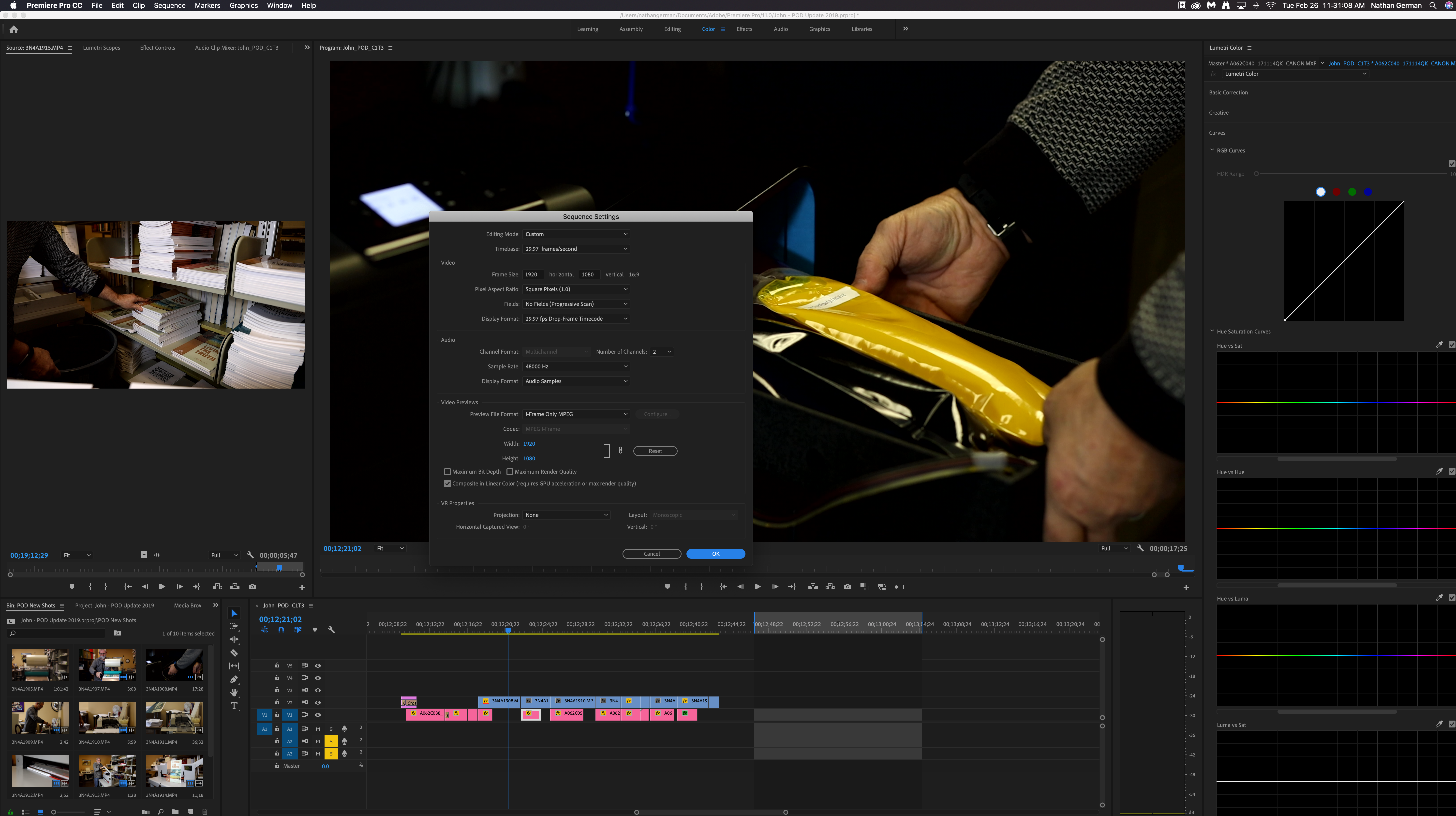
Copy link to clipboard
Copied
Compared to ... what?
The very common discussion on here ends up being that Mac you're working on has a P3 monitor in that wide gamut space, and you don't have a calibrated monitor set to proper video standards of video sRGB/Rec.709 and gamma 2.4. Plus you're probably comparing this using the most color stupid player out there, QuickTime.
And then wonder why things don't match.
There is NO set color/tonality to the pixels that will be seen the same everywhere. Period.
The only way to view media correctly is for the user to intentionally set their OS/monitor to the correct color space and gamma for the media and calibrated with a puck/software tool at the very least.
So ... have *you* checked your OS color settings for the monitor/s used? And set the monitors to the correct color space?
And of course do not use QuickTime to asses quality outside of Pr. Potplayer and VLC are free and do respect color.
Do you know how to read and use the scopes in Lumetri?
Neil
Copy link to clipboard
Copied
So, it sounds to me if I understand your response correctly, you are saying that the problem is either with my monitor or with Quicktime, correct?
That doesn't make any sense to me. Both clips previewed above were in quicktime on the same monitor so even if it is true that the app or the monitor may not be displaying the correct color information, wouldn't you still expect the two clips to at least look identical?
And yes, I do know how to use the scopes, but as I said in my original post, this is with absolutely no color grading applied. All I did was import the clip into Premiere and immediately, it looks significantly darker than it did straight out of camera.
Copy link to clipboard
Copied
You can check the clip on the sequence, in Lumetri click icon the Masterclip tab right below the top header, and see if Pr for some reason Pr applied a Masterclip effect. If so, undo it.
This is probably a case where the user needs to understand and apply basic color management to their system. Most people think color is "set correctly" and automatically by their system and it isn't.
Between your OS settings and Monitor settings and video player setters and video card settings there are a ton of things designed to "help the viewing experience" that do wrong things. The user needs to find and kill any auto or assisting option.
Then make sure your monitor is set to video sRGB and Rec.709.
If you haven't done that, you *will* get odd things between players and even what you think are similar media clips.
And gave no confidence whatever that what you're seeing in any app is "correct".
Pr is set internally to standard video sRGB and Rec.709 with gamma 2.4. But it doesn't control any of your hardware or OS. QuickTime cares not one whit about color, it just splashes pixels across the screen. And similar clips can have different things about them that don't seem obvious.
Until your OS and monitor are set to video sRGB and Rec.709 you will have difficulty. You may be able to check the "apply display color management " option in the Preferences and get a bit closer than you are now, but it's a bandaid not a fix.
Neil
Copy link to clipboard
Copied
Neil,
This isn't about "correct" color. This is about consistency when handling files from app to app, and export to player, wherever that may be.
You castigating the OP and lamenting about "real" and "correct" color is not helping. It's obvious he understands this, what he needs help with is determining why his footage has changed so drastically in premiere from what he initiatially had. "Correct" color doesn't matter at this point, it's about getting the intended look whether it's "correct" or not.
-John
Copy link to clipboard
Copied
John,
Not castigating anyone. Period. And yes, there is a 'correct' color, or why the heck to do colorists spend so blasted much on the gear to get it right? I spend a lot of time working with and training colorists.
The only way to get consistency app to app and system to system is to get a setup with proper color management. Knowing what's going on is the key. So some education is always needed. Otherwise, when you get app to app discontinuity, how are you going to even start to diagnose the problem?
And the comment "what he initially had" is the sort of thing that makes colorists look down at their keyboard so the eye-rollilng isn't obvious. Because it's rather simple ... unless you've seen the image on a properly managed system/screen, you don't know actually what you have.
No camera I'm aware of has a perfect ... or even close ... viewing screen. Some field monitors can be setup to be pretty dang good of course. And pretty much no browser/player actually does things spot on. Yea, that's all a mess.
Neil
Copy link to clipboard
Copied
Neil,
Youre entire tone from post to post is condescension. You don't really listen, you just wait to spout your boiler plate answers. I've read so many threads here, and you respond with the same style of answer most consistently.
Your last respose to me, 9 months after the fact, is merely proof that you're just hanging around for you ego to be stroked.
-john
Copy link to clipboard
Copied
You're welcome to your opinion, of course. Doesn't mean it's even close to accurate.
"Condescension"? Whatever.
What matters is getting stuff out the door. To do that reliably all users need to know their gear well enough to get their needs taken care of. Have some basic understanding of the factors involved. Knowledge, yea.
Color management drives my colorist pals nuts ... and they've got more experience and gear and knowledge than most any editor does. Far more than mine. I rely on their knowledge and that of experts like Steve Shaw at LightIllusion.com.
And we all have to get past the myths and preconceptions we come into this with in order to actually get the work ... working. Correctly. I had plenty of misconceptions when I started a few years back. Embarrassingly so.
I didn't expect the camera screen was going to be totally accurate, but I thought the players would be close. Oh my, was that wrong. I spent some time going through everything trying to figure out why I couldn't get things to match. And then ran into some colorists at NAB, and ... well, it's been years of being educated by those with far superior understanding than I. I'm very appreciative.
So when I hear something like talking about what the "original" media looked like as accurate, when it hadn't been on a fully setup system, I do know that it isn't talking about accuracy. It's only looking at the perhaps poorly rendered image and deciding that it is the "correct" image.
There's nothing about condescension in noting that. You can't learn to improve while working on inaccurate assumptions. And yea, I've had my share of inaccurate assumptions. Everyone does. It's part of moving forward.
Neil
Copy link to clipboard
Copied
Instead of going back and forth with who has more knowledge or not, how about we try and find a solution for users who are trying to read this thread constructively?
The issue is the fact that footage is being shown with significantly more contrast/saturation in premiere pro than it is in other applications (quicktime, VLC, Davinci Resolve, etc.) What is being imported is unusable.
I think people (including me) just want a solution to the problem that is occuring.
The solutions everyone has provided has not worked so far.
So whats next?
Copy link to clipboard
Copied
Honestly Fleischman, I'm not sure.
I just know the solution that worked for me. I checked my imports from Davinci Resolve to premiere, and adjusted the system as much as I could to make it work. I wish Adobe and Apple would play nice and fix this mess.
Have you taken a look at the wave forms of your media when imported to premiere. That's what tipped me off with my issue. I saw that in Resolve the wave forms were in tolerance, but when I exported as "full" and brought them into premiere, they were stretched out and beyond limit. I figured out that "full" isn't for the codec I was exporting too, and while the files worked in other places, they didn't work on premiere. This happened after I switched the iMP, previously on an older MBP I didn't have this issue.
You mentioned that your files are "full" color out of camera. I'm not sure what that means, but maybe this might be a step to figuring out what's going on under the hood.
Copy link to clipboard
Copied
Thanks for a constructive responce.
Im not entirely sure what the "full" color really means either. I was just listing what the properties of the clip were showing within premiere after the footage was in the project.
so for now, I guess would you suggest just working with the edit within davinci and then dumping the footage in premiere to try and work with the footage from there?
The waveforms are the showing differently within the applications. Its almost as if Premiere specifically imports the footage with a contrast/saturation boost with every clip imported.
I tried exporting a clip from davinci and then importing into premiere and it ended up looking fine. Seems to only be an issue with footage straight from the camera.
Copy link to clipboard
Copied
Yeah, that's what I do.
I do a my cuts in premiere, then color in Davinci. Export to ProRes HQ as Video, not Full. Finish my cut in premeire and export for web.
My output color is rec. 709/2.4.
Maybe the color profile on the camera footage is set to full range instead of broadcast (video) and premiere doesn't know what to do with that. ProRes and .264 files aren't full color range codecs, they have a ceiling and floor that fits video. Resolve can take either and export to either, premiere on the other hand can't. Maybe that's the issue?
Copy link to clipboard
Copied
Yeah I guess thats the only solution for the time being.
Which is extremely frustrating because the footage is just from a DSLR. Any user having these issues just makes the process so much more difficult and unnecessary.
I've been working with the same camera and Premiere for years now and havent ever had this issue before. So its incredibly annoying hearing that its just a screen issue when that hasn't been the case for YEARS.
I'm thinking that exported footage from DR isnt affected by the stupid coloring that premiere puts on it because its already compressed video? idk. I just want adobe to provide an update so this issue doesnt occur anymore, not only for me, but for anyone else who is having this issue.
Copy link to clipboard
Copied
Its almost as if Premiere specifically imports the footage with a contrast/saturation boost with every clip imported.
Premiere is differently built than Resolve ... hard-coded to be used on a full Rec.709 system, following all the standards involved. Resolve allows for users to take full control, over-riding the assumption of particular standards. The Premiere managment a few years back basically held that they needed to protect editors from mangling their media, so they didn't want color management options for the users.
Well ... yea, I've know enough people who've mangled their media with Resolve's many options, but hey ... that's their choice.
BlackMagic finally looked at the Mac ColorSync utility, saw that there's a 'flag' option there that gets it to properly 'see' Rec. 709 media. And they recently added that option in the Resolve export options, if you know specifically what to look for.
There's been a ton of users asking for Premiere to add that. The Premiere team is working on all sorts of CM things especially due to trying to roll out more stuff for HDR, so ... maybe we'll get that option in the next few months.
And if Premiere had another setting or two, working with the last changes to the ColorSync utility, Premiere could also 'tag' the files so that ColorSync on the newest Macs would play right.
On a Mac, the best current option is to use the Display Color Management option in the Preferences, so that you probably will see a fairly correct image within Premiere. As noted, that doesn't help after exporting though when viewing the files on a Mac. That other option on export would.
I tried exporting a clip from davinci and then importing into premiere and it ended up looking fine. Seems to only be an issue with footage straight from the camera.
If you have say Resolve on 'auto' and Premiere with the Display Color Management option, on most computers a file exported with standard Rec.709 settings from Resolve will come into Premiere completely on spec. Which actually shows that both use the same CM setup for Rec709 media.
Something that would help ... a few screen-grabs. First, of the camera file brought into Premiere without the DCM switch "on", showing the image in the Program monitor and also the scopes, say RGB Parade and Vectorscope YUV. Then the same with the DCM switch 'on'.
And then, the same in Resolve with auto-color management on there.
Between the two apps, the scopes, and the DCM switch on/off in Premiere, that would provide some solid information.
Copy link to clipboard
Copied
Neil,
"And they recently added that option in the Resolve export options, if you know specifically what to look for."
What is this option called?
Copy link to clipboard
Copied
I'm going to check on that ... and post back soon. Some of my colorist pals have talked about it. I've sent a query, and I'll open Resolve myself and see if I can puzzle which one it is.
Neil
Copy link to clipboard
Copied
Well, that was fun. Asked on one of the MixingLight slack forums. Got quite a long discussion going, and note, these are folks who are primarily Resolve based, handle commercials through long-form as their normal business, and are steeped in CM.
Discussion included a couple trying to remember which setting as they avoid it, whether or not it 'fixes' one ill but causes others ... and on and on. Most noted they use it only when dealing with web-based exporting. They'd never use the tags of this switch for a b-cast output.
Broadcast, full standard Rec.709 is video sRGB primaries, Rec.709 profile, gamma 2.4, and graded on a 100 nits monitor. As noted by several, that worked up before the Mac OS Mojave, sort of. Then Apple changed their ColorSync utility, and the relationship with Resolve's color tags was broke. Apple no longer properly applied the gamma part of the standard.
In I think they say it's Resolve 16.2.1 there was a new option in Delivery page, in the "Color Space" option, called "Rec709-A".
But whether this works properly for you or not apparently depends also on how the "Use Mac Display Color Profiles for Viewers" is set, on or off.
Yea, it's complicated.1-1-1 versus 1-2-1 versus Mac Viewer options versus timeline/export settings ... and try remembering the differences between which apps work best with 1-1-1 and which 1-2-1 ... right.
No, it shouldn't be this complicated. If all the vendors got together and set the same standard for everything all our working lives would be easier. Ain't holding my breath.
Here's an article about this ...
Neil
Copy link to clipboard
Copied
One of the biggest problems I had starting out was the difference between full and legal. Full seemed ... better, you know? More levels is always more better, it would seem.
But that's not a correct assumption. Very few format/codecs are 'full' range, mostly they're the DPX and other RGB/4:4:4:4 ones. Almost everything else is 'legal', which is actually how Resolve treats the files when on 'auto' recognition in the many color management options avialable in that app.
So unless you're shooting RGB/4:4:4:4, you're probably not shooting 'full' range media.
I initially set my video card to display full for everything ... wrong again. There's a difference between the media setting or 'flag' and the monitor setup. In a decent CM system, legal range media is shown on the monitor in full black to white tonality. Not with lifted blacks and dropped whites.
If you include a bars & tone for the first few seconds of a clip, then it's easy to see if the system you're playing back on is displaying correctly. It's something of course a lot of colorists routinely do. And it's also easy to see the differences between apps, browsers, and players on any one machine.
There are Lumetri presets in the Presets/Lumetri/Technical folder for changing from full to legal or legal to full, in three options each: 8, 10, and 12 bit. Use those for several exports of bars & tone. Try a legal to full export, and look at it in your system both in and outside Premiere. If the clip is clipped, your system is probably setup not too far off.
But if you export normal media like the bars & tone, with the legal to full ... and it isn't crushing the blacks and clipping the whites ... then you clearly have some issues to work on.
It's worth doing for anyone, takes a few moments to do.
Neil
Copy link to clipboard
Copied
I found a solution for the color issue. I have. Fuji Film x-t4 and had the same problem. All of my footage was crushed and way too dark. I put the MOV files in iMovie and saved them as MP4 files. The exact color of the video in the preview window matches the MP4 after. toka bit of time saving but I have the exact color of the footage I shot in Premiere. Adobe Needs to FIX this. I was almost screwed.
Copy link to clipboard
Copied
I love you!
Copy link to clipboard
Copied
Dear lord man.
This entire response is a condescension at it finest. You're trying to over explain your postion and prove your worth by humble bragging and tagging your friends. If you can't see this as a knee jerk reaction of a defensive and highly inecure person then there's not much I can do to help.
You don't ask questions when you respond. You just go into right into "mansplaining", and your posts are nearly all the same. You blame the user, you tout your knowledge and credentials, you then give boiler plate answers that don't help the poster.
I spent months reading these support pages trying to figure out what I was doing wrong, and you're just the worst person on here. You're caustic, opinionated, defensive, stubborn, and patronizing.
You could have ignored the comment I made out of friustation with you piss poor answers, from 9 months ago, but something tells me you just discovered it, and now you're over-reacting, which I get the feeling is something you do a lot. Ever heard of Borderline personality disorder? Look it up, you show signs of it.
You don't have innaccurate assumptions, you have temper tantrums, and lectures. Do us all a favor and find a new place to stroke your ego.
- John
Copy link to clipboard
Copied
Hey NGerman!
We're investigating this issue and I've got some lengthy questions for you. Would you mind sending me a message on here or DMing us on Twitter @AdobeCare? They'll send you to me if you ask for Caroline.
Thanks!
Caroline
Copy link to clipboard
Copied
We are running into this same issue and none of the suggested solutions are working. Any help would be appreciated.

