 Adobe Community
Adobe Community
- Home
- Premiere Pro
- Discussions
- Re: Help - All JPG images zoomed in on timeline
- Re: Help - All JPG images zoomed in on timeline
Copy link to clipboard
Copied
Hello, does anyone know why any time I bring a JPG image into the time line to add as B-roll to a video it appears to be zoomed in on the middle of the picture?
Can't find any reason why it keeps doing this.
 1 Correct answer
1 Correct answer
Hi coreyl,
You may experience this if you drop in an image or media file which has a larger resolution than the resolution of the sequence or timeline.This usually occurs as your images can be of much higher resolution as compared to the standard videos resolutions like full HD or 4K.In these cases, you may need to scale your image down by using the Scale option under the Effect Controls tab to manually scale the image down to your like ( Please note that this option allows you to manually scale
...Copy link to clipboard
Copied
It sounds like your images are larger them the sequence, try using set or scale to frame size.
Copy link to clipboard
Copied
Go to Preferences > Media and set the Default Media Scaling to "Set to frame size":
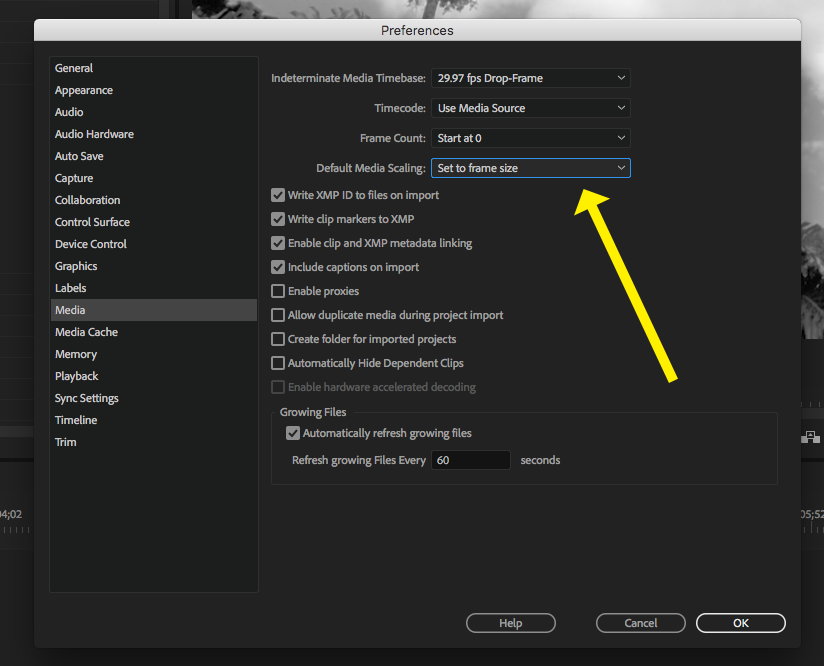
MtD
Copy link to clipboard
Copied
This 100% worked for me - thank you so much; you're a livesaver!!
Copy link to clipboard
Copied
Hi coreyl,
You may experience this if you drop in an image or media file which has a larger resolution than the resolution of the sequence or timeline.This usually occurs as your images can be of much higher resolution as compared to the standard videos resolutions like full HD or 4K.In these cases, you may need to scale your image down by using the Scale option under the Effect Controls tab to manually scale the image down to your like ( Please note that this option allows you to manually scale the height and width of the image either individually or scale them uniformly).
The other way to scale the images would be to right click on the desired image on the timeline and then use the option Scale to Frame Size ( This option resamples the image pixels so this may cause a loss of effective image pixels while scaling down ) or Set to Frame Size( This option won't resample the image pixels so the original amount of image pixels will remain intact, which might be useful sometimes if you decide that you may need to zoom in a bit. As it has the original pixel count so it gives the best possible quality if you zoom in or scale up )
Also, if you are planning to use such huge image files regularly at multiple times in the project, then you may even set a preference in Premier pro to automatically either Scale to Frame size of Set to Frame Size. To enable this preference you may follow these steps.
- Open Premiere pro and go to Preferences > Media
- Then set the option for Default Media Scaling to either Scale to Frame Size or Set to Frame Size
Hope you find it useful.
Regards
Sumeet Kumar Choubey