 Adobe Community
Adobe Community
- Home
- Premiere Pro
- Discussions
- Help!! Premiere Pro CC is changing the color of my...
- Help!! Premiere Pro CC is changing the color of my...
Help!! Premiere Pro CC is changing the color of my imported footage
Copy link to clipboard
Copied
When I import my footage into Premiere, it seems contrast is being added to it. What was properly exposed footage looks like it has crushed blacks and blown out whites. I have not added any effects and there are no master clip effects added. When the footage is in a sequence, I can create an After Effects Composition, and the color returns to normal. I am looking for a solution inside Premiere so I don't have to create AEcomps for every clip. It affects both .mov and .mp4 files.
.mov

.mov AEcomp

.mp4
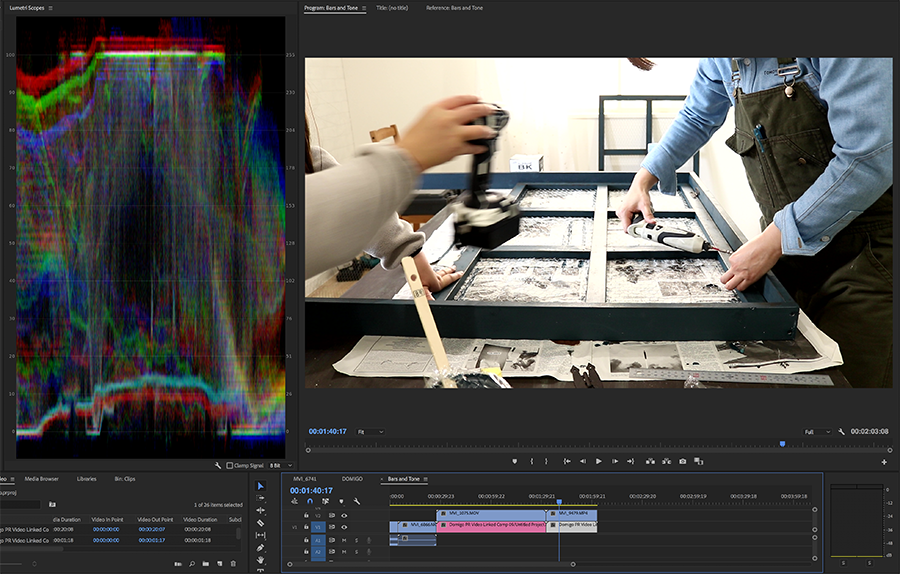
.mp4 AEcomp
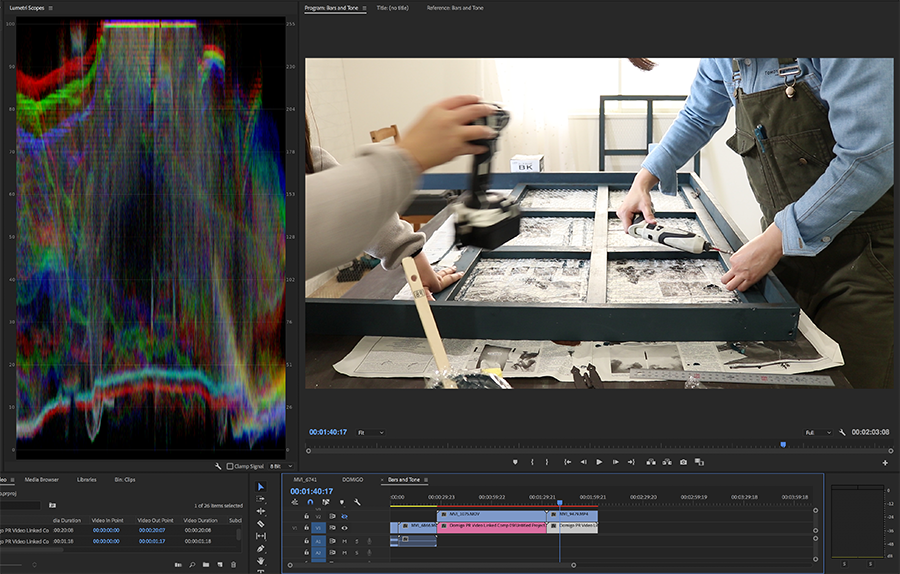
Thank you in advance.
~ Geoff
System:
iMac Pro
High Sierra v.10.13.6
3.2 GHz Intel Xeon W
64 gb 2666 MHZ DDR4
Radeon Pro Vega 56 8176mb
Camera info:
Canon 80d shooting in .mov and .mp4
Premiere Pro CC v. 12.1.2
Update:
I have tried the same video on an iMacbook Pro computer with updated Premiere and AE. There was no issue with the colors. This problem might be specific to Premiere on iMac Pro systems.
I also created a GIF to better demonstrate the difference between footage in Premiere and the same footage routed through After Effects.
https://drive.google.com/file/d/1-ZFROJphhpAwZVc6zOrnCGhAuON5B7_8/view?usp=sharing
After Effects displays the colors correctly. Premiere doesn't. Why is this so?
Copy link to clipboard
Copied
Can't disagree! ![]()
Neil
Copy link to clipboard
Copied
When I enable "display color management" they actually appear even darker.
Copy link to clipboard
Copied
Can u post screengrabs of with and without color management
Copy link to clipboard
Copied
That's not a "tool" that can fix everything, sad it didn't help you.
Neil
Copy link to clipboard
Copied
nothing my $600 lut won't fix. eh $0.
try it for free. lemme know if its works. I haven't heard if it doesn't work for cc 2019 premiere color management enabled.
To get bt1886 into srgb mode to match firefox/VLC but quicktime would probably still be in P3 mode. so you'd need a special bt1886 to P3 lut. argggg so many problems. use VLC to compare against premiere with my lut instead. At least I don't own a mac!
there's two luts depending on if your going from FCPX to premiere or premiere to VLC. one darkens, other lightens
bt1886 to srgb/rec709 2.2 and srgb to bt1886
https://drive.google.com/open?id=1HHxxaOWifI3TEhBwEyGSl139x2jRM9dO
Copy link to clipboard
Copied
JRitz,
Unfortunately, all of my communications with Adobe Support have gone silent without any solutions. They even closed my support chat saying it was resolved.(a bit peeved by that) Your system and issues look identical to mine. All can give you are two work arounds that are a pain but will get the job done.
1. Create a After Effects Comp for every clip
2. Roundtrip it through Resolve using FCP XML
I recommend the Resolve method at the moment. For tutorials, search Roundtripping for Premiere Pro and Resolve. I hope this helps.
Geoff
Copy link to clipboard
Copied
Is this just an issue with the newest iMac Pro. This issue has never happened with any other iMac we run at our studio.
Copy link to clipboard
Copied
Yes, Apple made some changes in the OS as they've gone to the P3 wide-gamut monitors. The new 'enable display color management' option is an attempt by the PrPro team to work with that.
Neil
Copy link to clipboard
Copied
I am having the same issue. This is not an issue with my iMac. this screen shot i have attached is in Premier only. on the left is my source window, on the right is the program window. in the source window the color is as intended. but when it goes on the timeline it gets desaturated. I have atempted to use the color managment however being that it is an AE file Color managment isnt an option. Any one have a good fix for this?
Copy link to clipboard
Copied
Yours is a different issue ... that's an aep, a "comp" from AfterEffects, on your timeline there. The thread is about camera media coming into Pr.
So this could be an issue with what your CM settings are in AfterEffects when working on that comp. So ... what are your AE settings for CM?
Neil
Copy link to clipboard
Copied
I may have found the solution to this iMac Pro coloring issue. It is not a Premiere Pro issue but an Adobe Color Profile issue.
This is my solution (Mac Only):
Go to ColorSync Utility and run Profile First Aid
Verify and Repair.
I found several profiles needed repair.
If you cannot repair the profiles, which is what happened to me, then please follow this link: I used the solution that has you run the ColorSync Utility through an OS X Terminal Utility command.
How to address ColorSync profile errors in OS X - CNET
"
open the OS X Terminal utility and run the following command:
sudo /Applications/Utilities/ColorSync\ Utility.app/Contents/MacOS/ColorSync\ Utility
When executed, this command will ask for your password, and then launch an instance of the program with full administrative access to the system (do not close the Terminal window while the ColorSync Utility is active or it will close as well). Now run the ColorSync First Aid routine and fix the problematic profiles, which should at least fix those that were not previously addressable.
"
Give this a try and let me know if this works for you.
Copy link to clipboard
Copied
Thank you for posting this! Which could be of great help to many Mac users, of course.
Neil
Copy link to clipboard
Copied
I tried the first aid in color synch utility and it successfully fixed the bugs. However the issue with the premiere crushing the clacks and blowing the whites still there.
My system is
iMac Pro
Mojava 10.14
3 GHz Intel Xeon W
64 GB 2666 MHZ DDR4
Radeon Pro Vega 64 16368 MB
Has anyone else solved this in a different way?
Copy link to clipboard
Copied
First off, I am no expert at Premiere Pro and just stumbled upon my solution. However, I learned a few things on the way.
1. When working in Premiere you need to make sure your display is calibrated for the correct color space. I believe it should be Rec.709 Gamma 2.4. You can adjust this if you go (Mac) System Preferences -> Display -> Color -> Display Profile -> Rec.709 Gamma 2.4.
2. When comparing Premiere vs Original Source video, Quicktime is not reliable because there is a Gamma shift making the blacks appear lighter than they really are. I would suggest using another player such as VLC.
3. With the Color Sync Solution, I found I needed to run the Color Sync through the terminal because when I fixed the bugs the normal way, I would reverify and find the bugs again. This is the code to do that: sudo /Applications/Utilities/ColorSync\ Utility.app/Contents/MacOS/ColorSync\ Utility
Of course, if you already know all of this and have tried it all then I am sorry I cannot help you.
However, if you do find the solution, please let me know so I can update the answer.
Regards,
Geoff
Copy link to clipboard
Copied
A very helpful answer, thanks for posting. And yes, Pr internally runs at Rec.709/gamma 2.4.
Neil
Copy link to clipboard
Copied
Hi,
Did you tray to uncheck "Enable hardware accelerated decoding" in media preferences?
I had the same problem on my iMac pro and it worked for me
A.
Copy link to clipboard
Copied
THIS SOLUTION WORKED FOR ME!! I just went into Premiere's Media Preferences and unchecked "Enable Hardware Accelerated Decoding", restarted Premiere, and it worked!
Copy link to clipboard
Copied
jakeweisler thank you for your solution. Even though, this solution didn't work for me it seems to have helped others.
Copy link to clipboard
Copied
Copy link to clipboard
Copied
Hi, I am just now joining this thread after experience the same problem. This worked for me which I was really happy about. Now it is the following day and upon coming back to my project, the problem has come back! I have tried checking and unchecking this box again and it won't go away. Now it is only apparent on some clips and not all.... Any new ideas? I have tried opening my project in both Premier 2019 & 2020 and both have the same problems.
Copy link to clipboard
Copied
Just as a 2020 update, this solution worked for me also (thank you!!). I also ran the Utility ColorSync Utility First Aid (which corrected a bunch of errors I couldn't correct any other way as indicated up the feed), but as soon as I unchecked "Enable hardware accelerated decoding" and restarted, my blown out whites came back.
THANK YOU!
Copy link to clipboard
Copied
This worked for me too. Thanks a lot.
Copy link to clipboard
Copied
Anyone found a solution.. I am having the exact same problem.. crushed blacks and blown whites.. only with premiere.. not on resolve or finalcut.. i have check my premiere project on a mac pro 13 with eizo image is fine.. checked on a macbook pro 18 image is fine.. only with my imac pro the problem occurs..
i tried the profile fix method but no luck..
Any new suggestions ?
Koray Birand
Copy link to clipboard
Copied
Kevin-Monahan ... please assist?
Neil
Copy link to clipboard
Copied
Let me give u guys a bit more detail :
1: Imac Pro and premiere..

Look at the parade and compare it with the second image.. It is exactly the same project..sam e file.. See the parade.. The footage is useless.
You CAN NOT COLOR GRADE… the shadows and hilights are blown.. and you can not bring back the data…
2: Mac Pro Late 2013 with Eizo and premiere
Compare the parade with image 1…
3: Imac Pro and final cut..

This is the same machine with 1… Same footage same moment.. it is exactly as seen as the original file.. Compared with Quicktime.
The parade is same with parede in image 2
4: Macbook Pro 2018 and premiere
The parade is same with image 1 and image 2… So it is not a p3 issue.. This problem
is specific to Imac Pro…
Could it be a graphics card issue ?
Radeon Pro Vega 56 8GB
Koray Birand


