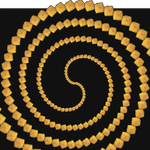- Inicio
- Premiere Pro
- Hilos de conversación
- Re: Speed up more clips at once.
- Re: Speed up more clips at once.
Copiar vínculo al Portapapeles
Copiado
Hello there,
A question, I am new to Premiere Pro. I used another video editingprogram, but was not satisfied. So I hope you bear with me with this simple question.
If you want to speedup a clip, e.g. to 2000% (speedbuilds Lego e.g.), do you have to do that clip by clip, or can you also select all clips at once and speed it up at one time. (My last editor was not able to do that, so I had to do it while editing the video. I prefer to do that at the end and at once.
Title edited by Mod
 1 respuesta correcta
1 respuesta correcta
select all the clips you want to speed up in the timeline and hit command-J, change the speed and other available paramenters and hit ok and the change will effect all the selected clips
Copiar vínculo al Portapapeles
Copiado
select all the clips you want to speed up in the timeline and hit command-J, change the speed and other available paramenters and hit ok and the change will effect all the selected clips
Copiar vínculo al Portapapeles
Copiado
Super! That's great one can apply it to every clip at once. Thanks MGrenadier!
Copiar vínculo al Portapapeles
Copiado
I am using Premiere Pro 2023 on Windows 11, and "Command-J" does not work (or the Windows equivalent, "Ctrl-J"). I also tried all the shift- and control- combos and none work for 'J'.
When I select multiple clips and then right-click and select "Speed/Duration..." option, the 'Clip Speed/Duration' dialog box appears, but the "Speed:" entry box is unavailable (it is grayed-out, or insensitive).
Is there some way when using Windows 11 and Premiere Pro to select multiple clips and then set their speed?
Copiar vínculo al Portapapeles
Copiado
The shortcut now is: ctrl + R. If your selection contains still images or graphics layers, the speed will be disabled, speed works only with video/audio clips.
With images/graphics you can set only the duration and it will be set for each one of selected elements. If you want to set the speed of muliple images using speed, you may nest the selected images, right click > nest, then set the speed using speed/duration.
Copiar vínculo al Portapapeles
Copiado
Thank you, Ali.
My out-of-the-box defaults for Win 11 Premiere Pro (2023) are:
R = Rate Stretch, and Ctrl+R = Speed/Duration...
So Ctrl+R will work to set Speed/Duration, if only video or audio clips are selected.
Thanks for the tips!
Encuentra más inspiración, eventos y recursos en la nueva comunidad de Adobe
Explorar ahora