- Home
- Premiere Pro
- Discussions
- How Do You Toggle the Selection of Tracks with Key...
- How Do You Toggle the Selection of Tracks with Key...
How Do You Toggle the Selection of Tracks with Keyboard Shortcuts?
Copy link to clipboard
Copied
Hi all,
I've been trying to ween myself off the mouse recently but have found a couple common situations for which I can't find any good shortcuts.
I've searched high and low: Could anyone fill me in if there's a shortcut for the following, or what to search for to add my own in the preferences?
1. Select clip on a different track (audio/video).
I use Cmd+Up/Down to navigate between clips along the timeline. However, in instances where I have multiple layers of audio/video stacked up, I can't find a way to reliably select the track above/below V1. Even if I change the selected/enabled video track, shift command just defaults to the first track. If a video and audio clip are unlinked, the Command+Up/Down shortcut will also typically ignore the audio altogether, and you can't select in individually. I expected that by toggling different audio/video tracks, I'd be able to change the select of this shortcut, but no dice.
The closest I've found is that Alt+Shift+Up/Down goes through all video tracks individually, regardless of track, but since it's really for 'Increasing the Leading', it also jumps five frames into each clip and takes a long time to navigate that way. It also won't select any audio tracks on different clips.
2. Select blank spaces between tracks
I've turned on the 'Go To Gap' shortcuts so I can send the playhead to the beginning and end of each clip. However, I haven't found a way to actually select any gaps in the timeline like you can with a mouse. This isn't part of my normal workflow but it happens occasionally; is there a way to select/ripple delete empty spaces? Or perhaps to fill in slugs so the program has something to select so it can ripple delete?
Thanks for any advice!
Title edited by mod
Copy link to clipboard
Copied
Bump! I am looking for #1 - surprising that Adobe doesn't appear to provide a way to shortcut this. I work with videos with several stacked clips and would love to be able to cyle through them with the keyboard the way we can sequentially from clip to clip on a single track using Ctrl/Cmd + Up/Down.
Did you find anything about this? Community?
Thanks!
Copy link to clipboard
Copied
Check out my response. Thanks for bumping.
Kevin
Copy link to clipboard
Copied
BuzzCutsMedia,
Hello and thanks for the questions. Sorry I didn't see these years ago.
How To: "Select clip on a different track (audio/video)"
The way I approach this action using solely keyboard shortcuts is to Toggle Audio and/or Video, then Mark Clip. This sets you up perfectly in selecting a stacked clip.
- Toggle Target Audio or Video
- Requires setting a custom Keyboard Shortcut
- I use CMD + 1-8 for Toggle Target Video on specific tracks, Option for Toggle Audio choices
- Mark Clip (X)
- The clip is selected on the appropriate track
How To: "Select blank spaces between tracks"
The way I approach this action using solely keyboard shortcuts is to Toggle Audio and/or Video to the appropriate track where the gap lies, then Mark Clip. This sets you up to delete this gap. Just press the ' key to Extract edit the gap.
- Toggle Target Audio or Video
- Requires setting a custom Keyboard Shortcut
- You aleady know my strategy for shortcuts.
- Mark Clip
- Press ' to Extract edit the gap
Hope these techniques assist you.
Cheers,
Kevin
Copy link to clipboard
Copied
Hi Kevin,
Thanks for responding. I can get your suggestion to work if all I want to do is delete a clip, but it doesn't select the clip in the same way mouse clicking a clip does - i.e. allowing me to view the Effects Control panel for the clip or move the clip along the timeline. For my workflow I need to select a clip, edit its position and scale, then select a clip stacked above that clip, edit its position and scale, etc. for anywhere between 1 and 10 stacked video tracks. Essentially, what I am doing is stacking a series of scaled images over a title track for language instruction videos. Each image corresponds to a word or phrase in the title track. Attached a screenshot to clarify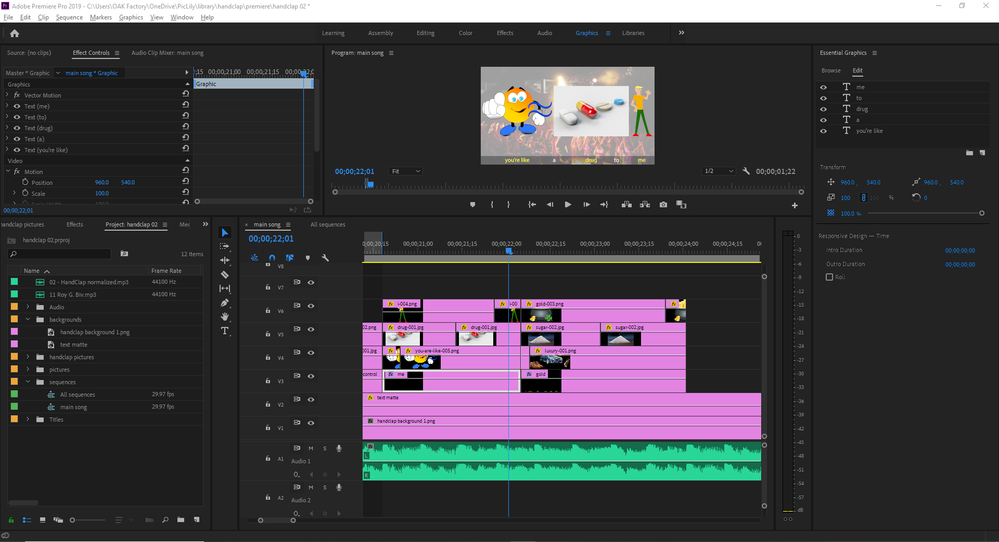
Thanks,
Chris
Copy link to clipboard
Copied
Hi Chris,
We should probably start a thread called, "Mouseless Mondays" or something! 😉
I would really like to solve your issues. As a community, it would be great try to discover things that require mouse interaction and then file feature requests to get keyboard shortcuts available as alternatives for those interactions.
allowing me to view the Effects Control panel
Create a shortcut for "Select In to Out"
Shift + 5 to Select the Effect Controls panel
Tab key to move to the X, then Y coordinates, etc.
move the clip along the timeline
There are a number of shortcuts for "Nudge Clip Selection"
Check them out in the Keyboard Shortcuts panel
Do those work for you?
For my workflow I need to select a clip, edit its position and scale, then select a clip stacked above that clip, edit its position and scale, etc. for anywhere between 1 and 10 stacked video tracks.
Toggle Track, then Mark Clip. Select In to Out. Shift + 5, then Tab to each parameter. A 10 key keypad is helpful for entering numbers quickly. I miss mine.
It would be great to have a way to toggle around the various images in a line and the title track and make edits to the scaling and position with no mouse involvement. The search continues.
After my advice, let me know what else is preventing you from an all keyboard workflow. I would love to be your advocate. I'm also very interested in this area.
Regards,
Kevin
Copy link to clipboard
Copied
Hi Kevin,
Thanks for your attention to this. I'm currently using your recommendation to shortcut Toggle Track then D to select the clip at playhead, then Shift 5 and 3 to go between the timeline and effects control window, tab to get to position and scale. It's working pretty well, so that's going to do it for me for now.
Thanks!
Chris
Copy link to clipboard
Copied
+1 to Mouseless Mondays!
Hi Chris,
We should probably start a thread called, "Mouseless Mondays" or something! 😉
I would really like to solve your issues. As a community, it would be great try to discover things that require mouse interaction and then file feature requests to get keyboard shortcuts available as alternatives for those interactions.
allowing me to view the Effects Control panel
Create a shortcut for "Select In to Out"
Shift + 5 to Select the Effect Controls panel
Tab key to move to the X, then Y coordinates, etc.
move the clip along the timeline
There are a number of shortcuts for "Nudge Clip Selection"
Check them out in the Keyboard Shortcuts panel
Do those work for you?
For my workflow I need to select a clip, edit its position and scale, then select a clip stacked above that clip, edit its position and scale, etc. for anywhere between 1 and 10 stacked video tracks.
Toggle Track, then Mark Clip. Select In to Out. Shift + 5, then Tab to each parameter. A 10 key keypad is helpful for entering numbers quickly. I miss mine.
It would be great to have a way to toggle around the various images in a line and the title track and make edits to the scaling and position with no mouse involvement. The search continues.
After my advice, let me know what else is preventing you from an all keyboard workflow. I would love to be your advocate. I'm also very interested in this area.
Regards,
Kevin
By @Kevin-Monahan
Copy link to clipboard
Copied
Kevin,
Have any advancements been made in this area? I basically want something similar to Avid with V2, V1, A1, A2 dedicated keyboard buttons to toggle tracks.
I'm working with a multiclip video so sometimes need to cut A1 and V1, but sometimes both, and pulling out breaths on audio tracks as I go. So sometimes need just A1. Your workaround with Chris seems to not do this.
Any updates?
Thank you,
Brad
Copy link to clipboard
Copied
Seems Adobe never did this? I really want this function too. The multicam function with the nested video tracks doesn't work for my workflow.
Copy link to clipboard
Copied
Thanks for the note. Sorry if I'm not understanding your workflow, but which function were you looking for, exactly? Have you searched the Ideas forum for a feature request? Let me know if you need help filing. I hope we can assist you.
Thanks,
Kevin
Find more inspiration, events, and resources on the new Adobe Community
Explore Now
