- Home
- Premiere Pro
- Discussions
- how to resize multiple clips? in premiere 2018
- how to resize multiple clips? in premiere 2018
Copy link to clipboard
Copied
im sure i used to be able to select multiple clips in the timeline, and by dragging the end of one of them, they will all resize , but in v 2018 it seems to only resize one file.
when i click, alt, shift or other keys it doesnt seem to do it either.
 1 Correct answer
1 Correct answer
This definitely a bug. I can reproduce this on 2018.
In 2017 it works as it should.
Copy link to clipboard
Copied
You need to select edit points, not clips.
As an aside, that will change the clip's duration, not their size, which here refers to their resolution.
Copy link to clipboard
Copied
well these are photos, so in and out points would not be relevant in this case.
what i need to do is change their duration to match the beat of the background music. resize may be the wrong choice of word here.
Copy link to clipboard
Copied
The type of clip isn't relevant, really. Select the edit points and you can change them all simultaneously.
You can also select the clips, right click on Speed/Duration.
Copy link to clipboard
Copied
i need to adjust multiple clips in the timeline, to match the tempo of the music in the timeline. i need to do it in bulk so that the clips are all the same size as each other.
if i understand you correct, the edit points you are referring to, are done in the source monitor individually in which case, i dont have the music there as a reference for starters.
maybe im missing something.....
Copy link to clipboard
Copied
if i understand you correct
You do not. In the Source Monitor, you set In and Out points. In the timeline, the ends of clips are called edit points.
Copy link to clipboard
Copied
ok,
which tool do i use to change the edit points in bulk?
Copy link to clipboard
Copied
The normal Selection Tool works.
Copy link to clipboard
Copied
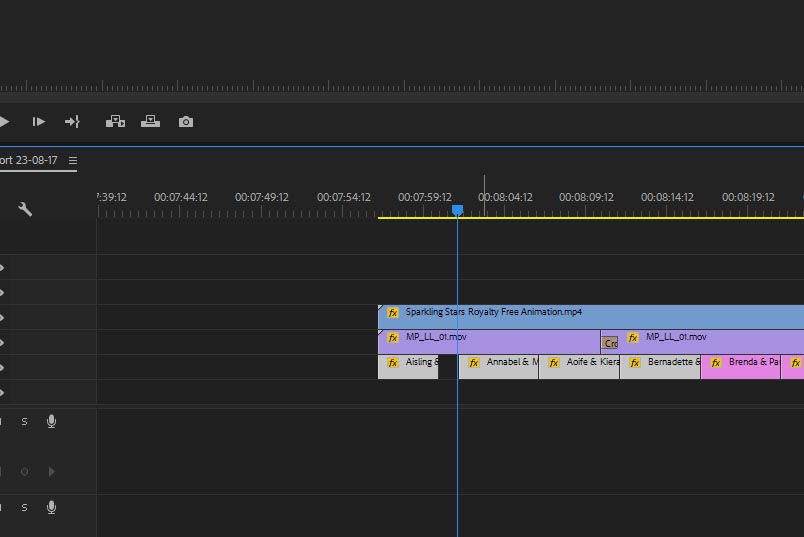
are you saying that if i select multiple clips in the timeline, and move the edit point on one of them, the others will move aswell?
its not work for me, only the one clip on which i move the edit point changes, the others remain same. holding down shift or anything else doesnt seem to do it either.
Copy link to clipboard
Copied
No, I'm saying if you select multiple edit points, you can adjust them all at once.
Copy link to clipboard
Copied
Select ripple trim tool and lasso the clips them move an edit point left or right.

Copy link to clipboard
Copied
still no luck
Copy link to clipboard
Copied
Dont grab the first edit point but one somewhere in the middle.
Copy link to clipboard
Copied
simplest way i can answer that is that, its not having the desired effect.
either it only resizes one clip, or it resizes a bunch of them, leaving one very long one at the end and one very short one at the beginning. and it moves stuff on the other tracks too.
and in response to jim simons post above.
the normal selection tool, as mentioned above, only resizes one clip.
Copy link to clipboard
Copied
All other track are giving Trim lock.
Lock all other tracks first.
Copy link to clipboard
Copied
this technique as far as i can see , doesnt have the desired effect. makes the clips very long, and overlapping eachother. im uploading a video to show you,
Copy link to clipboard
Copied
here is what is happening when i do this.
originally i wasnt sure what it was doing , because there was one seemingly long clip at the end, but then i realised, that it is making all of the clips long and seems to be overlapping them.
Copy link to clipboard
Copied
This definitely a bug. I can reproduce this on 2018.
In 2017 it works as it should.
Copy link to clipboard
Copied
It works fine when done as I described earlier.
Copy link to clipboard
Copied
Jim, can you describe again what worked? because everything i have tried has not worked.
Copy link to clipboard
Copied
Select the edit points and you can change them all simultaneously using the normal selection tool.
Copy link to clipboard
Copied
how do you "select the edit points" and how does it differ from just grabbing the end of the clip and moving it?
Copy link to clipboard
Copied
The end of the clip is the edit point. Holding down Shift, you can select many at once, and change them all.
Copy link to clipboard
Copied
...and this doesn't work for me on Premiere pro 2018 , it only moves the edit point one clip
Copy link to clipboard
Copied
I filed a bugreport might want to do the same.
-
- 1
- 2
Find more inspiration, events, and resources on the new Adobe Community
Explore Now