 Adobe Community
Adobe Community
- Home
- Premiere Pro
- Discussions
- Incorporating different size & resolution photos a...
- Incorporating different size & resolution photos a...
Copy link to clipboard
Copied
Title. I'm new to Premiere making a documentary film for schoolwork and I need to incorporate all kinds of different resolution/size/frame-rate photos and videos in one movie but Premiere's sequences feature is really restricting me from doing so, because it will either zoom into a photo/video when the set sequence is too small for it or zoom out when it is too large. This is really annoying especially because then I can only find footage of the exact same size and resolution as the entire rest of the video. Is there a way to edit video without the sequences feature? I'm thinking of switching to Movie Maker or Filmora because they are so much simpler when it comes to just editing video. But, I would like to take advantage of Premiere because it has many extra features and I have recently gotten a good computer that can run it without lag. Thank you!
 1 Correct answer
1 Correct answer
To start a sequence the easiest way is to drop on the "new item" icon or blank timeline panel a clip that is your wanted frame-rate/size, and let PrPro make a sequence for that. Or you can create a sequence by selecting a preset from the list that has the right frame-size/rate and then make any changes you need to it.
I think your problem comes from not knowing the program or really most basic editing practice. As a pro-level NLE PrPro doesn't do automatically for you most things ... it's mostly
...Copy link to clipboard
Copied
If you want to have it simple go and use MM.
If you are willing to do some work and make your video stand out use Premiere.
If you use different formats/resolutions then yes you have to make them fit. Either scale in our out.
May want to keep the framerate the same. PAL and NTSC framerates mixed can cause issues.
Copy link to clipboard
Copied
To start a sequence the easiest way is to drop on the "new item" icon or blank timeline panel a clip that is your wanted frame-rate/size, and let PrPro make a sequence for that. Or you can create a sequence by selecting a preset from the list that has the right frame-size/rate and then make any changes you need to it.
I think your problem comes from not knowing the program or really most basic editing practice. As a pro-level NLE PrPro doesn't do automatically for you most things ... it's mostly a manual program and when one becomes more skilled one learns to use the keyboard shortcuts and presets and such to get quite fast at using it.
It's very easy to work with multiple frame-size objects, especially ... but it is easier if you know how to set the preferences for what happens when assets of different sizing are added to a timeline ... in the Edit/Preferences/Media tab:
- Scale to: sets the media coming in on the timeline at the size of the timeline's frame size by processing it TO that frame-size; not what you want in most cases.
- Set to: shrinks or stretches the incoming clip/image to fit the timeline's frame size but does NOT process the clip to that frame size. This allows you to zoom manually in or out without 'losing' pixels and image quality.
Another option, if you're using stills, is in the Edit/Preferences/Timeline tab ... Still Image Default:
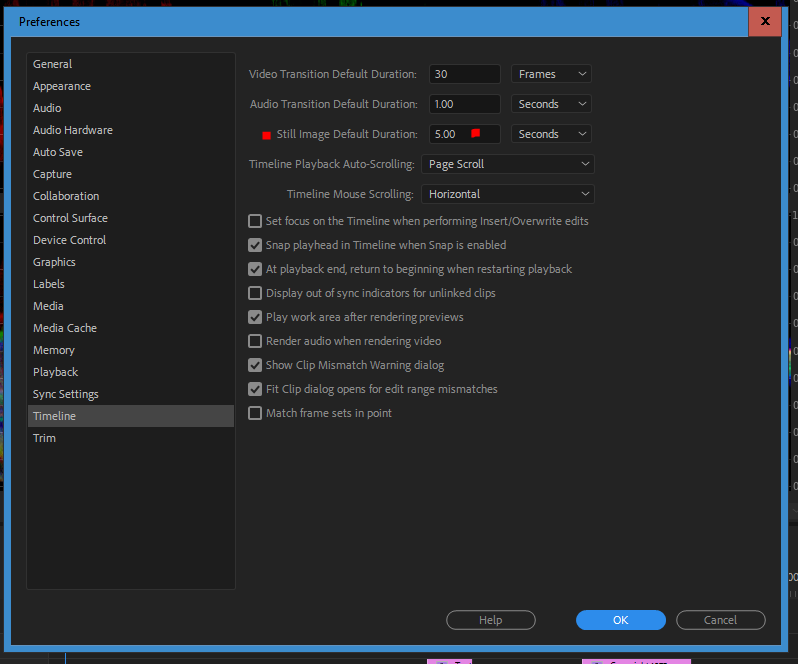
As highlighted with red here, mine is currently set at five seconds. Any still image I drop on the timeline will appear for five seconds on whichever frame-rate sequence I am editing.
Neil
Copy link to clipboard
Copied
When you Export the finished movie for delivery/viewing, it will have a fixed frame rate and a fixed frame size.
So, it makes perfect sense that when editing, you will have to decide what frame rate and frame size you want to work with - having the desired delivery parameters in mind - then work within that framework moving forward. There has to some constant, some standard to work by...you need to build off a good foundation, which is a proper, suitable Sequence.
Making a poor choice of Sequence at the start can have dire consequences later and might require a lot of time to correct problems once you realize why things don't look so hot.
How does one decide what Sequence to work with? Forget the still images, those can always be scaled up or down to fit. What really matters is the video clips, because you will be delivering video, not stills.
In general, whatever type of video that you will use the most of in your program will usually determine the Sequence Settings.
If 70% of your clips are 1080p30 and 20% are 1080p24 and 10% are 720p60, guess what Sequence Settings I might recommend? Go with the greatest common denominator, the 1080p30. 720p will upscale to 1080p and look fine, and if you have to change the frame rate on the 24p stuff, there's not that much of it. Stills? Scale 'em up or down as needed.
There are finer points to consider, like if you have a mix of 60p and 30p clips, do you really need to deliver 60p or will 30p be fine? If the latter, edit as 30p since 60p clips will fall right in line and look fine next to 30p clips.
Please let us know what types of footage you are working with and how you intend to deliver (YouTube, DVD, Blu-ray, other??) and we can offer suggestions to get you started on a good workflow.
Once you do have a suitable Sequence set up, and you drop in media that doesn't fit the frame, just right-click the clip and select Set to Frame Size and that will usually do the trick.
Thanks
Jeff