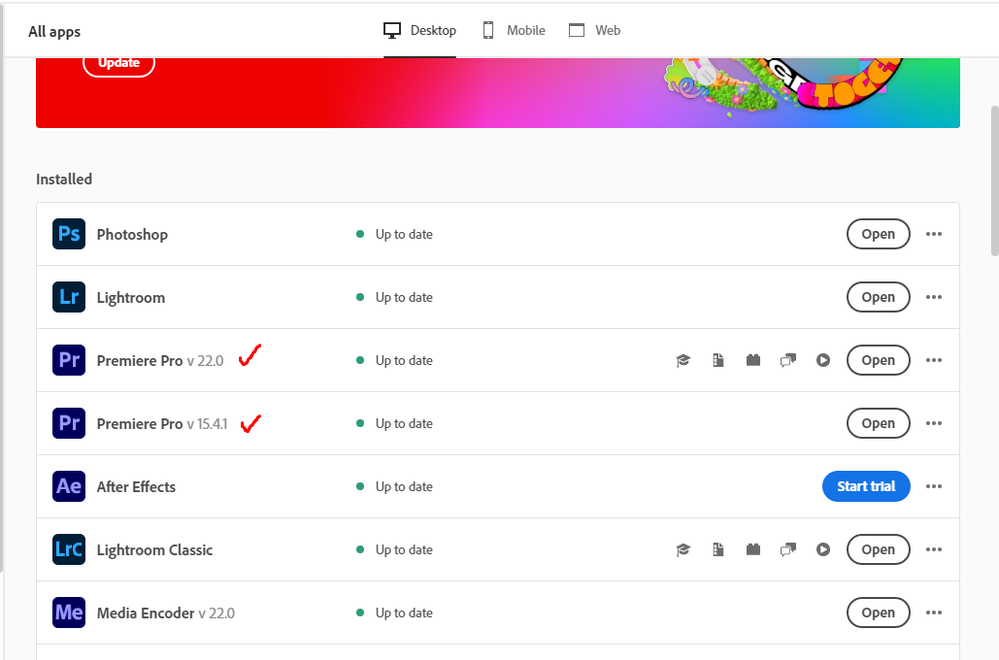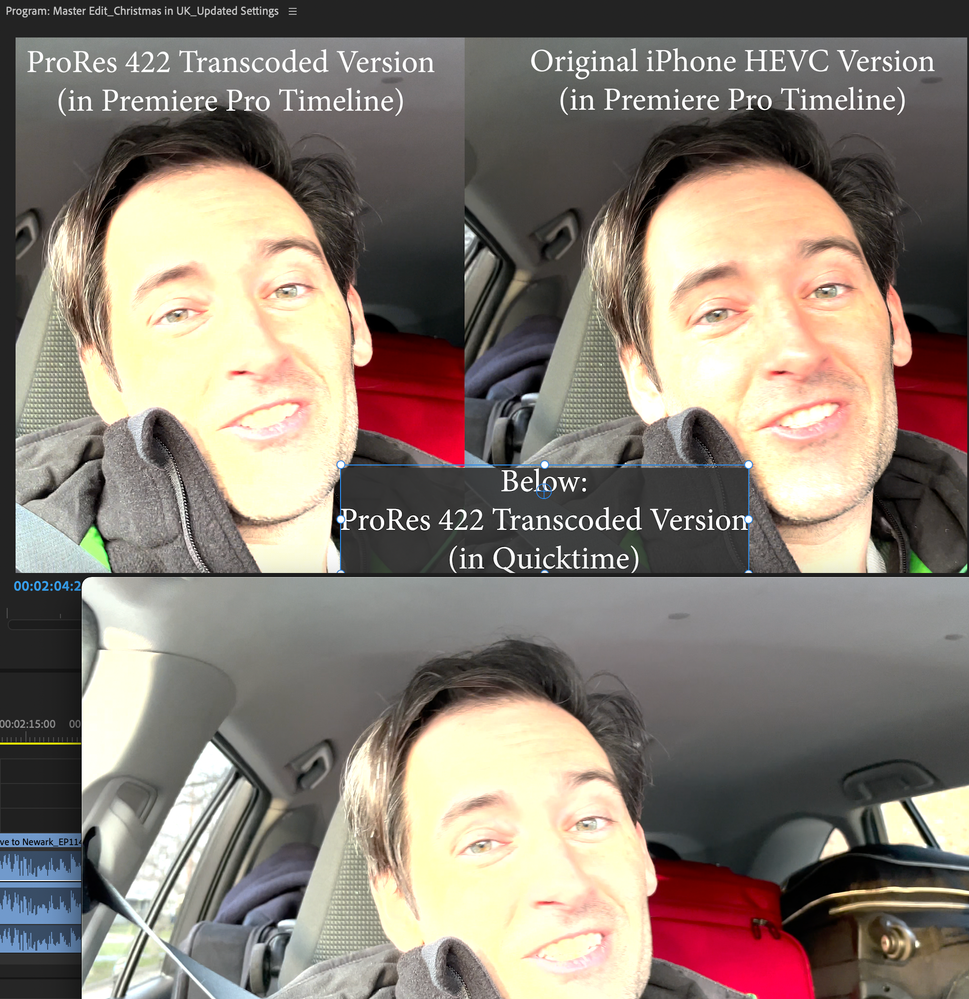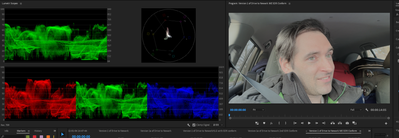- Home
- Premiere Pro
- Discussions
- Re: iPhone 12 pro max and 13 pro HDR footage blown...
- Re: iPhone 12 pro max and 13 pro HDR footage blown...
Copy link to clipboard
Copied
After upgrading to Premiere Pro 2022 (v22.0) all my HDR footage from my iPhone 12 ProMax and 13 Pro are blown out (screen shot below)
There are actually similar disscussion here that talks about this issue, but i thought i would make new discussion that spesifically talks about this issue on iPhone 12 Promax series and above. So whoever having similar issue hopefully could find this thread when they're googling
There are two solution to fix this issue
First Solution, go to project panel, select all of your HDR clips > Right Click (windows) > Interpret Footage > Color Space Override > Choose Rec 2020
Second Solution (I do recommend using this), open your creative cloud control panel and just re-install previous version Premiere Pro 2021 v15.4.1 (i'm using both PP 2021 & 2022 at the moment)
Hope this will help whoever having this iPhone HDR footoge blown out on Premiere Pro 2022 v22.0
 2 Correct answers
2 Correct answers
Hi Lorenzo,
Sorry about that. Providing color managed workflows, especially for HDR, was a top request for quite some time. Many customers want to deliver HDR video, and with the new features, it makes it a lot easier to do.
If you just want to shoot non-HDR video and be done with such things as input LUTs and changing the color space of your sequence settings, you can do that by switching it off in your iPhone settings. I have switched it off for my own iPhone, to be honest.
Sorry again about
This new version added quite a bit of user-settable color management options (CM) and that's confused a lot of people. There are several places to check & set CM.
- Clip properties in the bin: Modify/Interpret Footage
- Sequence settings dialog settings
- Scopes panel settings.
For most users with HDR media right now, I'd suggest setting the sequence to the 2100/HLG option as a starting point. Match that in the scopes and clip settings if you can.
And report back how well it works. It will pro
...Copy link to clipboard
Copied
Cool glad it know they are working on it. Thanks for the insight.
Jason
Copy link to clipboard
Copied
Haha man, your replies on this thread have been great. I've just read this entire thing and learnt literally nothing from it that I didn't already find out in 2 minutes on youtube - go to modify, interpret, set as rec.709 or 2020, and voila... the footage still doesn't look anything like what it should. Cool.
A truly disastrous update I've been trying to manouvre around for a few weeks now, but this latest project isn't having any of it. I pay £50 a month for this.
Copy link to clipboard
Copied
I had been hopeful the interpret footage and setting everything to a Rec 709 color space on all of our mixed media footage (iphone and GoPro), would solve the problem and I could get back to creative editing again. Especially after having a Sr Adobe Tech on the phone who set up my PR preferences to be "ideal" for the HEVC recorded mixed media we are using. But in reality, the lag was horrific on the first sequence timeline I tried after having the color space issue "fixed". The sequence was only 3 minutes in length and included multiple clips and inset vids and several multi-cam clips - all of which seems to be basic editing 101 in my mind. Colors seemed right - still way too bright, but at least it stopped looking bad 80's camcorder vid. BUT, it was like editing on my old i5 chip iMac, and not what I think a brand new Macbook Pro M1 Pro chip machine (with all footage on an external Lacie SSD thunderbolt 3 drive) should be doing. So I took the advice of many on here and Youtube, and did a transcode on Media Encoder for ProRes 422. For our current episode, that netted me 2.5 TB(!) of video files! Completely unreasonable if you ask me. But the editing did become "buttery smooth" as promised. Except now, a number of the iPhone vids are SO messed up with color space that people's teeth look yellow and skin tones look like a ripe lemon. And no amount of interpreting footage (at literally every setting possible) seems to resolve the horrible color. I tested about 8 different setting changes on the ProRes 422 preset based on what I've read here, but the transcoded files are not even close to being true to life color. And nothing I do with color Rec changes, intepreting footage or even Lumetri adjustments get the affected ProRes files to look anything close to real life colors. And randomly, some of the iphone vids are fine. The night time vids fared better than the daytime or the higher light interior vids - although in some the blues turned to greens and some glitchy stuff like that.
I'll be honest, I've downloaded a 90 day trial of FCPX and a 2 hour tutorial for beginners, because the cost in productivity over the last month could quite literally put my career in the grave. We've lost ALL momentum on our Youtube show. The numbers are tanking because we can't even get a simple edit out. We've had producers stop working with us on other projects because we can't get the tech to work. So I'm literally paying Adobe every month to destroy everything I've worked so hard to set up.
I've said it before, but my God, we're just taking video from iphones and gopro's and weaving together a storyline with that mixed media to release on Youtube and Adobe seems to have made it impossible to actually get anything done. One problem is "solved" and replaced with another. And just when I had gotten to a point where I felt I could work really efficiently on PR and AU. it's not like I'm trying to cure cancer here or build a rocketship to Mars. I'm not even trying to get Spielberg level color edits out. But I can't put out yellow teeth and lemon colored skin edits with all of these 80's type SFX glitches randomly popping in and out. And I can't afford to have to buy more SSD drives to handle all of these transcodes - that are STILL having color issues.
And there's nothing better than having a SR Adobe tech on the phone for an hour changing all of your settings and saying that everything should work great now, and then having your first 3 minute long sequence have so much lag that you'd think you were editing on a spindle drive i5 500gb machine, instead of the 3 week old macbook pro you just spent a fortune on.
I honestly wonder why I'm still beating my head against the wall with Adobe products. Maybe time to create a new Youtube show called "How Adobe hates the Indie Creator and wants to put us out of business". That would be easy to create and release. Just export the vids as is and let the world what the indie creator community has gotten with the new Adobe releases. I've seriously had it.
Copy link to clipboard
Copied
Total sympathies. Especially, actually, for someone editing GoPro and iPhones for a living. That media ain't that much to begin with.
The issues with color you are having are probably due to the completely rebuilt underlying color engine in Premiere, the lack of good and solid information about how it works and how to use it, the fact that some things the developers expected to work in certain ways aren't, and the completely busted proxy workflows in anything involving HLG/PQ clips.
IF ... you knew all the new behaviors (some are also inconsistent between media types), you could probably have avoided the color issues in most of those things. But ... how were you supposed to simply "know" how to do so? Not any way I can see.
If your iPhones and GoPros were set to Rec.709, you'd be working fine. For right now, I would not recommend anyone work with most HLG and PQ clips if you can avoid it.
And I'm one of the more knowledgeable people around about Premiere's color management/behavior and Lumetri work.
Neil
Copy link to clipboard
Copied
Here is an example of what I'm dealing with:
The two picturres on the top are both vid clips pulled into the Premiere Pro timeline. The one on the right is the HEVC file directly from the iPhone. The settings the Adobe Sr Tech set for me seem to work fine on the original as it looks fairly accurate. But the lag in working with these HEVC files is too much to deal with. The one on the top left is transcoded with ME using the ProRes 422 codec. I've tried transcoding it with every option I can adjust, and it always comes out very yellow (the guy in the vid has the whitest teeth, so it's not even remotely accurate). It is already in a Rec 709 color space, but any adjustments I try to make with "interpret footage" makes it worse. Interpret at 709 it stays the same, any higher, it goes redder and redder. The bottom image is the same transcoded ProRes video file opened in Quicktime. And that's a whole different color setting - and may be the worst of the 3. And yet a lot of the HEVC transcodes to ProRes look absolutely fine. Even those taken with that exact same iPhone on the same day. So I'm flummoxed. And while I'm open to transcoding to ProRes to make life easier in the edit. I do think it's extreme to have to use up 2.5TB of storage space for every edit - especially when the output is far worse than the HEVC version.
Copy link to clipboard
Copied
The problem is that it did not correctly work with the clip color space to do the transcode on that first image. That is clearly an HLG clip not transformed to Rec.709 by image. Blown out mids/highs and over-saturated.
Premiere and Me both seem to have no capability to recognize sequence or clip CM overrides in any encoding action. Very frustrating, and yes, I've pointed this out to the engineers.
Neil
Copy link to clipboard
Copied
Pjp sent me the clip from above, and I was able to get that within Rec.709 "bounds" a couple different ways. And it is an HLG color space clip.
First export: running it on an HLG sequence in it's native color space, then using the Lumetri Basic tab's Exposure control to bring the upper values down, the Color Wheel's Shadow Luma control to bring the blacks up, so that everything was in around 5-90 nits values on the left-side scale of the scopes.
Then exporting with a 'normal' ProRes format/preset combination. Which resulted in a Rec.709 clip that could be used and graded 'normally' without loss of tonal or chroma values.
Second export: I set the clip to looking 'good' on that HLG sequence, brights about 200 nits or slightly above, blacks above 0. Then on export, I set a 'normal' Rec.709 format/preset, but then went to the Effects tab of the Export dialog, and selected the SDR Conform option. This also got an SDR/Rec.709 export with all values in usable state.
Third export: This time I drag/dropped the clip onto the Queue in Media Encoder. Clicking the Format option, I set for ProResLT and again, set the Effects tab SDR conform switch. Again, a fully usable Rec.709 clip.
So ... I think this clip and media should be usable. Again, if you know what to do to get it there. And this image is from the 3rd export, on bringing it into Premiere, showing the scopes and the Program monitor.
This of course should work for drag/dropping entire groups of clips to Me for batch processing.
Neil
Copy link to clipboard
Copied
Hi Neil,
I admire your patience with all these thoughts on colour management. And Also sorry for jumping on the thread a little late, as you may guess I am having similar issues, as I am reading this.
Reading through your normalisation guide I thought I would have a look at creating a LUT to use on multiple clips and started to follow your directions. And as you have probably come across this it just raises more questions.
You mention pulling a clip into a timeline and viewing it in the relative scopes to evaluate exposure levels and colour values, then adjusting to create my LUT.
I am a little over the top about getting correct exposure when filming and photographing, but as a professional, you will know that any image that is supposedly at correct exposure depends on what is in the scene.
So I could create a LUT that suits one clip that would not fit another as it would not have the same values.
What would you thoughts be. Appreciate you help.
Copy link to clipboard
Copied
In creating a normalization LUT, you try to 1) design the LUT to move all possible usable data into a usable area, essentially, and 2) apply that LUT so you can 'trim the clip into/through the LUT' ... because you're right, if you have data that the LUT clips or crushes, well ... that ain't good, right?
So in making the LUT, one of the first things is using either RGB Curves or the Color Wheels to both 'lift' the bottom to around 4/5 on the Waveform scale, and drop the top to about 245-250, rolling off both ends for data safe-keeping purposes. You can then quickly mod each clip for proper black/white points later.
And in deploying the LUT, do NOT use the Basic tab's "Input LUT" slot! That is in the wrong place, and I'm continually ... discussing, pointedly ... with their chief color scientist about that poor choice of processing order. He is actually considering changing it, thankfully.
Use the Creative tab's "Look" slot to apply that Normalization LUT. Then you can 'trim' the clip 'through' the LUT using the Basic tab to adjust the contrast and exposure settings, plus shadows/highlights/black/white if needed ... to make the clip fit the design of the LUT.
So making a normalization LUT, applying it in the Creative tab, then saving that Lumetri as a well-named preset means you can simply apply that to entire bins of the right camera media at once. And then with each clip you can quickly go to the Source tab of the Effects Control Panel, and use the Basic tab controls to trim the clip for exposure & saturation.
Neil
Copy link to clipboard
Copied
Thank you, Kevin!!!
This is Yurie.
I should have asked you two days ago in on the zoom.
My client bought an iPhone13 recently, and he started filming with it and gave me footage to edit.
PremierPre was updated to 2022, so I had no idea when I saw the footage color went crazy exposure.
After I found this suggestions, I modified the color space override to Rec.2020 right now!!
Now I start to use Lumetri Color as same as before. 🙏 👍 😊
Copy link to clipboard
Copied
This was very very helpful!
Thank you very much.
Copy link to clipboard
Copied
I'm just commenting here in the hopes that this boosts this post for someone else because it solved this problem for me! Thank you SO MUCH!

Copy link to clipboard
Copied
I wish there was an internet award to give you. Thank you so much!!!!
Copy link to clipboard
Copied
Thanks so much! Whew!!!!! 😮
Copy link to clipboard
Copied
"There are actually similar disscussion here that talks about this issue, but i thought i would make new discussion that spesifically talks about this issue on iPhone 12 Promax series and above. So whoever having similar issue hopefully could find this thread when they're googling
There are two solution to fix this issue
First Solution, go to project panel, select all of your HDR clips > Right Click (windows) > Interpret Footage > Color Space Override > Choose Rec 2020"
Thanks For Hightling The Issue . Many People Like Me Wondering About This . Hope So The Issue Will Resolved.
Copy link to clipboard
Copied
Copy link to clipboard
Copied
Thank you for saving my life
Copy link to clipboard
Copied
THANK YOU! I have lost So Much Time & MONEY because of this STUPID update with NO NOTICE.. I havebeen using PREMIERE since version 1.0. I never had these BIZARRE problems. I pay $55/month for 8 years now for Adobe CC,and there are RARLY ANY HUMANS at this company who will pick up a phone to answer any TECH questions!!!! That's close to $5,000 in monthly software leasing fees. I lost probably $25,000 in production time because I often shoot with 2 or 3 different cameras simultaneously, and never had a problem blending the iPhone 12 Pro Max 4K video clips in sessions BEFORE ADOBE made this change. Now any work I did this year (including sessions with a current Broadway Star) I can NOT mix 8 bit & 10 bit in the same session. Does anyone have a "fix" for this?
Copy link to clipboard
Copied
It isn't the bits that are the issue here, it's the color space/tonality/gamuts that are the issue. You are mixing Rec.709/SDR clips with HDR clips probably in HLG format, and that's the problem. You can do this if you know how within their new setup.
First, they had to bring the program's color handling into the current time, and that includes the ability to work with both Rec.709 SDR media, and with the newer HDR types of media. Prior to this version, they had a total Rec.709/SDR basis to all color math, with a cadged on ability to work with "over-range values" for tonality (dynamic range) and wider chroma gamuts. It was rather a limited method of working.
So that's why they changed things, but yea ... it wasn't explained to us users nearly as clearly as it should have been.
The new color handling is completely different, from the testing I've done I think it is now totally color-space/gamut agnostic. It can work with either Rec.709/SDR or the HLG or PQ forms of HDR media.
But the changes mean there are now color management options the user has to take control of as it DOES NOT default to Rec.709 anymore. Plus certain default behaviors have changed, some seem the opposite of what they were before. Yea, between them, it's a massive change in the UI and user experience.
These two FAQs make it possible to work within the system at this time. Yea, the first one is pretty long, but it pretty much covers what changed, why, how, and how to work within the new setup.
With your mix of media, you need to select any HLG clips, and in the bin, right-click/Modify/Interpret Footage, and then use them on a sequence with the other media, with the sequence CM settings being set to Rec.709.
Neil
FAQ:PremierePro 2022 Color Management for Log/RAW Media
Copy link to clipboard
Copied
Hi David,
Sorry for the frustration. Sounds like you do not want to deal with HDR right now and these iPhone clips. If you want to go back to the previous workflow, you totally can.
What happens if you select all your iPhone clips and set their color space to 709? Right click on them and choose Modify > Interpret Footage and then in Color Management, choose Color Space Override, chose Rec 709. Then, after accepting the changes, make a new sequence from one of the clips by right clicking on one and choosing > New Sequence From Clip. Is everything back to normal for you now? If so, you can simply import clips with the above steps and all will be well. You can also create an ingest preset that can take care of this for you automatically. Hope the info helps.
Let us know if the issue is OK now or not.
Thanks,
Kevin
Copy link to clipboard
Copied
Hello Kevin,
Wow... I did not expect someone from ADOBE to reply to my "venting"... but I have lost a lot of time AND missed releasing a '"ski training" movie in tome for the season. The client is really upset. I just tried the "Rec 2020" trick on one sequence which had footage from 3 different cameras and it worked! I can't go back to Premiere 2020 because I have a multitude of hours spent edting sequences in Premiere 2022 and the sequences are most likely not backwards compatible! I will try "Rec 709" as well tomorrow.
THANKS!
Copy link to clipboard
Copied
Hi Kevin,
As you know I'm continuing to have the same problem. Adobe Sr. Tech adjusted all my settings and editing has been actually good since then - all of the HEVC vids look fine without the interpret footage step. But, now when I try to export, all footage is blown out. When I go back and interpret footage to Rec709 and export that way (with a Rec709 Sequence), everything is greyish. If I leave it all alone at the higher rec space, Premiere Pro now knows how to interpret it correctly on the timeline. But I can't get anything but a blown out or greyish export, no matter which presets I try. Nightmare.
Copy link to clipboard
Copied
I should have this covered between the two included FAQs ... and sorry about the length of the first one, but there's so much that needs to be covered so most users can figure out what's going on and how to get their project working again.
Basically, you need to make sure you use that Override to Rec.709 option. And that your sequence is set for CM to Rec.709. And the exports don't use presets with 'HLG' or 'PQ' in the preset name.
And for the grey-ish, that's typical log media in Rec.709 prior to 'normalization'. Which is expanding out the contrast and saturation to ... 'normal'. It's a very easy step, and you can create either a preset of Lumetri to do it, or do it once in Lumetri, and then have it create a LUT that you apply to any similar clips and bingo bango bongo they're ... normal.
Neil
FAQ:PremierePro 2022 Color Management for Log/RAW Media
Copy link to clipboard
Copied
Just a little snafu I've just discovered: I purchased a Macbook Pro M1 pro chip last month to deal with the horrific lag I've been having on my older iMac. The machine is lightning fast - BUT, there are a lot of glitches that Adobe techs can't quite figure out with compatibility. And for those of us on certain silicon chip machines, we can open 15.4, but we can't actually open any projects or productions while running 15.4. It just sits there waiting as if no commands have been executed to open a project. So I'm afraid we can't all opt for going back to the earlier version and have to try to figure out how to make 22 work.
Copy link to clipboard
Copied
thanks! saves some frustration.. 😉