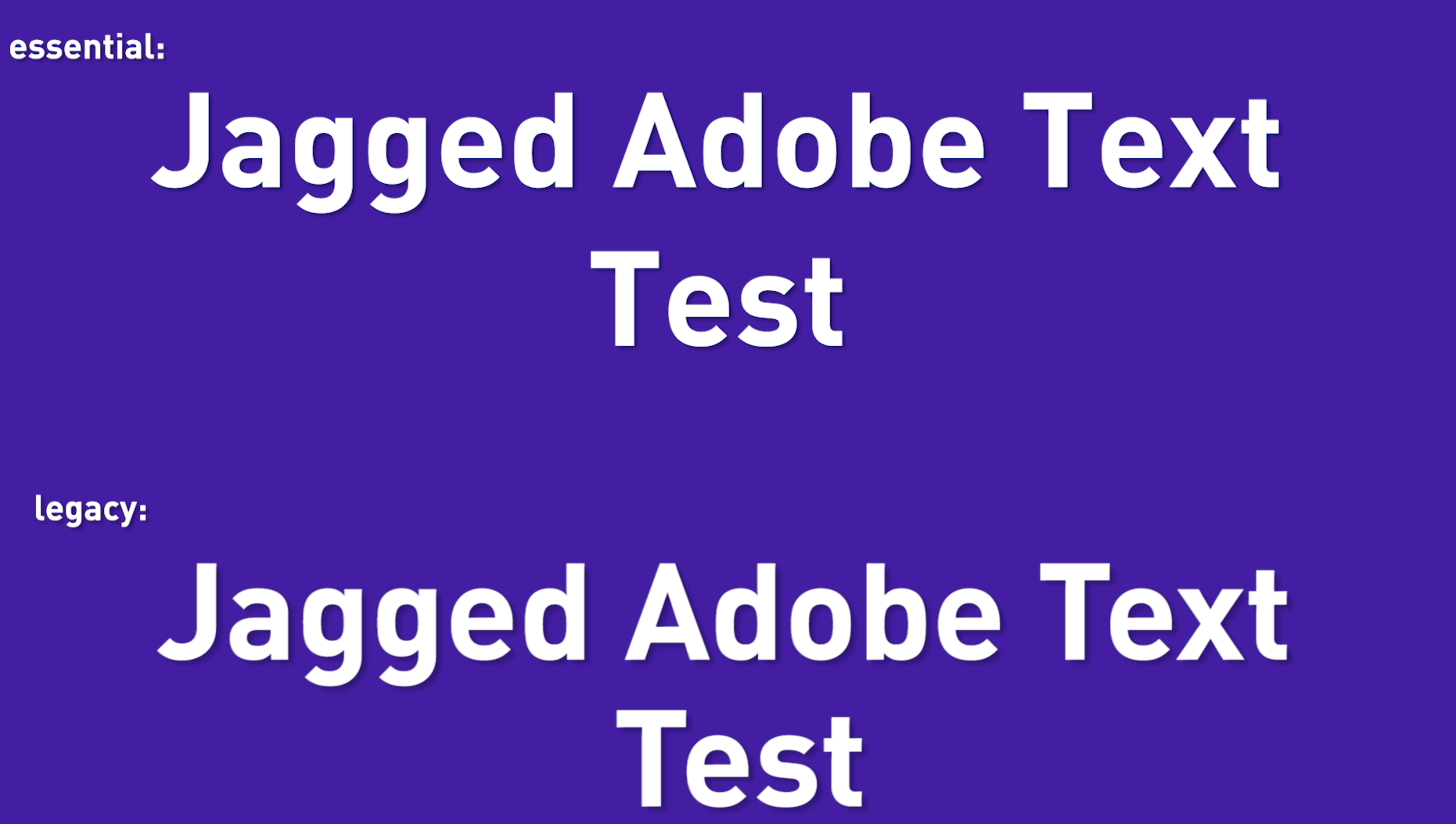Adobe Community
Adobe Community
- Home
- Premiere Pro
- Discussions
- Re: Jagged edges for new Essential Graphics Titler
- Re: Jagged edges for new Essential Graphics Titler
Jagged edges for new Essential Graphics Titler
Copy link to clipboard
Copied
Hi guys,
I'm running Premiere Pro 11.1.0 (222 Build).
I find that the Essential Graphics Titler is producing titles with more jagged edges as compared to the Legacy Titler. Same issue over a few machines. Is there a fix for this? See the screengrab attached.
(Above text is legacy, below is the new essential graphics.)
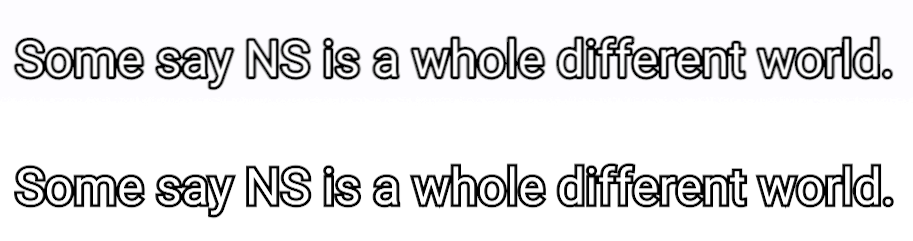
Copy link to clipboard
Copied
Hi KiraelyW,
Thanks for reporting this issue, I will surely look into this.
Which font are you testing with, have you tried with different fonts?
I also need information about your system specs & your OS details.
-Kulpreet Singh
Copy link to clipboard
Copied
Hi Kulpreet,
Thanks for the quick reply.
I don't have access to my Mac Pro at work, but it should be a 2016 model. My Macbook Pro as follows:
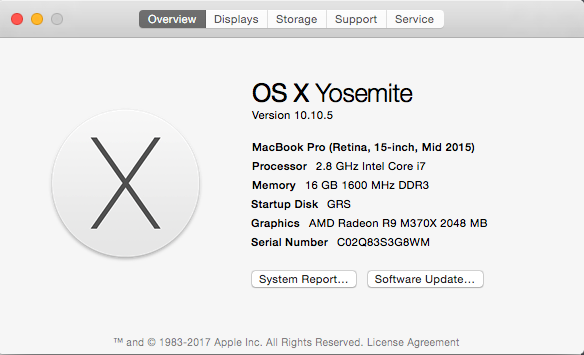
Was using Roboto font, however tried a few others and seems to have the same aliasing issue.
Copy link to clipboard
Copied
Thanks for the additional information, KiraelyW.
I will research on this and will reply back.
-Kulpreet Singh

Copy link to clipboard
Copied
Same for me here !
With the new essential graphics I have jagged edges but only on some titles in the same timeline. I used the exact same steps to create them but one is jagged and the other not... Even tried to duplicate the good one but when I place it gets jagged again.


Version of Premiere: 2017.1.1

Copy link to clipboard
Copied
I'm experiencing this same issue. Zooming in to the program window at 200% reveals the hidden problem that you will find during render. You can tell that they are not all the same quality and were made exactly the same and not modified.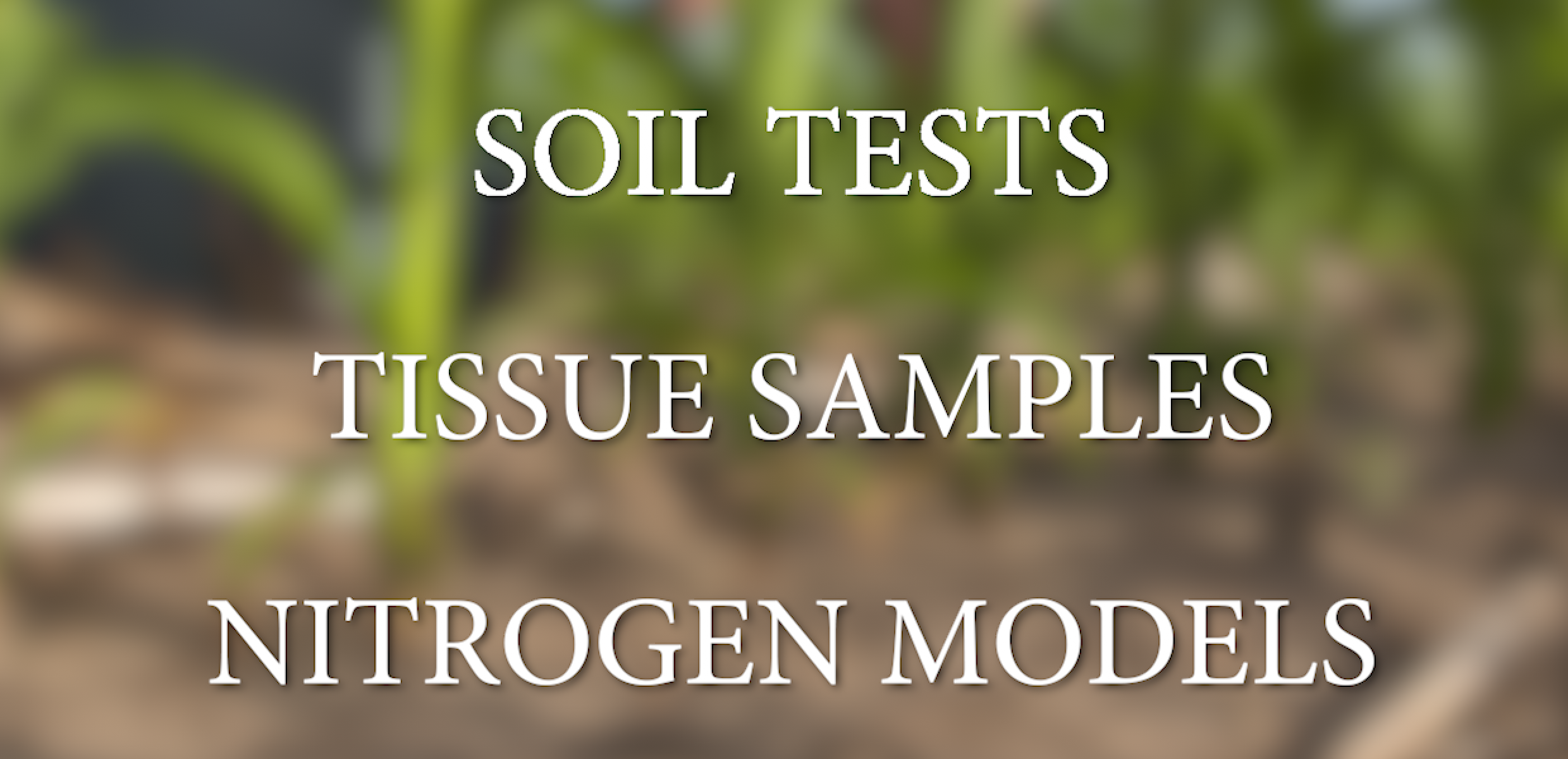
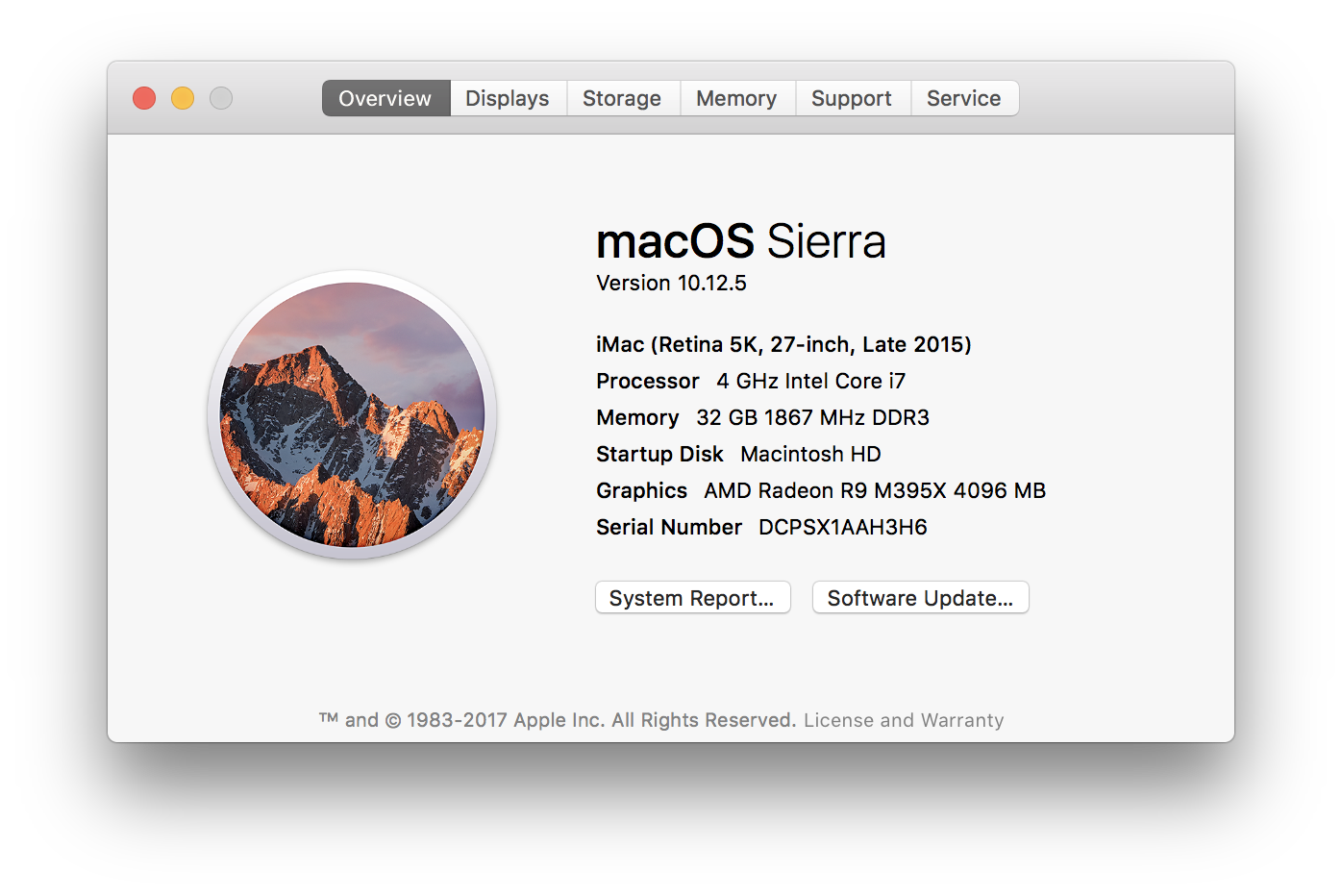
Copy link to clipboard
Copied
Hi kiraelyw,
Sorry, you're having trouble with the quality of text graphics using the Essential Graphics panel.
I find that the Essential Graphics Titler is producing titles with more jagged edges as compared to the Legacy Titler. Same issue over a few machines. Is there a fix for this?
I am not seeing any issue with text quality and the Essential Graphics panel. I think your issue might be related to certain fonts. Do you experience this issue with all fonts or just some of them? Give us more details and we'll try to assist you through this problem.
Thanks,
Kevin
Copy link to clipboard
Copied
In order to improve performance, Pr does not anti-alias Graphic layers during scrubbing and playback at Full Resolution. To see your text or other layers at High Quality (which is not the same as Full Resolution), expand the Program Monitor's settings menu (looks like a wrench) and check on High Quality.
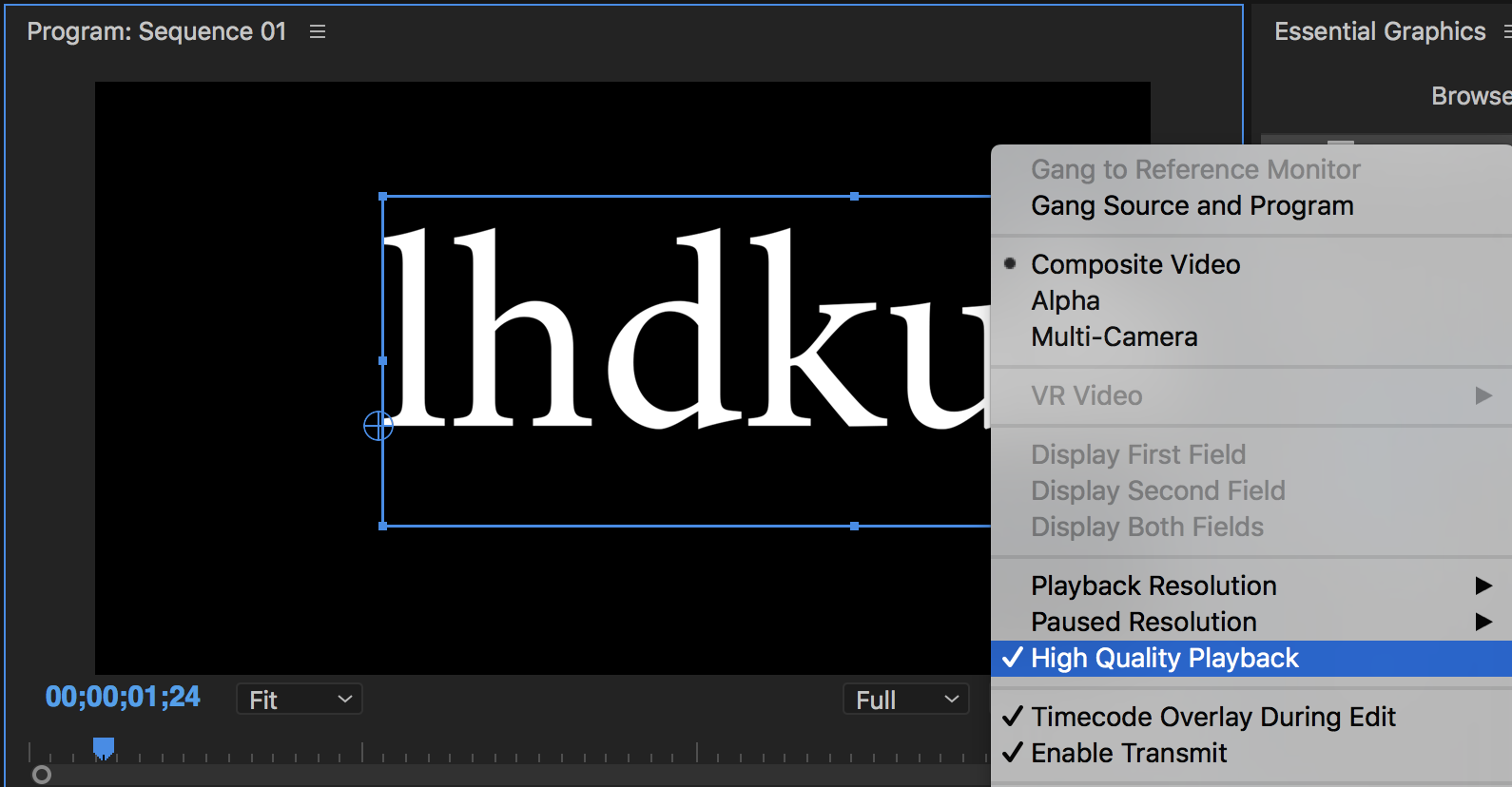
You can run this way to all the time if you wish, but you will lose some performance benefits as a result. So it may be best to leave HQ off, especially if you are working with long blocks of text or using many text, shape and clip layers together. It will not affect the render quality of your final export, but it will affect render previews for your sequence.
Copy link to clipboard
Copied
In my experience it happens no matter what font you're using and inconsistently with the same font. It also happens in the final render. There's no issue in scrubbing or playback in the interface really.
Copy link to clipboard
Copied
bammercole wrote
In my experience it happens no matter what font you're using and inconsistently with the same font. It also happens in the final render. There's no issue in scrubbing or playback in the interface really.
That's because anti-aliasing (or a lack thereof) looks slightly different per glyph and is also affected by a number of other appearance factors (font size, scaling, fill, drop shadow, etc).
Of course, I'm not saying that there is definitely no problem at all. Only that I have not seen any cases wherein Graphic Layers were exported without anti aliasing and Legacy Titles had anti-aliasing. I have seen cases where the exported quality looks rather poor due to the codec and other export settings, but in those cases, Legacy Tiltes are handled equally as poor. So, please if you still feel that you are experiencing a bug, export a short movie with two identical titles, one made with graphics, the other a legacy title. Then send me a full-screen picture of it to compare. Attached is an example I just made after exporting with a prores codec.
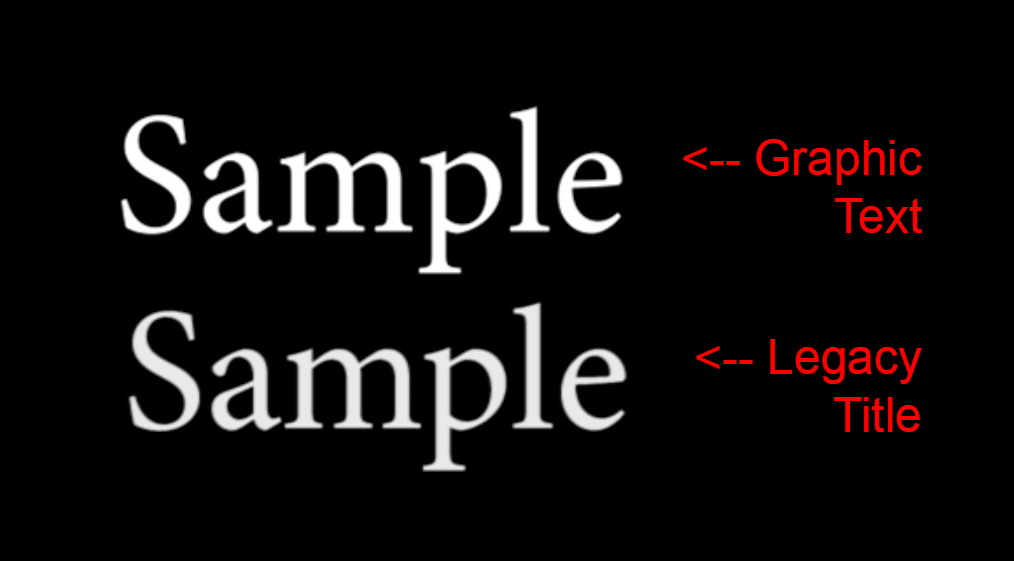
Copy link to clipboard
Copied
New progress today with this bug, it seems to be related to when you're using any sort of drop shadow, although it's still not consistent in where it shows up. I also tried rendering software only instead of using GPU and the problem was there both times. I also started a completely new project with different graphics and fonts and the problem is still occurring.
Copy link to clipboard
Copied
The jagged edges are expected in the Program Monitor, even after rendering the timeline, unless you have the High Quality Playback option turned on in the Program Mon settings. The timeline is always just a preview of your final movie.
I still have not seen any verified cases of jagged Graphic Text (compared to Legacy Title) for an exported movie. In this case we need to make sure we are all talking about the same thing when we use the word Render. Building Render preview files is much different than the render that happens when Exporting video. If someone has a case of an Exported video where Graphic Text looks poor but Legacy Title does not, that is something I would like to see. Below is another example I just made which looks ok (using Apple Pro Res 4444 codec in an mov wrapper).
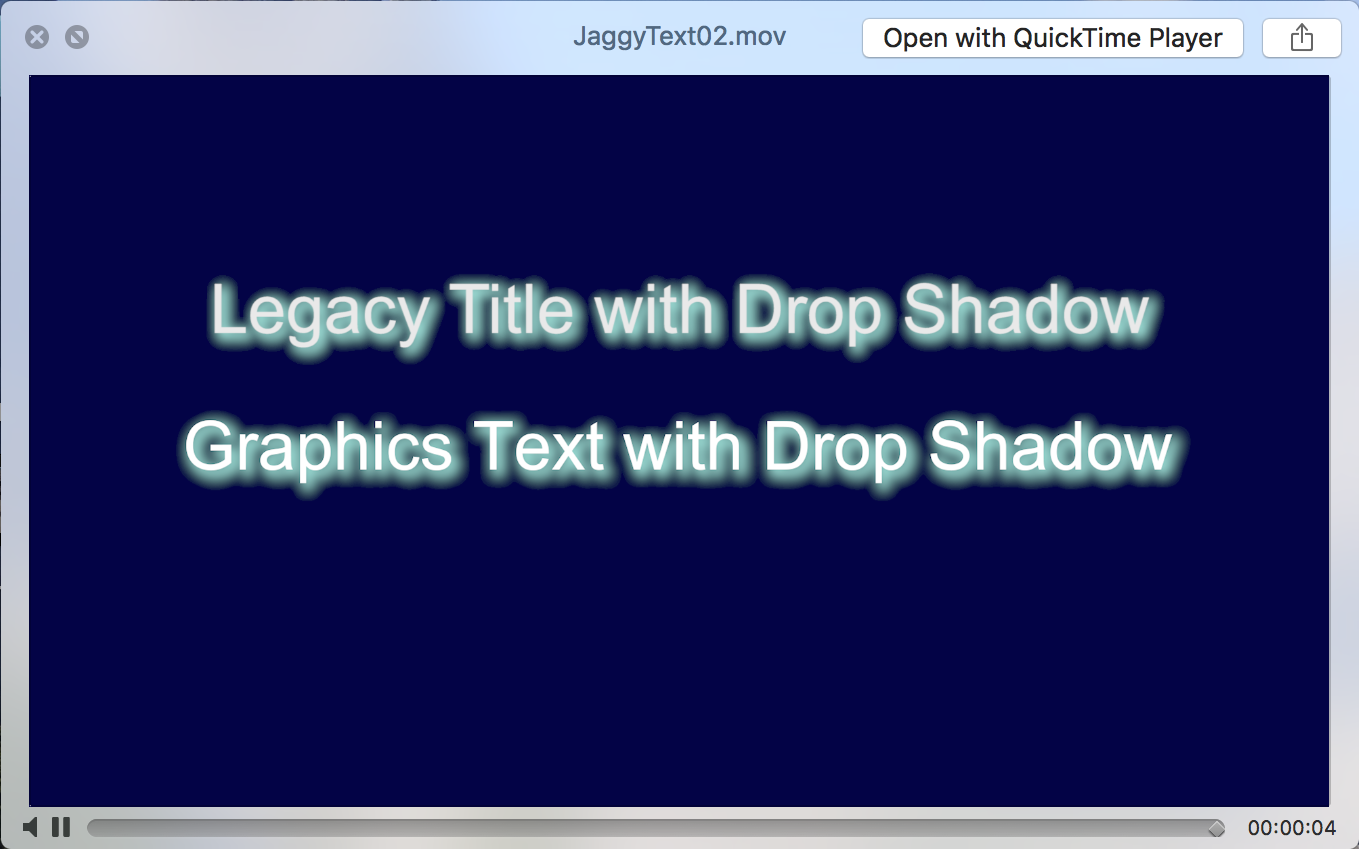
Copy link to clipboard
Copied
The following are screengrabs from videos exported from Premiere's Exporter, H.264, 25Mbps
Adobe Legacy with drop:

Essential Graphics but with the Drop Shadow applied on the clip using the Effects Drop Shadow effect:

Essential Graphics with Essential Graphics Drop Shadow:

Here they are all arbitraily zoomed together. There is clearly something wrong with this new tool. I am having problems reproducing this consistently. For example I have re-opened this project file today and in the timeline the text is no longer jagged but in the preview export window the text is jagged. Something is clearly wrong and should be fixed.
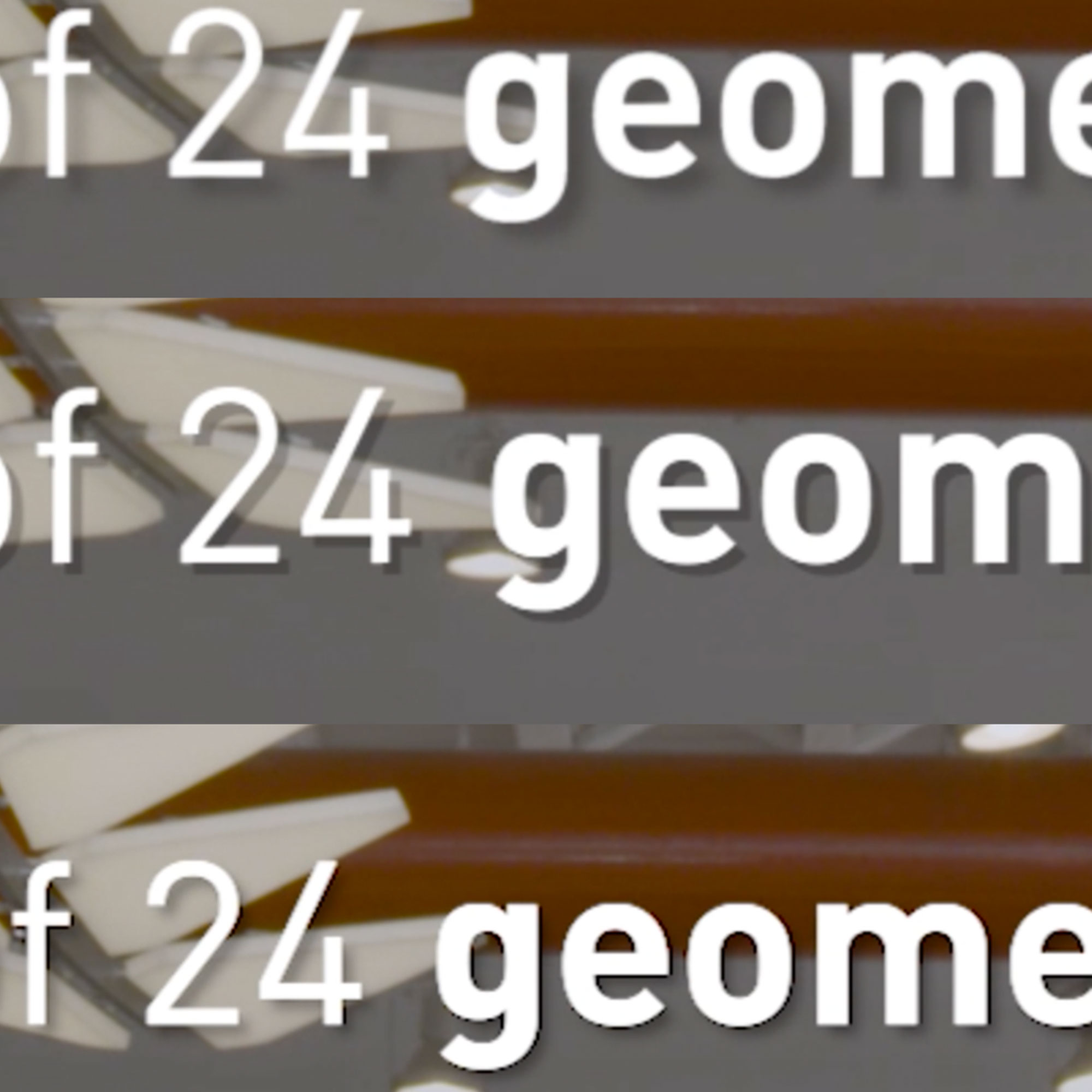
Copy link to clipboard
Copied
Copy link to clipboard
Copied
keith_video wrote
Here is a ProRes Clip example:
Thank you for the examples. I can see the problem and have what I need to file an internal problem report now. You can still file your own report using the wish form if you like. It's not necessary at this point, but it never hurts.
Copy link to clipboard
Copied
I have the same problem. It's clearly a bug. I hope you could fix it as soon as possible.
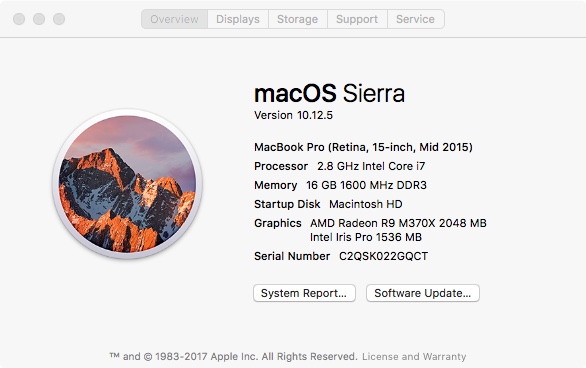
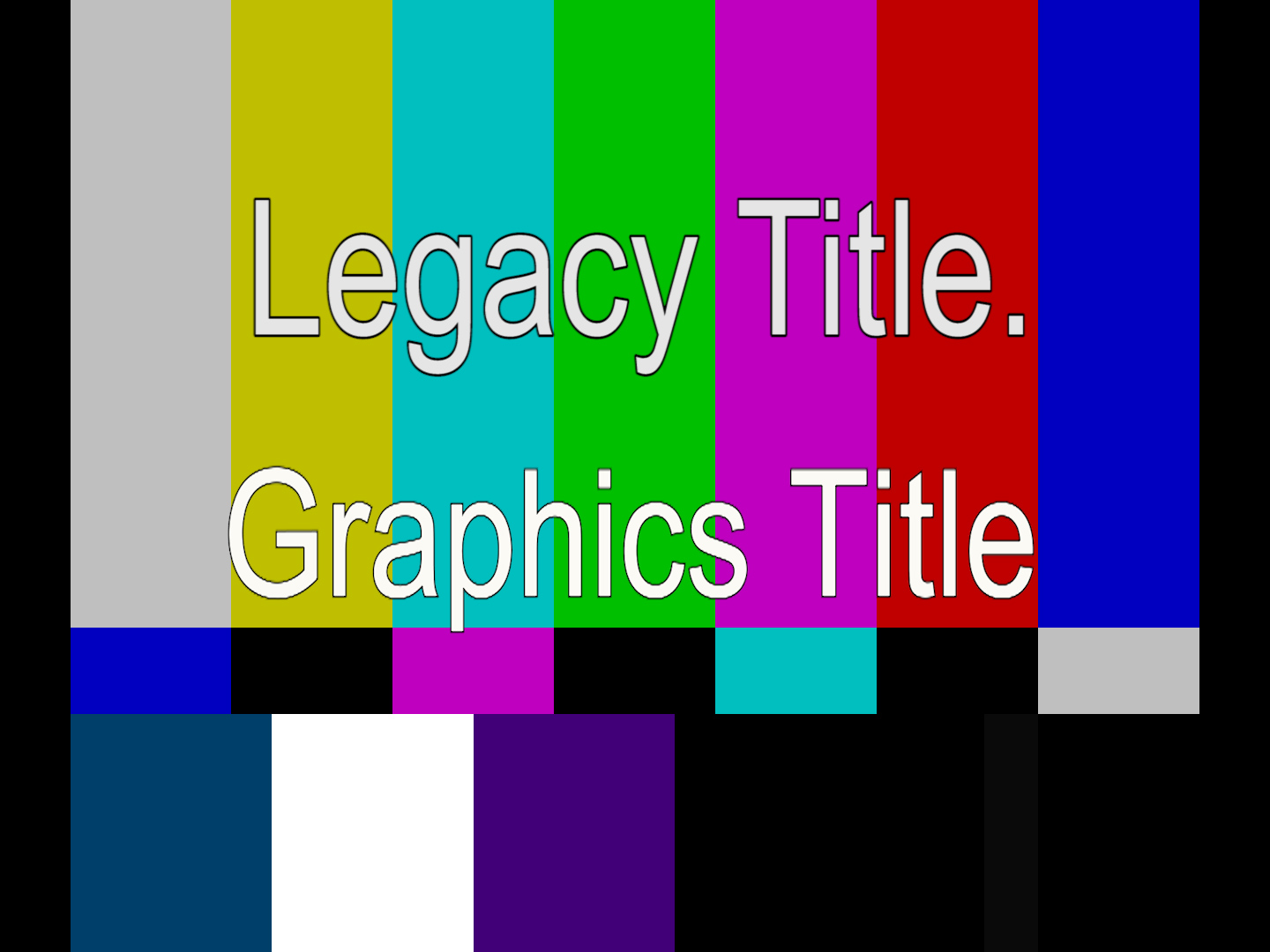
Copy link to clipboard
Copied
Problem still exists on newest release, any news?
Copy link to clipboard
Copied
Hi All,
I was experiencing the same issue with jagged text created in Essential Graphics with Premiere 2018 (see example below, font: Lato)
The text looked jagged in both the program monitor and all sorts of renders/exports.
Jagged text:
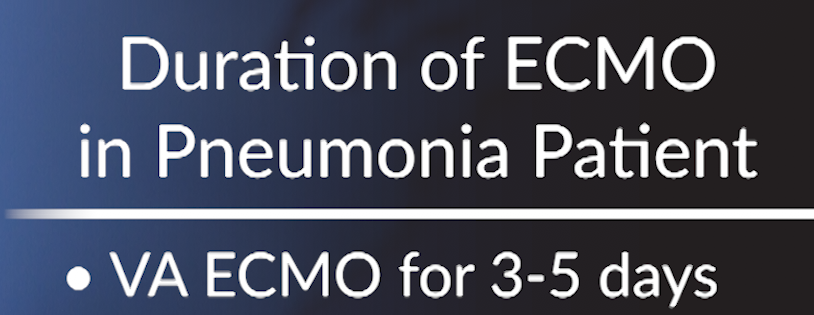
I noticed that my sequence settings were set to "Editing mode: AVC-Intra 100 1080i."
Changing them to "Editing mode: AVC-Intra 100 1080p" fixed all existing jagged text.
You can also do this by changing the "editing mode" to "custom" and then under "Fields" selecting "No Fields (progressive scan)"
TLDR: Check your sequence settings to make sure that your editing mode is progressive.
Hope this helps, and you may want to duplicate your sequence before trying this, just in case.
-Alex
Copy link to clipboard
Copied
Thanks for this... Saved me hours of wondering what In was doing wrong.
Copy link to clipboard
Copied
Huge fail Adobe. I just used this tool on a project for the first time. All text is jagged. I am using drop shadow so maybe that is part of the issue.
Copy link to clipboard
Copied
More tests.
This screen grab is from the Adobe Export Preview Window. Regardless of quality in the preview window the Essential Graphics is Jagged:

Now, this is interesting. This is from the output of the Program Window's "Export Frame" function. Less jaggedness here.

Adobe, what is going on?
Copy link to clipboard
Copied
Having the same problem with jagged edges in Essential Graphics here on a PC. In this image, the title was scaled up 150%, which seems to make the problem worse. I can avoid using the scale function in the Effects window, now that I know it's an issue -- but why should it be an issue?
For comparison, here's a legacy title and a new "essential title." The aliasing is visible on the rounded edge.

Hope to hear some advice!
Copy link to clipboard
Copied
Following thread, as I am finding the same behavior.
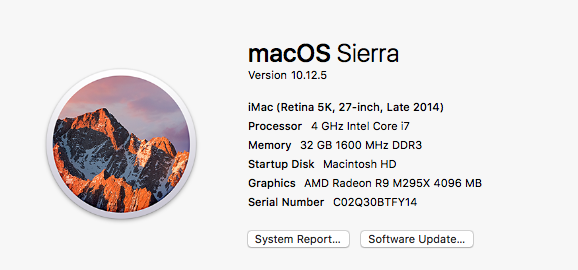
Copy link to clipboard
Copied
I'm getting the same behavior upon EXPORT. All graphics, no matter the font, have jagged edges when zoomed in. Doesn't matter whether I'm exporting ProRes or H.264. Never had this problem when I was using Premiere's title function these many years. Please fix this!

Copy link to clipboard
Copied
How's it going Adobe?
Texts do get really jagged lines AFTER export as well (just like it looks in preview) if you use shadow with the new essential tool.