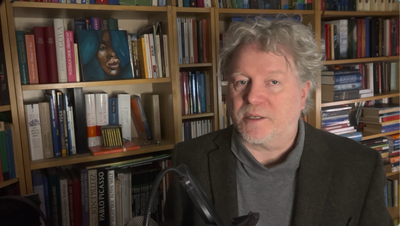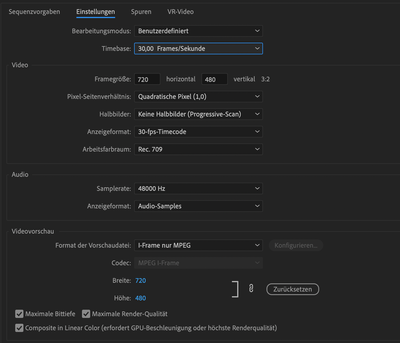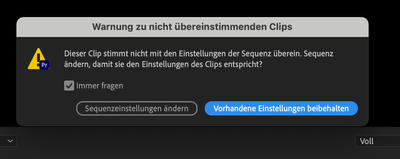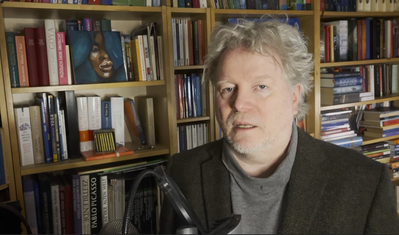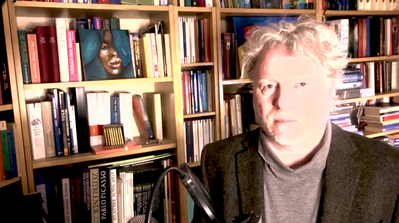Adobe Community
Adobe Community
- Home
- Premiere Pro
- Discussions
- Journey of a clip from iPhone to video through Pre...
- Journey of a clip from iPhone to video through Pre...
Copy link to clipboard
Copied
Hi,
I don't know how to keep the color values from iPhone to Mac to Premiere Pro to After Effects to Media Encoder ... I don't ask for an exact color match, it just should look somehow natural ...
Details.
I had an iPhone clip with me speaking, 55 min long - 1080p, size 1920 × 1080, Codecs MPEG-4 AAC, HEVC, Color profile BT.2020 HLG (9-18-9). Audio Mono. Screenshot:
Downloaded it to Mac as a .mov file - 1920 × 1080, same codecs, same color profile, also Mono. This is how it looks like in Quicktime:
It's a bit dark, but still, I could live with it. But I had to edit it anyway.
So, I imported to Premiere Pro. Maybe here the line of my heavy mistakes began ...
It was the second time I opened Premiere Pro in my life, so I was happy already only that I could import the file. I didn't know which preset to chose for the sequence, so I tested this -
Before the import could start I got an error message, that the settings of the clip wouldn't meet the settings of the sequence, and whether I would like to change the sequence settings?
Yes.
The result ...
My wife was so kind to tell me that I looked like a dead body here:
Awesome.
So I spent a day with tutorials, and a second day with adding the stereo soundfile from Audition (the only thing I'm satisfied with), editing the sequence down to 39 minutes, adding blends, correcting the lumetri colors on an adjustment layer, also I masked the face, gave it some other values and followed it throughout the sequence so that the skin tone was more natural than the overall hue. Cf image, it's still not good, but it's the best I could get out of it with my limited skills in the short amount of time. As soon as I know how to export without heavy losses, I'll tune the colors again.
At least it looks almost like I'm a living person ...
Okay, now the adventure continues. I walked happily to the Media Encoder and tried to render the sequence in dignity. I tried about 10 different settings or more, it cost me another day. Here is what the results look like on average ...
This special one here has 1280 x 720, codecs MPEG-4 AAC, H.264, color profile HD (1-1-1), Audio: Stereo
At this point, my journey is on a halt for the moment. I want to edit the video film in After Effects later, but I can't hand it over to it in such a state.
Dear pros, please, don't laugh at me. You surely saw on the first glimpse what I did do wrong. I, as a newbie, don't see it.
I just would like to edit the first film and render it so that in the end I can present it on Youtube. Can you help me or at least steer me into the right direction? Thanks a lot.
Cheers!
 2 Correct answers
2 Correct answers
As Ann's links will tell you over time ... you need to learn basic Color Management 101.
You are working with (unfortunately) HLG color space/range clips. A form of HDR, which is still the Wild Wild West. Most screen don't show it properly if at all. Seriously.
I work for/with/teach pro colorists, some of whom were the earliest adopters of DolbyVision for streaming/network use, and Dolby hired them to produce Dolby's in-house training on how to handle DV for professional deliverables.
But
...Copy link to clipboard
Copied
Copy link to clipboard
Copied
Thank you Ann, I went through the material and found it absolutely helpful. Thanks!
Copy link to clipboard
Copied
As Ann's links will tell you over time ... you need to learn basic Color Management 101.
You are working with (unfortunately) HLG color space/range clips. A form of HDR, which is still the Wild Wild West. Most screen don't show it properly if at all. Seriously.
I work for/with/teach pro colorists, some of whom were the earliest adopters of DolbyVision for streaming/network use, and Dolby hired them to produce Dolby's in-house training on how to handle DV for professional deliverables.
But most pro colorists have still not delivered a single paid HDR deliverable. Yea, it's that new.
The standard Rec.709 is still the most common standard, usable everywhere. You might set that phone back to Rec.709/ SDR ... and make it easy on yourself.
The following are the steps to take the clips you've got and get them functioning on that timeline. First, get rid of your color corrections. Then do the below.
To set HLG files for working in Rec.709/SDR
To prep HLG files for use in a Rec.709/SDR timeline ...
- select one or more files in the Project panel
- right-click/Modify/Interpret Footage
- set the bottom Override-To option to Rec.709
- Make sure the Sequence settings are Rec.709
- Use only export Presets that do not have HLG or PQ in the preset name.
Copy link to clipboard
Copied
Thanks a lot, Neil, for taking the time and sharing your advice. I followed your explanation, it saved my day. The video looks legit for the first time now. Thank you!
Copy link to clipboard
Copied
Just glad you're working away. It is awfully confusing when things change at first.
Neil