 Adobe Community
Adobe Community
Low Level Warning Nightmares
Copy link to clipboard
Copied
This happened yesterday with the same project. After about an hour of editing with no issues I suddenly get multiple warnings stating "A low-level exception occurred in: AE.ADBE Lumetri (GPUVideoFilter::Render)". Then my preview monitor turns black and I can’t see anything on my screen. Similar warnings happened on my other computer earlier this week with a completely different project.
This really messes my workflow up. Closing and restarting the project seems to resolve it. But it shouldn’t be happening in the first place. My video card is a massive, $1,400 video card, 2080 ti on a new PC. I never had this problem on my old computer/video card until earlier this week when it also started having low level warnings. So, these warnings are happening on two completely different machines.
Yesterday I tried to resolve this through adobe help center chat and spent an hour trying to get someone on chat. The chat support was never able to help me resolve it because they would either end the conversation prematurely until finally I got someone that tried to log onto my computer but they were not able to see my computer for some reason.
Do I need to do something to improve the performance or better setup my 2080 ti? This was never a problem before this week with my ten year old computer. Now suddenly it's a problem with both my ten year old computer and my new, awesome computer...
Here's a screen shot showing the warnings and how the preview pane for my timeline goes black. The only thing I can do is restart premiere to resolve this and get back to editing:
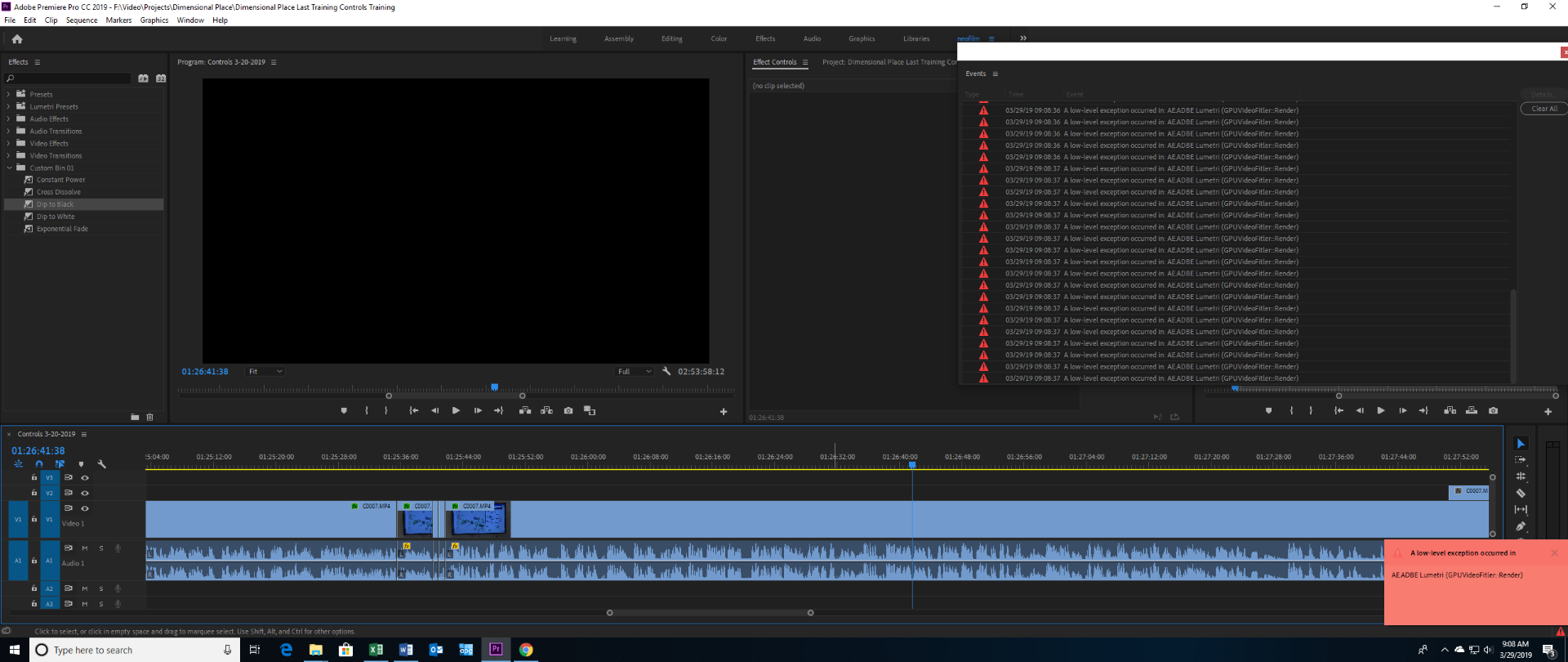
Here's a screen shot of the same thing happening yesterday. The preview pane went black also but then it started showing a repeat of premiere in some weird way. As you can see I was trying to get adobe chat support to help. But, I gave up after an hour of waiting for them transferring me to the wrong person three times and then finally getting someone that claims they're the right person they were not able to connect and see my computer for some reason.
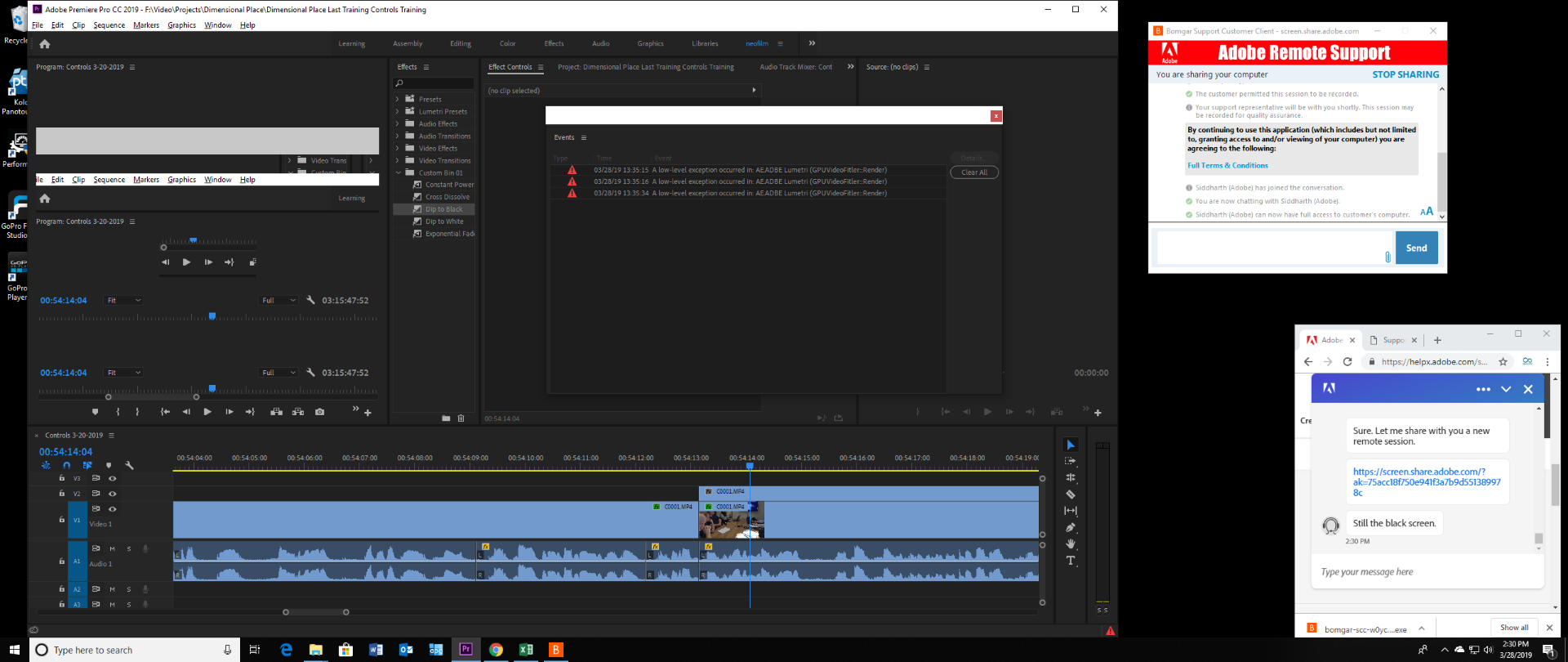
Copy link to clipboard
Copied
Have you tried different video drivers?
Copy link to clipboard
Copied
No, I just built this system a couple of weeks ago. I think (it's been a hectic couple of weeks...) that I just used the windows drivers, I don't recall... It's a evga geforce rtx 2080 ti on a Z390 Aorus Master by Gibabyte mobo. I'll look into that now. This issue has happened two more times since I posted this today! ![]()
Copy link to clipboard
Copied
I'm still searching for drivers specifically from the card manufacturer. Windows appears to think it's all good though... Do you think I should try to install drivers from the manufacturer instead?
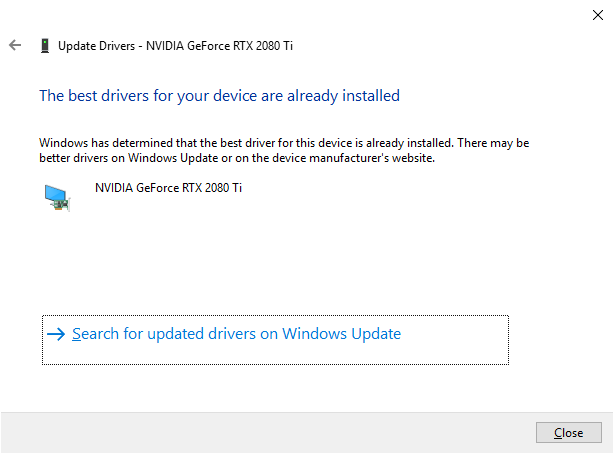
Copy link to clipboard
Copied
Always install video drivers from the manufacturer. Don't trust Windows update for this process.
Copy link to clipboard
Copied
After I installed the drivers from EVGA and restarted and resumed editing I still continued to have the problem. It was actually worse now. Now when it locks up I can't save, restart and resume. Now it crashes and I lose everything to the last save point. So, since I installed manufacturer video drivers I've had two lock ups with warnings and crashes. So, this did not fix the problem.
Copy link to clipboard
Copied
Have you tried rolling back a driver or two? This would indicate it is definitely a driver issue.
Neil
Copy link to clipboard
Copied
The only drivers thus far are whatever was installed by default when I setup this new system and then the drivers I downloaded from EVGA and installed yesterday. Rolling back the drivers now seems like we're really trying to make it the drivers fault but I'll try it... However, at this point it does not seem like the drivers after trying two different ones and even experience similar if not identical warnings on a completely different computer. I just got the same warnings on a completely different project.
Since this is a new computer I don't know how I'm suppose to be able to roll the drivers back when I've only had the two thus far that both had issues.
Copy link to clipboard
Copied
Many things are caused by drivers. And occasionally one needs the latest one, but at times the latest driver is faulty. Puget Systems noted a while back that several Nvidia drivers released in I think late January were buggy, and in their use with various video post apps, one needed to go back to a particular driver to get a 'safe' one. Nvidia has released a couple drivers since then.
The date the computer was created is of no use whatever ... it's the driver's internal coding that can be the issue.
They are also something very quick to test. Troubleshooting is a lot of elimination of potential causes. So often, one hits first the ones that are quickest to test. Basic troubleshooting 101. And as Chris suggests, also hitting the cache files and other things.
Neil
Copy link to clipboard
Copied
My referencing the age of the computer was to explain that everything is new, even the drivers, even the default ones in the beginning. It's just a detail easy to express and include. Obviously if it was an old computer I could have had any number of drivers. But, with it being a computer that's at most a month old, that should narrow some possibilities down. Maybe not for you, maybe for someone...
Copy link to clipboard
Copied
Understood. But it's one of those things that say you've a brand new computer, and the first driver ever loaded is the latest ... however, that driver is screwy ... then you'd need to install an earlier driver all the same. Which does seem absurd on first thought.
Neil
Copy link to clipboard
Copied
Yes, go directly to Nvidia's site and check for the latest driver. If you have the latest installed, try rolling back to the driver before that one.
Neil
Copy link to clipboard
Copied
I just went ahead and installed drivers directly from EVGA. I'll follow up and let you know if that worked! ![]()
Copy link to clipboard
Copied
Just started working on a different project and got these warnings AGAIN!
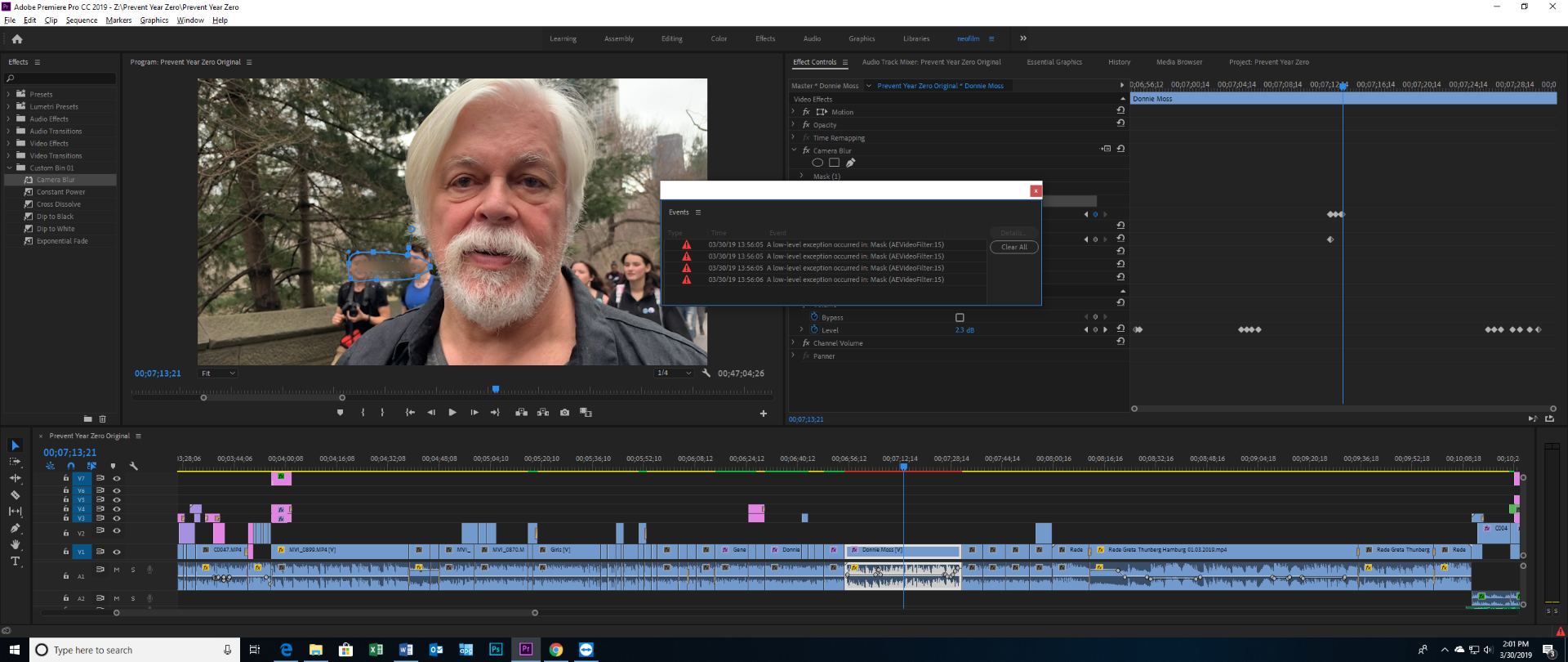
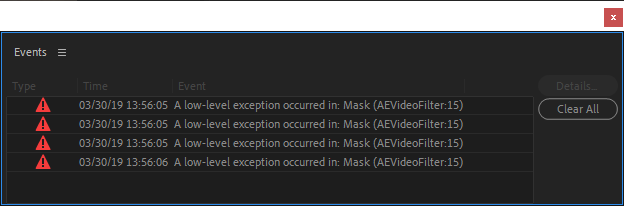
Copy link to clipboard
Copied
does it crash at the same spot with the same media?
did you delete cache?
does it crash with software render only?
have you stress tested your card?
these may sound like silly questions, but believe me, if you don't get the dumb questions out of the way, you'll probably never resolve the issue.
Copy link to clipboard
Copied
does it crash at the same spot with the same media?
no, it's been different projects, sometimes 4k, sometimes hd, sometimes lumetri effect, sometimes no effect, most of the time after about an hour of editing straight and it seems like often with rolling edit but not sure how often with rolling edit.
did you delete cache?
the cache has been in different locations with each project. This last project was a completely new project and still had an issue.
does it crash with software render only?
I'm using Mercury Playback Engine GPU Acceleration (CUDA). I'm usually in the middle of editing serious for about an hour or more.
have you stress tested your card?
No, this is my third and most expensive card and overall build and I've never needed to stress test anything before. It sounds like fun but no I have not. I did a benchmark and this build scored in the 99 percentile. I tested my hard drives for the most part. But, I haven't done anything special with my video card, I don't know how to do it though. After a quasi quick read it sounds a bit dangerous.
Copy link to clipboard
Copied
Fix this yet, Neofilm?
Let us know!
Kevin
Copy link to clipboard
Copied
No, I didn't fix it apparently after trying several things. I edited today for an hour straight and then 30 minutes without any problems. But, just now I edited hard for over an hour and bam it locked up. When Premiere locks up I have to close out and open it back up in order to start editing again.
This project wasn't even at all challenging. It's just HD video, one track for crying out loud! My ten year old 1 generation i7 didn't do this. sure, I have the preview in full resolution, but one track of HD (h.264 granted) should be easy! I was editing along nicely and then gridlock.
Copy link to clipboard
Copied
Ok, so the last time I posted here I ended up going to NVIDIA to see if they could help. They could only suggest tweaking some things in NVIDIA control panel. Today I've been editing for less than an hour straight. I just added warp stabilizer to a short clip, then removed that to slightly scale and rotate the clip, then reapplied warp stabilizer
and now premiere is totally nonresponsive in that the only thing I can do is save, I move the timeline indicator and nothing happens, i hit the space bar and nothing happens, etc...
So, I go from a 10 year old computer build to a new build with twice the investment and this is what premiere does? Please help!!!!!!!!!!!
I just tried to close it and this is what it looks like, the white screen of death:
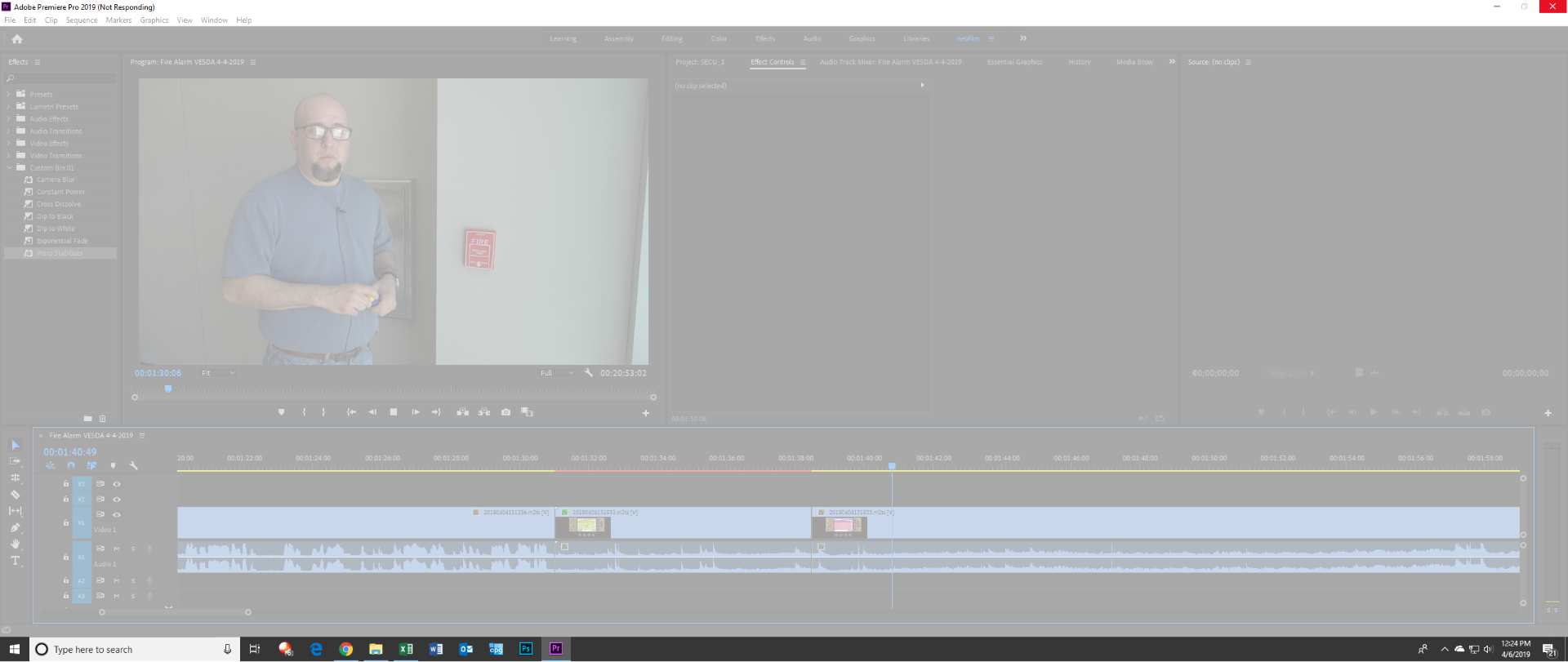
My computer is fine it seems but premiere totally isn't.
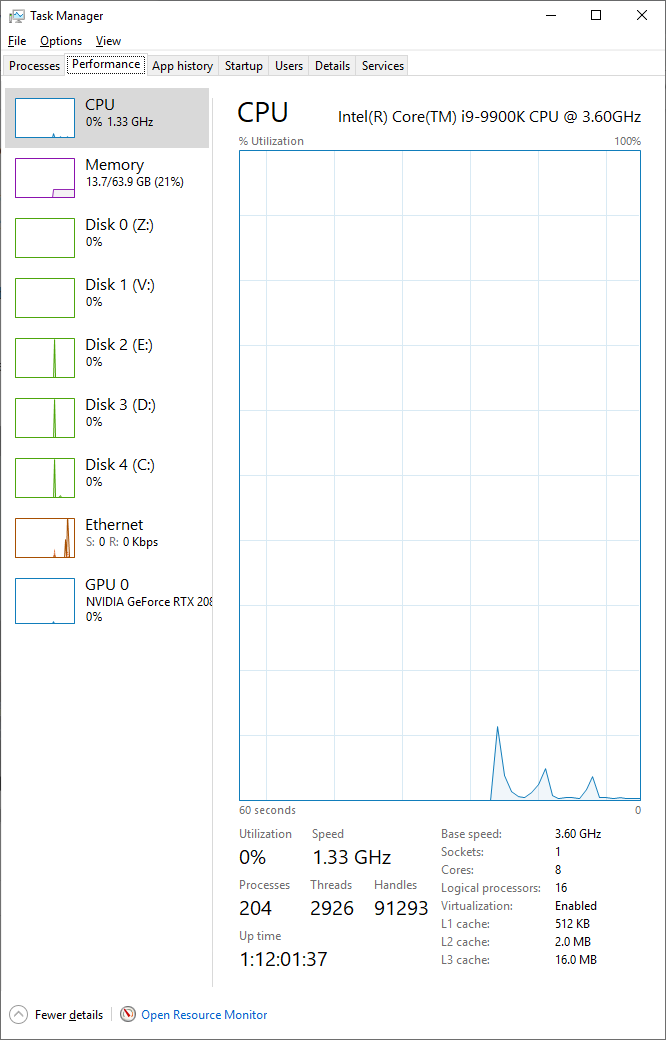
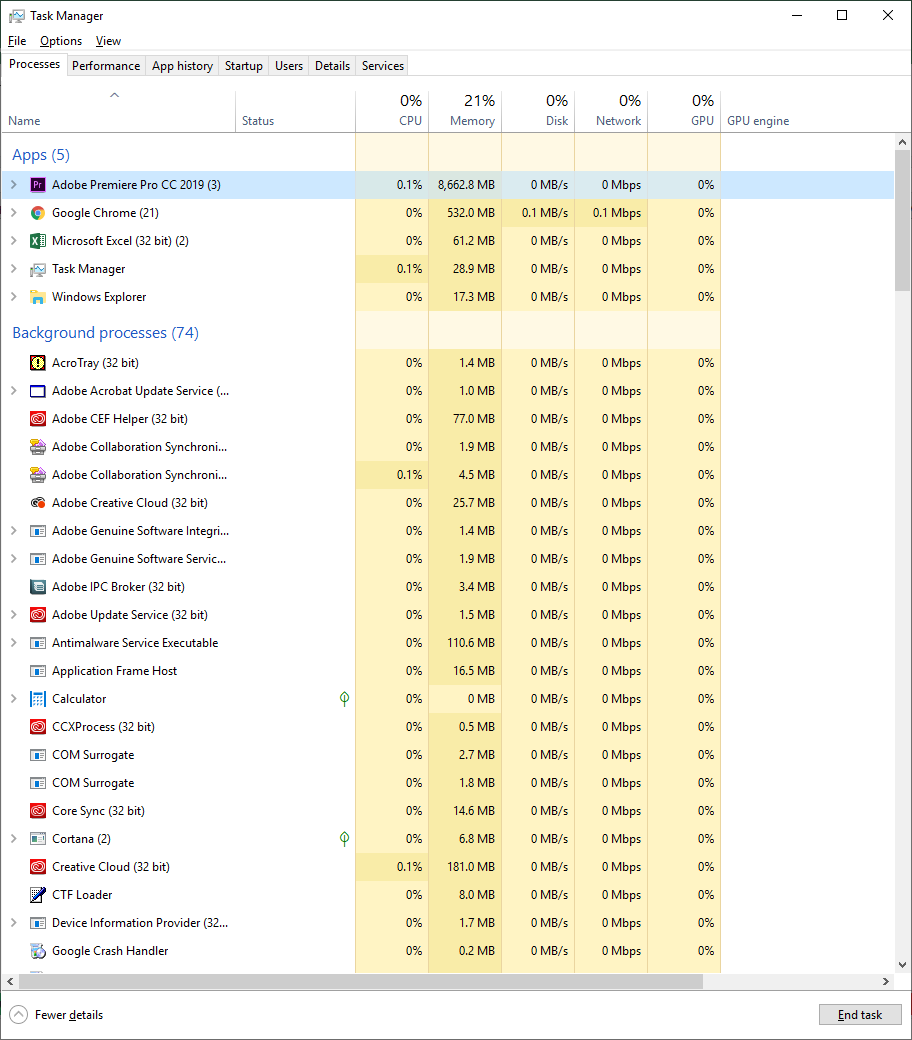
Copy link to clipboard
Copied
Ok, for the record, here's the status:
- New computer with default drivers using 2080 Ti video card on Gigabyte Aorus Master mobo, 64 GB RAM, i9 9900K CPU, SSD and warnings and lock ups.
- Installed nvidia drivers and warnings and lockup still occurred plus a two crashes, one of which caused me to lose an some work.
- I rolled back the drivers by first completely removing the video drivers and then installed a version before the newest version. This time an entirely new project and just over an hour of editing straight (much like all the other times) the preview turns black.
Usually I can tell when it's about to happen. It seems like it happens when I'm ripple editing. I edit fast, scrubbing, ripple editing, cutting, sometimes effects, etc... In one and two above there was several instances where the project locked up about an hour into it but with warnings. I may have been ripple editing but with color correction (lumetri, which I think caused the warnings). This last time when it locked up it didn't get warnings on a sequence with color correction.
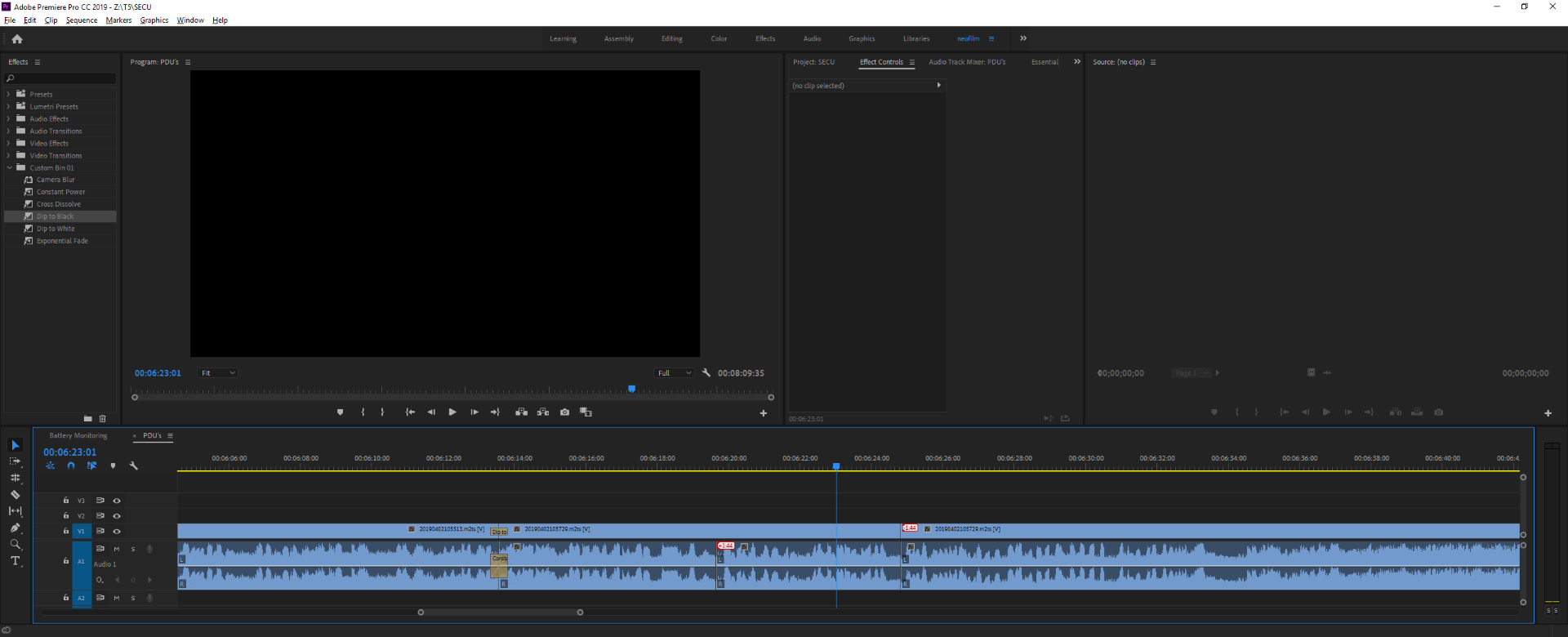
Locked up with the black screen I went to the only other sequence, one I just finished editing in the same project, which has lumetri and I get the preview has a yellow screen. When I move the time line indicator to a clip with lumetri the warnings come up:
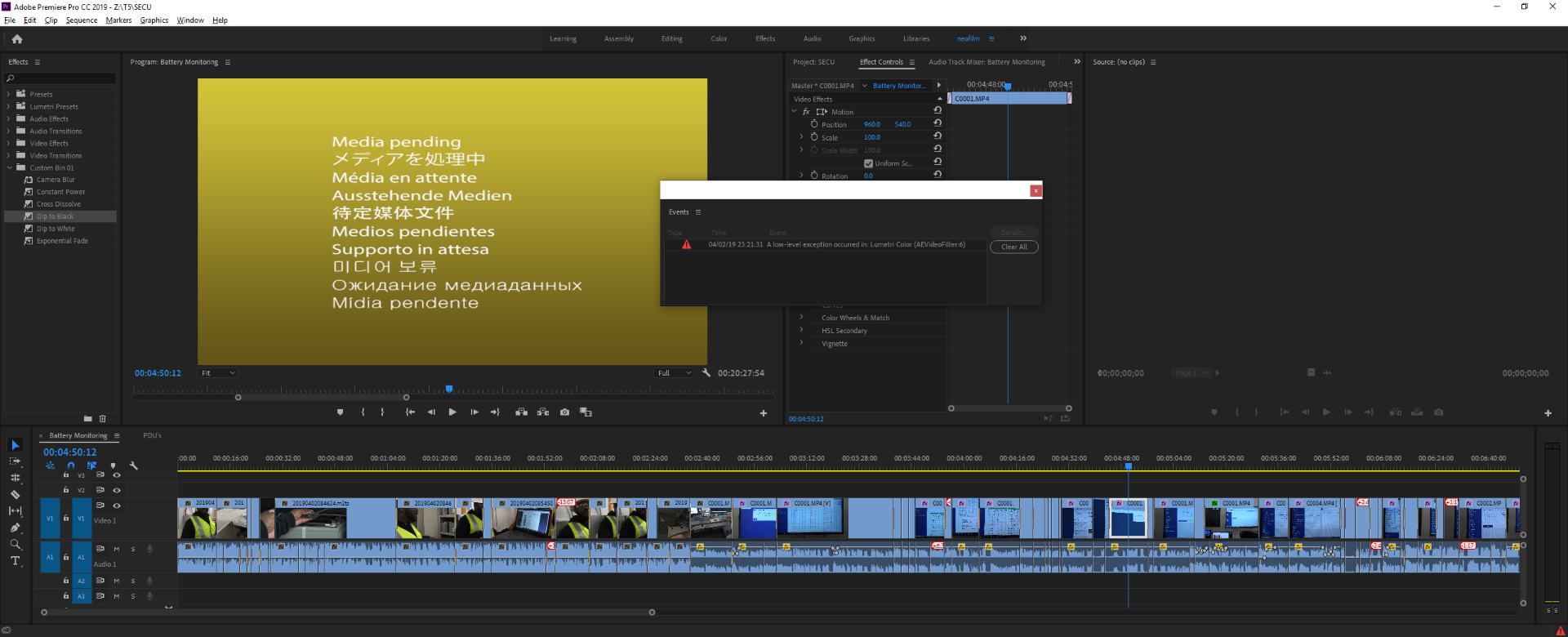
So, the warnings and lumetri don't appear to be as problem, just a symptom of something else.
Copy link to clipboard
Copied
This is the version I'm using referenced in geforce experience:
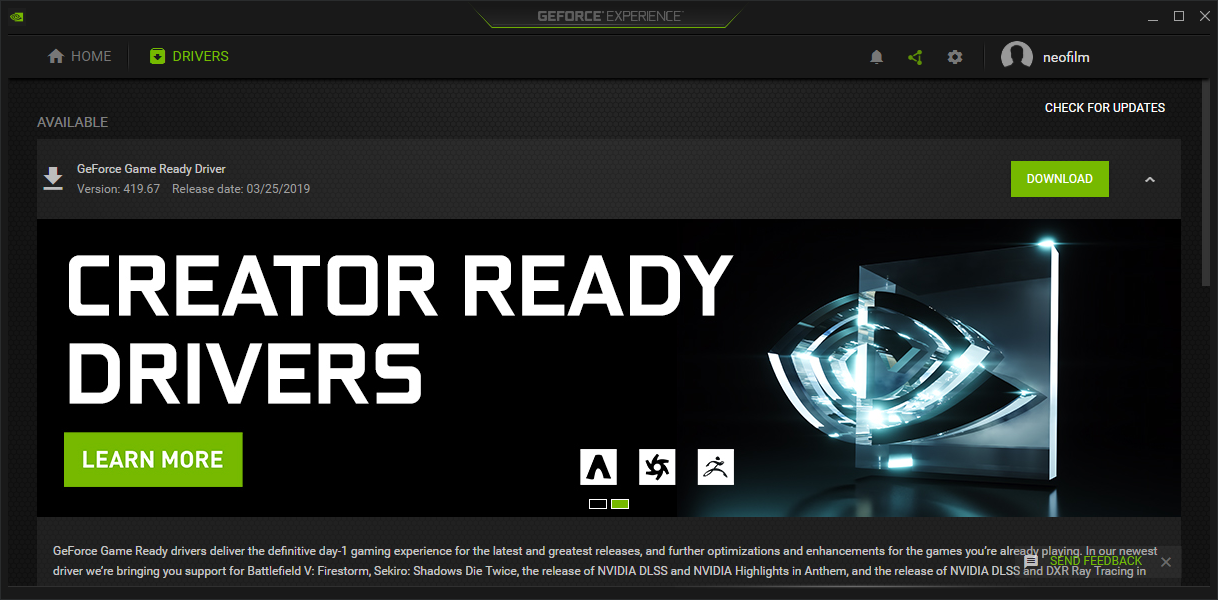

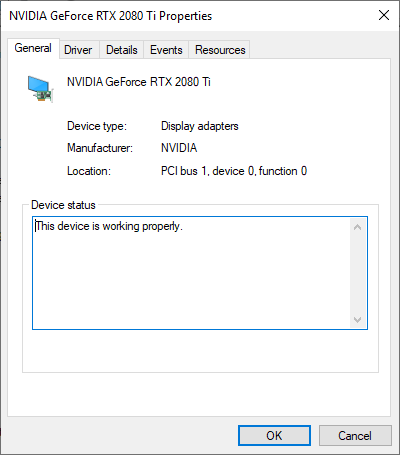
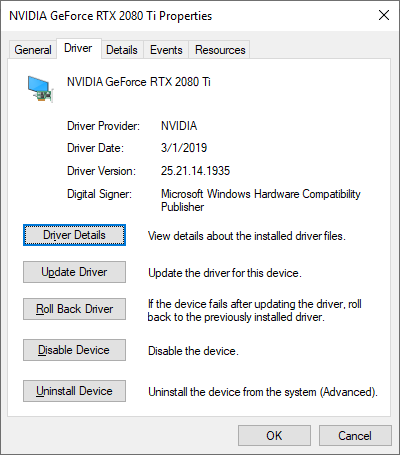
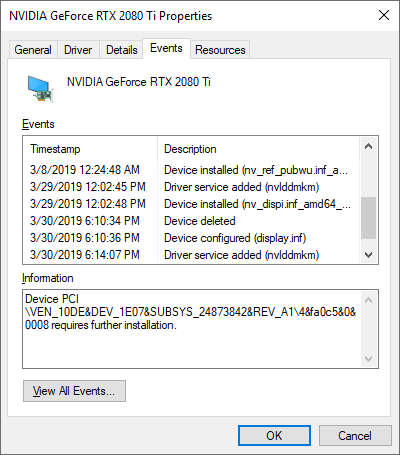

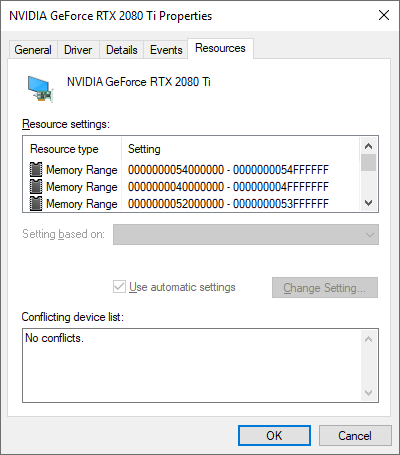
Copy link to clipboard
Copied
Yikes, what about this? I mean, it's not unusual for event viewer to have events, but the timing of this one makes me think it could help figure out what's going on? this is way over my head, lol. I just want to edit!!! ![]()
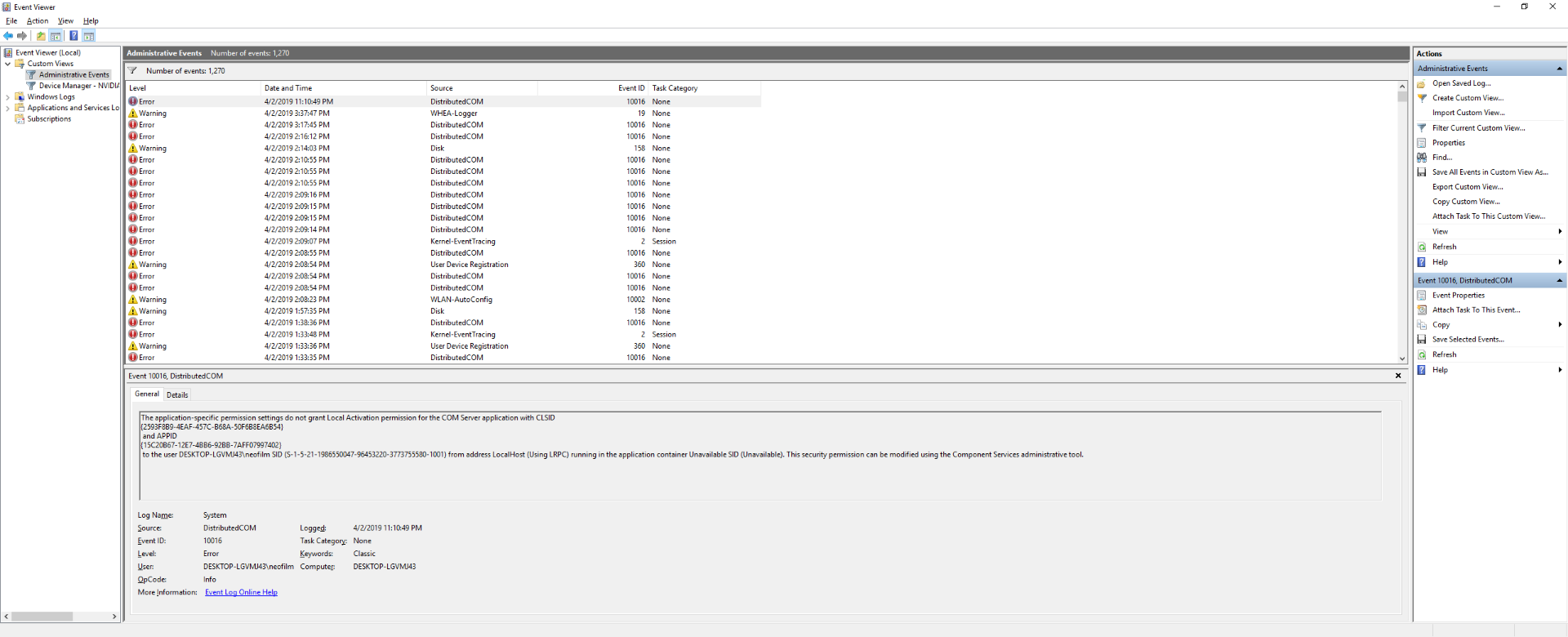
The application-specific permission settings do not grant Local Activation permission for the COM Server application with CLSID
{2593F8B9-4EAF-457C-B68A-50F6B8EA6B54}
and APPID
{15C20B67-12E7-4BB6-92BB-7AFF07997402}
to the user DESKTOP-LGVMJ43\neofilm SID (S-1-5-21-1986550047-96453220-3773755580-1001) from address LocalHost (Using LRPC) running in the application container Unavailable SID (Unavailable). This security permission can be modified using the Component Services administrative tool.
Copy link to clipboard
Copied
Do you guys think I should install mother board drivers and/or do anything to or in the bios?
Copy link to clipboard
Copied
And what about the NVIDIA settings, should any of that be adjusted?
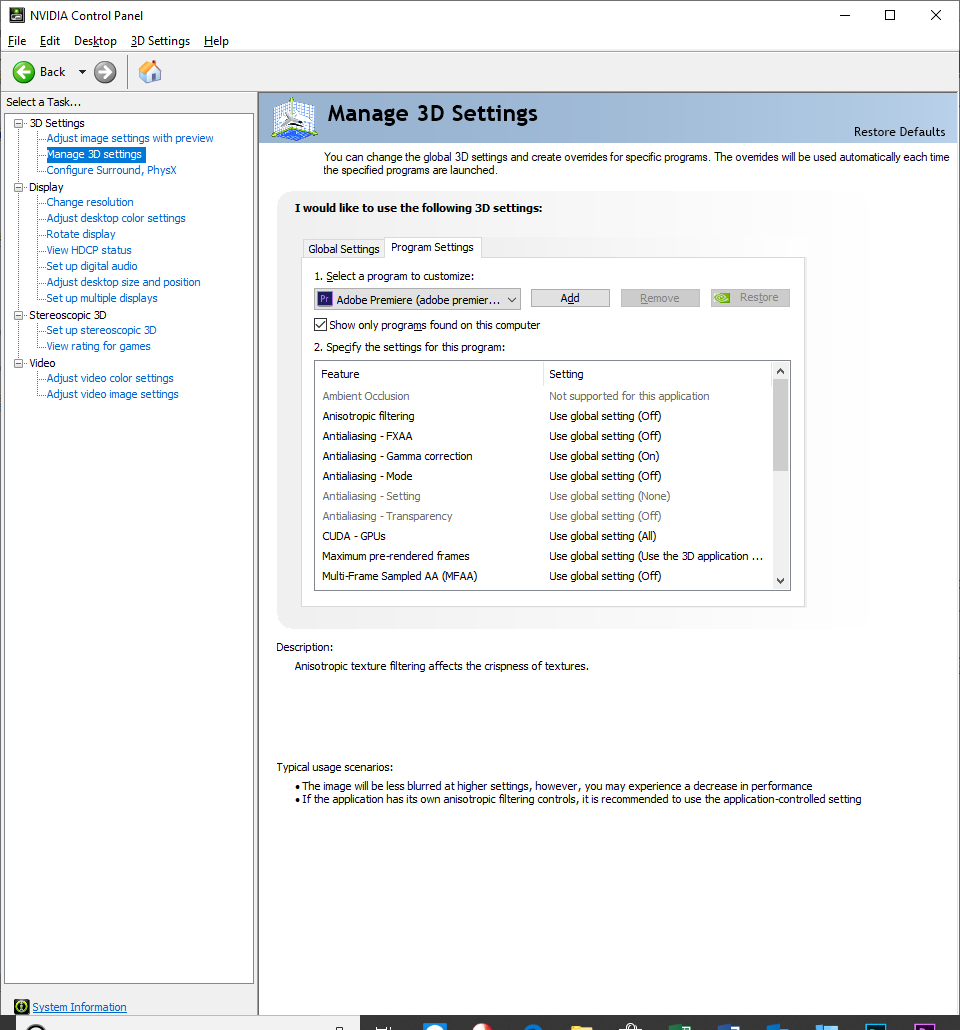
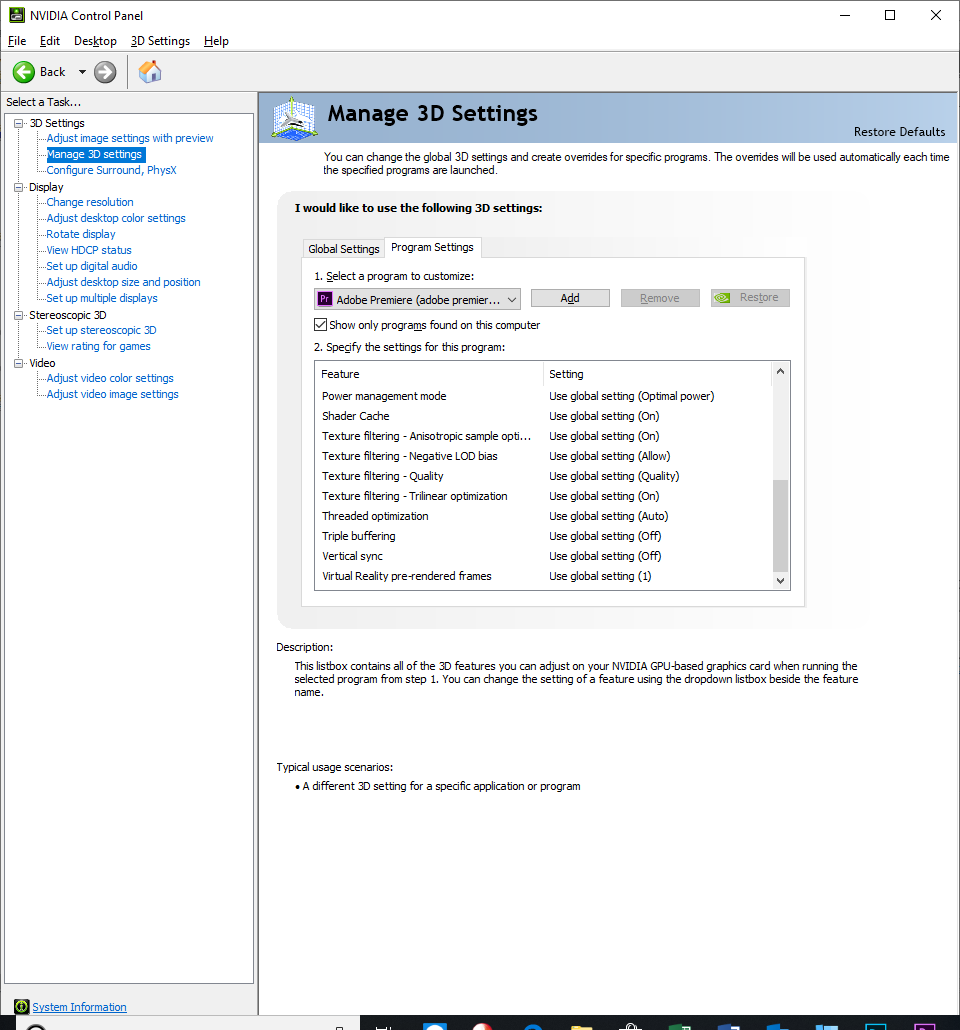
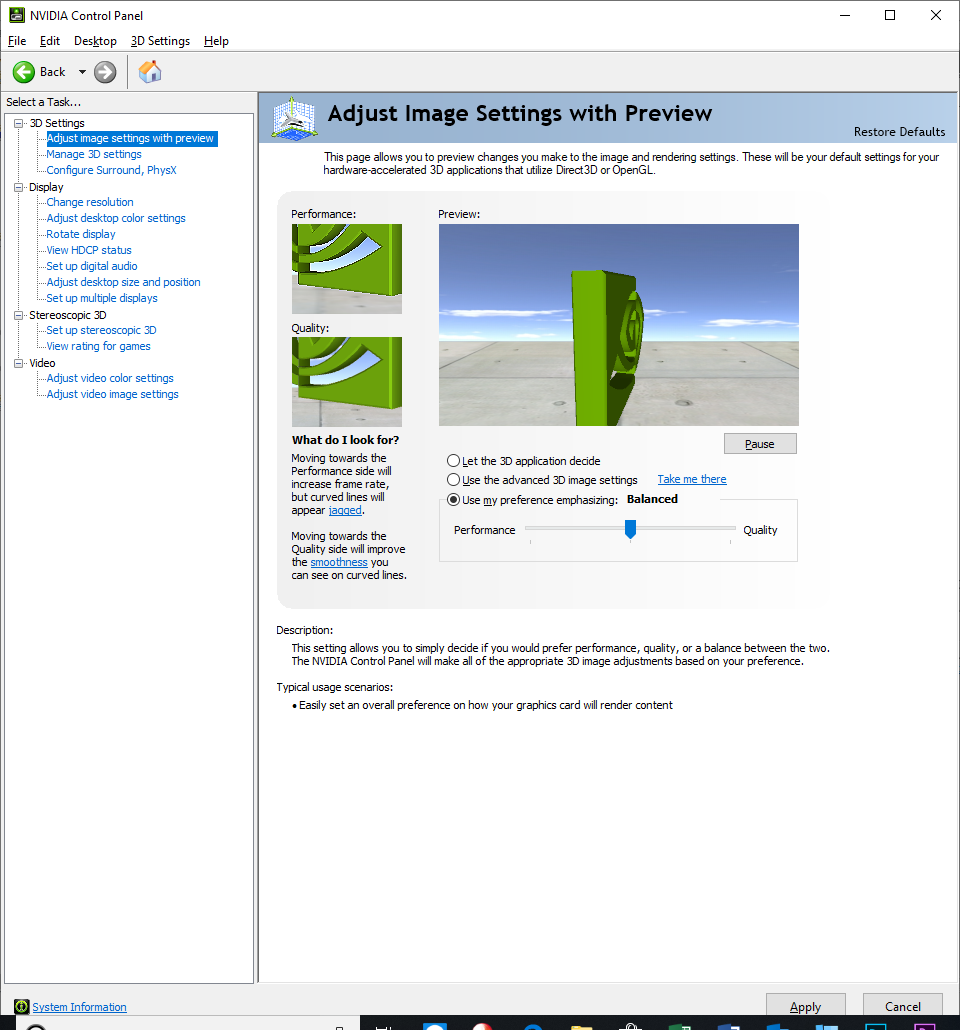
Copy link to clipboard
Copied
I ran a user benchmark. The SSD OCZ 43% one is an older SSD drive that I use for video cache. could that be part of the problem? Or maybe the ram,
UserBenchmarks: Game 168%, Desk 181%, Work 175%
CPU: Intel Core i9-9900K - 122.5%
GPU: Nvidia RTX 2080 Ti - 213.2%
SSD: Samsung 950 NVMe PCIe M.2 512GB - 259.3%
SSD: Samsung 970 Pro NVMe PCIe M.2 1TB - 393%
SSD: OCZ SOLID3 480GB - 43.4%
SSD: OCZ AGILITY2 240GB - 65.8%
SSD: Samsung 860 QVO 2TB - 127%
USB: SanDisk Ultra USB 3.0 123GB - 31.3%
RAM: G.SKILL F4 DDR4 3600 C19 4x16GB - 111.8%
MBD: Gigabyte Z390 AORUS MASTER
These were my results:
| PC Status | Overall this PC is performing above expectations (71st percentile). This means that out of 100 PCs with exactly the same components, 29 performed better. The overall PC percentile is the average of each of its individual components. |
| Processor | With an outstanding single core score, this CPU is the cat's whiskers: It demolishes everyday tasks such as web browsing, office apps and audio/video playback. Additionally this processor can handle intensive workstation, and even full-fledged server workloads. Finally, with a gaming score of 122%, this CPUs suitability for 3D gaming is outstanding. |
| Graphics | 213% is a record breaking 3D score, it's almost off the scale. This GPU can handle all 3D games at very high resolutions and ultra detail levels. |
| Boot Drive | 259% is an exceptional SSD score. This drive is suitable for heavy workstation use, it will facilitate fast boots, responsive applications and allow for fast transfers of multi-gigabyte files. |
| Memory | 64GB is enough RAM to run any version of Windows and it's far more than any current game requires. 64GB will also allow for large file and system caches, virtual machine hosting, software development, video editing and batch multimedia processing. |
| OS Version | Windows 10 is the most recent version of Windows, and the best to date in our opinion. |
-
- 1
- 2

