 Adobe Community
Adobe Community
- Home
- Premiere Pro
- Discussions
- Re: Low quality of gaussian blur - "puddles" appea...
- Re: Low quality of gaussian blur - "puddles" appea...
Copy link to clipboard
Copied
I recently migrated from FCPX because I don't like the workflow there but I never had any problems with gaussian blur. Here in Premiere Pro the gaussian blur seems low quality - on isolated objects on predominantly black background, puddles of black colour start appearing around objects. Please see images below (I made the images very bright so the effect becomes more obvious - otherwise it is hard to see on my 2013 retina Mac while screen the problem is clearly evident on my BenQ SW271 monitor):
there are 4 images in the zip folder
01 - Original image, no blur (you can import this image in Premiere and see it for yourself - as said, make it bright if using older retina screens)
02 - Gauss in Premiere Pro set at value 50. You can see "puddles" of black colour appearing around bigger objects. Also isolated pixels (not evident on this image) have a tendency to become large squares rather than blurry circles - probably due to the same problem that creates black "puddles" around objects.
03 - Gauss in FCPX at 50 - perfect blur, no problems (* the effect at setting 50 is different as in Premiere but there are no errors in the blur, in Premiere Pro the problems start appearing at settings around 8 to 10 which, so at mild blur settings)
04: Gauss effect in Premiere Pro set to 5 but then copy-pasted 60-times (yes, 60 times!) - the blur effect has no glitches, looks perfect, but of course it's not a useful strategy. However, that points to a problem in Premiere - to me it seems like the Gaussian blur effect does no perform many internal passes?
So, is there any option to turn on the "high quality" settings for Gaussian blur or....any other suggestions?
Thank you for your help!
 1 Correct answer
1 Correct answer
Many thanks for your replies Ann and Averdahl!
Camera Blur looks awesome although it is very CPU or GPU expensive, not sure if I can afford it. Currently working on 8K project and it takes approximately 5 seconds to see any change I do with Camera Blur (on laptop with i9 processor and GTX 1080).
Will check also the legacy Gaussian and report to Adobe!
Copy link to clipboard
Copied
.any other suggestions?
Post the images directly.

Copy link to clipboard
Copied
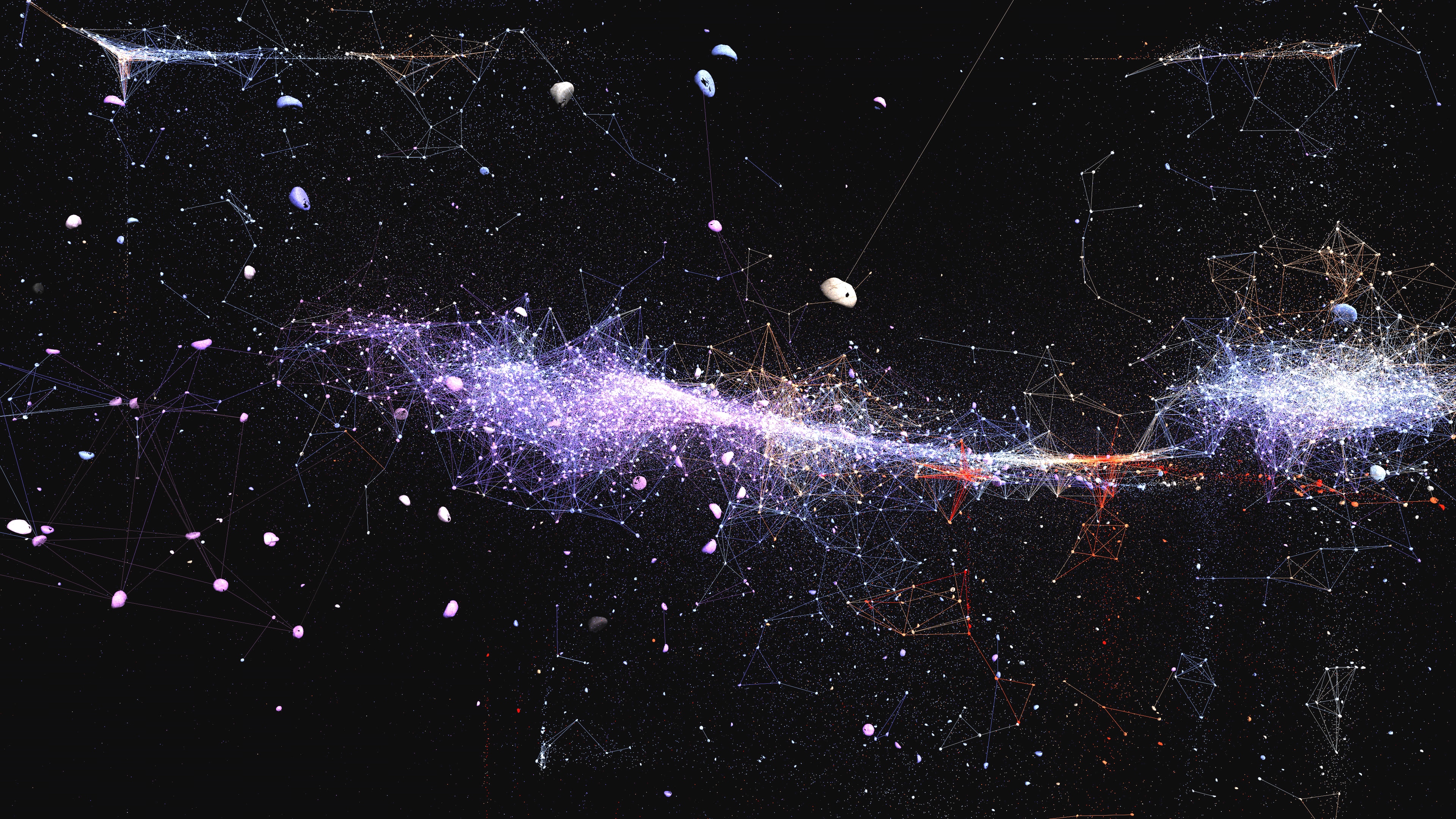


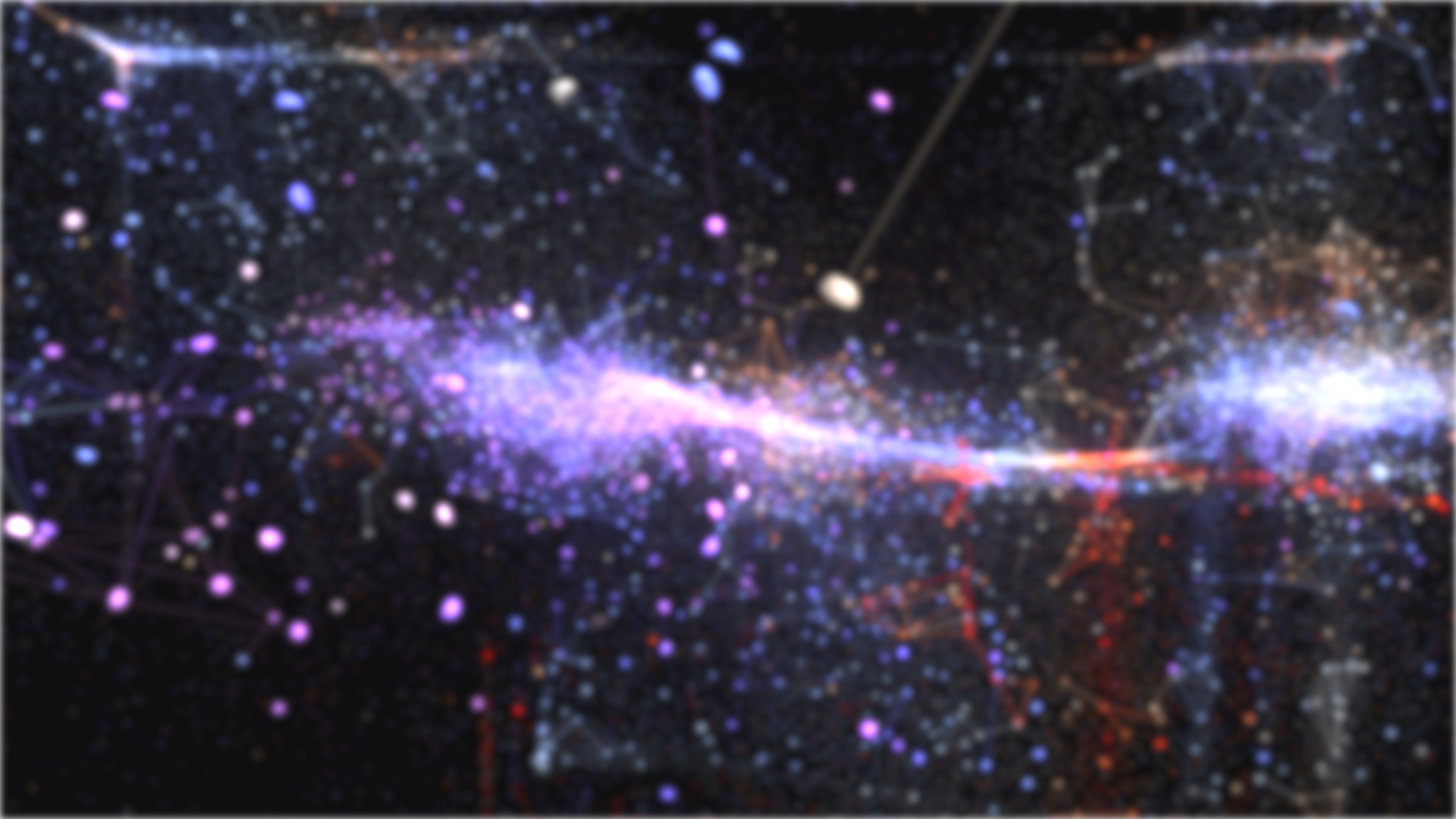
I am not sure if you'll be able to see the problem on these small and lo quality images. If not, I hope clicking on the link does not present too much of a problem
Copy link to clipboard
Copied
Yes, it is obvious also from the pics here on the forum. See image 2 for the problem. To recreate the situation at home, import first image in your Premiere and play with Gaussian blur.
Copy link to clipboard
Copied
I am seeing the same issue with gaussian blur.
Try Camera Blur.
Copy link to clipboard
Copied
I can see it here as well on Windows in Premiere Pro CC2018 and CC2019.
If i open the image in After Effects CC2019 and use the old Gaussian Blur it works as expected, but there is no option to check the Repeat Edge Pixels. In After effects, look for Gaussian Blur (Legacy).
In Premiere Pro, go to Help > Provide Feedback and file it there with the sample image to make Adobe aware of this so they can fix it. ![]()
Copy link to clipboard
Copied
Many thanks for your replies Ann and Averdahl!
Camera Blur looks awesome although it is very CPU or GPU expensive, not sure if I can afford it. Currently working on 8K project and it takes approximately 5 seconds to see any change I do with Camera Blur (on laptop with i9 processor and GTX 1080).
Will check also the legacy Gaussian and report to Adobe!
