- Home
- Premiere Pro
- Discussions
- Re: Lumetri colors suddenly not working at all in ...
- Re: Lumetri colors suddenly not working at all in ...
Copy link to clipboard
Copied
Out of the blue, the Lumetri colors suddenly do not work at all in both the color tab, or in the Lumetri presets in the latest version of Premiere. I installed the latest driver for my NVIDIA Geforce GTX 1060 graphics card, and it still will not work - unless I turn off the Mercury CUDA acceleration, which of course slows things down immeasurably...And then it only works intermittently when pressing on a slider (say, for saturation...as soon as I let go of the slider it stops the saturation changes).
I just tried the "Brightness and Contrast" effect and they don't work either (unless I turn off the Mercury CUDA acceleration, and hold the slider down).
Any suggestions? I did recently buy a new Dell U2412M monitor for my second screen. could that be the culprit?
 1 Correct answer
1 Correct answer
Thanks so much. It was an easy solution. Its the "FX" button on the Program Monitor. I must have accidently clicked on it. 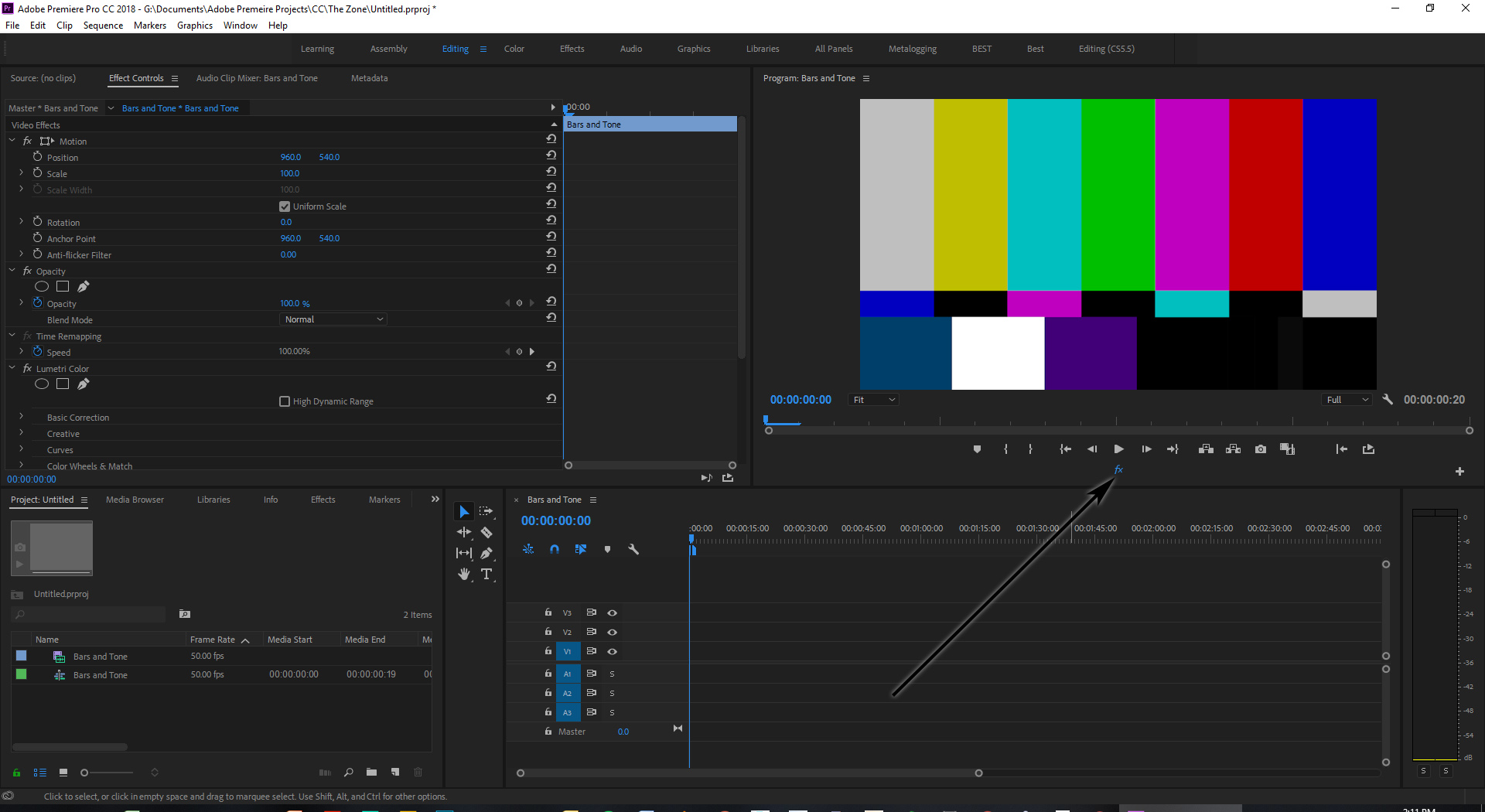
Best,
Brit
Copy link to clipboard
Copied
My Premiere Pro has been rendered useless for no apparent reason, and I cannot find an answer anywhere. I deleted all cache files as recommended on on forum. I have spent several hours on this problem, and then waited 50 minutes on hold on the phone to adobe support and gave up.
Is there anything I can do? I'm getting desperate.
Copy link to clipboard
Copied
I've got a similar Dell monitor, working perfectly, so I doubt it's the monitor.
I'm assuming that this is happening in multiple projects, and not just one. (If only one, try creating a new one and see what happens.)
First, go to the website for the GPU (Nvidia, in your case) and make sure you are running the latest driver for that GPU. Don't assume the OS or card will make sure you're updated.
If that's not the solution, I would suspect an installation issue in PrPro. Which can happen. And I would suggest going to the CC desktop app, uninstalling PrPro, rebooting, and re-installing PrPro.
If that doesn't work, use the Adobe CC Cleaner tool to both uninstall & cleanup after PrPro, then reboot/reinstall.
Neil
Adobe CC Cleaner Tool: https://helpx.adobe.com/creative-suite/kb/cs5-cleaner-tool-installation-problems.html
Copy link to clipboard
Copied
Thanks! I updated the latest driver and then tried earlier ones. Premiere has been working fine for months, and many days after the new version was installed so its a mystery why this happened suddenly yesterday. But I'm now reinstalling. I deleted all preferences (though I didn't reboot). I'm alos downloading the cleaner tool. (BTW I'm still on hold to Adobe phone help for 70 minutes so far, and 20 minutes on hold on the on-line chat line!)
Copy link to clipboard
Copied
Best wishes!
I've had Lumetri go clunk on me a couple versions past, had to re-install like twice using the cleaner tool before it finally 'took' properly.
Neil
Copy link to clipboard
Copied
Thank you. I finally got through to support (a 1.5 hours wait on hold). They said the same thing - to reinstall. I reinstalled, and it still doesn't work with any preview effect (not just Lumetri), so I'll try the cleaner now.
Copy link to clipboard
Copied
Sometimes the instruction's method ... uninstall via the CC app, then run Cleaner ... works.
In my experience of using it probably 12 times or more over the last six years between PrPro, AfterEffects, and SpeedGrade, is that ... it's smarter to simply do the complete uninstall/cleanup process with the CC Cleaner Tool. It always completely nails everything that way, and sometimes does according to the instructions.
It takes about 8 minutes for me to run it and reboot these days. Experience helps with speed, you know? ![]()
So ... if you do the instruction's method, and it still isn't working, make sure it's fully installed and generally operable. Then run the cleaner alone to do the uninstall/cleanup. Reboot. Reinstall.
Neil
Copy link to clipboard
Copied
Thanks. I never had such a problem. I just tired it twice uninstall/cleanup. Reboot. Reinstall....and then deleting all Premier files I could find during a "Wise Jetsearch" search on the C drive. after many hours of work...the problem remains.
After 1.5 hours on hold to an Adobe specialist, they told me to do the same, then sent this me note:
You contacted us 6/20/2018 4:46 AM about PPRO issue .
"Please reply to this email or login to your Adobe account to find instructions and view your case. Your case will automatically be closed after 4 days if you don’t respond.
You can also use these self-help resources to help resolve your case:"
I could find no instructions and have not heard from them since sending a reply.
Copy link to clipboard
Copied
Maybe Vinay Dwivedi could help?
Neil
Copy link to clipboard
Copied
I uninstalled the program as per instructions https://helpx.adobe.com/creative-cloud/kb/cc-cleaner-tool-installation-problems.html it says; “From the menu in the upper-right corner of the script window, select the version of the application you want to remove. Press Return.” I selected 3, and the next try, I selected 1: “all”, then I received a screen that asked for the name of the product. Premiere was not on the list (probably since it had been uninstalled as the instructions state to do first?) I attached screen save images of the process.
it says; “From the menu in the upper-right corner of the script window, select the version of the application you want to remove. Press Return.” I selected 3, and the next try, I selected 1: “all”, then I received a screen that asked for the name of the product. Premiere was not on the list (probably since it had been uninstalled as the instructions state to do first?) I attached screen save images of the process.
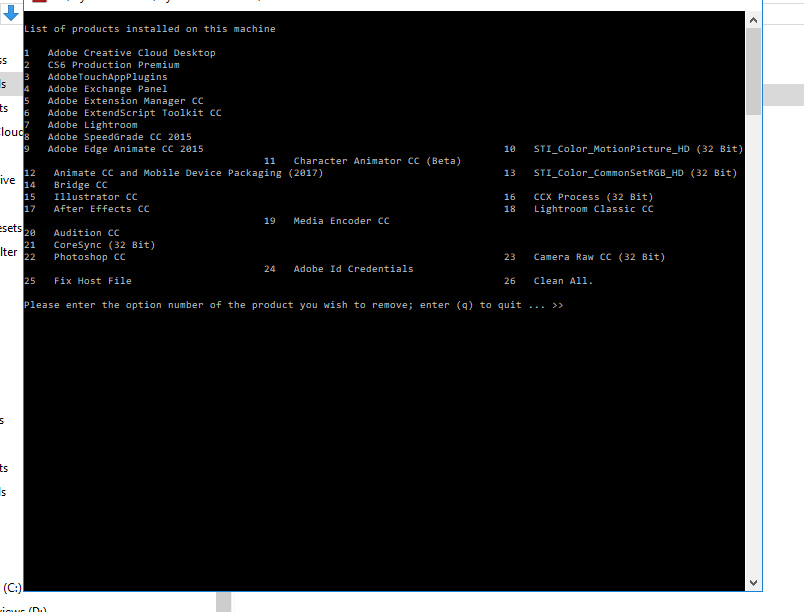
Copy link to clipboard
Copied
That's why I said do not follow the instructions to uninstall before running the Cleaner. Happens 60% of the time for me.
Neil
Copy link to clipboard
Copied
Ahh, yes I re-read what you said: "run the cleaner alone". I'll install and try again and let you know. Thanks!!
Copy link to clipboard
Copied
Nope, didn't work...
Copy link to clipboard
Copied
Darn ... but good to see that Vinay popped in.
Neil
Copy link to clipboard
Copied
Hi Brit,
I would love to help you here & that R Neil Haugen for mentioning me.
Brit.b I have sent you a DM so please respond.
//Vinay
Copy link to clipboard
Copied
Hi Vinay, i just googled "dm" =...."direct message". where would I find this direct message? ..never mind! I just found the link in an email. Thanks!!
Copy link to clipboard
Copied
Hi Brit,
Hope your issue is resolved now. Thanks for your time.
//Vinay
Copy link to clipboard
Copied
Thanks so much. It was an easy solution. Its the "FX" button on the Program Monitor. I must have accidently clicked on it. 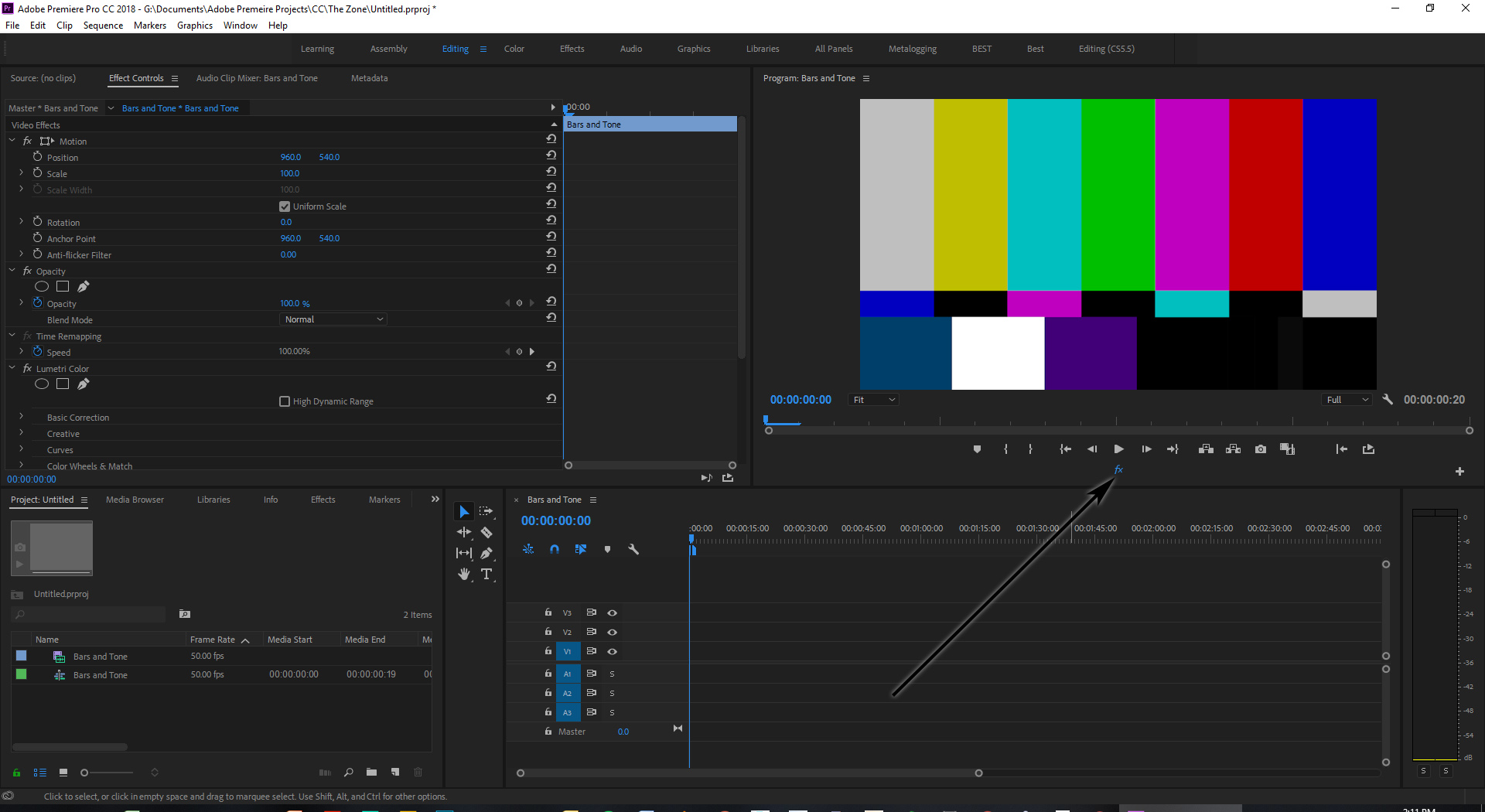
Best,
Brit
Copy link to clipboard
Copied
The same thing happened to me! Although the FX icon wasn't in the program monitor. I must've hit a keyboard shortcut by accident. I was so confused about what was happening.
Copy link to clipboard
Copied
I LOVE YOU!
Copy link to clipboard
Copied
YES! OMG I love how the bros all want to reprogram the source code when I knew it was something like this. Just had to go to the + button, add the fx button and toggle it off. Thank you!!!
Find more inspiration, events, and resources on the new Adobe Community
Explore Now