- Home
- Premiere Pro
- Discussions
- Re: MP4 VIDEO WON'T PLAY AFTER RENDER??
- Re: MP4 VIDEO WON'T PLAY AFTER RENDER??
MP4 VIDEO WON'T PLAY AFTER RENDER??
Copy link to clipboard
Copied
Does anyone have any idea why when I 'Export' a video through AdobePremiere. The edited mp4 file becomes unreadable & unwatchable?? I've re-edited the video twice now & I got the same results both times. Also cleaned my Media Cache files multiple times and still the same result occurs. I've been using Premiere Pro for almost 2 years & this is the first time it's happened.
I'm really confused as to what I've done wrong? Anyone able to help??
Copy link to clipboard
Copied
After 2 years not stop use, you might want to reinstall.
Copy link to clipboard
Copied
Reinstalled it & the same situation occurs??
Copy link to clipboard
Copied
Make new project and import old one. Have you tried that?
Copy link to clipboard
Copied
I've tried that and the video is unreadable. Just shows a red screen and no audio plays.
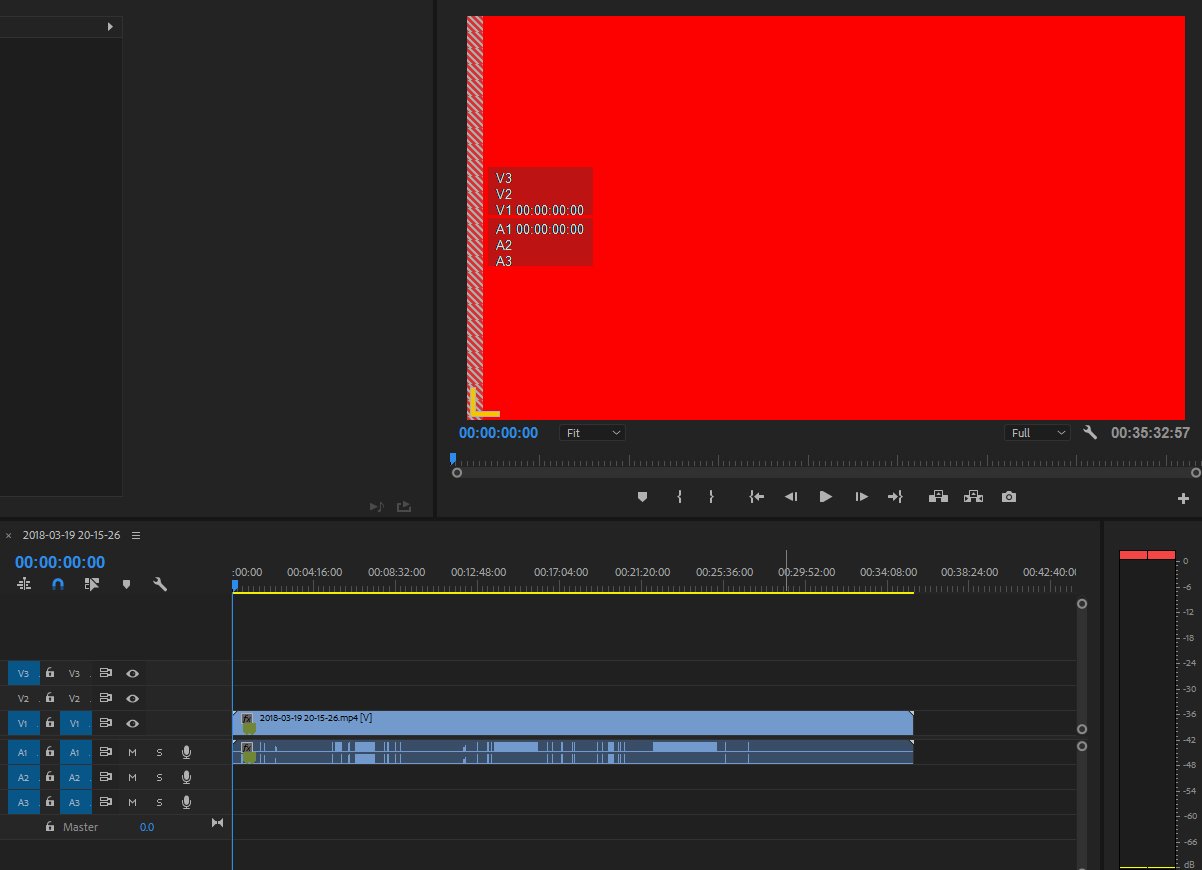
Copy link to clipboard
Copied
No I mean original project and export again.
Turn off Import native sequences in AME's preferences
Also use underscores instead of dashes and blancs.
Copy link to clipboard
Copied
Same result occurs?
Copy link to clipboard
Copied
Couple things i can recommend.
1. Make sure your export resolution is set to the same or smaller than the sequence resolution. Never make the export higher resolution than the sequence.
2. Don't use MP4 if you're going to continue editing. Choose Cineform (under Quicktime) or DNx instead.
Copy link to clipboard
Copied
Just a guess:
Try updating or rolling back your graphics driver directly from the video card manufacturer’s site.
If that doesn't work, please help us help you:
FAQ: What information should I provide when asking a question on this forum?
Copy link to clipboard
Copied
Updated my Graphics card & Premiere Pro to latest version. And still no changes!
These are my export settings for Premiere Pro?

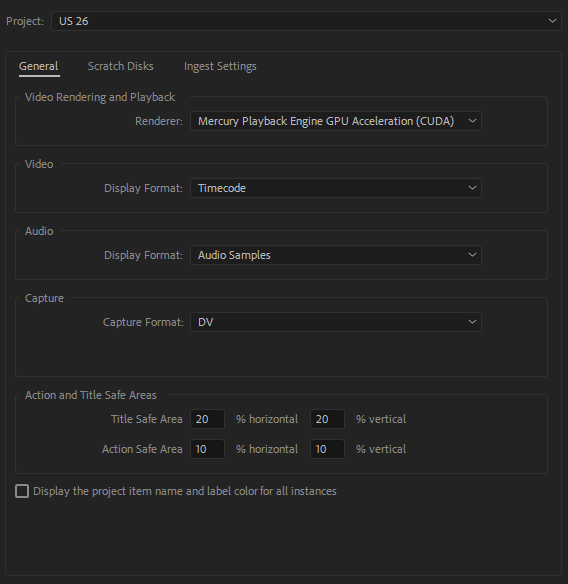
Copy link to clipboard
Copied
How exactly are you trying to watch the export?
Copy link to clipboard
Copied
Ann: "two years old" He can't reinstall. No going back since the latest version, correct?
Did you install or perform a systems/third party software update? Perform a system recovery to a restore point when it did work.
Try to reindex the resultant file with VLC, other other app, (Direct Stream Copy in Vitrual Dub works as well). If it that fixes, then it's a plugin issue.
Copy link to clipboard
Copied
He updated after my initial post.
Copy link to clipboard
Copied
I have had this issue occur when I try to export H.264 using the preset "Match Source - Medium Bitrate". If I use 'High Bitrate' the output video is perfect. Not sure if this clues in to anything.
Copy link to clipboard
Copied
I had a similar issue where the footage wouldn't play after rendering/exporting; The audio worked but it just played a black screen. I found that it was simply an export setting issue. Check these instructions out: Exporting an MP4 · Adobe Premiere CC 2018: Basic Video Editing
Copy link to clipboard
Copied
Probably late now but I was having the same problem. I kept selecting the timeline and going to File>Export>Media and exporting a video. But the output was only coming out as a useless blank video at like 90KB. Finally, I noticed that when the export window popped up, on the left hand side at the bottom is the "Source Range" selection. You can adjust it to set the source range to anything you want. I noticed in mine (and I can see it in your pictures as well) that the source selection is set to basically nothing (two white markers are at the beginning with no space between them). If you drag those markers to cover everything from the beginning to the end of your video, it will actually render the full video when you click Export. 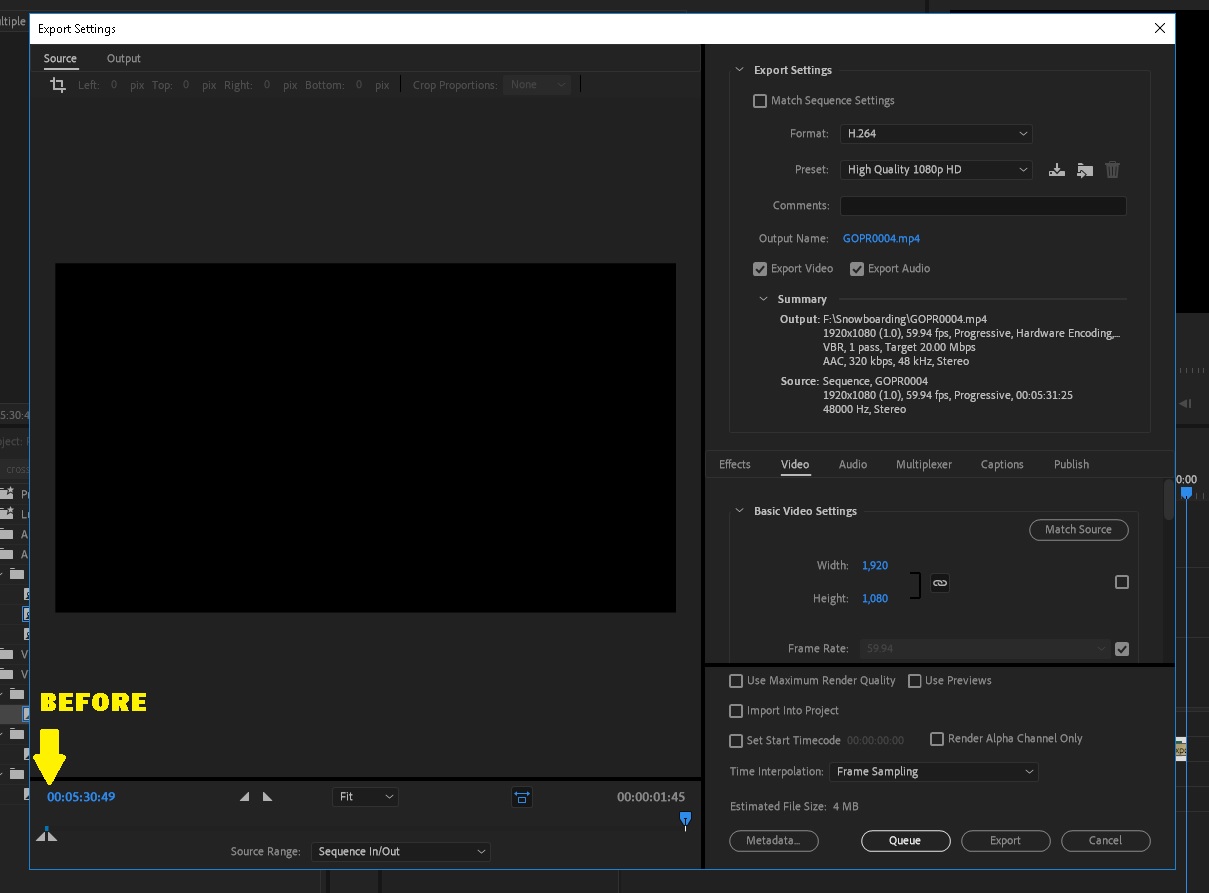
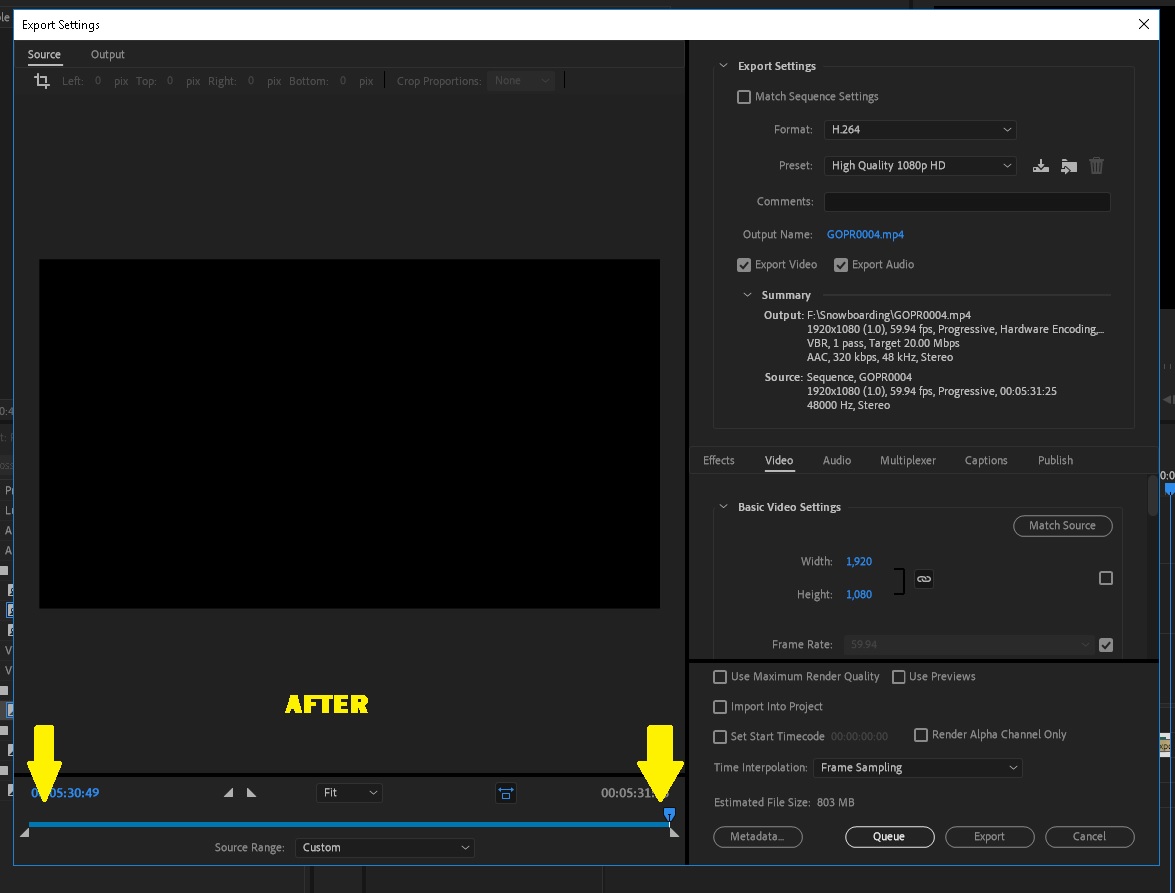
Copy link to clipboard
Copied
I am having the very same issue and haven't been able to find a solution. I've tried clearing Media Cache, exporting DNx and Cineform instead of H.264, high/medium/low bitrate... Does it have anything to do with the fact that the files we download from WebEx are 6fps?

Copy link to clipboard
Copied
I'been having the same issue. For some reason I'm able to watch it using VLC media player instead of the Movies / TV from windows 10. Doesn't solve the problem... but thought of sharing that.
Copy link to clipboard
Copied
I'm having the same issue, video wouldn't play after render.
Copy link to clipboard
Copied
I had the same problem, now I changed the export destination to another drive, normally i'm using external hard disc, no i tried with D drive and it's solved
Copy link to clipboard
Copied
I can not believe this is the real answer. but my original destination is not external hard disc. just change a place to save in my computer. then it works
Copy link to clipboard
Copied
Hello,
I know this is way late in the game, but here is a solution. I had the same problem. I was able to correct it by clicking the "Match Source" button under the Export > Video setting. I exported without clicking it and the resulting MP4 wouldn't play in Windos Media Player. I exported after clicking it and it plays just fine in all players I have tested.
Find more inspiration, events, and resources on the new Adobe Community
Explore Now
