Copy link to clipboard
Copied
Hello.
I was working on this project last night and audio was working perfectly. Today I've re-opened the project and found out that all audio sub-clips are red and no audio is played for those sub-clips:

I've tried right-clicking everywhere but I'm unable to find a way to get audio back on those clips.
Also, if I add a new video-audio clip to the sequence, the audio is there, is only the ones I had already added those that won't play. It wouldn't be a problem if I didn't had like 40 of those small clips ![]()
I'm a Premiere Pro noobie, so I'm not sure what I did wrong and how to fix it.
Please help ![]()
 1 Correct answer
1 Correct answer
had the same issue myself today, spent 1 hour on the phone with TS agent.
It seems that the problem involves copied/pasted elements from one project to another (copied the data in the sequence, switched projects, copied said data into sequence in the newer project). All was well until after a save, then the file was salmon-red and the audio file in the Source Panel looked like a nice clay tennis court.
TS suggested and it seemed to work, to import the sequence from the other project rather than c
...Copy link to clipboard
Copied
Ran into this problem today. Media cache workaround did not help, and there are so many (4-channel) audio files that it's just not feasible to relink them all manually using the Audio Channels switch (that would be tens of thousands of mouse clicks). But... Here's what worked for me: export to Final Cut XML. Then Import that XML. The audio files are now relinked and unmuted.
Of course I now live in fear that when I close the project and reopen it in the future, I'll run into the problem again... not exactly what you want from your NLE. But at least the XML workaround is faster. Hope it works for others...
Copy link to clipboard
Copied
Final Cut XML shortcut did not work for me.
Had to import the entire video and audio from the other project (cannot cut and paste) and then re-edit the whole thing over again, it cost me hours on a tight deadline... I am not impressed.
I am losing all patience with this program, it's meant to help me enhance my workflow, I pay a lot of money to use it, and all it seems to do is get in the way. Very fustrating.
Time to start investigating alternate options methinks.
Copy link to clipboard
Copied
Hello. I am reposting this workaround from several months back. Essentially, you import a sequence (or timeline, whatever you like to call it) that has the files you want to copy into your current project.
1. Open the project you wish to bring files into (the "B" project).
2. Select File>Import, then choose the Premiere Project that you wish to copy files from (the "A" project).
3. You will be promted to choose whether to import the entire project or individual sequences. I selected the individual sequence that contained the files I need. Click 'OK'.
4. As an added bonus, all the copied files are automatically placed into a bin for you. Double-click the sequence file and it should all be there.
This has worked for me without a hitch, although it would be really nice if copy/paste just worked properly. Let me know if you have questions.
Copy link to clipboard
Copied
The answer just need to select all your audio tracks, go to clip, then go to modify, then go to audio channels. On the left and right it will say "none" change them to the correct left and right setting.
Copy link to clipboard
Copied
I had a similar problem, and I found the solution in another post. Here's what they had to say:
I've found a solution for this, at least in my case. For some reason Premiere sometimes fails to assign the audio channels.
In a sequence with red "disconnected" audio, try this:
1) Select all of the affected audio
2) Right click and select "Audio Channels"
3) Make sure the "Source Channel" drop-downs are all assigned to either a right or left channel.
For some reason, these were all assigned to "none" each time this happened to me.
Here's the link to that discussion: http://forums.adobe.com/message/4778837#4778837
Copy link to clipboard
Copied
@ Rob B
This is a great fix, thanks for posting! This should be stickied to the top of this thread.
This symptom also happens in the dynamic link from Prelude.
Hoping the Sir Reel update addresses this. --UPDATE 6/13/13 Premiere Pro CC SirReel release coming 6/17 does not address this issue, but the same fix methods mentioned in this thread still work just fine.
Message was edited by: daveinsacto
Copy link to clipboard
Copied
ANOTHER SOLUTION: Move the affected ".xmp" files to a backup folder.
(Here's the steps I took to solve my problem.)
1. Open CS6 and your project that is having the problems.
2. Look at your timeline (sequence window) in CS6 and write down the file names that are affected that say: "media offline."
3. Close CS6
4. Move any files that have the ".xmp" extension and match your affected filename from your source video / audio folder(s) into another backup folder somewhere.
5. Open CS6 and you will see that CS6 recreates new ".xmp" files and hopefully your problem will be solved and you won't have any files that say: "media offline" anymore
6. Save your CS6 project
7. Close CS6, reopen CS6 and then your project and see if it's still corrected.
Well lucky me ran into this same or similar problem tonight after editing for weeks on a 1.5 hour wedding video with more than video and audio 110 clips and I finished it after a marathon editing session this last weekend thinking I was finally done with this project!
Everything looked great until I saved my project, shut down my computer and went to sleep. I later opened up my project to find that 46 of the 110 clips had "media offline" on them.
The weird thing is only the first half of my wedding video clips were affected that I hadn't touched for at least a week and only on camera 1 that used .MTS files. My camera 2 that used .mp4 files were all fine.
Further, when I tried just re-linking the video clip I kept getting the error that said the video clip doesn't have any audio associated with the clip and the audio tracks would be deleted. That's when I figured I would do a test and see what happens when I deleted the ".xmp" files because from reading your various posts I knew it couldn't be a codec problem since all my footage is from two cameras and it just seemed that CS6 lost it's freakin' brain and some of the information files ".xmp" got corrupted somehow either by CS6 or by windows, windows update, whatever it was it sucked but my solution took about 5 minutes to complete once I was able to figure out the problem.
I hope this helps someone ![]() Thanks for all of your posts as well as it sounds like there might be several different solutions to the same or similar problem.
Thanks for all of your posts as well as it sounds like there might be several different solutions to the same or similar problem.
BTW - this happened on my Dell PC Laptop e6510 with an SSD.
Copy link to clipboard
Copied
I had the same problem but found this:
I've found a solution for this, at least in my case. For some reason Premiere sometimes fails to assign the audio channels.
In a sequence with red "disconnected" audio, try this:
1) Select all of the affected audio
2) Right click and select "Audio Channels"
3) Make sure the "Source Channel" drop-downs are all assigned to either a right or left channel.
Copy link to clipboard
Copied
In case people still get stuck on this, here's a fix that usually works for me:
1. Close PP and clear your media cache folder.
2. Rename the folder containing all your media files (Just a a letter of something to the name)
3. Open PP, locate the file it asks for, wait for PP to find all the other files, and it should work
If you have linked AE compositions that also use footage from the same folder you'll have to either manually link everything in AE again or just repeat steps 2 and 3 by renaming the folder to the original name.
Copy link to clipboard
Copied
I just found another solution that did not require any importing of sequences or re-assigning media. Here is how I solved this:
- Select all the clips in the sequence.
- Right click one of the clips and select "Make Offline..."
- Select the radio dot to keep the media. VERY IMPORTANT!
- All the media will now be offline. Now, select everything again
- Right click one of the clips and select "Link Media..."
- Find the appropriate clip, right where you left it.
- Now the sequence comes back online, but WAIT - you still may not have audio.
- Allow Premiere to conform all the clips that it needs, and wait for nothing to be working in the lower right of the main window.
And that is how I saved my project. Who cares that it needed to re-conform. It saved me a TON of manual labor. Good luck to everyone!
Copy link to clipboard
Copied
I had the same problem and was freaking out.
This is what I tried:
Right click on the audio
Select Audio Channels and I was told to change the drop down options to left and right in that order. However, mine were already left and right. What I did was change it to none and save then changed it back to left and right. IT WORKED ![]()
Copy link to clipboard
Copied
no audio track in premire pro cc after importing red RD3 Files . please hel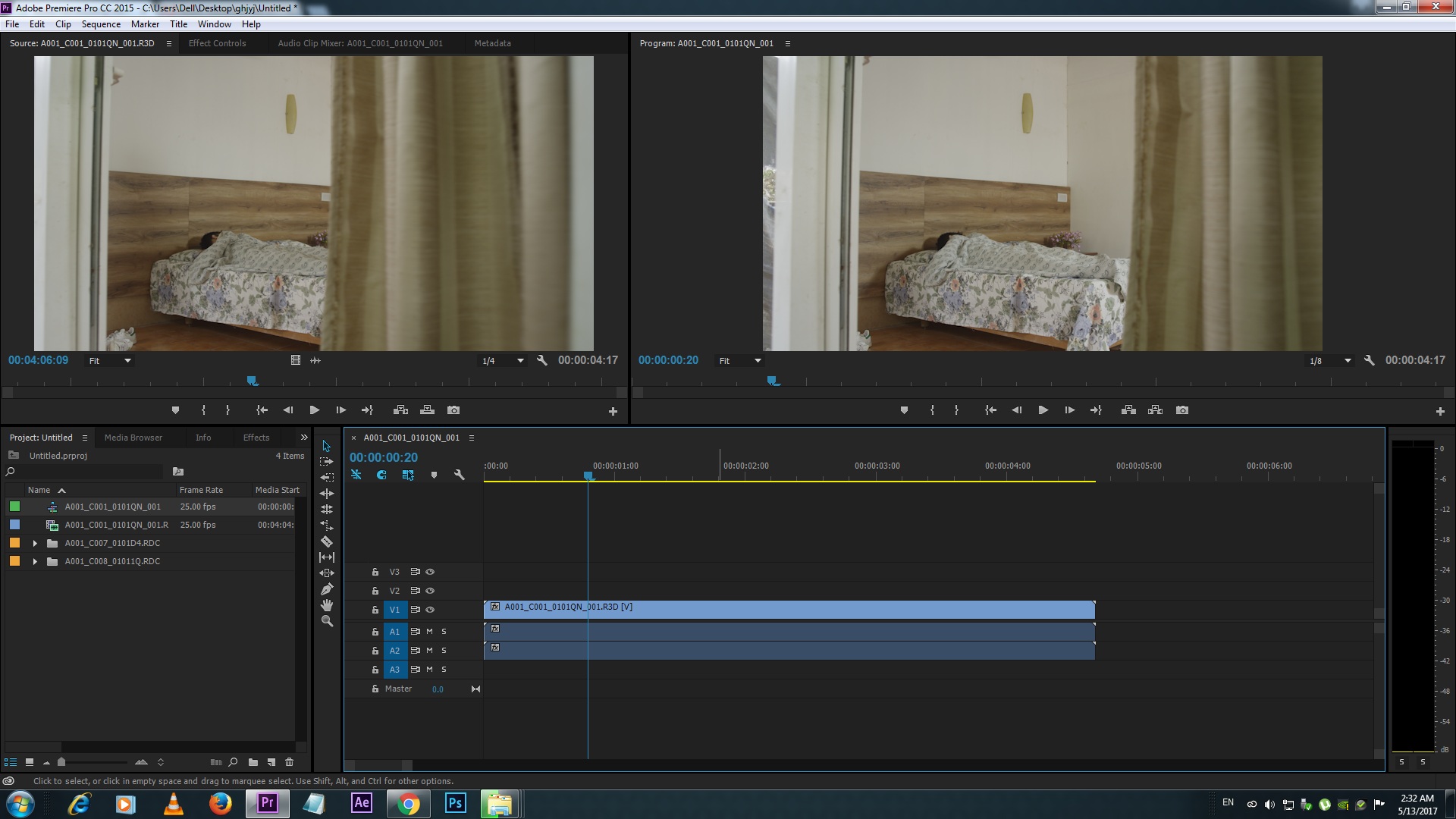
Copy link to clipboard
Copied
I gave all of these very kind suggestions a desperate attempt but none of them worked for me. The issue began, yes, when I attempted to copy and paste to merge two projects together...but it was a perfect storm of possibilities that might have caused it to happen...but this solution that I've arrived at from a somewhat different direction has worked for me. I just discovered that if I right clicked on the muted red clay audio track, clicked "link media" from the drop down menu...click locate in the window...go to where you hopefully know where the file is located...it finds it and links...click ok...and the file is restored. Yes...a number of steps and a pain in the ass if you have several hundred of these, but I'll take it rather than have to do the difficult work again of finding the files and syncing one again. The one thing I didn't attempt was to uninstall the program and re-install...didn't have the heart...but this might have worked as well. I'm just taking the opportunity to fine tune each clip as I restore them. Good luck...a real nightmare.
Copy link to clipboard
Copied
The answer that is marked the correct answer is not correct (nor an answer). Can a moderator please fix this?
The solution, as mentioned by others, is to right click on the problem clip, select Audio Channels, and reassign the source channels. This can be done to multiple clips at once.
Copy link to clipboard
Copied
Note, please, that that was MY solution and someone else marked it correct...for what was happening six years ago. I haven't had the issue happen in that many years myself, so it may well be that the problem you're having has a different origin. We BOTH may be correct. And wrong! Since it's not my issue any longer, I can't reproduce it. It WAS both correct and an answer when it was written.
Copy link to clipboard
Copied
My point is that its not a solution if it doesn't offer a, well, solution. The "solution" at the top of this thread is to start over, when all you really need to do is reassign the clip's audio channels.
It would seem that you are more concerned about personal issues than the thread providing a solution for the community. No one is attacking you personally. The post is simply to provide clarity for a problem that still exists, even if it is six years later.
Copy link to clipboard
Copied
While using Rush, it seemed that my audio files turned red only after I'd un-selected "Auto volume" in the audio settings. I deleted all of the red files and re-added them, but did not press the auto vol. button- and none of them have corrupted.
Copy link to clipboard
Copied
Most probably, you have deleted or cut the source media file on your hard drive, and now the Premiere cannot find it.
I had the exact same problem and after copying back the original audio to the folder that it used to be, problem solved.
Copy link to clipboard
Copied
Well, I had the same problem today, my audio was working just fine until this red line appeared and the audio was mute. I got it fixed by re-linking the media, got my audio back on track! Hope that works for you
Find more inspiration, events, and resources on the new Adobe Community
Explore Now