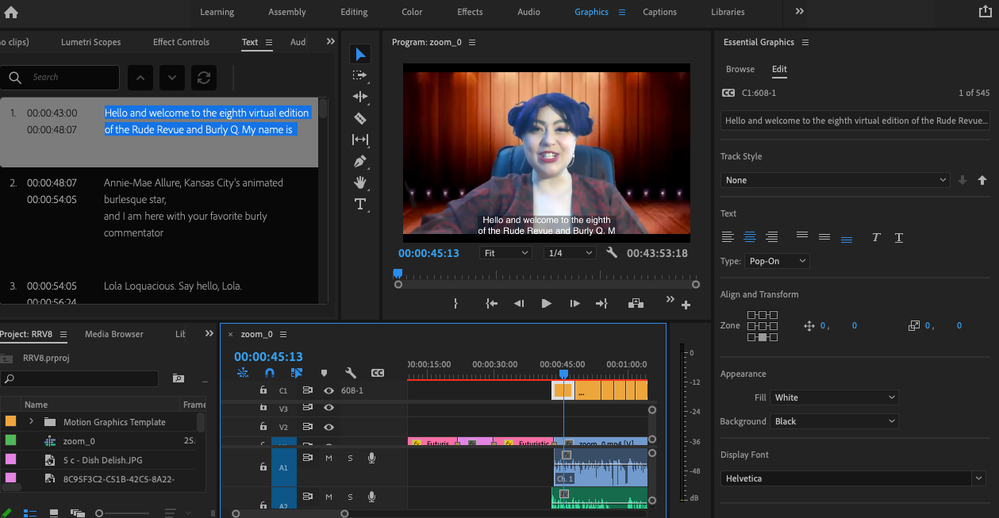- Home
- Premiere Pro
- Discussions
- Re: New Captions are cutting off characters, Edit ...
- Re: New Captions are cutting off characters, Edit ...
Copy link to clipboard
Copied
I am having an issue with the new captions. I have imported an srt file to the caption track and everything is lined up on the timeline correctly. However, it is truncating each line of text, so you cannot see the whole caption. They look fine in the text box but do not appear on screen. All the video tutorials I can find show how to edit the size of the text box in the Edit Graphics panel. But mine is missing A LOT of the things they are using. See picture below. How can I make the entire caption file visable without completely redoing them with fewer characters in each line?
 1 Correct answer
1 Correct answer
Stan is spot on, CEA-608 has character limitations (https://en.wikipedia.org/wiki/EIA-608). If you intend to stick with Open Captions/Subtitles (since you are starting with an SRT), then best to create a Subtitle Caption track (which allows greater number of characters). You can simply reimport the SRT from the Text panel and when New caption track dialog appears, choose Format: Subtitle.
Unfortunately, we don't currently warn you when you get into specification cases like this, but it is on
...Copy link to clipboard
Copied
Have you tried using the Captions workspace? You're in the Graphics workspace there ...
Neil
Copy link to clipboard
Copied
You created a CEA-608 Closed Captions stream. It is limited as to how many characters can appear on a line and more.
If you don't need closed captions, just right click in the track header area and change it to Subtitles - what used to be called Open Captions in Premiere Pro.
Then you'll see all the editing options you want.
If you are burning in, you'll be good to go. If you are creating a sidecar file, you need to know what format file export you will have.
Stan
Copy link to clipboard
Copied
Stan is spot on, CEA-608 has character limitations (https://en.wikipedia.org/wiki/EIA-608). If you intend to stick with Open Captions/Subtitles (since you are starting with an SRT), then best to create a Subtitle Caption track (which allows greater number of characters). You can simply reimport the SRT from the Text panel and when New caption track dialog appears, choose Format: Subtitle.
Unfortunately, we don't currently warn you when you get into specification cases like this, but it is on our radar.
If you haven't found them yet, here are a few helpful links for new Captions in Premiere Pro 15.0.
https://www.youtube.com/watch?v=xpdFSpL4lcY
https://www.youtube.com/watch?v=rcmDz7FDmRQ
https://www.youtube.com/watch?v=Cz7TOQCjbUM
Copy link to clipboard
Copied
What if you need to embed your captions into the export file? I am trying to embed into a ProRes file and the only way to do that from Premier is if the captions are set to 608. No other caption format works.
Copy link to clipboard
Copied
K Huff,
Yes, that is the status. From the user guide:
QuickTime embedded export currently only supports embedding CEA-608. MXF Op1a Formats can embed CEA-608, CEA-708, and Australian OP-47 (if 25fps). You will also need those track types in your sequence in order to embed. For example, if you have an SRT in sequence, that cannot be embedded. You must have a compatible format such as 608, 708 or Aus OP-47
https://helpx.adobe.com/premiere-pro/using/working-with-captions.html
Stan
Copy link to clipboard
Copied
Thank you so much for this comment! Simple fix--I just changed it to 'subtitle' from teletext and I didn't have the character cut off issue any more. Big thank you!