- Home
- Premiere Pro
- Discussions
- Re: no sound after importing Gopro footage?
- Re: no sound after importing Gopro footage?
Copy link to clipboard
Copied
I imported my Gopro Footage and there is no sound. But, when I play the same file in Quicktime there is sound and in VLC Player it has sound. Why isn't there sound in Adobe Premiere?
 1 Correct answer
1 Correct answer
Falsken,
Sorry for this issue. See this FAQ: FAQ: MP4, MOV, AVCHD files import without audio in Premiere Pro CC (2015.3) and CC 2017
Thanks,
Kevin
Copy link to clipboard
Copied
Hi Smoothbassman,
We know this is far from ideal but the FAQ has some workarounds. Meanwhile, we're working on a long-term solution.
Best,
Rameez
Copy link to clipboard
Copied
So my problem I have been encountering is similar but not the same. It is also with gopro footage so i'm going to add whats going on with me.
This does not happen with all my files just a few of them. After I convert my files in GoPro studio i try to open them up in PP only to find my 8 min video is now only 2 mins long. For whatever reason PP is cutting huge chunks of my footage out. If i open it in Vegas Pro I have no problems and if i try to edit in GoPro Studio still no prob.
I called Adobe support and he connected to my computer and tried a bunch of things only to tell me he thinks it my files. So now i have to render the video in Gopro studio or vegas just to be able to edit it PP. This is really making me wonder why people enjoy PP so much. Ever since i started using it a few weeks ago Ive had nothing but problems. But adobe wants me to render videos just to be able to use there software. Talk about a total waste of time! If this does not get resolved im gonna give up on PP and use Vegas.
Copy link to clipboard
Copied
How are you importing your media into PrPro?
Most of the time this problem occurs it's when people don't use the PrPro import process: in PrPro's Media Browser, navigate to the folders of your media on disc, select, right-click "Import" or "Ingest".
If you're drag/dropping media from Finder or Explorer, I would expect the type of behavior you're getting, as PrPro doesn't seem to get all the metadata for all files properly recorded. Using the Media Browser to import normally avoids this problem.
Neil
Copy link to clipboard
Copied
Do you convert to avi or mov in GoPro Studio. I find that mov works better then avi.
When importing you need to wait until all files are conformed before doing anything.
Copy link to clipboard
Copied
I import using PP import tools i do not drag and drop. I did try that after trying multiple ways to import but they all had the same output. The person from adobe also tried a few different ways with no luck. Thanks for your help Neil but its not the issue.
I convert into avi since that's what i herd is preferred for windows but i'll try mov and see if i get better results, and yes i dont do anything till all files are done converting then i close gopro studio and start in PP. thank u for your mov suggestion tho ill give that a try
Copy link to clipboard
Copied
Got to admit this problem is really annoying, I'm getting the same problem with several different video source files, tried all the common solutions in a couple of threads and nothing works consistently.
The software is really "not fit for purpose", I'm only a home user, I'd be bouncing off the walls if I was trying to edit something important, or as part of my job - also the apathy from Adobe is even more unbelievable
Copy link to clipboard
Copied
I'm having the same issue on Windows 10 64bit.
When I open the same exact project file on the Mac Version the clips display the audio and all is well but not in Windows at all. When in the viewer window only video can be selected. My problem is no different then what others are experiencing. This also happened on 2 different machines 1 with an absolute fresh install of windows and on another brand new ASUS windows gaming laptop.
Any updates on this fix? This is really making it difficult to sync my video up and my Mac is way too slow to work on.
Copy link to clipboard
Copied
I updated my Premiere Pro CC to 10.4 on Win 10 64-bits and then started to import mp4 videos from GoPro Hero 4 Black and Hero 4 Session. However, no sound. I have tried to clean the media cache, and I have renamed the folder where the project and files are stored on the harddrive. This caused PP and the entire PC to crash when trying to open the project.
What to do now? I'm really confused. I'm just a beginner and this is actually my first try to edit videos in PP.
Copy link to clipboard
Copied
A listing of the full hardware of your machine would be useful ...
CPU/RAM/GPU/vRAM
Also, when you import other camera-produced media clips, do you get sound or have the same behavior?
Neil
Copy link to clipboard
Copied
I just installed a trial version of Premiere Pro CC on Windows 10 and experienced the same problem.
After installing I converted a project from Premiere Pro CS6 to Premiere Pro CC and lots of problems. All links to the footage were broken and I had to relink one by one. And even then, no sound was available.
As a next step I created a new project and imported some footage, worked fine except for the sound.....
After reading this forum I decided to clear the cache, both directories (under Users\"user"\AppData\Roaming\Adobe\Common):
- Media Cache
- Media Cache Files
After this step, everything started to work as expected (at least until now....).
Again, I converted a project from CS6 to CC and now the links and sound were there.
I imported footage and now the sound was there as well.
My footage is from a GoPro as well as from a Sony RX100
Conclusion: Clearing the cache did solve the problem for me.
Rob Janssen.
Copy link to clipboard
Copied
Converting a project from one version to the next can be problematic, at times. Skipping from a 6.x build (CS6) to a 10.x build (CC 2015.3 version .4) ... well, oft that would be expected to have some issues.
The way a lot of people handle moving forward a version is to create a new project in the new version, and import the sequences and assets of the program from the older version. Of course, there's no where you learn that but by experience or places like this, is there?
Glad you're working at this time, of course!
Neil
Copy link to clipboard
Copied
Rename the source folder and re-import the videos - worked for me (shockingly!)
Copy link to clipboard
Copied
Falsken,
Sorry for this issue. See this FAQ: FAQ: MP4, MOV, AVCHD files import without audio in Premiere Pro CC (2015.3) and CC 2017
Thanks,
Kevin
Copy link to clipboard
Copied
nope, doesn't work for me
Copy link to clipboard
Copied
Hi, it doesn't work and I don't know how to search it... Can you please repost it? I really need it for work 😞
Copy link to clipboard
Copied
I just had same problem - There was sound in Quicktime when viewing my uploaded GoPro files, but could not get any audio from GoPro files in Premiere CC (Mac).
This worked to get my audio back in Premiere:
In Premiere/Preferences/Media Cache, I clicked on 'Delete Unused" and let it chew for while. When I came back - voila! - the audio worked in Premiere!
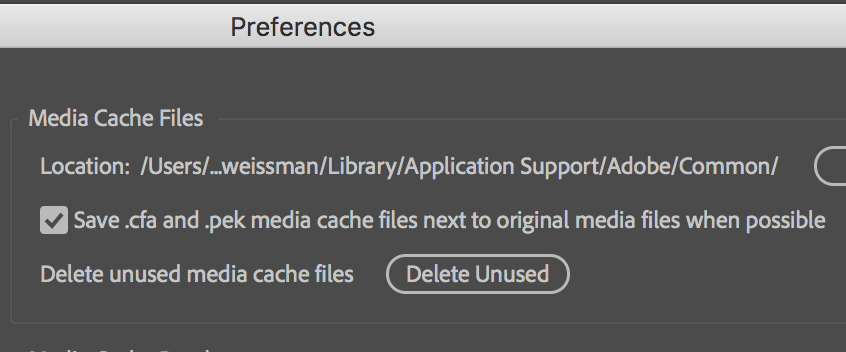
I then imported some more GoPro files to Premiere. At first, there seemed to be no sound. But then I waited a while and came back, and those files then had sound, I think this second time, it just took Premiere a while to 'digest'
Copy link to clipboard
Copied
So, this time you gave it time to build it's audio files & data ... I think that's crucial for some media types.
Neil
Copy link to clipboard
Copied
This is not good enough, How many times do we have to clean the media cache because of all these bugs??? Time is lost, deadlines, pressure, clients are looking at me wondering why we are not using Avid.
Copy link to clipboard
Copied
I have just encountered the same problem and I selected the clip within the project panel - "modify" - "interpret footage", for some reason the gopro file was reading a frame rate of 14.9 fps. I tried increasing that to 24, it revealed the audio but it sped up the footage. Then I just said "assume frame rate" as 15 which is what the clip is supposedly, and now the audio plays back fine in the source and programme panels.


