- Home
- Premiere Pro
- Discussions
- Re: No Video playback, only Audio in PP CC
- Re: No Video playback, only Audio in PP CC
No Video playback, only Audio in PP CC
Copy link to clipboard
Copied
Soooo just like my title says, I'm not getting any video playback on either side, but the audio works. The playback cursor is also not visibly moving, unless I move it to a certain point in time with my mouse.. in which then it just shows the playback cursor frozen at where I moved it. I was editing previously before without any setting changes etc and everything worked fine.
I have tried everything from re-installs, factory defaults, changing the video rendering settings, and anything else I could find on the forum, and web. The video files are working fine as well.
My laptop specs (if thats important) are:
- Graphics Card: NVIDIA GeForce GTX 1070 8GB GDDR5 (Max-Q)
- Processor: 8th Gen Intel Coffee Lake Core i7-8750H
- Six Core (2.2GHz-4.1GHz, 9MB Intel Smart Cache, 45W)
- RAM: 32GB (2x 16GB) DDR4 2666MHz
- Hard Drive: 512gb PCIe NVMe SSD (Seq. Read 3200MB/s, Seq. Write 1800MB/s)
- OS: Microsoft Windows 10 Professional (64-bit)
this is also how it looks on my screen. I have literally no idea as to what I should do now. Any advice would appreciated. Also if anyone else needs something else screen shotted due to the lack of information, I will gladly try and get more detailed screen shots.
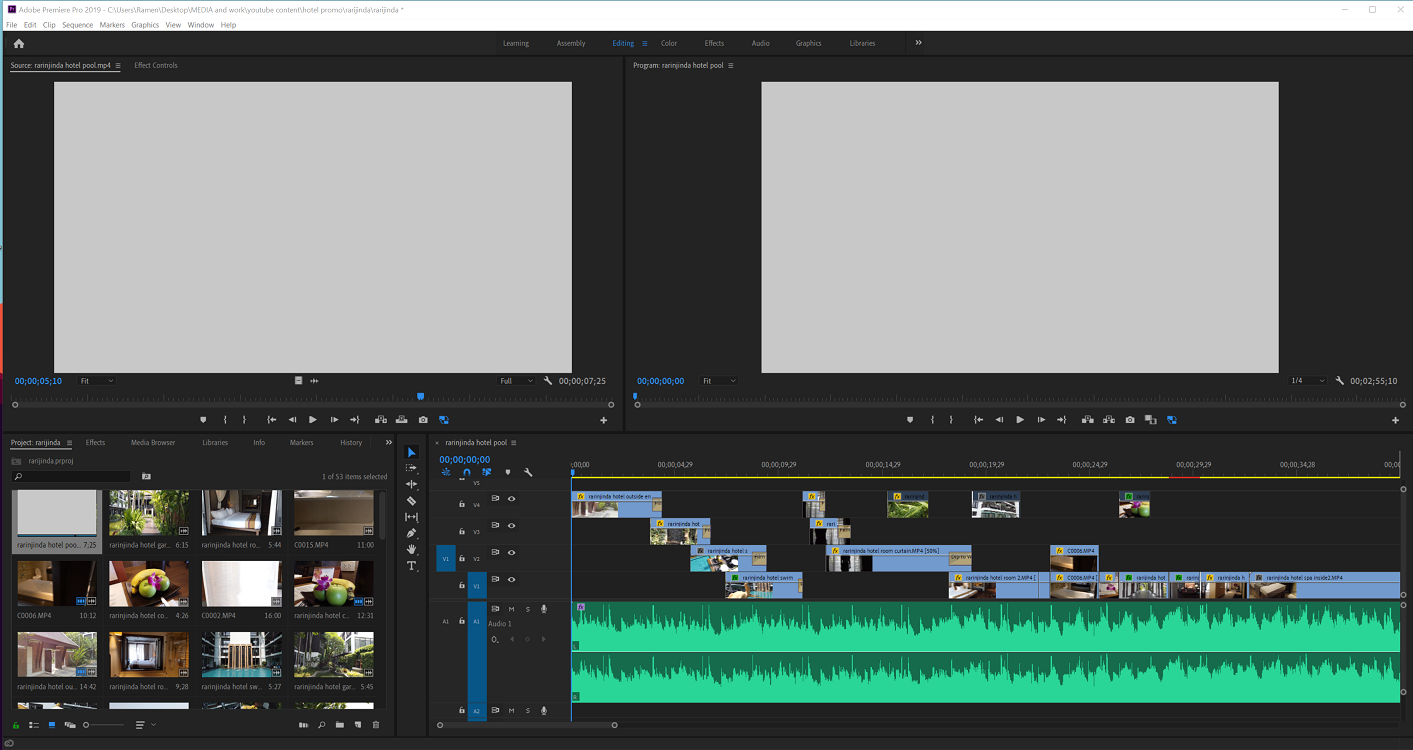
not sure if this helps either but here is a screen shot of medainfo on one of my proxy files

and here is the original
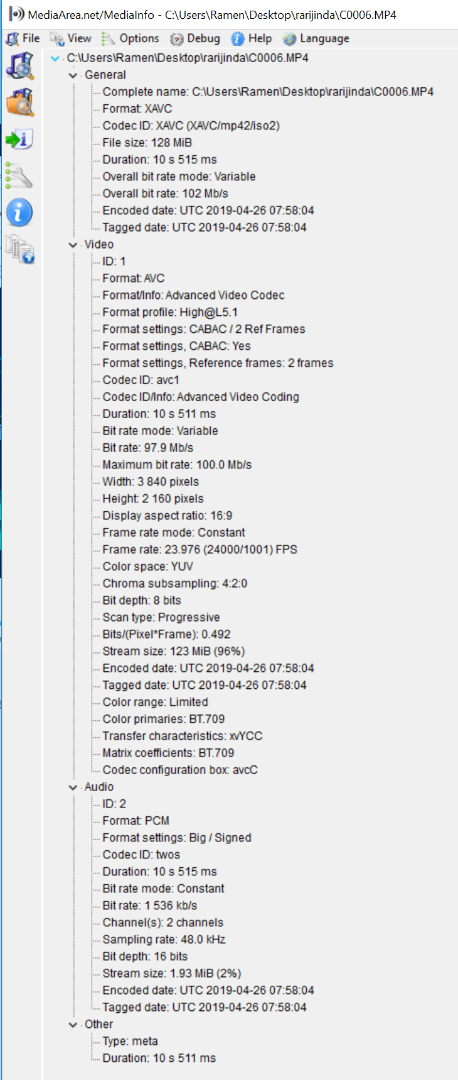
again any help much appreciated!!!
Copy link to clipboard
Copied
Do not count on Windows to be fully up to date when it comes to device drivers
Go to the vendor site to be sure you have an updated driver for your graphic adapter
•nVidia Driver Downloads http://www.nvidia.com/Download/index.aspx?lang=en-us
There are also intermittent reports that the newest driver is not always the best driver due to driver bugs or compatibility issues, so you MAY need to try an earlier driver version
Copy link to clipboard
Copied
Hi, thanks for the response. I tried older drivers, and the current drivers, but I am seeing no changes at all :[
Copy link to clipboard
Copied
Try to download new drivers from NVidia. Make following selection while downloading them and restart your machine once done.
Clean Media Cache before opening the project.
FAQ: How to clean (delete or trash) media cache files?

Copy link to clipboard
Copied
Hi I tried both suggestions (cleaning out the cache files and the drivers. I tried a previous driver and up to date) but neither of this is working I am still having the EXACT same problem. I am not seeing any kind of change at all.
Copy link to clipboard
Copied
What happens when you switch to "Software only" mode in File menu>Project Settings>Renderer?
Try to create a new project and import the old one into new one and check if it helps.
//Vinay
Copy link to clipboard
Copied
Thank you for the quick response!
I tried switching to "Software only" and there were no changes at all. Importing into a new project also showed no changes. I even tried a fresh project from the start and the state of playback was the exact same. I'm not even getting any kind of error messages of the sort.
Copy link to clipboard
Copied
Ok try this.
From Start menu go to “Device Manager”, right click on the GPU under Display Adapters>Update Drivers>Choose “Browse my computer…” Option.
On the next screen select “Let me pick from a list…..” and select Microsoft Basic Display Adapter.
Then uninstall all Nvidia drivers and applications.
- From Start menu go to Run command.
- Type appwiz.cpl and hit enter. This will open “Add or Remove Programs”
- Uninstall all Nvidia components. There should be multiple components (5-6 in total) and may require several restarts.
Once done, download the new driver as suggested in my first post and check the results.
//Vinay
Copy link to clipboard
Copied
Also cannot play back video since the Windows update. Updated my driver on NVIDIA. I hit play on the timeline and it takes about 15 minutes to play. Clicking to different frames on the timeline takes about 5 minutes to work. My main computer is below, but I've so far opened the project on two different computers with the same results.
OS Name Microsoft Windows 10 Pro
Version 10.0.17134 Build 17134
Other OS Description Not Available
OS Manufacturer Microsoft Corporation
System Name DESKTOP-NL9DJFV
System Manufacturer ASUS
System Model All Series
System Type x64-based PC
System SKU All
Processor Intel(R) Core(TM) i7-5820K CPU @ 3.30GHz, 3301 Mhz, 6 Core(s), 12 Logical Processor(s)
BIOS Version/Date American Megatrends Inc. 1901, 8/10/2015
SMBIOS Version 2.8
Embedded Controller Version 255.255
BIOS Mode Legacy
BaseBoard Manufacturer ASUSTeK COMPUTER INC.
BaseBoard Model Not Available
BaseBoard Name Base Board
Platform Role Desktop
Secure Boot State Unsupported
PCR7 Configuration Binding Not Possible
Windows Directory C:\Windows
System Directory C:\Windows\system32
Boot Device \Device\HarddiskVolume5
Locale United States
Hardware Abstraction Layer Version = "10.0.17134.765"
User Name DESKTOP-NL9DJFV\James
Time Zone Pacific Daylight Time
Installed Physical Memory (RAM) 32.0 GB
Total Physical Memory 31.9 GB
Available Physical Memory 21.4 GB
Total Virtual Memory 36.7 GB
Available Virtual Memory 15.1 GB
Page File Space 4.75 GB
Page File C:\pagefile.sys
Kernel DMA Protection Off
Virtualization-based security Not enabled
Device Encryption Support Reasons for failed automatic device encryption: TPM is not usable, PCR7 binding is not supported, Hardware Security Test Interface failed and device is not InstantGo, Un-allowed DMA capable bus/device(s) detected, TPM is not usable
Hyper-V - VM Monitor Mode Extensions Yes
Hyper-V - Second Level Address Translation Extensions Yes
Hyper-V - Virtualization Enabled in Firmware No
Hyper-V - Data Execution Protection Yes
Copy link to clipboard
Copied
Hey man, does this happen with every single clip or only the clips in your project? What worked for me is I grabbed the clips I was trying to play on the finder level/windows explorer level and moved them to my desktop/another folder. Then, it all worked perfectly. It seemed to be an issue with the folder, not sure how it works but this was the solution for me after 4 hours of troubleshooting.