 Adobe Community
Adobe Community
Off-center images ..?
Copy link to clipboard
Copied
I find that when I export a Photoshop layer (as a png) and then import the png into a Premiere sequence (of the same dimensions), the image is almost never properly placed at the same relative coordinates as it is in Photoshop, and I have to go in and adjust its position manually. Does anybody know the reason for this, and a fix? Thnx!
Copy link to clipboard
Copied
how are you importing it to the timeline? try to drag it from the project panel to the 'New Item' icon,
this will open a sequence with exactly the same proportions as the png
or right click it in the timeline and set to frame size
for more info refer here:
Copy link to clipboard
Copied
Is everything set to Square Pixel?
Copy link to clipboard
Copied
What you're describing is really impossible unless...user error probably.
In the Program Monitor window in Premiere, is that set to FIT or some percentage? Should be FIT or may not be seeing the entire frame properly. Check the Pixel Aspect Ratio as Jim said for sure, that would cause an issue. If you create a 1920x1080 still with 1.0 PAR and edit in a 1920x1080 sequence with same PAR, no good reason image would be offset.
Please post screen shot of your Sequence Settings from Premiere
Thanks
Jeff
Copy link to clipboard
Copied
Much thanks for the replies, folks! This issue has actually perplexed me for years, on different projects, on different computers, with different software versions etc.. Yes my sequence is set to "Square pixel," my program monitor is set to "fit," and I made sure all the position values and anchor point values were identical..
If I want to export just a specific layer (right click on layer, Quick Export as PNG), I've had to resort to adding (transparent) dots in all 4 corners of the layer to make sure the rest of the content of the layer will be properly centered after importing it as a png into Premiere.. (this is faster than instead taking the time to deactivate all the other layers I don't wish to export), but sometimes even that doesn't work.. With that said, if I export everything currently visible as a png (file, export, quick export as png), it does look proper in Premiere, so my issue seems to stem from trying to export specific layers..
Here, in Premiere, is text and box exported from PS together vs. text and box exported from PS separately:
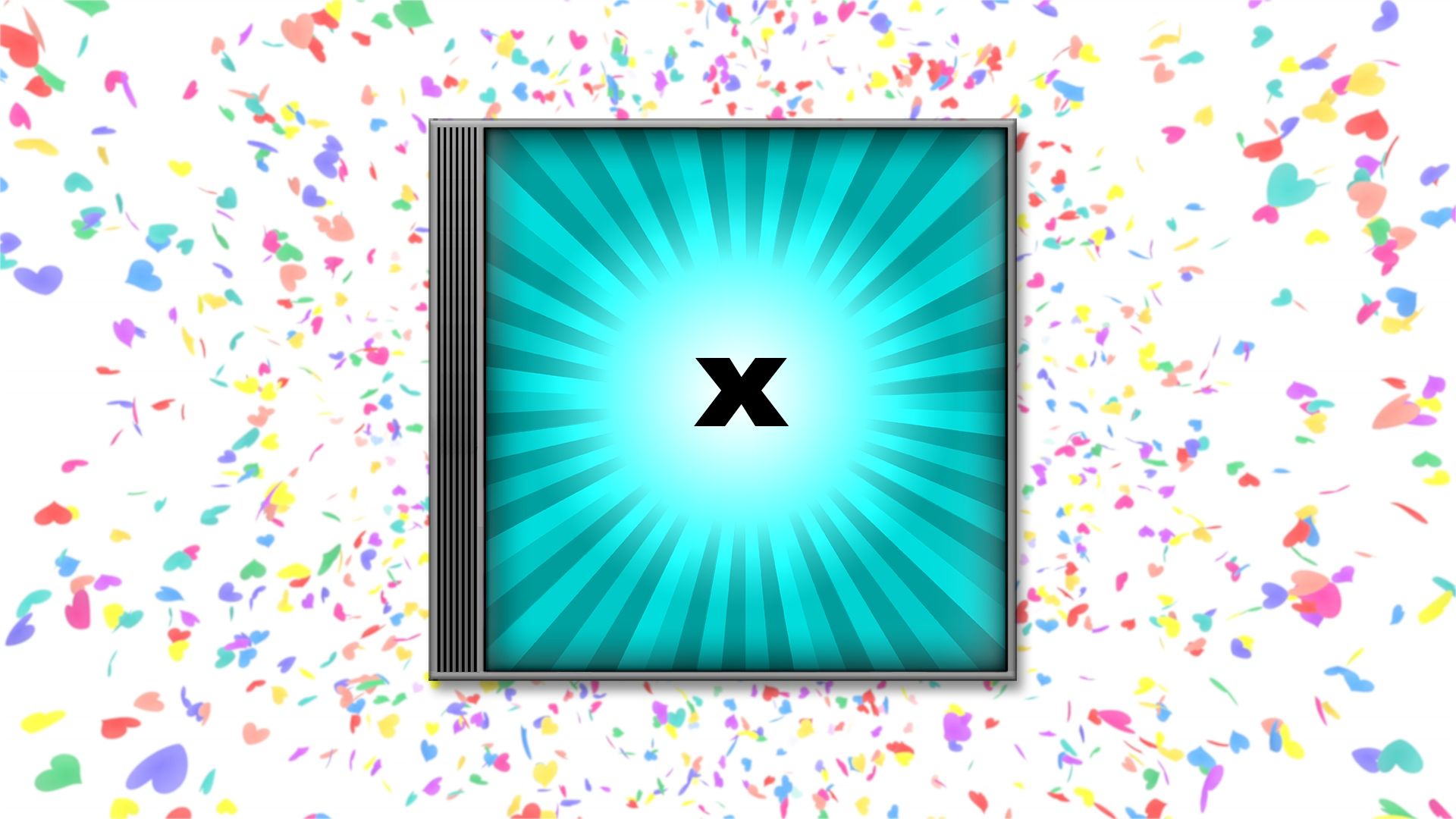
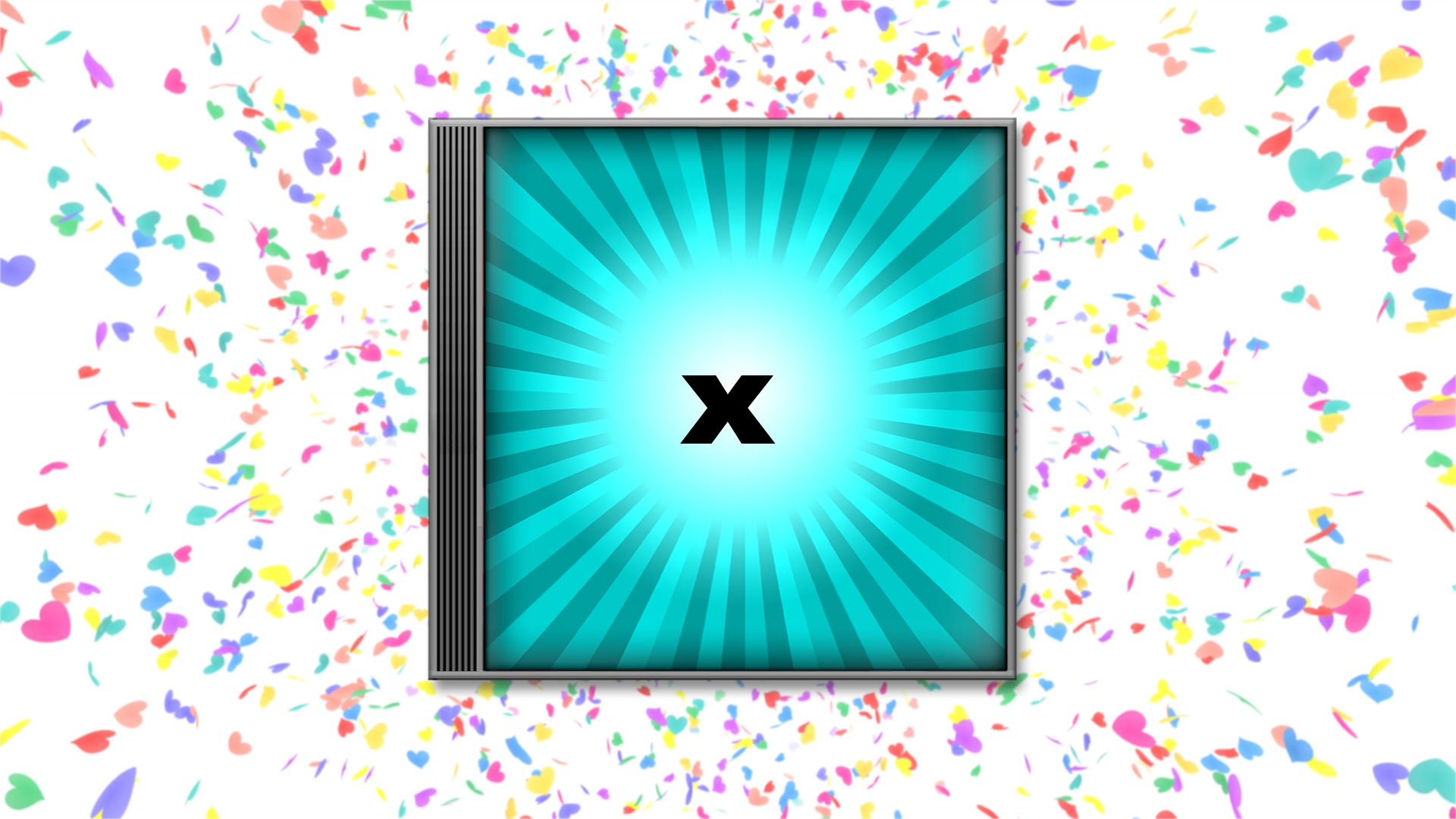
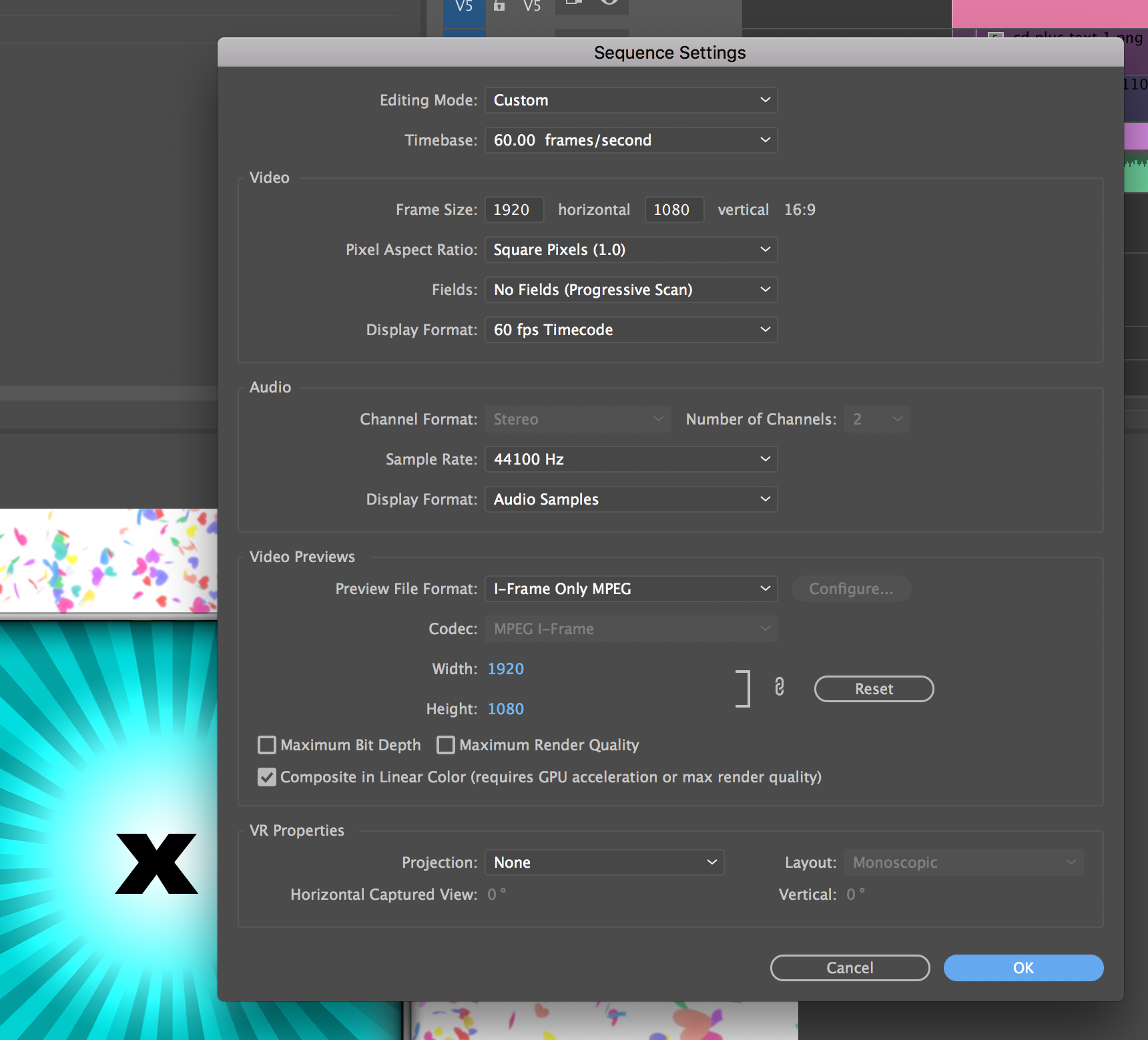
Copy link to clipboard
Copied
mIght not have set the aspect ratio correct in PS.
Copy link to clipboard
Copied
same relative coordinates as it is in Photoshop
I think this is why.
The layer which is now a png has no connection/relation to the original PSD anymore.
Copy link to clipboard
Copied
I can have a bunch of layers in PS and turn off the ones I don't want to see, and then export as PNG with alpha, and works every time. Unless he is exporting differently somehow.
Copy link to clipboard
Copied
Long winded version of what I do...
I have a 1080p project.
I want to put some title stuff somewhere in the movie ( which has dark area at top of frame so white letters will look nice )
I open PSD and start new file with transparent background.
New layer, fill will black, name it black
Now I can SEE white letters as I type and position in PSD
I finish and save the PSD.
I DELETE the black layer
Now I have white letters on transparent background ( so I can't really SEE the letters but I know they are there)
I SAVE AS PNG.
I use THAT png in my timeline on top of level where I want it to appear. I adjust fade in fade out, position if necessary, stretch out to fit area (time ) I want it there...
Done.
If I scale UP I will lose some resolution but it will remain exactly centered IF I NEVER REPOSITIONED IT TO BEGIN WITH.
![]()
good luck !