 Adobe Community
Adobe Community
- Home
- Premiere Pro
- Discussions
- Re: Pink/green line on edge of screen during cross...
- Re: Pink/green line on edge of screen during cross...
Copy link to clipboard
Copied
I've seen this posted as a known bug in Premiere, but I haven't found a decent solution to it. Here's a screen cap of what it looks like:
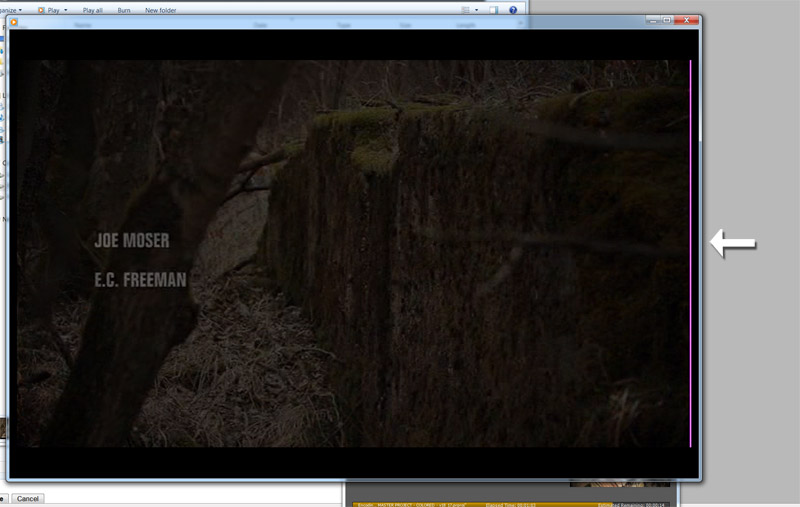
Notice the pink verticle line on the right side of the frame. This happens when I'm exporting it out of the timeline to another format - it doesn't look like this in the timeline. I have done a few tests and it seems to only do this when:
A) it's fading from black or to black - cross-dissolving from one video to another doesn't do it
and
B) the output video is in widescreen 16:9
It doesn't happen when I'm creating an HD video and it doesn't happen when it's an SD video in "D1/DV NTSC (0.9091)" aspect.
Thoughts?
 1 Correct answer
1 Correct answer
I should point out a couple of things here:
- In my experience, I don't have a CUDA card, so I assume I'm using Mercury Playback Engine. However, I seem to always get a pink line if I use Adobe Media Encoder. If I just export directly from Premiere, I don't get it.
- All of my sequences are exported at 1280x720 or 856x480, both of which are divisable by 4.
Given these two points, I'm inclined to say the problem is with AME and it needs to be solved by Adobe. Using opacity instead of transitions is ju
...Copy link to clipboard
Copied
My solution to the Pink Bar phenomenon --
I too experienced the “pink bar” on dissolves problem, and I was in the midst of finishing an 8 DVD set of a medical conference video from Barcelona, and since I had no time to test, I took someone's advice that you can only ramp the opacity instead of using dissolves, and I spent hours changing hundreds of dissolves to opacity ramps. After this project, I decided that it was a real pain working this way and I decided to investigate/test further.
I had a GT120 graphics card that came with my Mac Pro 2009 tower computer during that project. It doesn’t give CUDA acceleration in Premiere or Adobe Media Encoder so my only choice so far was using the Mercury Playback Engine Software Only. Last week I got a Quadro 4000 card that does allow Cuda acceleration, and I noticed that the pink line problem disappeared. But I wanted to figure out what was going on so I did a lot of tests exporting with Premiere and AME on both graphics cards separately to see what was going on.
Here are my conclusions:
The pink lines APPEARS when you do the following: You are using the Mercury Playback Engine Software Only to render (in either Premiere or AME), AND at least one of your output dimensions are not directly divisible by 4.
So for instance, I was rendering out a scene to H.264 using my GT120 card that only allowed the Mercury Software Playback Engine at the following dimensions: 854x480 and the problem would occur. If I output it at 852x480 the problem would disappear. The reason being that 854/4= 213.5 and 852/4=213 (a whole number). This would also hold true for the height dimension, so for instance 460x258, in this case 258 is not divisible evenly by 4.
If you render using a CUDA enable card, and you have turned it on in both Premiere>>Project Settings>>General>>Renderer: Mercury Playback Engine GPU Acceleration (CUDA), and in Adobe Media Encoder>>Preferences>>General>>Video Rendering Renderer: Mercury Playback Engine GPU Acceleration (CUDA), then this problem doesn’t exist, even for sizes that are not divisible evenly by 4. So you can render at 854x480 and be fine as long as you’ve set your preferences to CUDA Hardware. (You can still have the pink bar glitch if you change to Software Only rendering even though you have a CUDA card, so make sure CUDA is selected.)
One other thing to note is that in the Adobe Media Encoder Preferences, there is an item that says “Enable native Premiere Pro sequence import”. It is my understanding that if you check this, it will default to the renderer you have set in AME, and if unchecked it will default to the renderer selected by Premiere Pro. So if you have a CUDA card just make sure AME and Premiere are set to use CUDA.
Anyway, the conclusion I came to is that if you are using a computer that doesn’t have a CUDA card and you have to use the Mercury Software Playback Engine, then just make sure both dimensions of the video you output are evenly divisible by 4.
(If you have to use a dimension not divisible by 4 on a Software Only computer, then experiment using Maximum Render Quality - sometime this would fix the problem, but I need to get back to editing now so I’ll let others figure out when this works and doesn’t).
I hope this helps, and please feel free to chime in if you have any different experiences with this pink bar phenomenon.
Thanks,
Lane

Copy link to clipboard
Copied
I should point out a couple of things here:
- In my experience, I don't have a CUDA card, so I assume I'm using Mercury Playback Engine. However, I seem to always get a pink line if I use Adobe Media Encoder. If I just export directly from Premiere, I don't get it.
- All of my sequences are exported at 1280x720 or 856x480, both of which are divisable by 4.
Given these two points, I'm inclined to say the problem is with AME and it needs to be solved by Adobe. Using opacity instead of transitions is just silly - we've been using transitions in digital editing packages for years, so this shouldn't cause pink pixels.
Copy link to clipboard
Copied
Hi robodog,
I'm glad you appreciate my post. Basically I work at a medical videography company and up until this year I'd been shooting surgeries/conferences in SD and editing on FCP7 which has been a great, simple workflow. But we upgraded to HD and I was faced with choosing the correct path. Just for sheer volume of material I shoot alone, the fact that Premiere Pro can work with native files and doesn't have to transcode material to ProRes like FCPX or FCP7 does made the shift a no-brainer. It will save me hours of time and loads of hard drive space.
There was another problem I noticed in Premiere Pro with the tinny metallic sound on audio dissolves. I'll have to see if this problem persists with my new Quadro 4000 graphics card (or if it is even related). I think people mentioned if you are using AME to make sure to uncheck the "Enable native Premiere Pro sequence import". So with that unchecked, and using a CUDA card, hopefully I won't see either issue in the future.
I'll post again if I come across some relevant information that can help Premiere Pro/AME users with some technical hurdles that I am experiencing as well. I'm not a big poster nor am I a Premiere expert by any means, but these problems that crop up need to be addressed and figured out by the community instead of just posting criticisms of Adobe and giving up before really trying to test things out ourselves.
If editors are using Premiere Pro to post some Hollywood movies, obviously not everyone is experiencing the dreaded pink bar when using dissolves. Hopefully now that the problem is identified, maybe it can logically be addressed by Adobe programmers. But now we at least have a work around.
Thanks,
Lane
P.S. I'm already happily married...![]()
Copy link to clipboard
Copied
the tinny metallic sound on audio dissolves.
This was fixed in PP with 7.2.1 and in AME with 7.2.2.
Copy link to clipboard
Copied
That's great to know Jim.
So from what you are saying, with the current version of Premiere/AME I don't have to worry about my preference settings in AME regarding "Enable native Premiere Pro sequence import" then, and so I can leave it checked and use AME's encoder and not worry about the old tinny audio glitch? If so that is a big relief.
Thanks,
Lane
Copy link to clipboard
Copied
Correct.
Copy link to clipboard
Copied
Just had the problem today, exporting 1280x720 a client needed in 320x240 for a web post. Part of the video green bars top and bottom on only some of the footage, not all. Tried everything I could think of but in a time crunch so.... sent it to Sorensen, applied a 320x240 preset and all is well. Moving on. NOT a solution from Adobe but then, you could be waiting a while for that to happen.
Copy link to clipboard
Copied
Easy fix for this annoying bug that occurs every time you have transitions placed in your video.
Export media and you select your format and preset....
Top left of screen above the preview area, elect Scale to Fill (you want Fill, not Fit)
Under the Video section, scroll down and select the checkbox "Render at Maximum Depth."
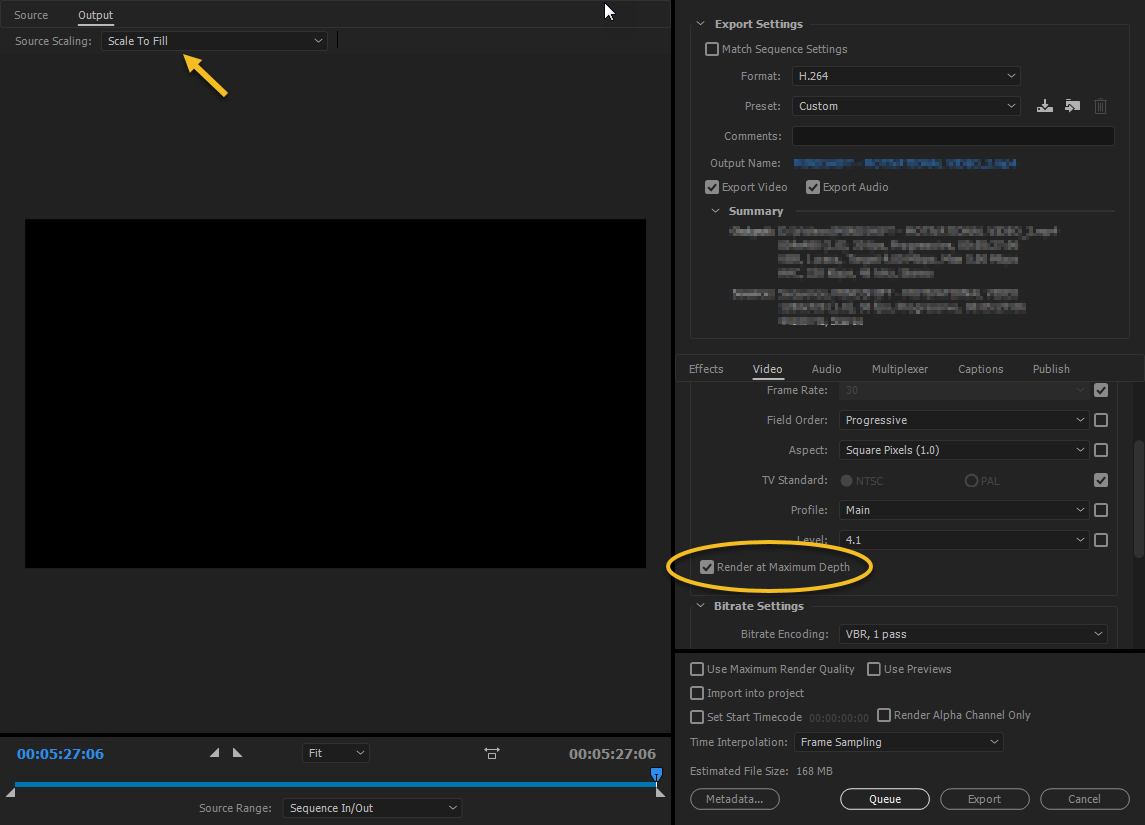
Hope this works for everyone!
Copy link to clipboard
Copied
Great this worked for me. Thanks!
Copy link to clipboard
Copied
Not an option here. My container size (cinema 2k flat) is larger than the source video (full-HD 16x9). Scale to fill would crop out big chunks top and bottom.
Sometimes adding a tidbit of black at front and end works, and sometimes it doesn't. Sometimes using cross dissolve instead of dip to black works, and sometimes not. Sometimes shipping the project over to Media Encoder works, and sometimes not. None of these are reliable enough fixes to waste my time tinkering on every single cinema slide I'm encoding, and there are a lot.
It would be nice if this got fixed for realsies.
Copy link to clipboard
Copied
It is now 2021 and I'm working from PP 2019 and for me this issue has gone from the occasional annoyance and inconvenience to a rampant cancer through my projects, appearing on nearly every video fade/dissolve transition (not on fades on text panes however, interesting). I see it in the editing preview window too, and it is coming through the exporting process through media encoder. I get green, pink, red, pale blue... So many colors! I see in this thread a few tips from years past for me to try, but OMG what an unecessary pain for a very standard editing command. Time is money and this is annoying and costly.
Copy link to clipboard
Copied
11 years later and bugs like these still exist. I wish i wasnt here right now, but there its lots of good advice. Why cant you just get what you see in your preview?
From what ive heard final cut pro doesnt seem to have these issues.. but I dont have mac so I dont have that option. Might try using other video software soon. One problem after another with adobe, i shouldnt be losing this much hair at the age of 27 for simple things. Cap cut on my phone has less issues and can do almost the same thing
-
- 1
- 2