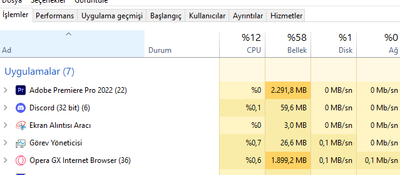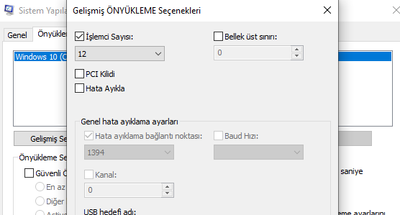- Home
- Premiere Pro
- Discussions
- Please help: "unable to create image buffer" error
- Please help: "unable to create image buffer" error
Copy link to clipboard
Copied
While editing, I keep getting an error saying "unable to create image buffer," shortly followed by the program freezing or crashing (or my display driver crashing).
I'm editing .mov files imported via the media browser shot on a Canon t5. I faced the same problem when editing MXF files from a Canon XF100 a few weeks ago.
I've been trying to solve this problem for weeks to no avail. The only workaround I have is to edit quickly in sessions and frequently save before the program freezes again. Sometimes I think it's a pc problem and that I should install more RAM, but this wasn't an issue several months ago.
Windows: Version 12.1.1 (Build 10)
Mercury Playback Engine GPU Acceleration (CUDA) enabled
Error Messages
PC Info

Clip Properties
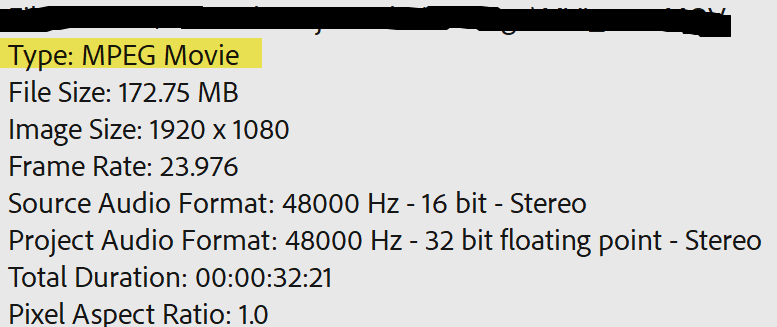
Premiere is Idle
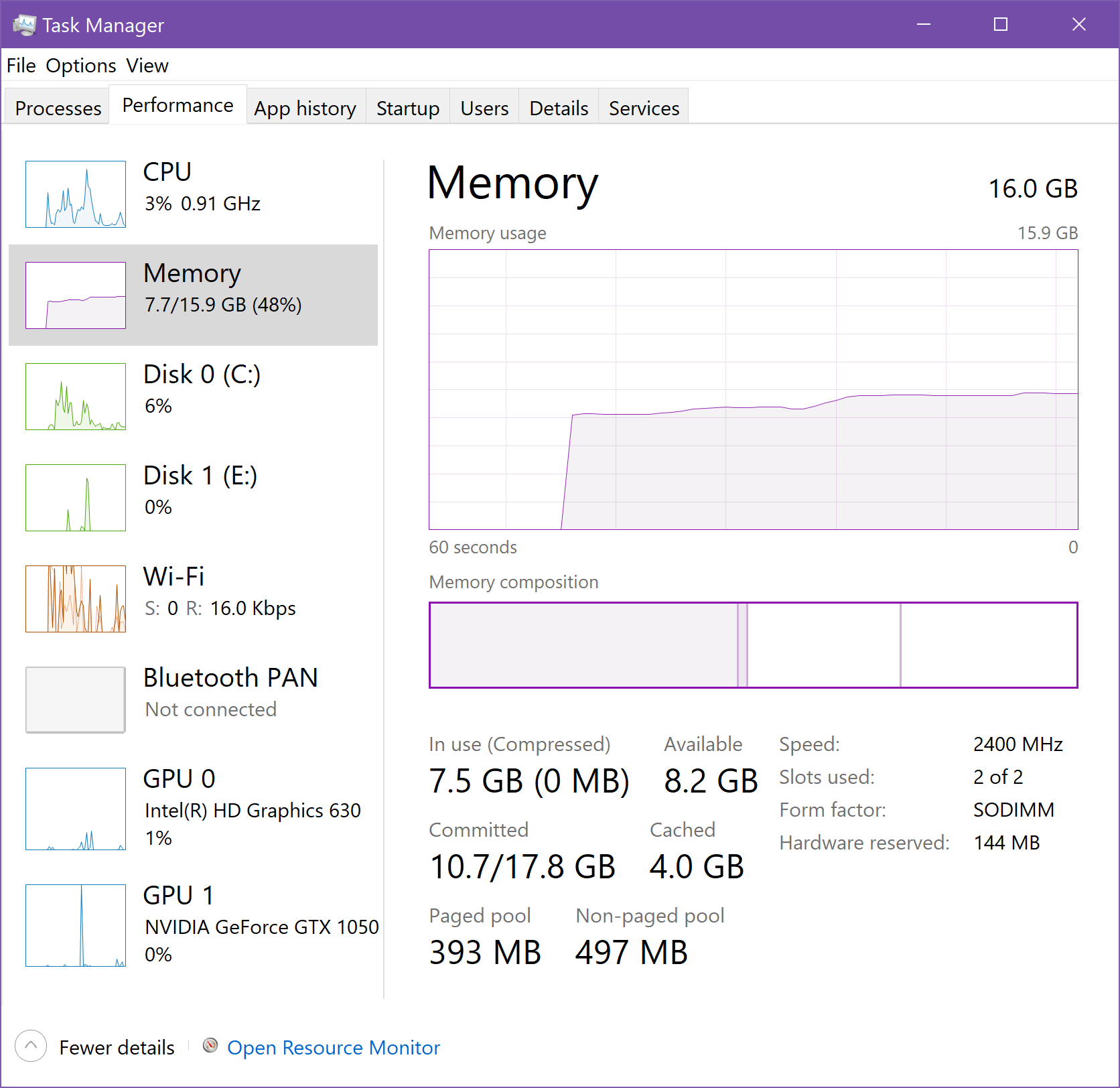
Working and Error Occurs
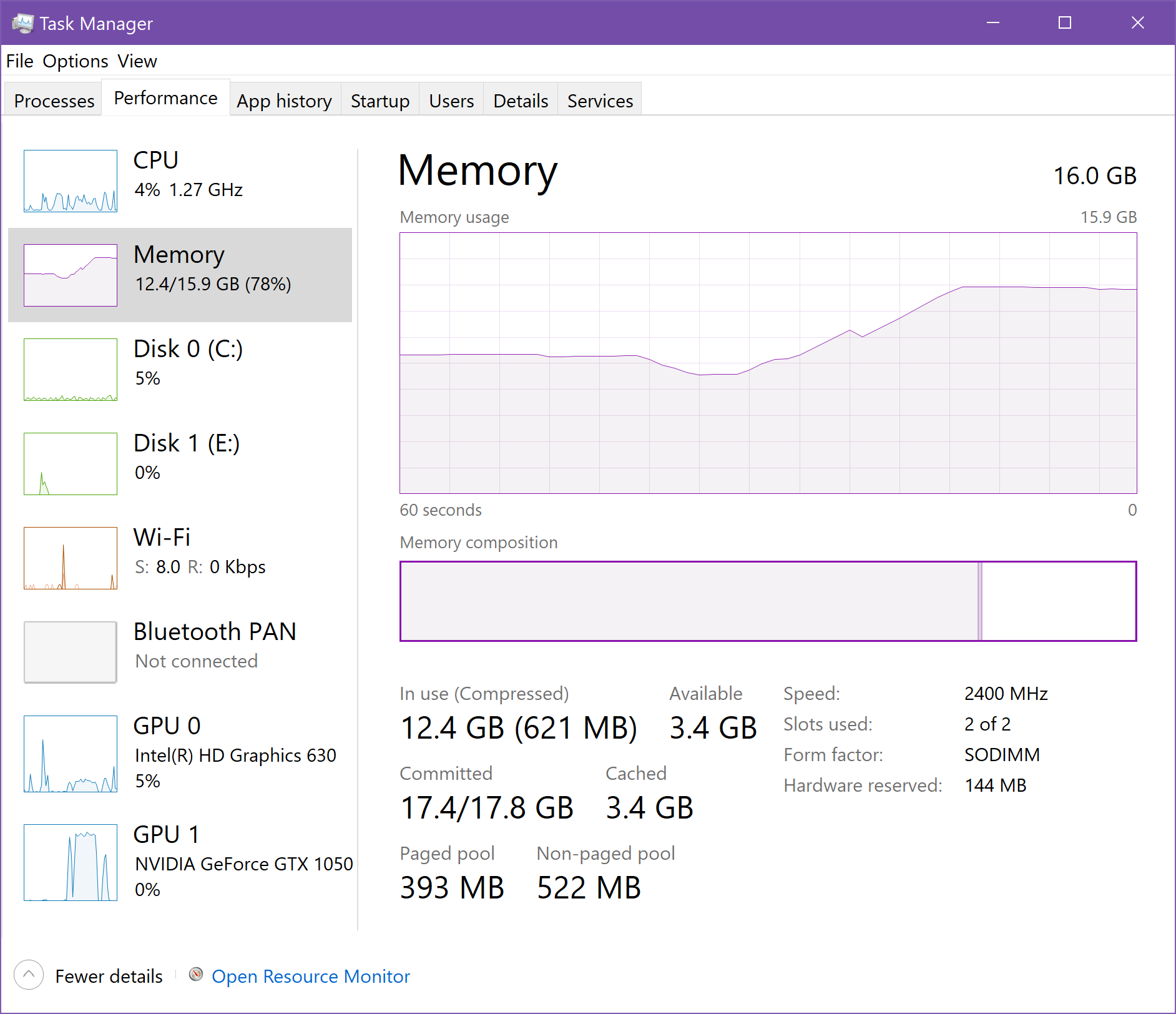
 1 Correct answer
1 Correct answer
I tried to remove all the plug-ins and MORGT files on my premiere then restarted it. This works fine with me. I just re-installed the few ones that I need.
 1 Pinned Reply
1 Pinned Reply
It sure would be nice if someone from Adobe looked at these threads though.
Sorry, Chasing Nothing. These are user-to-user forums with little interaction from the product team. I am in support.
This issue sounds frustrating. In the future, please provide specs on your media so we can recommend a fix or workaround. If anyone on the thread has trouble, we need more info. "Me too!" is not helpful enough to assist in troubleshooting.
Generally, if your computer has trouble displaying frame
...Copy link to clipboard
Copied
Hi @timl23571517 . Did you find a solution to your issue? I am having the exact same problem with a feature film. I have tried it all. I noticed that my issues occur every time PP saves. I have disabled ALL Auto-Save features, but it is still Auto-Saving every now and then when I save or Save As. My project freezes up, runs our of memory, or gives me the Unable to create image buffer warning with in 10 minutes every time. I have spent 25% of my time trying to solve this issue ove the last month.
Ryzen 16-core
64 GB RAM
GTX 1070 - Studio Driver 461.40
Win 10
Copy link to clipboard
Copied
Sent from my iPhone

Copy link to clipboard
Copied
Could you post your specs? I'm curious since you don't get the problem any more.
I was expecting my hardware would be good enough for a basic 2 video / 3 audio edit. Davinci Resolve runs soooo much better for me.
Copy link to clipboard
Copied
I solved, run as administrator, I used automatick click remover sound effect everytime but now i don't use.Another solution maybe, msconfig > advanced options > number of processors > and choose the most.

Copy link to clipboard
Copied
I was having this issue as well.
System:
Ryzen 5600x / 6600 xt / 16GB 3200mHz DDR4.
I was trying to create 1-8h ambience clips, and the mistake was duplicating clips with effects on them. Multiple instances of the same effects caused incredible load during playback and encoding.
Solution for me was to import all the audio which was getting looped into Ableton Live or Pro Tools. Create loops, loop it up and export full clip. As for the video clips with same effects. I made them into a nested and applied the effects to all the clips at once.
Obviously this won't work when you're not doing looped, static stuff. That said, this is a performance issue. The memory being full is my first guess. So I'd close down everything besides Premiere. Clean out all performance hungry background services. Honestly, I'd go so far as to install a telemetry / bloat-free windows if it's really a big issue. That should give all resources over to Premiere.
Copy link to clipboard
Copied
I'm sorry, Jamie. Did you say 8-hour clips? Well, that is well out of the norm for system requirements. You are going to need more hardware resources to support such a thing. I would concentrate on increasing RAM and VRAM as much as possible.
Good luck,
Kevin
Copy link to clipboard
Copied
I am also having this issue and i created a blank project and a comp setting of 16384 x 16384. The system has 256 GB of RAM installed, 224 of which is allocated to AE.
Multiframe render is off, cache frames when idle is off, mercury transmit is off.
AE is barely accessing the system ram... only 6% is utilized.
There are no assets in the comp, it's literally just a black background.
Project is 16bpc, which... it needs to be.
Error i am getting is Image buffers of size 16384x16384 @ 16 bpc (2.0 GB) exceed internal limits.
So what is the internal limit governed by exactly?
This system has plently of resources to render a frame like this. C4D has no issue using CPU rendering.
If I reduce the resolution to 16,000 square the error goes away but that doesn't help my project.
Copy link to clipboard
Copied
I solved it when i turned off HDR in windows screen set up. Hope it will work for you !
Copy link to clipboard
Copied
The OP and many others had this issue back in 2018, and many more have posted in the years since. And there are many other similar threads here and on other forums. Here I am in Sept 2024 with the Exact Same ongoing problems. And from what I have read through this thread, the only time Adobe seems to reply is to basically say is its not their software, its "your video" or "your computer" etc.
I had so many problems with using Premiere Pro in the past year especially, getting error messages, freezing, timeline not playing back correctly, etc etc etc. It was costing me So Much Time, that I just spent $4k to upgrade to a Brand New computer JUST FOR my YouTube channel. AMD Ryzen 9 9950x cpu, 32gb of Corsair Dominator Matched DDR 5 Ram, Geforce 4070 TI Super GPU with 16gb VRam. Windows 11 with No bloatware and etc installed, All software, drivers everything up to date. And Three M.2 Drives, a 2tb for windows and apps, a 1 tb JUST FOR Premiere Pro to use as its Cache drive, and a 4tb for projects.
Yet... almost right off the bat, with this Completely Clean Install on a brand new machine, I started having the exact same problems as I did with my "old" system. Premiere freezing, crashing, playback not working smoothly or not at all, error messages etc.
And to top it off, my videos are very basic sequences. Right now I got this error while doing just my "rough edit" work, which is my "first pass" of going through raw footage removing dead space, repeated lines, etc. Mostly just using the ripple delete tool. And it is just a 1080p mp4 screen recording with my Voice Over for the audio. Not even Any Camera! And certainly not "hi res" 4k video etc. As I run a faceless youtube channel, so I don't need a camera.
With everything running while I'm working, on average only about 10 to maybe 15 gb of ram (out of the 32gb) is being used, the CPU often runs between 2 to 8%, and the GPU is mostly idling with 1.5 to 2gb of its ram being used.
So no, its not because we are working with "hi res video" on "weak hardware". Stop blaming your customers for the problems with your software. Adobe has to be making a huge amount of $$$ just from Youtubers alone. Forget about "new features" or whatever, Hire MORE software techs to fix these OLD ONGOING ISSUES. Get the programs running correctly first, then worry about adding in new features.
The Only Program I have any issue with is Premiere Pro, even on my "old" system. And I have used Premiere for a long time, going back to when you still bought it on actual CD disks. But unlike then, ever since they went to a "subscription" based system, it seems like they never fix old known problems.
Although I have had a monthly subscription to Premiere Pro, I just recently received a 1 month free "upgrade" trial to the Full Creative Suite, which is all of the Adobe apps. I was considering upgrading to that subscription. But at this point, since Adobe doesn't ever seem to fix anything, I may move to DaVinci Resolve. As I have my YT Channel to run, and can't have a lot of wasted time just trying to get Premiere to work, when I have videos that I have got to complete on time.
just my $2... ($0.02 cents adjusted for inflation)
Get ready! An upgraded Adobe Community experience is coming in January.
Learn more