- Home
- Premiere Pro
- Discussions
- Re: Premiere 2015 - All video playback is now chop...
- Re: Premiere 2015 - All video playback is now chop...
Copy link to clipboard
Copied
After installing the new update (2015), I can no longer preview and video (of any format) without it being extremely choppy and unusable.
Anyone else run into this problem?
 1 Correct answer
1 Correct answer
After few hours of connection with Adobe Live Chat , operator "Abhinav" figured out the solution. He deleted all the prefences and settings of my Premiere via renaming the Adobe file in the documents like "Adobe.old". After the removal , he opened the Premiere CC and the magic! It's working great now. Thanks Adobe!
Copy link to clipboard
Copied
I'm sorry. I'm very new to Adobe Premiere and editing in general, so I don't want to make any false moves and telling me to wipe all my preferences and settings without being more explicit is a little terrifying at the moment. Can you give a beginner's step by step walk through of safely saving which files (for there seem to be ever multiplying) and how to reset settings.
much appreciated
Copy link to clipboard
Copied
Is there anything more about the choppy issue in 2015?
One that seems not to have been discussed is what happens when "lighting effects" are added -- in my experience,VERY choppy playback which disappears when effect removed.
Copy link to clipboard
Copied
Just updated to Premiere Pro 2015.0.1. Same issues still exist with frozen and/or choppy playback/dropped frames in the source monitor. It's better than the original 2015 release but by no means resolved and still mega frustrating to work with. What is Adobe playing at?
Steve
Copy link to clipboard
Copied
It has been working much better for me since the update, and no problems with the source monitor. Did you try what Adobe support did with orkunisitmak? Sounds like you had the same issue.
Copy link to clipboard
Copied
Yes, I completely nuked all the settings (much to my annoyance since I'd spent so much time getting my configuration just how I like it) but it hasn't made any difference. I'm in the middle of a project so once it's complete, I'll trash all caches, etc. and restart again from scratch. It's just such a tedious process!
Steve
Copy link to clipboard
Copied
Alright. I shut off composite preview during trim and it didn't work but I have a Presonus Firestudio mobile and I plugged that in before I was going to restart. I have composite preview during trim on, and it chops, I shut it off, I am golden. My latency is automatically set to 200ms. I am rebuilding my Hackintosh this week. I will see if the same thing happens. It is my guess that it is something to do with on board PC audio. I was thinking restarting but the Presonus is working fine. Just did an interview with TC from the Dead. Great interview, wanted to view it with the interviewer but it was Detroit Chop City when he was here.
My rig is ASUS P6X58D-E, Gulftown 970 i7 hexcore. 24GB Ram. GTX 780Ti running three monitors. PC drive is ASUS ROG RAIDR for PCI 2.0. Hackintosh is 2X Samsung EVO 750GB in SATAIII RAID0. I got a set of 4GB Seagates running in SATA III RAID0 and I have numerous external drives and even a USB 3.0 Superspeed card. I put the video on my PC drive which is pretty fast and there is no way it would chop on a single video stream.
Could this just be a latency issue? I am glad I had this Firestudio or I would be SOL.
Copy link to clipboard
Copied
My Solution:
I moved my cache and preview locations to a separate local drive away from the drive my media resides on. This solved the choppy playback issue.
I am working on a network server but you would do the same if you are using an external drive on your local machine. The point is to separate the data streams so your media stream doesn't have to share with your cache & preview files.
Follow these steps:
I just created a folder on my desktop and called it "Local Scratch", and then another folder inside that called Premiere Pro in case I use another editing app FCP. I do this to keep my different app files separate. I can then manage my cache and preview files because I know where they are. I loath those pesky hidden files.
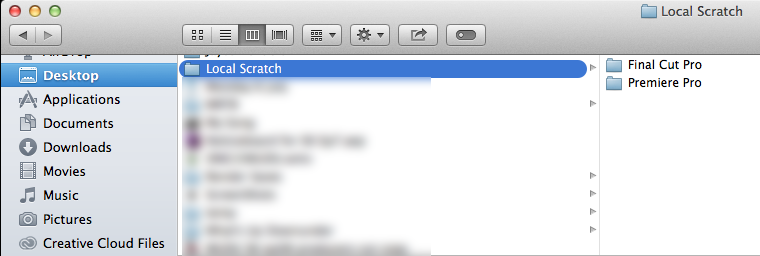
Final Thoughts:
This has worked a treat and it's interesting that several calls to the company that we pay technical support to, and the Adobe people could not offer this simple solution.
I hope this helps the many frustrated customers who are forced to do these upgrades like me.
Cheers!
Copy link to clipboard
Copied
That would not solve my problem.
I already have a 900+ gig SSD designated exclusively as a scratch disc
The SSD is internal... each of my systems has one.
Thanks for the suggestion though...
Copy link to clipboard
Copied
Anyone having the skipping and freezing problem when exporting to HD 1920 X1080? PLEASE ANYONE TAKE A LOOK AT MY POST. I'M GOING ON 3 WEEKS OF *** WITH PREMIERE PRO CC2014. HELP PLEASE. Working off a Mac Mini OSX 10.8.5
HD 1080 Export completes, but freezes at different sections. 720 exported fine
Copy link to clipboard
Copied
Hi Andrew,
Anyone having the skipping and freezing problem when exporting to HD 1920 X1080? PLEASE ANYONE TAKE A LOOK AT MY POST. I'M GOING ON 3 WEEKS OF *** WITH PREMIERE PRO CC2014. HELP PLEASE. Working off a Mac Mini OSX 10.8.5
HD 1080 Export completes, but freezes at different sections. 720 exported fine
Contact support here: Contact Customer Care
Thanks,
Kevin
Copy link to clipboard
Copied
Just wondering if you are making changes to both areas:
Scratch - Which is done in each project via menu FILE / Project Settings.
Preferences / Media - Which is an application preference setting.
I’ve done this and it has made a huge difference. We have several clients running 32gb iMacs and working with HD 1080i, multiple CODECS from ProRes 422 to MP4.
Copy link to clipboard
Copied
UPDATE
Adobe Premiere Pro cc 2015
Windows 7 64 bit Pro.
PROBLEM: during edit/preview video segment was stuttery and moved faster than it should... though it rendered fine.
FIXED: Changed audio input to NONE in preferences....
Preview during editing is now spot on and audio is flawless.
Am back in the full on editing game with Premiere Pro CC 2015
Copy link to clipboard
Copied
Excellent! This worked for me too. Preferences -->Audio Hardware --> Default Input: - Change to "No Input"
Copy link to clipboard
Copied
I had this same issue. This is what worked for me. Go into your Preferences > Audio Hardware > Change your "Default Input" to "None"
Change your "Default Output" and "Master Clock" to "Speakers Realtek High Definition Audio" or whatever you have on your system (For me this was Realtek High Definition Audio).
I had my "Default Input" set to my webcam previously, and my "Default Output" set to "Realtek Digital Output (Optical)".
I don't completely understand why this worked but it did. The only other thing that I di was click the "wrench icon" underneath the timecode in the timeline panel and unchecked "Composite Preview During Trim".
Hope this helps.
Copy link to clipboard
Copied
Thanks jjones. Worked for me, and I'd say is a much more preferable method.
Copy link to clipboard
Copied
Anyone experiencing the 15 second delay in playback followed by choppy/inconsistent playback - which version of 2015 are you on? I may have a fix.
After hours with tech support, deleting cache and preview files, trying audio config etc etc, and despite their advice, I have fixed a problem which has cost me three days editing.
I reinstalled my OS on Sunday for other reasons, and of course then reinstalled Premiere. So I was running 2015.0.2. Rolling back to 2015.0.0, which although throws up audio errors, is a 100% better for me. Gone is the inability to play a sequence or clip, which is the fundamental in editing. You can download the original release here - Adobe CC 2015 Direct Download Links: Creative Cloud 2015 Release | ProDesignTools just make sure you are logged in to Adobe first.
To be honest Adobe, I think this is an absolute joke. The 2015.0.0 release is not stable and often stutters for 2-3 frames on audio. This was a drag for me, so when you release 'upgrades' like 2015.0.2, I expect things to improve, not reach the point where it is IMPOSSIBLE to work. The guys at click to chat generally just try a few standard tricks (trash pref, cache etc) which is all fine, but can offer no other advice to me than a) wait for the next release (well, so far the releases are getting progressively worse) or b) roll back to 2014.2, which would be fine if you could just enable a simple feature to transfer an edit from 2015 to 2014, which can't be that hard. An EDL is useless for anything other than a assemble edit, you can't even export unembedded AAF's as far as I can tell.
If you are going to release unstable products to paying customers, you should at least be offering a seamless way for said customer to revert back to previous versions. It's not much to ask.
Now I am stuck with 2015.0.0 which for all it's bugs may just have to serve me as long as I continue using Premiere as I never want to trust again that an upgrade can fix a problem, when so far the further I have upgraded your software, the worse things have got. Sorry if this rant should be else where, though I hope the roll back to 2015.0.0 can work for some people. Being unable to edit when you have deadlines and a client paying you buy the hour to trawl through forum after forum and try every combination of driver update, uninstalls,reinstalls, trash this, trash that, don't use the GFX card you've paid good money for etc etc is pretty stressful and despite Premiere being a nice tool to edit on, it's only nice if the product works!
Copy link to clipboard
Copied
Thanks. You make a startlingly basic point. Why can't a project be saved in an earlier version, like with any other software? I appreciate Adobe didn't want that when it was Creative Suite as they wanted to keep people spending on moving upwards, but now it's the hated monthly subscription where are the problems?
I've decided to go back and stay in CC2014 (which still has that irritating error where I have to restart it every time because it won't find the Mercury Playback Engine - a bug I believe still exists for some in CC2015). Starting a project in CC2015 and finding all the bugs they don't care about, which seem to multiply the more you use it, isn't worth it!
At least it would help if you could save a project back-up in an earlier version, in case a project on a new version goes west.
Copy link to clipboard
Copied
Ye I would revert to 2014 but I'm in a collaborative project and we now
have so many edits in 2015 it's unthinkable. The fact you can pass up shows
to me it's deliberate but as you point out unnecessary in the case of
revenue. Any new features such as the lumetri colour would just be
disabled, much like an aaf treats unsupported effects if you go from say
Avid to DaVinci. Maybe Adobe could release a plug in the style of Auto Duck
to at least patch the nightmare so many are evidently in.
I'm also delighted to discover that 'go west' is the new 'go south'. It
seems apt given the current state of western society.
Copy link to clipboard
Copied
Thanks. You make a startlingly basic point. Why can't a project be saved in an earlier version, like with any other software? I appreciate Adobe didn't want that when it was Creative Suite as they wanted to keep people spending on moving upwards, but now it's the hated monthly subscription where are the problems?
At least it would help if you could save a project back-up in an earlier version, in case a project on a new version goes west.
Create a feature request here.
Thanks,
Kevin
Copy link to clipboard
Copied
Hi Kevin
Thanks, I will make a feature request.
Your voluntary intervention is appreciated. The reason why people let of steam on this and other forums is because inherent bugs and update product weaknesses cost pro users business and quite often we feel as if we're talking to a brick wall! If Adobe could really address the customer relations side, the company would be unbeatable!
Copy link to clipboard
Copied
If Adobe could really address the customer relations side, the company would be unbeatable!
Hi GL Austin,
I hear you. However, I am not in product management. I am the head of support. The best I can do for the product team is to make suggestions regarding customer relations and have suggested a number of times to participate in this forum. Unfortunately, I don't think the bandwidth for them to do is there.
That said, a number of our engineering staff is lurking here. They may not always participate, but they do so sometimes. And that is very much appreciated.
Let me send you a PM, as well.
Thanks,
Kevin
Copy link to clipboard
Copied
To be honest Adobe, I think this is an absolute joke... a
The 2015.0.0 release is not stable...If you are going to release unstable products to paying customers...
Sorry if this rant should be else where...
Being unable to edit when you have deadlines and a client paying you buy the hour...
The Premiere Pro team will not get this message. You need to put info like this in a bug report so that it will be read by the appropriate people. I appreciate that ranting in a forum might feel like the right thing to do, but it is not. It is actually against our community guidelines. This is primarily a user to user based troubleshooting forum with very sporadic participation by Adobe volunteers (me, mainly).
While I appreciate you have issues, please file that bug report so that the right people will read it.
Thank you,
Kevin
Copy link to clipboard
Copied
Changing audio input in settings to "No Input" Fixed it for me too.
Preferences -->Audio Hardware --> Default Input: - Change to "No Input"
Copy link to clipboard
Copied
There is no option of "No Input" for me. Only "Built-In Microphone" or a mic if I connect one. I've tried connecting a mic and changing the audio input to that -- playback will resume for about 1 second and then is all choppy again. Any advice?
I've also noticed that on my computer's sound options, an input called "Premiere Pro 8.0 - Aggregate device" has been added. (This is also an output option.) Anyone know anything about this?
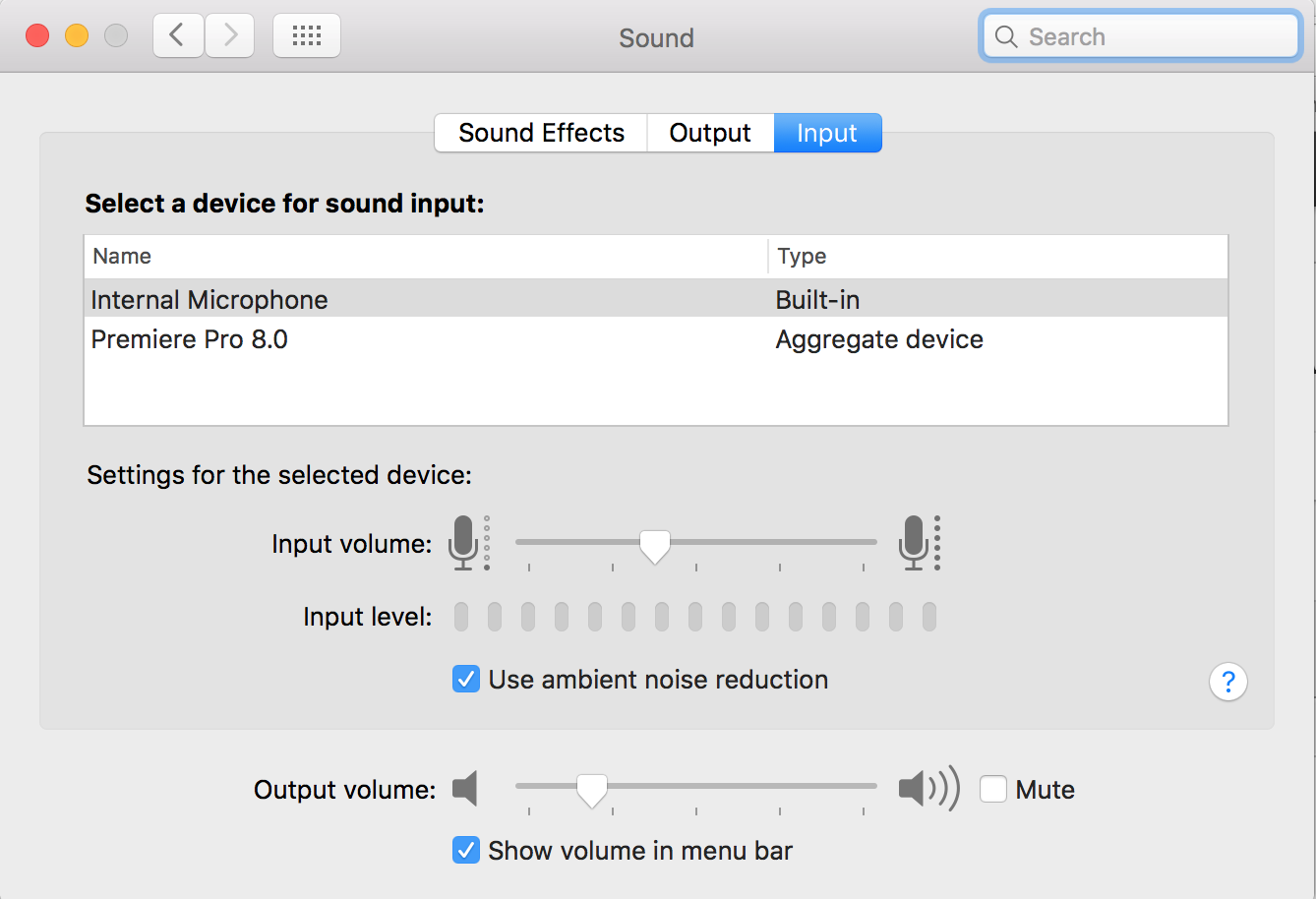
I'm working in Premiere Pro CC 2015.0.2. Here are computer specs:
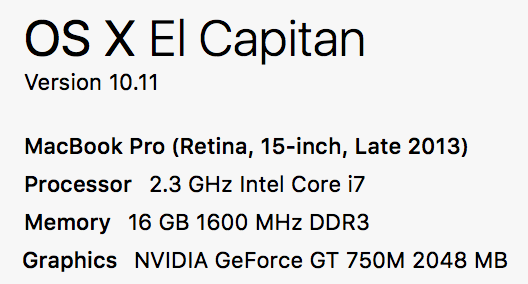
Copy link to clipboard
Copied
Update: using the Audio MIDI Setup app, under Premiere Pro Audio Devices, I unchecked "Use" for Built-in Microphone. I am still unable to choose "No Input" within Premiere Pro itself, but this seems to be working and the timeline is playing without choppiness.
I also found, before this workaround, that choosing 1/2 resolution for playback made the choppiness stop. But, that is not a long-term solution as I would prefer full resolution.
EDIT 11/12: 1/2 resolution is the only working solution. The audio devices solution did not continue to work.


