- Home
- Premiere Pro
- Discussions
- Re: Premiere Pro 2019 randomly using all system RA...
- Re: Premiere Pro 2019 randomly using all system RA...
Copy link to clipboard
Copied
Recently I have been having a troublesome issue with Premiere Pro 2019 and was hoping to get some help. Without any reason I can find, in the middle of editing, Premiere will suddenly stop playing back any video. Occasionally audio will continue but that soon stops as well. When this happens, within a matter of seconds, my RAM usage will basically sky rocket and max out my computer, going from 8 GB to around 55GB+ (see screenshot). At this point, I can only very slowly navigate the interface and save the project, still with no playback or frame updates when dragging or attempting to move the playhead. Usually, however, if I try to do anything, the program will crash. Strangely, if I leave my computer idle, after 10-20 minutes, playback may suddenly resume and RAM usage quickly drops to normal as if nothing happened. I can continue working at that point until it happens again. Sometimes I can get 2 or 3 hours of work, sometimes only 5 minutes, until the issue returns. I am not doing anything complex at this point. So far, I've just been importing footage, cutting and nesting different takes, and putting a few multicam sequences together. As such, I've mostly noticed this issue simply when playing through source material.
I tried doing several steps to fix this already all with no luck. I deleted my unused media cache in the preferences menu. I reset all preferences. I turned off GPU acceleration. I made sure I had the latest driver for my GPU. I imported my project into a new project. Closed unused programs. Restarted my computer. Uninstalled and redownloaded Premiere. Etc. Still no solution. This is my first project with Premiere 2019 but it is also my first time using my new machine. I was concerned it might be an issue from my video footage (.MOV files with h.264 compression from my Canon 80D) but I didn't experience this problem before on a different machine with Premiere 2018.
Does anyone have any idea what the issue might be? Is it a bug in Premier? I am especially concerned as this is my first time on my custom build and was unsure if this may be a hardware related issue (although this only happens in Premiere, so I find it unlikely that my computer is at fault).
My build is as follows:
Windows 10
Cpu: intel i7-8700k
GPU: NVIDIA RTX2080Ti
RAM: 64 GB DDR4
Storage: 500GB Samsung evo 970 (program files & disk cache), 1TB Samsung evo 860 (source material, project, scratch disks, etc.)
I would truly appreciate any help as this is consuming an immense amount of my time!
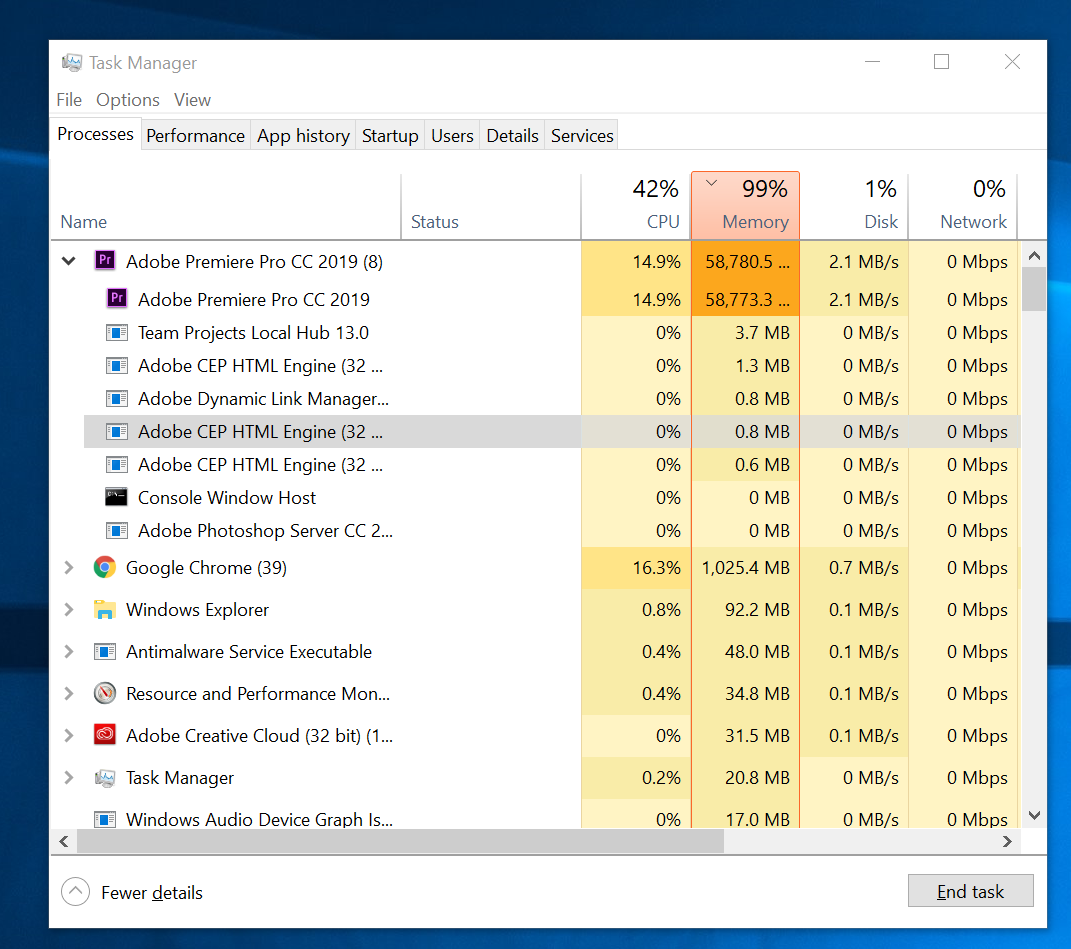
 1 Correct answer
1 Correct answer
Been having a the same problem too. Lost about 3 days because of that...
But it seems Robbo338 saved my day - I deleted all photo files from my project and now it's working fine again. Will have to add them at some point back again though - will let you know what happens.
Working on:
MacOS 10.14.2. - MacBook Pro 2017 - Premiere CC 13.0.2.
Copy link to clipboard
Copied
I'll send you a PM to gather more details.
Wes
Copy link to clipboard
Copied
I'm having this problem as well. I'm on a 2021 Macbook Pro running MacOS Monterey Version 12.0.1 and Premiere Pro version 22.2.0
My activity monitor was reporting Premiere at 96GB. No Lumetri. The only effects used on the footage was crop and blur. I was cutting one, 2 hour 45GB video file with one 7 minute audio file. When I rendered the 7 minute final cut, my mac said I was out of application memory.
Copy link to clipboard
Copied
Ok so here is my update. And I think I could be on to something now. The other day I was having a ton of problems with a really simple timeline on a large project. Large meaning many sequences living within this project with a lot of different layers and text. This was a brand new 1080 sequence using 1080 120p footage from sony A9. Nothing magical or special here. But Ram spiking like crazy and very laggy behavior. So I called Adobe tech support. Guy remoted into computer. Turned off half my cores on my Threadripper. From 16 down to 8. No surprise, computer crashed at some point while I was working. So I figured I needed to turn back on other cores. They were not showing so I unchecked the box we checked to adjust this setting. After that my computer would not boot. Awesome!!!! I actually ended up having to re install windows 10 the other night. Up till 4 am getting computer up again with programs needed to work.
So here was the big discovery. I opened this project again to finish project. And so many warnings popping up about fonts missing. Soooooo many. Fonts I thought were included in Windows. But Adobe Type kit or whatever it is called now was not syncing. So I got on my CC app and checked it. Tried to get to work and no luck. So I turned it off. All off it. No syncing. I also found a spot about syncing settings like workspaces to other computers. I turned that off too. I downloaded the fonts I needed from DaFont into my windows fonts folder old school method and computer is hauling ass now. No lag at all. In fact I am editing in a new project with Panasonic GH5 10bit 4k footage set up as vertical video for IG TV with no lag at all at 1/2 resolution.
So is the Adobe Fonts thing an issue? I started using about at some point last year. And am not sure if I have really used after they changed the name from Typekit. I am guessing this is conflict. Even when no fonts are present in your project they are present in PP. Always syncing in the background. Maybe it is Typekit fonts not working well with the new system? Either way, I am turning it off. It is causing too many issues and it is just easier to get fonts or buy fonts I need. I keep having issues with the CC font stuff between PP, PS, and LR. It is however cool they show up on Adobe Spark on my phone. The tradeoff is not worth it. I am keeping fingers crossed this was solution.
Copy link to clipboard
Copied
Really interesting stuff - could you explain to a complete armature such as myself how exactly you turn off Adobe Fonts syncing?
Copy link to clipboard
Copied
You have to go into the Adobe Creative Cloud Desktop app. In the upper right corner there is the 3 dots. Click that and it will give option for preferences. Then select Creative Cloud then Fonts. Uncheck the box for enable adobe fonts. For good measure I also went into PP>edit>preferences>sync settings and disabled everything.
Since doing this I have not had one memory spike on any new project and no problems besides missing fonts on old projects. I have just been replacing fonts with ones I am downloading the old way from websites and installing in my fonts folder. I have have had zero issues even with GH5 10bit 4k. All plays back smooth and no memory spikes at all. I am about 85% confident this was my issue.
Another observation is I have used legacy titler up until I switched to 2019. Since then I have been using the text option in the tool menu and the essential graphics panel. I think this panel heavily syncs with adobe if you have the font syncing on.
Copy link to clipboard
Copied
An interesting update from me: it seems that file size is a factor in triggering the crashes. I've been running a large number of tests, all with the 4k MP4 files that I usually work with. For the sake of consistency, each test consists of continuous playback of a single file, until either a crash occurs or the playback is finished.
For each test I have created a new blank project. In every project, there has only been one sequence which always uses the same settings (settings that I know work for my colleague who does not experience this issue with the same files.) I have only ever used one file per project. The codec, aspect ratio and acquisition method is constant for all of the files, which means that the only difference between them ought to be their size. What I have found that the smallest file I have tested (10 GB) will never cause a crash, whereas two larger files (15 and 20 GB respectively) will consistently cause crashes.
I have also observed a consistent pattern in performance indicators in my many tests. I have found that, for each file, the crash will always occur after a given amount of continuous playback, regardless of the point in the footage where the playback begins. Most of the time, though not always, the crash will then proceed along the following lines:
1. CPU and Disk usage will start to fluctuate erratically, playback will freeze.
2. Disk usage will suddenly spike to 90 or 100%.
3. Memory usage will begin to steadily climb towards 100%.
Copy link to clipboard
Copied
Great work there ... PLEASE file this in the bug/features link to their UserVoice system so it goes directly to the engineers.
Neil
Copy link to clipboard
Copied
Done, and this time with a little more clarity and detail than I managed in my initial post here: Bug Report: Findings on memory overload / crash problem – Adobe video & audio apps
Copy link to clipboard
Copied
Thanks for submitting this information.
Can you share details of your machine configuration and GPU?
Are you able to reproduce the crash using a smallish (possibly shareable) project?
Wes
Copy link to clipboard
Copied
Wes I no longer have a crash to reproduce. System is now dead stable with the font syncing turned off in the CC app.
System is:
AMD Threadripper 1950x OC 4.oghz
1080ti
32gb ram
M.2 SSD for system programs
M.2 sad for working drive
30 plus TBs internal HDs
Copy link to clipboard
Copied
System Specs:
CPU
Intel Core i5 7600k @3.80GHz
Motherboard
ASUS PRIME H270M PLUS
MEMORY
16 GB DDR4
GPU
AMD RADEON R9 390, 8GB
I will see if it is possible to reproduce the crash with a file size smaller than 10GB - if my theory holds true, I shouldn't be able to. I will also test infinityphotorob'sfont solution and report the results.
Copy link to clipboard
Copied
I'm having a very similar memory issue.
If I adjust length of the audio or the video clip, memory usage will climb to 100%. If I keep changing the length, Premiere crashes.
Here is a short video of the crash.
- Test clip length: 1:25
- 4k, MP4
- 1.08GB
Effects:
Minor color adjustments and Warp image stabilization.
https://www.youtube.com/watch?v=5bRoOGY1uns&feature=youtu.be
SYSTEM SPECS:
CPU:
Intel Core i3 8350K @4.6GHz
MOTHERBOARD:
ASRock Z370 Pro4
MEMORY:
32 GB DDR4
GPU:
MSI GeForce RXT 2070
DISKS:
512 GB Samsung 970 EVO M.2 SSD for WIN 10 and cache disk for Adobe programs
1 TB Seagate hard drive for working drive
I also added this text in here:
Bug Report: Findings on memory overload / crash problem – Adobe video & audio apps
Copy link to clipboard
Copied
Jaape,
Thanks for the info. Quick questions -
Is your CPU overclocked?
If you create a new project and import that clip are you able to reproduce the problem simply by adjusting color, adding warp stabilization and then trimming the one clip? (Easy to reproduce the issue?)
What is the format of the clip? How was it created?
Would you like to share the project with the media for further investigation at Adobe?
Wes
Copy link to clipboard
Copied
Wes,
Thanks for a quick response!
CPU was overclocked.
I disabIed all overclocks. Then I created a new project and imported the
same clip. I added only Warp stabilization and the issue returned. I also
tried with no effects and with a lumetri color adjustments only, the
Premiere works just fine.
The clip is UHD (3840 * 2160), MP4, 25 fps, filmed with Nikon D850.
I could share the project if it could help to solve this problem.
-Jaape
Copy link to clipboard
Copied
Is your font syncing on or off?
Copy link to clipboard
Copied
Hi Jaape,
I'd be happy to take a look at the project. I'll send you a PM.
Wes
Copy link to clipboard
Copied
Does any one has Trancriptive plugin from Digital Anarchy?
Copy link to clipboard
Copied
yes, Digital Anarchy recently sent out an email alerting it's customers that there's currently a bug in Premiere that causes a RAM spike when transcriptive is attached to long interviews. Until a fix is released, either use CC2018 or delete the transcriptive metadata to avoid the RAM spike.
Copy link to clipboard
Copied
As often happens, this thread has managed to snag a few different issues.
Some have been related to a plugin, others are related to media or have multiple factors.
The good news is that we have been able to reproduce issues and we are in the process of addressing them internally.
The Transcriptive plug-in issue is being addressed with a recommended workaround in place. The PIXl 2 portrait mode jpeg issue is also being addressed as well as one or two other less common issues.
Progress is being made. I'll update the thread as more info becomes available.
Re: Font Sync issues.
I still have some open questions around font syncing. infinityphotorob - How many fonts were unsynced in your case? Was the problem that some were external fonts that could not be synced? Could you reproduce the memory issue with small project with only a few assets related to the fonts?
Copy link to clipboard
Copied
Wes for me it was probably 6 fonts. But I had no problem with syncing. My problem was font sync being enabled in the Adobe cc app. Even in a new project with no titles or text at all. As soon as I disabled this in the cc app my problem is 100% gone. Today I was playing full res 10bit 4k GH5 video with 2 layers of lumetri on my timeline like watching TV. I have never had this performance out of PP. I strongly believe there is a conflict with Adobe Fonts.
Copy link to clipboard
Copied
Thanks for the info
Anything interesting with your router, ports, firewall etc? Im sure you are on to something...but it doesn’t seem to common or widespread... I will look into it again.
Copy link to clipboard
Copied
Just confirming that Transcriptive was causing us the same issue. What a nightmare. Hope a patch can be rolled out soon...
Copy link to clipboard
Copied
I just tried disabling font syncing and all sync options in Premiere as recommended, and experienced the usual crash.
Wes Howell , could you tell me if it is possible to revert to an earlier version of either Premiere 2018 or 2019 from before November 2018, when this problem first seemed to be appearing? If so, how would I go about that?
Copy link to clipboard
Copied
You can always have multiple versions of Pr installed as long as they are from different build series. 2019 is 13.x, 2018 is 12.x, and on it goes.
In your CC App, look for the Prior or Previous version options. I'm on my phone or I'd give you the graphics to see it.
However project files do not open in earlier versions. You can try an XML out then opened in the earlier version or there is a process fairly quick and easy to modify the project file to open in an earlier version. Search here or the SpeedGrade forum for modifying or hack project file versions.
Neil
Copy link to clipboard
Copied
I am having a very similar issue.
When editing on the timeline seem to be getting very poor playback on my clips, before a memory crash. Panasonic GH5, MP4, 8-Bit, 25fps (nothing too demanding).
Working on an iMac 21.5-inch, Late 2013
Processor 2.9GHz Intel Core i5
Memory 8GB (6GB dedicated to Premiere)
Version 10.14.2 (Mojave)
I started this project today am experiencing the memory crash, I had it a little last week on a different project. I've cleared my hard drive of anything unnecessary uninstalled and reinstalled premiere but the issue continued. I was happy to see the update to Premiere to 13.0.3 I hoped that would fix it, but it hasn't. It would seem to be happening whenever I go anywhere near my program monitor / more specifically the playback resolution. See Dropbox - 2019-02-24 22.21.21
The Playback resolution hasn't been working well for me over the last couple of weeks, despite having it on '1/4' my playback looks likes it's 'Full'. Dropbox - 2019-02-24 22.21.21.mov
I will call Adobe support in the morning as it is affecting my workflow massively as a freelancer I rely on it!
Below are some supporting materials, if anyone is able to help or suggest what they think might be happening it would be greatly appreciated.
Screen Recording leading up to the crash. Stops at the crash point as the entire computer froze.
Dropbox - Adobe Memory Crash.mov
And again to show its not a clip issue
Application Memory Crash ( I only have 8GB! 59.01 GB can't be good!)
Dropbox - 2019-02-24 22.09.21.jpg
Thanks ![]()
Find more inspiration, events, and resources on the new Adobe Community
Explore Now