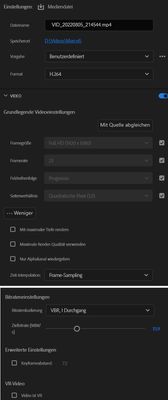Copy link to clipboard
Copied
Hello all,
I createt a clip with different cameras (insta360, Samsung S21 ultra ans DJI osmo action). After the render (in "Match Source - high bitrate"), tha quality is wors than the preview in Premiere Pro (consider the clouds)
I tried different output settings:
Changed VBR, 1 to 2. Bitrate from 15,9 to 20...but nothing works.
Any other ideas?
 1 Correct answer
1 Correct answer
Apologies for the delayed reply, I missed the email notification. You can try reducing the value of the "Key Frane Distance" in your second screenshot.
You can read more about what key frames/infra-frames are here: https://video.stackexchange.com/questions/29465/what-is-key-frame-distance-in-adobe-media-encoder
Copy link to clipboard
Copied
There's not a lot of detail here, but if you have fast motion in your footage, then you'll often see more compression artifacts when exporting. Instead of the "Match Source - High Bitrate" preset, try the "Match Source - Adaptive High Bitrate" preset and see if this provides any improvements.
Copy link to clipboard
Copied
David has an excellent point.
You don't say what your media framesize, sequence framesize, and export framesize are. Which is of course crucial data. As if this is UHD/3860x2140, those target numbers would be way low especially with any visible movement in the image.
Neil
Copy link to clipboard
Copied
@David Arborthere was no different on it
@R Neil Haugenyou both are right, sorry. Here the information
media and sequence framesize: 24,79 fps
exportet clip: 25 fps / 1920x1080 (FHD)
Copy link to clipboard
Copied
That's my settings for the output (sorry, it's in German)
Copy link to clipboard
Copied
Apologies for the delayed reply, I missed the email notification. You can try reducing the value of the "Key Frane Distance" in your second screenshot.
You can read more about what key frames/infra-frames are here: https://video.stackexchange.com/questions/29465/what-is-key-frame-distance-in-adobe-media-encoder