Copy link to clipboard
Copied
Since i have updated to the Premiere Pro CC 2017 update, the whole software is laggy, the preview is on the lowest possible quality and is impossible to edit with as it lags so bad. And rendering previews takes about 5 times longer too. The software was completely fine before the update and had no issue's. Thanks
 1 Correct answer
1 Correct answer
Hi JackA,
Since i have updated to the Premiere Pro CC 2017 update, the whole software is laggy, the preview is on the lowest possible quality and is impossible to edit with as it lags so bad. And rendering previews takes about 5 times longer too. The software was completely fine before the update and had no issue's. Thanks
You have not returned to this thread or the forums at all in several months, so we don't know if you ever solved this issue or not. In the interim, since the post has not been m
...Copy link to clipboard
Copied
i7-3770 CPU 3.40Ghz
500GB SanDisk SSD and 500GB HDD, both connected by SATA (the SSD is the main drive and has the OS and all main programs and working files on it, the HDD is strictly for storage only)
22GB of DDR3 RAM
GPU: Radeon R7 370 - 4GB
I'm also running two 1080p-ish monitors, I hear multiple monitors take up resources too.
The lag problem seems to be hit or miss, but the clips with effects staying red is constant.
Copy link to clipboard
Copied
Which effects are you using?
Neil
Copy link to clipboard
Copied
Cross dissolve and Wipe transitions, and some zooming in using keyframes in the Editing tab. Those are the only things.
It also turns red when I add any image files on top of my video.
Copy link to clipboard
Copied
Ok ... the media you're working with is going to be a factor here, as that CPU isn't a particularly new/hot one. De-encoding is a primary CPU task, so anything that is say highly compressed H.264 or so type media will work that CPU a bit even before you add in the commands from the project file. And yes, this seems for some more of a problem in 2017 than in 2015.3/4. It's a different build series, and some things have been changed.
Next, everything on that one SSD is probably a small factor here, as the in/out of data on it might be an issue. For that specific info, there are others around here better suited for details, such as Bill Gehrke, SAFEHARBOR11, and RoninEdits.
We'll see if one of them could pop in.
Copy link to clipboard
Copied
Popup
I assume that you have your Premiere Project and the media on your hard disk drive. If so that could be your bottleneck. How full is that disk drive? Here is what happens as a 500 GB hard disk drive fills up the read speed really gets bad.
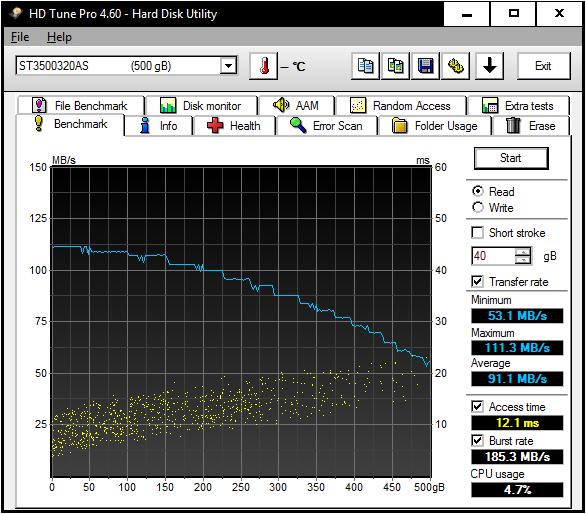
If you really want to get faster read capability and you have a USB3 interface on that computer you might want to get a Samsung T3 USB3.1 portable SSD and get Sequential Read Rates like this:
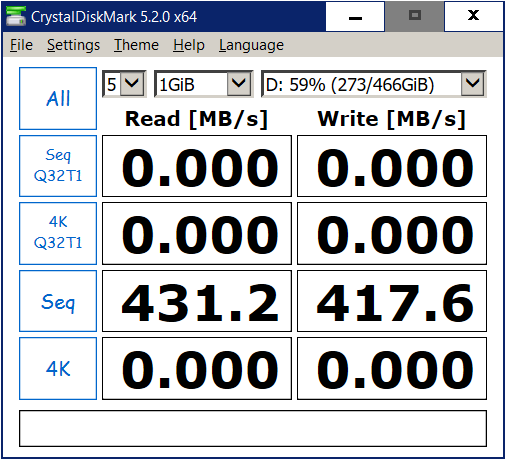
Copy link to clipboard
Copied
Nope, both premiere and my project are on the internal SSD. The HDD only has old and finished files on it and is used for storage.
The computer is brand new, and the SSD is about 25% full and the HDD is about 30% full.
It is also true that I am working with H264 files.
Copy link to clipboard
Copied
Download CrystalDiskMark and see what the real speed of your SSD is, they are not all created equal. With a single
SATA III SSD there can be bottlenecks
Copy link to clipboard
Copied
I know this is over a year old, but did you figure out a fix?? I'm experiencing the same issues ![]()
Copy link to clipboard
Copied
I followed all the recommendations above and nothing worked, until I uninstalled the entire suite, ran the adobe cleaner tool then, install premiere pro as the first program from the website instead of using creative cloud app...That has worked so far.
Copy link to clipboard
Copied
I have the same problem on Mac OSX 10.11.6.
Even with proxy files (ingest) the playback is still very bad.
I have a monster pro hardware and its seem like a software bug.
The only thing that works for me is to render in to out the sequence all the time.
Copy link to clipboard
Copied
Please give us the details on that monster pro hardware, including the number and types of drives used in your projects ... and also, which codecs are you using at which frame-size/rates.
Neil
Copy link to clipboard
Copied
I had similar troubles with 2017 version as well but turns out that the new version doesn't like the saved workspaces that I had set up...
as soon as I changed to a default 'dual screen editing' workspace all the laggy playback and slow behavior was fixed instantly ...
i was very happy
I have to acknowledge the help of an adobe phone support operator who remotely entered my system and did some troubleshooting...
Copy link to clipboard
Copied
Thanks for posting this sort of thing. It helps to know these things, and for sure, 2017 has been in many ways a new product to set up. "We've" learned it really prefers SSDs, especially as Bill Gehrke points out, the 3rd generation ones ... and, as you and several others point out, it struggles with "importing" working spaces from earlier builds (although it's great with new workspaces made by modifying it's own workspaces), and it struggles with LUTs and some of the Lumetri presets from earlier versions.
For that last, if you've got say a Lumetri Look, preset, or LUT you like from an earlier version, it's best to have that version up, apply the preset, Look, or LUT you're wanting to 'migrate' to an otherwise un-modified clip, then "export .cube". That cube LUT can work just nicely in 2017. I've not worked with "export preset" too much, the ones I tried worked, but I do know others have tried to export a preset of say a preset or Look in 2015, and on use in 2017, it's ... wanky.
Neil
Copy link to clipboard
Copied
What I can't understand apart from the lag issues is why in Gods sake can't Adobe make after FX work with Bridge so you can preview text animations , if they can't do that then no wonder Premiere has so many bugs
Sent from my iPhone
Copy link to clipboard
Copied
Copy link to clipboard
Copied
I am so tired of these random lags.
I had issues before, and then nothing for ages.
And now this morning its impossible to do any work. Randomly out of the blue it seems.
Basic issue is that when trying to edit an interview (1080p) i get a 5 second lag after pressing play.
Totally unusable system.
Just about ready to give up on Premiere to be honest.
Ive been editing 1080p footage for years on old & new machines.
I got a max Rammed Mac Pro and it stutters like I'm trying to edit 8k footage or something.
Copy link to clipboard
Copied
NOTE TO OTHERS....
After trying all or most suggestions here, and in other threads, in my case it was the LUMETRI scopes panel.
I have used the same window layout for ages with no problem, but now it seems it doesnt like being open when you are just trying to edit quickly in the timeline.
Copy link to clipboard
Copied
To me it seemed to be a Workspace issue.
Its what they added in the new version. You can switch between different preset workspaces (effects, color, editing...) and they display the workspace bar all the time.
When I turned it off performance magically was back to normal. Maybe they have an issue with the workspaces all being loaded all the time because of the new Tab.
To hide the new Tab I went to the Workspaces Tab> edit Workspaces and moved all presets to "dont show".
Specs: Mac OSX Yosemite 10.10.5, 2.4 GHz Intel Core 2 Duo, NVIDIA GeForce 320M 256 MB, 16 GB Ram,
Premiere CC, build 11.0.0
Copy link to clipboard
Copied
Let me throw my two cents in here. I put a post about it on the Adobe Cloud Premiere Pro Forum, but basically, what finally works for me, so far, is I went into scratch disks, which can be found by going to File, then Project Settings, then to the right of that "scratch disks". After you get in there, there's a bunch of different drives you can send all the different audio and video files to. I put my Captured video, Video previews and motion graphics templates all on my fastest drive which happens to be an external raid drive by Glyph. You don't have to use a raid, but that happens to be my most efficient drive. Then, I put Captured audio and audio previews on another external drive, in my case a Western digital generic drive. Then I put Project auto save and cc library's downloads on my internal C drive, (the main computer drive for the operating system). Don't worry about switching drives during a project. I just did that, and even the tech man at Adobe told me it was ok. I worked for me. I just went into browse on each one and chose the drive I wanted for each one, hit select for each one, and once they're all done, you might need to reboot, but certainly hit save before you do that. You also might experience some needed rendering time while the program switches things around, but it's worth the time. The big "deal changer" for me seemed to be when I finally put the audio files on a separate drive. That's when the freezing stopped. I still get some tiny stutters when the scenes pan, but that's while I'm also looking at it full screen, full resolution. Once you export the project, even those very small stutters should go away, but it's nowhere near the actual "freezing of video" that I used to have. Now I can edit each scene in time and feel the pace. What a relief. I hope this works for you. Marc Trainor.
Copy link to clipboard
Copied
Marc,
Good post. That's the sort of thing experienced editors have learned to do ... split project parts off onto multiple but very fast drives. Bill Gehrke (Tweaker's Page fella, THE most knowledgeable person as to what hardware simply works via thousands of real-time tests) has for years posited multiple drives in use.
Although now, PrPro seems to have switched with the 11.x series of builds that are the 2017 programs to preferring "3rd generation" SSD drives. In his testing, some of those can hold multiple program sections and perform as well in a USB3 connection as a "fast" internal spinning disc. Most 1st/2nd generation SSD's ... no.
So he's now suggesting that migrating to a few LARGE 1 or 2 TB SSD's of new design for most active project parts is even better than multiple spinners, and then use a process of moving projects onto the SSD setup for work, and as soon as you've finished, archive them to big spinners and clear the space for your next project.
Check out the Hardware forum ...
https://forums.adobe.com/community/premiere/hardware_forum
Especially look for Bill, safeharbor11 (Jeff Pulera, who builds these beasts), and a few of the other regulars there.
Bill's Tweaker Page ... some of the info is carry-over, some very new. Good stuff.
http://ppbm7.com/index.php/tweakers-page
Neil
Copy link to clipboard
Copied
Neil thanks much for kind comments but I would like to clear up one area. The PPBM7 web site (our now departed Harm's work) is now quite dated and it is so complex I cannot easily update it so I have a new site PPBM8 that I am putting all my latest data on.
Copy link to clipboard
Copied
Good to know! I'll link to that now.
Neil
Copy link to clipboard
Copied
After the recent update to Premiere, things seem to be running smoothly again on my end.
Before the update, playing back a clip with any kind of effect or transition applied to it would bump my CPU up to 100%+, now it's not even reaching 50%.
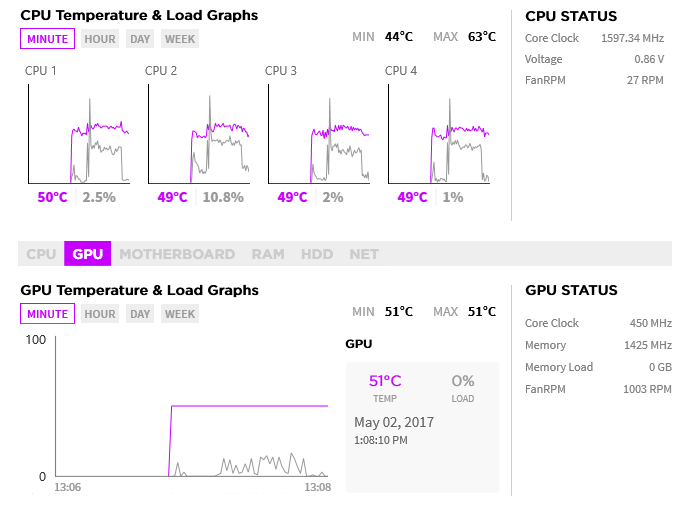
I had my suspicions that it was just a bad update and that it would be resolved in the next one.
Copy link to clipboard
Copied
What about this: Sequence settings
Editing Mode Custom
Video Previews
Preview File Format Quicktime
Codec: Apple Intermediate Codec
Making these changes made a world of a difference to my workflow, try it and see if it works!
Copy link to clipboard
Copied
OK, so I'm new to Premiere but the (full) preview lag issue is really painful. I'm simply applying a Look > Creative > SL Noir 1965 to a clip, and then using the Arithmetic effect on 3 versions of the same clip to create an RGB glitch. As soon as I add the SL Noir the lag kicks in when previewing. I've been in contact with Apple (my spec is 27-inch, Late 2013 - 3.4 GHz Intel Core i5 - 24 GB 1600 MHz DDR3 - NVIDIA GeForce GTX 775M 2048 MB). They say it's an Adobe problem. Adobe say it's an Apple problem, quote; "there is nothing much I can do here as your hardware is not enough to hand the footage with adjustment layers/luts". Yet Apple say there shouldn't be a problem and they are the best choice for video editing! Any other Apple bods out there know any way round this? Do I have to give up on Premiere because my iMac can't cope. Do I have to look into getting a PC?
Any feedback/advice, much appreciated.

