- Home
- Premiere Pro
- Discussions
- Re: Premiere Pro CC 2018 (v12) Not Nesting Audio w...
- Re: Premiere Pro CC 2018 (v12) Not Nesting Audio w...
Copy link to clipboard
Copied
Hey all,
Just updated to CC 2018, I don't know why they call it CC 2017 12.0, when you install it, it's called CC 2018, but that's besides the point. I just finished a multi audio and video track sequence that I want to nest into one to keep things tidy, which is not an uncommon task to do. When I do that, only the video tracks condense into one nested track, the audio does nothing. I thought maybe they wanted us to nest audio and video separately now, so I gave that a shot..Nope. If you nest just the audio, it adds a nested video layer above your top most track...
Is this a bug or do I need to change some new setting within the preferences?
Thanks,
Dan
 1 Correct answer
1 Correct answer
@mvw33 This issue sould be fixed when you update to the latest 2020 version (14.9) and later.
Copy link to clipboard
Copied
I can't duplicate the issue here on Windows 10 Pro (1703). It seems to be working normally.
Copy link to clipboard
Copied
Thanks for the reply Jim. I just tested it in another project and was able to do it with just two tracks (1 vid 1 audio) and it worked fine. It's just not working in this one project..Never had this issue with any projects or timelines before.
Copy link to clipboard
Copied
Perhaps start a new project and import the sequences of the current project into the new one. See if that helps.
Neil
Copy link to clipboard
Copied
Yeah, I'm sure there are easy work around's like there usually are with Premiere, I just wasn't sure if this was a known bug with the new update.It's possible that it's because I migrated from the old to new update while editing the same project... Glad to hear it's not that common.
Copy link to clipboard
Copied
I think I may be having the same problem but I think I can tell why. There is no A1 listed on my audio in the below file. Is there a simple way to toggle this back on in Windows?
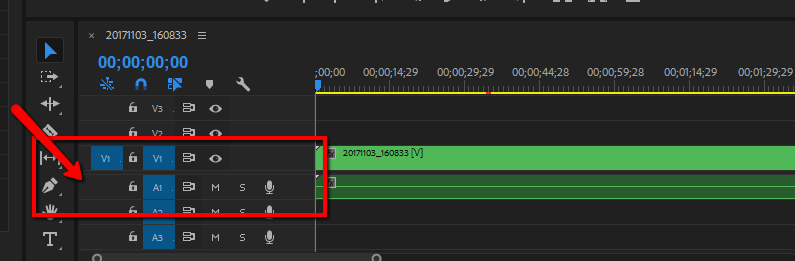
Copy link to clipboard
Copied
That is the Source Tracking target, for using insert/overwrite from source monitor.
Neil
Copy link to clipboard
Copied
Looks like the issue happens when you have more than 2 audio tracks in the timeline, no matter what.
I also tried to drag my original edit sequence into a brand new sequence and it just brings in all the layers of the original even though I'm clicking and dragging a seuqnce
Copy link to clipboard
Copied
Similar issue. I am working with UHD .MXF files from a Sony FS5 (imported by drag and drop). We had two angles on an interview. Typically, sync the angles up on a timeline and then nest the clips together. But now, when nesting the audio does not collapse... all four tracks (two per camera) are unaffected. If I drag in the resulting nest (Sequence) from the bin ALL to a timeline the clips, audio and video, are dragged onto the timeline as if nothing is nested. Ugh. This work perfectly in 2017.
Copy link to clipboard
Copied
I am also having this problem. I just tried deleting all the audio tracks except one and now the audio has nested with the video. Unfortunately, I have in some cases up to four audio tracks per video clip and I won't get to mixing them until AFTER I edit the video, so this is a cart before the horse sort of thing.
Copy link to clipboard
Copied
For some reason when I put two separate sequences into the nest they both have the audio. I then erase the sequence I wasn't going to use from the nest.
Copy link to clipboard
Copied
Having this problem too. Clearly yet another bug among billions, added by the recent "upgrade." In my case, a nested sequence defined from the beginning with 5.1 audio will play back inside of a matching 5.1 timeline with only the stereo track that is stacked inside the nested sequence among the 5.1-defined tracks. This has nothing to do with multicam (no "audio follows video") so of course the order of audio tracks should mean nothing. When I mute the stereo track, total silence, even though all the 5.1 tracks are enabled. But the nested sequence, when opened into the timeline, plays with all tracks firing.
To make things even more ridiculous, this bug doesn't appear with the first (and only first) placement of the nested sequence in the timeline. Just all subsequent placements, from that same nested sequence, using of course different in and out points from that original nested sequence asset. But then, the problem goes away when you further nest the problematic/silent nested sequence. There is no way Premiere is meant to work like this, and the stopgap (no matter what a mod says about "do whatever works") adds unacceptable clutter.
Copy link to clipboard
Copied
This is a delightful little bugger, but thankfully since the 12.1.2 release, one of relatively a few things. They did knock out a bunch of bugs, and this forum has been by far the quietest after a release I've seen since the CS6 days.
What is most intriguing is how few people are getting it ... so it seems probably it's needing something in PrPro going odd in the presence of X on someone's machine. Maybe similar to the onedrive.dll issue months back, where for a very select few lucky folks the MS file onedrive.dll "live" on their computer caused some really odd behaviors. Rename or delete the file so it wasn't active, everything was copacetic. Most of us with that file had no troubles though.
For getting rid of this blame thing ... you really need to file a full report on the UserVoice system they've got now. That does get right to the engineers, so they will see anything you post. See if by searching you can find others with this, and pile on to their reports also. Get 'em some data, and some metrics for "X numbers are now experiencing this".
They did knock out a bunch ... they need to get some more of them too. Like this one.
Neil
Adobe Bug /Feature service: https://adobe-video.uservoice.com/forums/911233-premiere-pro
Copy link to clipboard
Copied
Having this problem also. Hope this can get fixed soon!
Copy link to clipboard
Copied
Hello, I came across this issue, and also when using other sequences on new timelines they were coming as they were originally with all the cuts and channels, as if they were just copied and pasted.
Then I tried on Premiere 2019 (13.0) and everything worked as it should've been.
Copy link to clipboard
Copied
I'm still having this issue even with the latest update. Anyone else???
Copy link to clipboard
Copied
Yep exactly the same problem (v13.1.2). I have 2 video and 2 audio tracks on the timeline. I can nest V1 and A1 but any other combination results in it only nesting the video tracks and rejecting all the audio (even A1).
Help!
Copy link to clipboard
Copied
Still having this issue, no fixes or workarounds yet?
Copy link to clipboard
Copied
I haven't seen a fix yet.
Copy link to clipboard
Copied
Just ran into this problem, too. Evidently, the bug hasn't been ironed out.
Copy link to clipboard
Copied
Still seeing this issue 😞
Copy link to clipboard
Copied
Hi Guys
This thread has been going for some time and it seems that no-one has yet found a solution. I have been experiencing a similar issue today and after playing around have found another way to NEST a sequence with multiple audio channels. All you have to do is drag the sequence you want to nesat from a bin onto another timeline and it automatically nests video and audio even if there are multiple tracks of both. Hope it works for y'all 🙂
markvw
Copy link to clipboard
Copied
@mvw33 This issue sould be fixed when you update to the latest 2020 version (14.9) and later.
Copy link to clipboard
Copied
Hi Joost
I am on 15.0 latest upgrade and was experiencing the exact same problem as all the others in the thread. More than 1 audio track would not Nest. But as I said in my post, I found a workaround and it is fine for me this way.
Copy link to clipboard
Copied
No It's still an issue on v15.0
Just experienced this.
-
- 1
- 2

