 Adobe Community
Adobe Community
- Home
- Premiere Pro
- Discussions
- Re: Premiere Pro CC color / gamma shift on export ...
- Re: Premiere Pro CC color / gamma shift on export ...
Premiere Pro CC color / gamma shift on export - is a Premiere not Quicktime problem
Copy link to clipboard
Copied
I know this is a topic of major frustration for many of us - washed out colors and a very visible gamma shift when exporting out of Premiere Pro. From what I have seen on this forum, people post all kinds of solutions / explanations as to what could cause this problem. Many people think it' a Quicktime problem, some say it has to do with video card drives, or with checking "render as linear color space" or not.
I just did a round of major testing on my iMac running OS 10.12.5 and the latest version of Premiere Pro CC 2017 - and I have to say - nothing I do fixes it or makes any difference. Whatever I export - and that's the key here - Quicktime movies, TIFF sequences, stills - EVERYTHING has a washed-out gamma shift and desaturated colors.
When I take a screenshot of my media within Premiere Pro - colors and gamma of the resulting PNG are exactly as I see them in Premiere. If go through the EXPORT function and export a still image - the colors are faded and the gamma is washed out. And it doesn't matter what is clicked in the export window - maximum depth, linear color space... nothing makes a difference.
Here is another interesting thing I found - when I reimport these washed-out exports (stills or quicktime movies, doesn't matter), inside the Premiere Pro world they look perfectly normal. When I import the same washed-out exports into Final Cut Pro X, the washed out colors and gamma stay. So there must be something in these exports (hidden tags?) that Premiere adds and that it then uses to display the media correctly. Unfortunately every other app in my Mac universe doesn't do the same and is off dramatically.
The problem is - I can't just stay inside Premiere Pro. I have to send tmy cuts out and share them with clients. I need them to see what I see inside Premiere Pro.
Does anyone on the Adobe side have any insight into this? This issue has been going on for years on this forum. I cannot believe that we are still nowhere close to a solution.
Thanks in advance for any hint.
Markus
Copy link to clipboard
Copied
Hi all, so i have also had this problem for a while and what i found that exporting directly out of premiere CC18 reproduces very simmilar what is out of the monitor as opposed to using media encoder. I too tried changing all the other suggested settings and they didn't work. So while exporting out of PP is inconvenient ads i can't continue to work on things, i do have an export with better colour. So i hope this helps and one day someone has the correct answer to this.
I'm exporting in H.264
Here is a comparison of what i see in premiere (Left) v the export out of premiere (middle) v the export out of media encoder (right)
Copy link to clipboard
Copied
What did you use to view the exported files, re-importing into PrPro or a different player?
Neil
Copy link to clipboard
Copied
This was just viewing them in finder. They play in quicktime the same as the images.
Copy link to clipboard
Copied
So is the issue with the QuickTime integration in finder?
Copy link to clipboard
Copied
Those are not color-managed apps at all, PrPro is. VLC and Potplayer are much better at responding appropriately to Rec709 standards than the OS player or Qt.
On PC's with Nvidia cards, there is a place in the setup for the cards where one can set the dynamic range as 0-255 and also decree that Nvidia should 'rule' how things are displayed, rather than the video player. That helps for some people. I don't know about Nvidia cards on a Mac.
So the issue in reality is PrPro is applying pro-standard Rec709 to the files, but your computer isn't really set for Rec709 I'm guessing. Do you know whether your monitor is set for sRGB, A-RGB, or something else? And of course, do you have any puck/software calibration tool available?
Neil
Copy link to clipboard
Copied
Thank you sir! I have searched the internet for hours, watched countless tutorials with no results but this answer helped me out completely! Like your example above my colours aren't perfect, but they're far closer than the result I was getting using encoder.
Anyone have any ideas what the difference would be in exporting within Premiere vs using encoder? All my export settings are identical. Also I'm wondering if this is an issue in Final Cut as well? If not then that to me is another massive win in favour of FCP...
Copy link to clipboard
Copied
Copy link to clipboard
Copied
Thank you for you all who have particalped in this topic when I’m getting crazy about exactly the same issue.
I’ve learnt a lot from your conversation although the problem still exisits and i‘m trying to get used of it.
Nadia
Copy link to clipboard
Copied
As there are several potential issues with different fixes, which specific issue are you having?
Neil
Copy link to clipboard
Copied
Hi Neil,
Basically I'm in the same situation as Markas (using 5k imac and premiere pro cc 2018, video color becomes washout and desaturated after export)
I have tried playing the video in different players like Quicktime, iTunes and VLC, and just like mentioned before, VLC shows the most similar color as what i expect and close to the premiere pro.
However, my question is, if the color really depends on what the player is, how should i judge the accurate color in premiere pro?
If the washout issue only comes with Quicktime and we should take VLC as reference, the color should not be different when uploading on facebook or youtube, unfortunately, what it looks like is almost same as in quicktime.
Although I've reset my imac color profile to the suggestion sRGB IEC61966-2.1 and the the color seems balanced between VLC and QT finally, I'm not sure if the problem has been solved or not since nothing has been changed when I watch the video using iphone or PC.
The way I get through it temporarily is to insert a LUT layer provided by Chris above to re-lighten the color.
Nadia
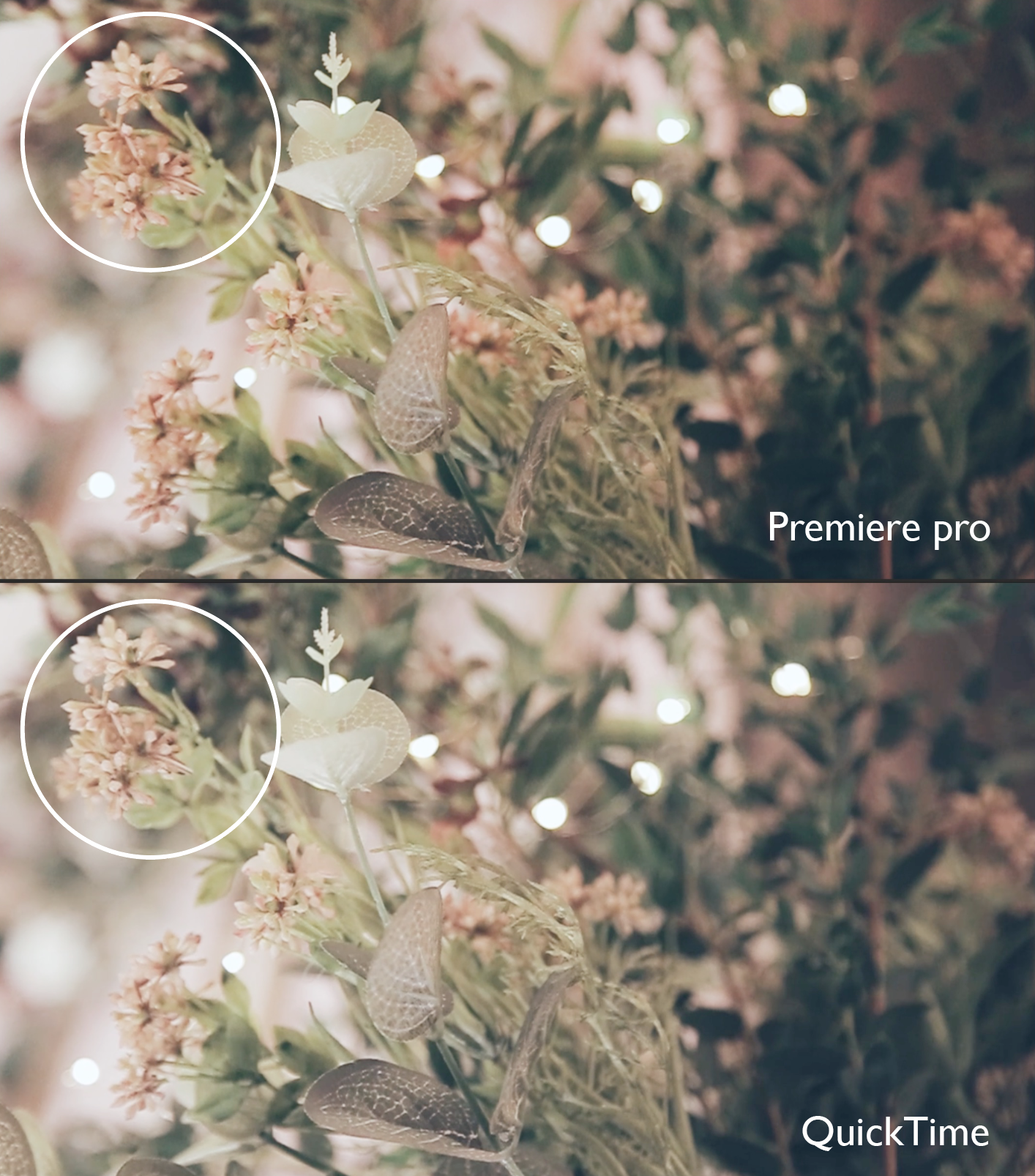
Copy link to clipboard
Copied
Look at the intended use of the player ... Qt is for pure amateur computer playback. It's designed for use across the spectrum of computer users, where maybe what, .05% of the users will even have a calibrated computer monitor? It's not assumed to ever be used on broadcast TV. And it's set up to "enhance the viewing experience" meaning it shleps the signal unmercifully.
Premiere Pro is for professional editing use according to standard "stock" BT. (Rec) 709 standards. All exports have to be assumed to be possibly used for broadcast TV. Which is (almost everywhere these days) strictly standard Bt. (Rec) 709. So the design standards for PrPro have to be very different than the design standards for Qt.
VLC and Potplayer both allow for the user to set it to run a stock 709, or of course ... allow for "enhancing the viewer experience" ... which is to say, juicing the image, motion blur, all that which really just messes up the signal. At least they give you the option of showing a clean, unmodified signal.
Pro broadcast video editors go to pretty good lengths at some expense to see that 1) their monitors are fully capable of being calibrated to the Rec709 standards, 2) are routinely calibrated to ensure they are on the money, and almost always 3) have a spendy broadcast quality TV monitor hooked to their computer with an external calibrated LUT box as a final check on things. PrPro is designed to work within that process.
YouTube is an interesting mish-mash. Apparently, from the testing many have done, they initially transcode uploads to one video format/codec, then within a couple hours may (or may not!) re-encode that to a different format. Those that have the trouble of their uploads looking like 0-255 levels and gamma 2.2/4 shown instead at 16-235/gamma 2.1 haven't had their videos re-encoded to the second format.
If that's the case, on initial upload, park the file in your "private" folder on YouTube, select it and choose to 'retouch' it, but save it without doing anything. Within a couple hours YouTube will re-encode and it will look as it should, and then take it public.
The one thing you have to realize, is as a colorist has written: you can't fix gramma's green tv.
Meaning, once you've released that vid into 'the wild', very few will ever see that vid on a system with the same video calibration/viewing quality as yours, as so few computer systems & monitors (let alone tv's if it goes broadcast!) are even close to proper colorspace/gamma settings.
The colorist that wrote the above quip about gramma's tv had graded a commercial for broadcast. Went to visit his gramma in Wisconsin or someplace, and saw his commercial pop up in a show she was watching. Her tv was horribly off to the green side, which she didn't notice, and within that, his commercial looked like everything else on her tv. Green. Which was to say, "normal" to her (though he about puked ... lol)
So ... set your monitor to the appropriate color space and profile, and calibrate it with a puck & software system. If you can, take something from your system to a broadcast facility of pro editing/grading suite, and see if they can bring your clip up on their system so you can see how your efforts look on a really calibrated system pro level system.
Then ... just get to work. Trying to anticipate how it will look on 50 bazillion different computer screens ... to quote Gandalf: "That way lies madness!"
Neil
Copy link to clipboard
Copied
I've come to realise over much time dealing with this very annoying issue, that it's simply a conflict between the colour space that Premier CC works in and the the P3 colour space of the newer i-mac screens.
You can change the profiles of your screen or re-calibrate it till the cows come home...video within premier will simply ignore it. The video footage within premier will not be effected - although the applications skin/user interface will change in contrast. In my opinion, the only solution to this is Adobe adding the ability to colour manage within premier...so that we can tell the program what screen we are using, so that everything runs in line and is displayed "correctly".
As it stands, premier simply adds colour and contrast on playback/on the timeline, the moment you export it and play back, it looks identical to the original source file (if you leave everything ungraded)
H
Copy link to clipboard
Copied
Well, it's a two-way street.
I'd dearly love it if PrPro allowed one to manage color space/profile settings like Resolve.
But Apple *always* limits their users in some way also ... such as giving you only P3 from your monitor.
Either one giving you more options would fix this for you.
Neil
Copy link to clipboard
Copied
Apple doesn't "only give P3" Neil... if gives other profile options too....but premier will choose to ignore them on any form of video playback.
Hakan
Copy link to clipboard
Copied
It would be really Nice if you and Apple would get along. Also not be so arrogant in your responses.
Copy link to clipboard
Copied
dreamonhero wrote
It would be really Nice if you and Apple would get along. Also not be so arrogant in your responses.
?
I'm just another user, so it's not my call at all. And ... arrogant? Weird. What is is. As noted, I'd vastly prefer if PrPro did give color management options, and have put in a F-R for that every year. That's being ... arrogant? Huh.
I've been to NAB several years ... and in the aisle-way talks, quite a number of hardware/software vendors lament that the days when Apple gave them a decent amount of time to mod their firmware/software for new versions (and gave a rip about their comments to them or requests for help) seem to be long gone. Apple's primarily into devices now. Which is why many colorists, a group about as Mac-centric as exists on the planet, are jumping to PC's.
Which as a pc user, I find sad. I loved the ideal of the old Apple, where graphics pros mattered to them.
Neil
Copy link to clipboard
Copied
Hi Nadia, just found my way here with a similar problem and found a solution (to my specific issue) through a process of elimination and with the aid of other posters' descriptions. So for what it's worth I write hoping it can help someone.
For what it's worth, I log it in case it can help someone.
Issue: gamma/blacks look correct in premiere and when export previewed in VLC, but come out way too dark and burned-out when export previewed in QT player but also when export uploaded to Vimeo.
I'm on newest premiere cc, on a custom-built mac tower 5.1 running el capitan with titan x 12gb on web drivers and using a samsung LC34F791 21:9 super wide - hardly a colour-grading monitor but very accurate reproduction with way over 100% sRGB, in short: entirely up to the task with standard web-delivery.
As it turned out the issue was in the colour profile of the monitor which can be changed in preferences/display/colour.
I was set to Rec 709 which was the perpertrator. Upon switching to either default monitor profile or (as in my case) the standard sRGB 2.1 gamut, all is well again - and the export is uniform between all mentioned outputs.
So first place to always go to, it seems, is the os-based colour profile for the display.
Regards,
m
Copy link to clipboard
Copied
Markusw - did you ever find a solution to this? I've just invested in an iMac Pro and have the same issue so obviously I'm not happy.
nadiac46137127 I don't think we should have to 'get used to it' - that's not what I'm paying for.
Copy link to clipboard
Copied
I have just run the following test, which to me confirms it is a Premier Pro export issue:
Set iMac Monitor display profile to "iMac"
Export file from premiere pro to H264 (or anything, it really doesn't matter)
Open H264 in Quicktime and put it next to the Premiere Pro Programme monitor for comparison.
The two video images are different - the export is washed out.
Leave everything on screen, in place - not even moving windows around - open Display profile settings for iMac and CHANGE them to sRGB IEC61966-2.1
The Exported QT movie is now the same as the Premiere Programme monitor - to clarify, the QT file changes but the Premiere Pro Programme window remains the same. - Flick back and forth between the monitor settings and the QT movie changes but NOT the Premiere Pro image.
When the H264 is uploaded to Vimeo and I look at Vimeo on a different device Vimeo displays the altered exported image - ie, the more washed out version. If I open Vimeo on the iMac and flip between the colour profiles I can see the colour changing on the uploaded video.
Whatever the iMac is showing pre upload doesn't really matter - Premier Pro is NOT exporting the same looking video that you see on the screen within Premiere Pro. Given that you cannot know where the film will be shown it MUST come out as Premiere Pro intended it - so this remains the problem - How do you export what you see in Premiere Pro so it looks EXACTLY the same.
Copy link to clipboard
Copied
PrPro does stock standard Rec709, which by definition is sRGB at 2.4 gamma. When you set you monitor to that, you got the same in both that and QuickTime, right?
Because PrPro is ALWAYS showing if possible Rec709. When you have your rig set for something else, QuickTime is NOT showing the Rec709 file exported from PrPro in Rec709 *if the monitor is not set for Rec709*. As you noticed.
THAT is the problem. Put that exported file in a player that will recognize the file as Rec709 and honor that, you're fine. Which is to say Potplayer or VLC. QuickTime player isn't good about that.
What you can't control is "Gramma's green tv", as one colorist put it. He'd graded a commercial to dll b-cast sadards in Resolve, was visiting his gramma. As her tv was set horribly off to green, his beautifully graded work was all greenish ... like everything else on that tv.
What you actually proved is that PrPro works and exports in Rec709, and that when monitors are set otherwise, Rec709 files can look off in apps that don't set for Rec709 files properly.
Yup.
Neil
Copy link to clipboard
Copied
Ok so why do I not have this issue with a 2011 iMac or a 2014 MacBook?
Copy link to clipboard
Copied
I'm not a Mac user, don't have them around to check. I'd bet however that the screens on those were set to sRGB or something very close to that. The newer ones are set to wider spaces 'natively', and that causes a color/gamma mismatch. Which isn't PrPro's "fault" or the fault of Apple/Mac. It's just a mismatch.
Which the user needs to set properly for the work they are doing. If you're doing standard digital moving images, it's nearly all in Rec709 ... needing an sRGB color space/profile at gamma 2.4. Although if your work is only going to be viewed on computers in typical bright office spaces, 2.4 might be a better gamma choice; 2.6 if designed for a darker environment viewing like a home movie room with no windows & dark walls.
Neil
Copy link to clipboard
Copied
So, the point being here premier ignores any attempt to set a different
colour space.. which is what is making it so frustrating for the people
suffering the issue.
On Thu, 8 Feb 2018 at 6:38 pm, R Neil Haugen <forums_noreply@adobe.com>
Copy link to clipboard
Copied
No. The point here is that PrPro works in the appropriate professional color space for the media, set by international standards. And that there are other spaces out there, NOT accepted however for professional media, that people use on their computers.
If you want accurate, you have to go by the same, defined standards. You can't have accurate without also having standards and sticking to them.
I can grade something in Resolve on my system, which has all sorts of options for what the hardware is to overcome this while working in Resolve. I then export the material, and ... on a non-appropriate color space in a non-managed player, it looks just like the PrPro export.
The problem is in using non-standard color spaces. The only control the editor/colorist has is to do things according to standard ... and recognize that their material won't look 'the same as on my rig' when seen by others, however ... it will look similar to all properly, professionally graded material on that system. As they'll all be off the same.
Neil
Copy link to clipboard
Copied
This is all really interesting and I appreciate the responses however the problem is simply this:
When I change the colour profile of the iMac pro monitor, ie the whole thing, Premier Pro DOES NOT CHANGE. Premiere is ignoring the monitor colour profile in the Programme monitor. So whatever I grade will come out different what I see in the timeline.
I just need to change the picture profile of the Programme monitor and that will solve the issue - can this be done?