 Adobe Community
Adobe Community
- Home
- Premiere Pro
- Discussions
- Re: Premiere Pro CC - PLAYBACK NOT WORKING AT ALL ...
- Re: Premiere Pro CC - PLAYBACK NOT WORKING AT ALL ...
Copy link to clipboard
Copied
I found this thread that seems to be discussing the same issue:
Video won't preview after v12.1.0 update
But none of the answers on that thread were helpful to my case.
I'm having this problem on Premiere Pro CC 2018 on my Macbook Pro (2012 macbook, 2.9 GHz Intel Core i7, 8 GB 1600 MHz DDR3, Intel HD Graphics 4000 1536 MB.)
I've never experienced this issue before and it is extremely stressful because I am supposed to make progress on this edit today, but I've spent all day trying to get Premiere to simply work...
My other projects work fine, but when I open this big project I am working on (over an hour long), it does not play or do anything when I press the space bar or the play button.
When I double click on a clip in the timeline, I get the spinning rainbow wheel of death EVERY TIME and then I have no choice but to force quit and I will include here a screenshot of the message I get every time after I am forced to force quit: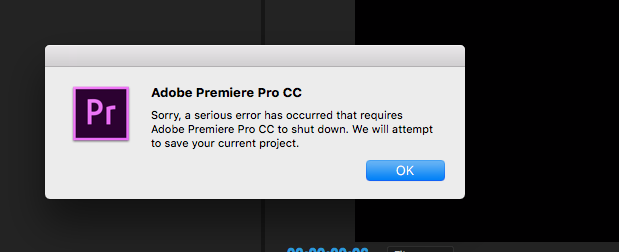
I tried restarting my computer. I tried uninstalling and re-installing Premiere. And NOTHING WORKS. The same problem persists.
As for the suggestion by Vinay Dwivedi: "Then launch Premiere Pro and go to Edit menu>Preferences>Audio Hardware and check if Device class is set to MME, Default Input and output areset to the device you chose from Sound. Also, go to Windows menu in Premiere Pro>Workspace, unselect import workspace from projects option and reset the workspace to saved layouts."
That doesn't work for me...^^^ MME isn't even an option for "Device Class" in Audio Hardware...
I don't think this is an audio problem. It seems to be a playback problem with the timeline, potentially due to my project being very long and complicated.
PLEASE HELP !!!!!! I am on a deadline!!!
-Benjamin
 1 Correct answer
1 Correct answer
Hi bens40996051,
As requested by you I am providing the summary of the steps we performed to solve the issue.
The playback issue that you were facing in this case, was because of a sequence corruption due to one of the copied effect (Hard Limiter) on the clips of that sequence. Removing that effect causing the issue helped. Also, we rebuilt the sequence by copying its contents into a new sequence with the same sequence settings. The only effect that was replaced for a quick gain adjustment was Har
...Copy link to clipboard
Copied
How is your media stored and connected to your computer?
Is there ample storage space available on all drives in your system?
Can you open an earlier autosave of your project and see if that will run correctly?
MtD
Copy link to clipboard
Copied
All of my video files and project files are organized into folders on my external hard drive (3 TB western digital passport, with over 600Gb of free space left on it). My macbook's hard drive has over 250Gb of free space.
I tried exporting the full hour and 22 minute in HD as I normally would, and after it reached about 3% it had an error message:
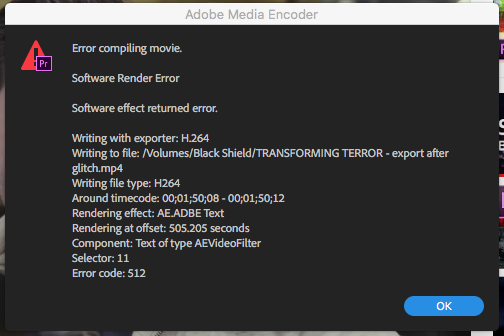
The export wound up only being the first minute and 50 seconds...
So then I just re-exported the full project at the lowest quality possible (480p) and this time the whole thing exported.
To answer your question, I just opened the oldest auto save file I could find for this project (august 28th), and it worked just fine. The latest and more important version of this project is still giving me the same problem.
I have noticed that occasionally I can go to the end of the latest version, and eventually I can get it to work, but as soon as I click back to the beginning of the timeline, the problem occurs and I am forced to force quit.
-Benjamin
Copy link to clipboard
Copied
There is something wrong with the video between 1:50:08 and 1:50:12 on your timeline:
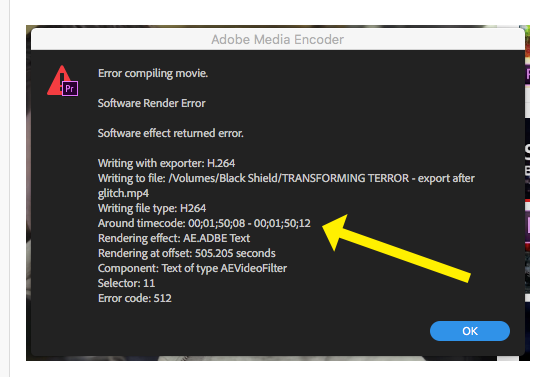
Go to that portion of the timeline and look at the source file. If it is OK, then re-edit it back into the timeline, re-render the effect (if needed) and then test export.
MtD
Copy link to clipboard
Copied
The source file is a 196Gb 3 hour long interview video. I used this giant file throughout the entire timeline.
I just right-clicked on the source file and selected "reveal in finder."
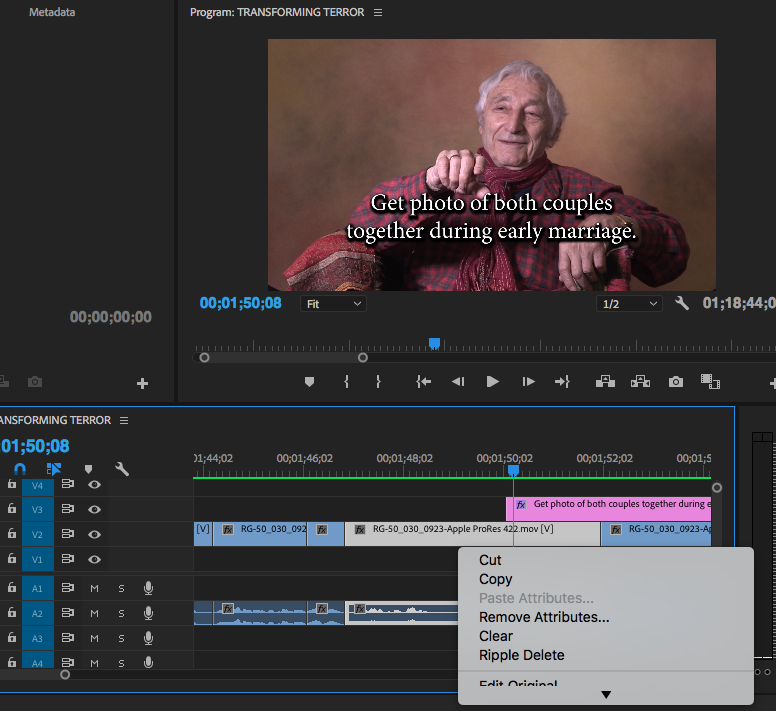
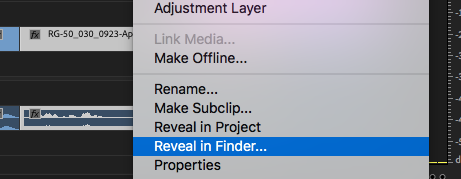
I then opened the original 3 hour long video file in Quicktime Player and it works fine.
I'm not sure how I could "re-edit it back into the timeline" without having to re-do the whole thing?
Copy link to clipboard
Copied
I can't even double click on that segment of the video to check the in and out points of that segment on the original 3 hour video..
If I could, then maybe I would be able to replace just that one piece (if you think that would help?). But when I try to double click on that segment of the video in the timeline, as I said before, I just get the spinning wheel of death and then my only option is to force quit and the whole process starts all over again...
Copy link to clipboard
Copied
Blade cuts around the bad area. Replace those areas. Re-create the title that is above the clip.
When you export, do you have Use Previews checked?
MtD
Copy link to clipboard
Copied
When I try to use the blade tool on this clip, the same thing happens. It gives me the spinning wheel and then all I can do is force quit.
Now that you mention it, I think it does have something to do with that title above the clip. When I opened the clip in finder it had the title "FULL INTERVIEW - HQ" and in Premiere in the bottom left panel it also has the same title "FULL INTERVIEW - HQ"; however, for some reason the title of that clip in the timeline is completely different. See picture:
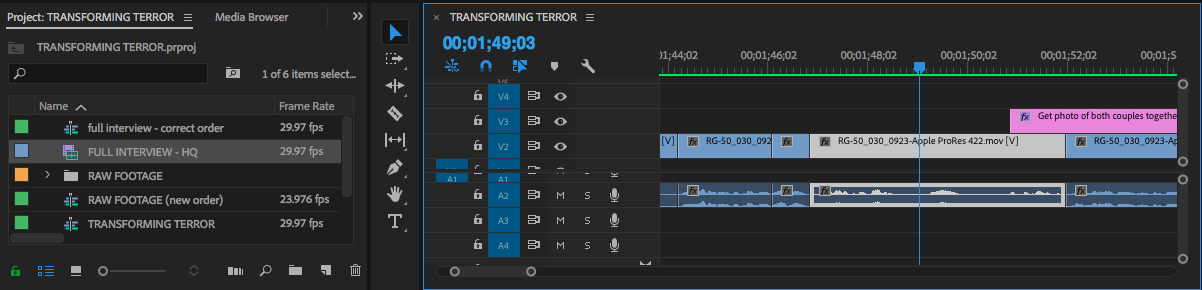
When I exported (both in HD when it failed and in 480p SD when it worked) I did not have "Use Previews" checked.
-Benjamin
Copy link to clipboard
Copied
Any ideas MtD?
(or anyone)
I'm still stuck.
Copy link to clipboard
Copied
That looks like maybe subclips of the main clip, renamed ... could that be it?
Neil
Copy link to clipboard
Copied
Hi.
According to the image that went up, what causes the error is the text layer, delete it, create a new one and place it on another track, and test.
Copy link to clipboard
Copied
Make new project and import old one: see how that goes.
Copy link to clipboard
Copied
I did try that, and I experienced the exact same problem.
I will try right now. I have pieces of text at various parts of this video throughout the timeline. Do you think it is just this one piece of text (at 1 min 50 seconds) that is the problem?
-Benjamn
Copy link to clipboard
Copied
According to the error, yes.
I deleted the render files, sequence>delete render files, but I leave it at their discretion.
Copy link to clipboard
Copied
So, I followed your instructions from your first comment and it seemed to help, but not fix the problem completely. After I finally was able (with much patience) to delete that piece of text and put in a new one on a different layer. Once I did, it helped a lot, but definitely didn't solve the problem completely. I was finally able to export the full project in HD and the spacebar/timeline finally seemed to be working for the most part, but after the export, the problem seemed to have come back.
Are you suggesting that I delete my render files? Do you think that will fix the problem completely? (I'm not exactly sure what render files are, and what deleting them will do. Is it completely safe for my project to delete them?)
Copy link to clipboard
Copied
Yes, you can safely delete any render files. Your source footage will remain untouched.
My guess: using a 196GB source file with 250GB available on the internal drive may be somewhat tricky.
Copy link to clipboard
Copied
Shouldn't that 196GB source file not be a problem, because it is on my external hard drive, which has plenty of space left?
Also, I deleted the render files and then I re-rendered everything, and I am still experiencing the same problem.
-Ben
Copy link to clipboard
Copied
Another strange thing I noticed you guys:
When I let the timeline sit for a while without touching it, it seems to load to the point where I can scroll through my timeline using the up and down arrows. However, when I try pressing play, the problem comes right back and I can't even scroll through with the arrows after that.
(This is after I recreated that text that someone said might be the problem, and I deleted all my render files and re-rendered.)
-Benjamin
Copy link to clipboard
Copied
Hi.
I'm sorry that your problem has gotten worse.
Removing the cache and previews is a usual practice for me
before exporting, which does not cause inconvenience.
However, as the latest version does not behave as expected, I decided to leave it at your discretion.
I hope you fix it.
Copy link to clipboard
Copied
Hi bens40996051,
As requested by you I am providing the summary of the steps we performed to solve the issue.
The playback issue that you were facing in this case, was because of a sequence corruption due to one of the copied effect (Hard Limiter) on the clips of that sequence. Removing that effect causing the issue helped. Also, we rebuilt the sequence by copying its contents into a new sequence with the same sequence settings. The only effect that was replaced for a quick gain adjustment was Hard Limiter, which was replaced by the Audio gain property.
You may also refer to this link to know more on steps for optimizing Premiere Pro and its export.
https://forums.adobe.com/thread/2122549
Hope you find it useful.
Regards
Sumeet Kumar Choubey
Copy link to clipboard
Copied
Sorry, I'm confused, for years, the messages given by the program served to find the solution.
And now I do not see any relation, to the text with the audio.
