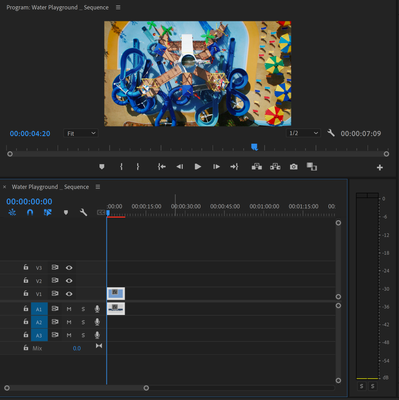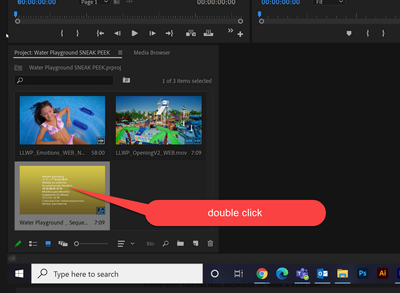- Home
- Premiere Pro
- Discussions
- Re: Premiere Pro: Troubles viewing and editing my ...
- Re: Premiere Pro: Troubles viewing and editing my ...
Copy link to clipboard
Copied
When I select a sequence to edit in Premiere, it doesn't show up (view below).
If somehow I do manage to get it to appear after three minutes of random clicking, I cannot move the playhead to edit it, even though the video above shows I am scrubbing through it.
My premiere is up to date as well as my computer. I tried uninstalling and reinstalling and using an older version of Premiere. I am working off of Dell Laptop with windows 10.
Please help! This has been happening for about a week now.
 1 Correct answer
1 Correct answer
Delete the Media Cache and Media Cache files:
https://community.adobe.com/t5/premiere-pro/faq-how-to-clear-your-media-cache-in-30-seconds-in-premiere-pro-2020/m-p/11017257/thread-id/260446?page=1
If that doesn't work, try resetting the preferences:
https://community.adobe.com/t5/premiere-pro/faq-how-to-reset-trash-preferences-in-premiere-pro/td-p/8236158?page=1
If that doesn't work, try resetting the Workspaces:
Reset a workspace
Reset the current workspace to return to its original, saved layout of p
Copy link to clipboard
Copied
Copy link to clipboard
Copied
I've done that, but still nothing. In order for it to appear, I click the "window" tab 4 times but even still the playhead does not move and I am unable to edit the sequence.
Copy link to clipboard
Copied
Delete the Media Cache and Media Cache files:
https://community.adobe.com/t5/premiere-pro/faq-how-to-clear-your-media-cache-in-30-seconds-in-premi...
If that doesn't work, try resetting the preferences:
https://community.adobe.com/t5/premiere-pro/faq-how-to-reset-trash-preferences-in-premiere-pro/td-p/...
If that doesn't work, try resetting the Workspaces:
Reset a workspace
Reset the current workspace to return to its original, saved layout of panels.
1. Do one of the following:
• Click the Workspace menu icon and select Reset to Saved Layout.
• Choose Window > Workspace > Reset to Saved Layout.
from here:
https://helpx.adobe.com/premiere-pro/using/workspaces.html
If that doesn't work, try Preferences > Audio Hardware and set Input to None.
If that doesn’t work, try updating or rolling back your graphics driver directly from the video card manufacturer’s site. If NVIDIA, do a clean installation of the latest Studio Driver (NOT the Game Driver)
If that doesn't work, try creating a new project and import the old one into it.
Also, please help us help you:
https://community.adobe.com/t5/premiere-pro/faq-what-information-should-i-provide-when-asking-a-ques...
Copy link to clipboard
Copied
This worked! Thank you so much!
Copy link to clipboard
Copied
Please be specific: what out of the long list worked?
Copy link to clipboard
Copied
Deleting the Media Cache Files.