 Adobe Community
Adobe Community
- Home
- Premiere Pro
- Discussions
- Re: Premire pro limits mov rendering to 720
- Re: Premire pro limits mov rendering to 720
Premire pro limits mov rendering to 720
Copy link to clipboard
Copied
Hi has anyone experienced this?
Using the latest vrs of PP. windows 8.1 64 bit, nvidea gtx 1070 32gig of ram.
When trying to render out vid using mov there are no choices above 720.
Copy link to clipboard
Copied
You might not have all the codec installed.
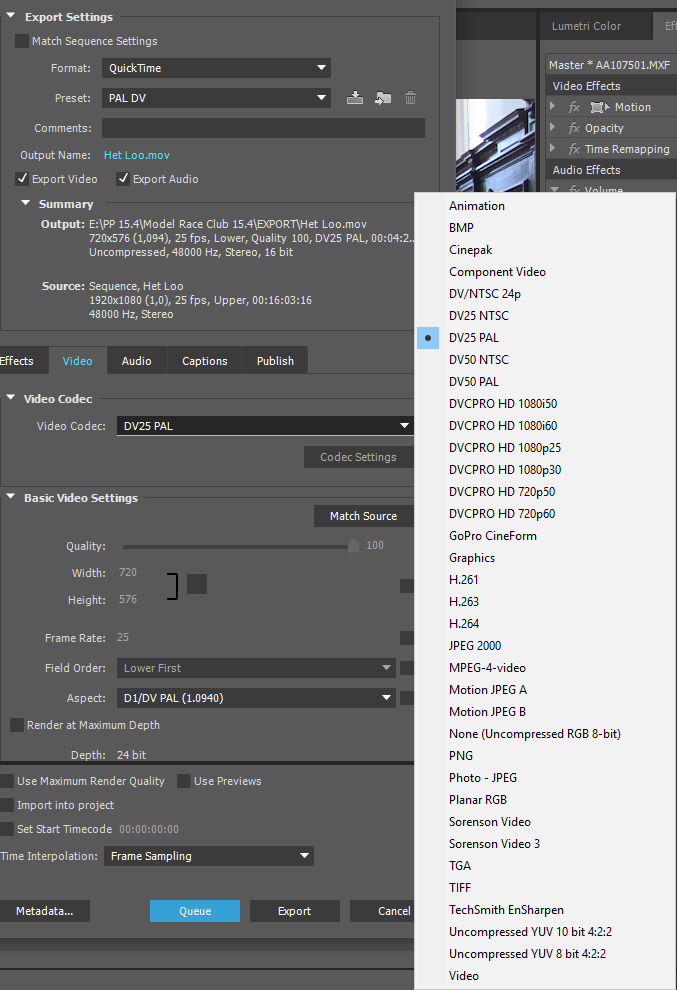
Copy link to clipboard
Copied
What are the dimensions of your Video in the Sequence?
What preset are you using when exporting?
As long as you export to Video dimension that are the same or smaller, you should get good results.
As far as being limited to 720, that sounds like the Format Preset that you're using.
-Warren
Copy link to clipboard
Copied
Thanks I will look further.
On Thu, Jan 11, 2018 at 8:23 PM, Warren Heaton <forums_noreply@adobe.com>
Copy link to clipboard
Copied
Hi thanks but after checking and rechecking PPcc limits my mov rendering to
only 720
Copy link to clipboard
Copied
Post a screen shot of your export settings, with the Export Settings Summary shown, like this example below:
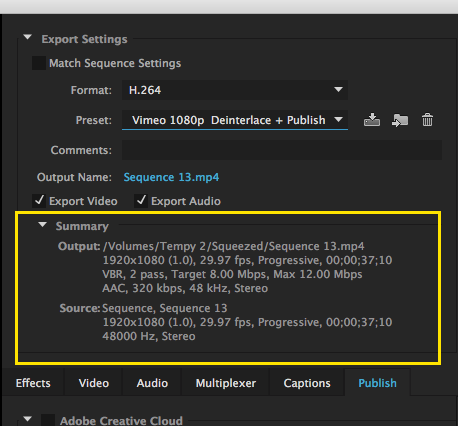
MtD
Copy link to clipboard
Copied
Hi Randy:
It's not Premiere Pro that's limiting your frame size. It's your Format and Preset choices when you export. You want to pick a Format and Preset that results in the frame size that you are expecting.
It would also be helpful to know what your source footage settings are (for example 2160p24, 1080p60, 720p30, etc.) as well as what your Sequence settings are.
Since you're looking to export at a resolution higher than 720, ideally you're source footage and Sequence would be 1080p or higher.
It would be helpful to know which dimension that you are talking about when you say, "720". Is that the horizontal pixel count or the vertical pixel count? It doesn't really change what you need to do, but it could help in guiding you to right solution.
-Warren
Copy link to clipboard
Copied
Hi Warren
So first the original video is 1920 x 1080 (doen't matter which format as
I've tried several) and I apologize as it's the media encoder that limits
my quicktime renderings to 720 x 480.
i'm trying to use Studio Artist 5 to apply fx but the program only seems
to recognize quicktime files although SA 5 should recognize many formats.
In Vegas I can render out to 1920 x 1080 quicktime files but not in PP.
And I would like to leave Vegas behind.
So my question is why does media encoder limit my quicktime renders to 720
x 480.
Thanks
Randy
On Tue, Jan 23, 2018 at 10:34 AM, Warren Heaton <forums_noreply@adobe.com>
Copy link to clipboard
Copied
Got it!
Okay, you'll need to download and install the Adobe Media Encoder CC 2014.1 ProRes presets (Mac only).
Here's the link to the Adobe Downloads page for this item:
Adobe - Adobe Media Encoder : For Macintosh : AME CC 2014.1 ProRes presets (Mac only)
While it's named "CC 2014.1", these presets are for CC 2014.1 or newer.
Once installed, you'll be able to pick from the following QuickTime presets:
- Apple ProRes 422 (HQ)
- Apple ProRes 422 (LT)
- Apple ProRes 422 (Proxy)
- Apple ProRes 422
- Apple ProRes 4444 with alpha
- Apple ProRes 4444
On the off chance you're using an older version of CC, you'll want to use this link instead:
Adobe - Adobe Media Encoder : For Macintosh
-Warren
Copy link to clipboard
Copied
HI WarrenIt appears these are for Mac. I'm running Windows. ThanksRandy
Sent from my Samsung device
Copy link to clipboard
Copied
Hi Randy,
I think the issue is that you chose a DV preset, and DV is always SD (standard definition). Choose GoPro Cineform and that will let you render to HD quality such as 1080p or 720p. As you are on Windows, I would ask why you are choosing to export as QuickTime, what do you want to do with the exported video clip?
PS - the correct terminology for what you call 720 is actually called 480 (NTSC) or 576 (PAL) - the second number is the one that is used. 1280x720 = 720p HD so when you say you are rendering to 720, that is confusing because the DV export you referred to is really 576 and not 720p which the reader might infer. Makes a difference. 1920x1080 HD is called 1080, not 1920, and so on.
Thanks
Jeff
Copy link to clipboard
Copied
HI AnneI'm using a piece of software,studio artist, that while it shouldn't only processes files in the QuickTime format. And I have tried the gopro cineform but unfortunately studio artist won't process it.ThanksRandy
Sent from my Samsung device
Copy link to clipboard
Copied
Hi Jeff
Trying to process vid files through a piece of software, Studio Artist 5.
While this should process many file formats it only seems to recognize the
raw files from my cameras i.e. unprocessed, or quicktime files.
After I edit and then render my work SA 5 only recognizes Quicktime files
for processing.
As I have Resolve, Vegas etc to do video editing and a multitude of file
formats to choose from that's not the issue as I'm trying to to do all my
work in PP and the adobe platforms.
Trying to wean off of Vegas as their customer support is crap as well as
other aspects of the software since Magix took over.
I have a client that loves the look of Animation especially "A scanner
darkly " and really likes the look SA 5 puts on his videos. So between SA 5
looks and only recognizing QuickTime files hence my efforts to get 1080
QuickTime files. While I have tried the animation available in Adobe my
client does not like the look. Part of the problem is all his vids are live
stage performances that have a very busy background that does not lend
itself to such looks while SA 5 seems to give the look he likes.
I appreciate all the advise the community offers as it's been several
years since using adobe.
Thanks to you all
Randy
Copy link to clipboard
Copied
Have you considered using an Image Sequence rather than a QuickTime movie?
Copy link to clipboard
Copied
If you are on Windows, you can try the animation codec when choosing Quicktime.
The animation codec is really widespread, and should work with your SA5 software. Also, animation codec is not bound by a video standard (such as DV, etc...) so you shouldn't have any issues exporting at your choosen resolution.
Hope this helps,
Seb
Copy link to clipboard
Copied
Hi Randy:
Yes, exporting to Apple ProRes requires mac OS.
Cineform is a good alternative if running Windows.
Here's an alternative to get you over the 720 hurdle: Enable the "Match Sequence" checkbox at the top of the Export Media dialog box. This will match the frame size of your Sequence Settings; however, it's not going to result in an Apple ProRes QuickTime file.
-Warren